How to Speed Up Your Old Windows or Mac Laptop
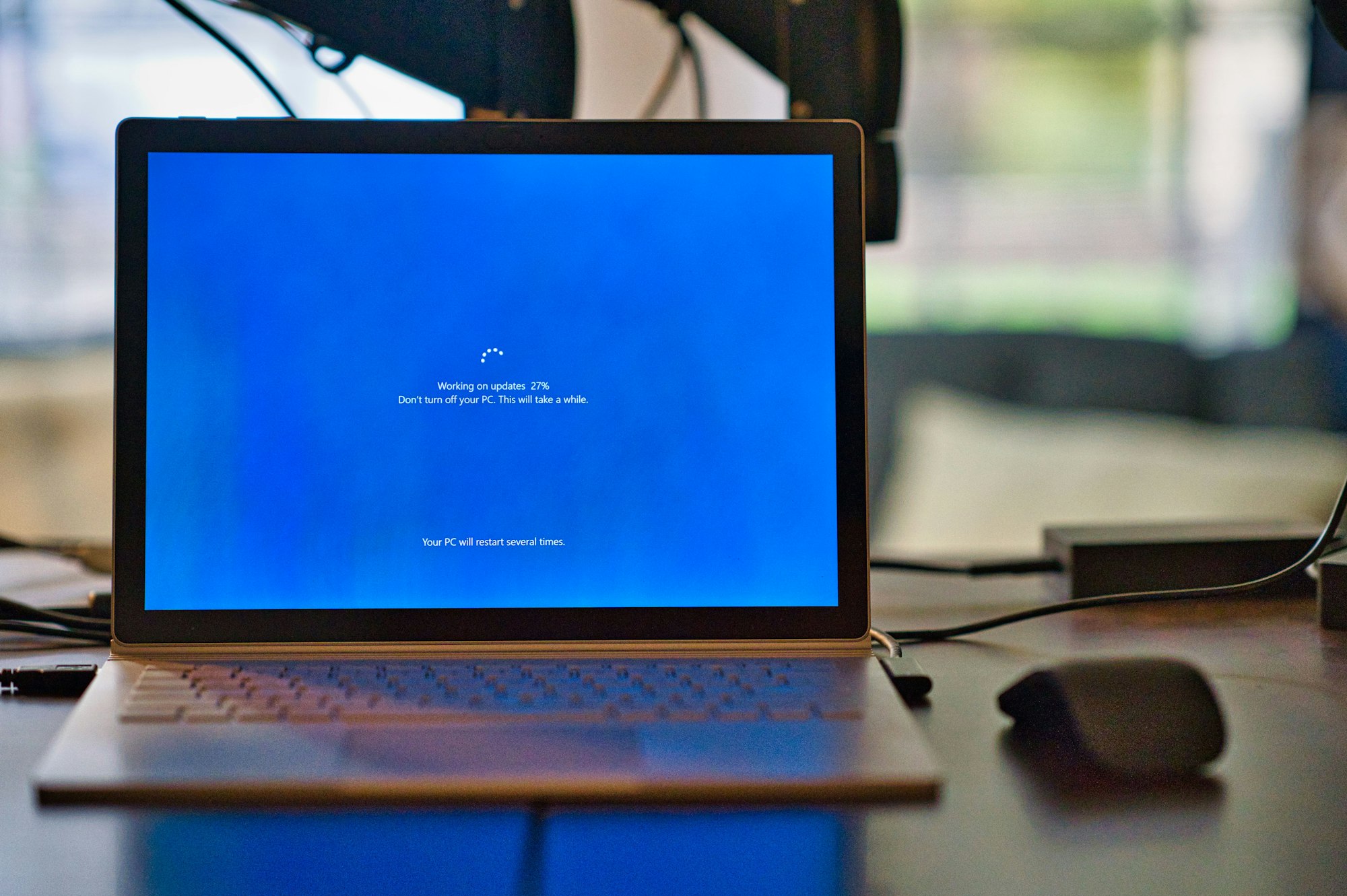
Struggling with a sluggish old laptop can be frustrating, especially when it interrupts your productivity.
Fortunately, there are numerous effective strategies to revitalize your laptop's performance without spending on a new device.
This article provides seven steps with instructions on how to boost your laptop's speed.

1. Declutter and Organize Your System
Begin by removing files and programs that are no longer necessary. Large files, old movies, unused programs, and temporary files can take up considerable space and slow your system down. Use built-in tools like Windows Disk Cleanup or macOS Storage Management to help identify and remove these files.
Also, if your laptop has a traditional HDD (hard disk drive), defragmenting it can help improve its efficiency.
Defragmenting reorganizes the data on your disk to allow faster access. Windows includes a built-in tool called 'Defragment and Optimize Drives' that you can schedule to run regularly.
Each desktop icon consumes system resources. By minimizing the number of icons on your desktop, you can slightly improve the startup time and operational efficiency. Store files in your documents folder and create shortcuts only for essential applications.
