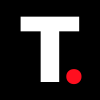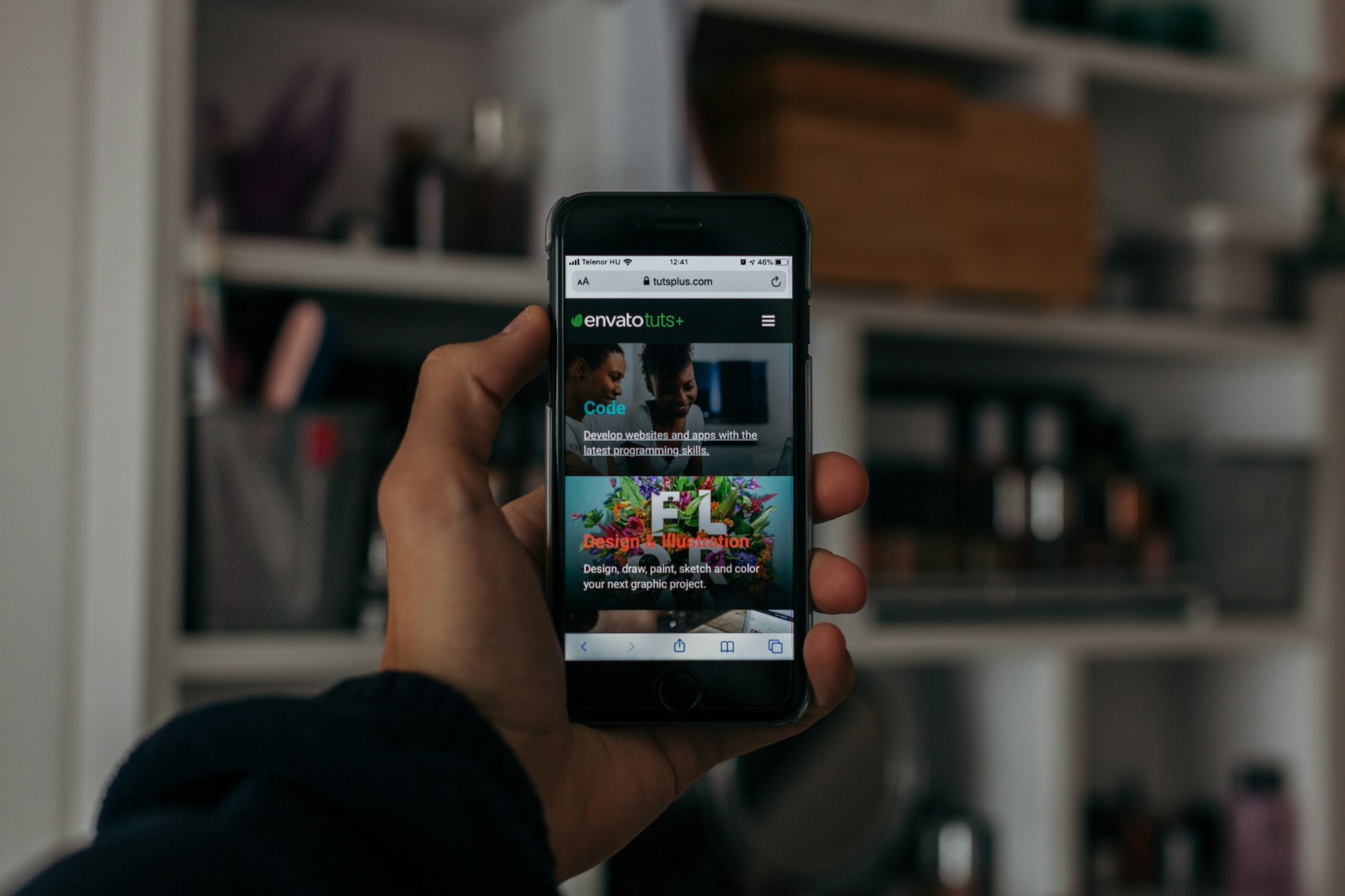HOW TO: Stop Apple from Tracking Your Location
Take control of your privacy and disable Significant Locations on your iPhone to stop Apple from tracking your every move.

Have you ever wondered how Apple knows exactly where you were last week or even last month? Maybe you've noticed that your iPhone seems to have a creepy ability to recall your frequent haunts, from your favorite coffee shop to your gym. That's because Apple's Location Services feature is constantly tracking your movements, storing them in a database of Significant Locations that can be accessed by various apps and services.
Now, some people are totally fine with Apple tracking their location for record's sake. But if perhaps you're as cynical as I am and don't want a record of your every move stored on Apple's servers, potentially accessible to third-party apps and advertisers, this guide is for you.
In this guide, we'll show you how to stop Apple from tracking your location by disabling the "Significant Locations" feature. Don't worry, this won't affect your ability to use location-based apps like Maps or Uber, it'll only stop Apple from storing a record of your movements.
How to stop Apple from tracking your location
Step 1: Open the settings App on your phone and scroll down and select Privacy & Security.
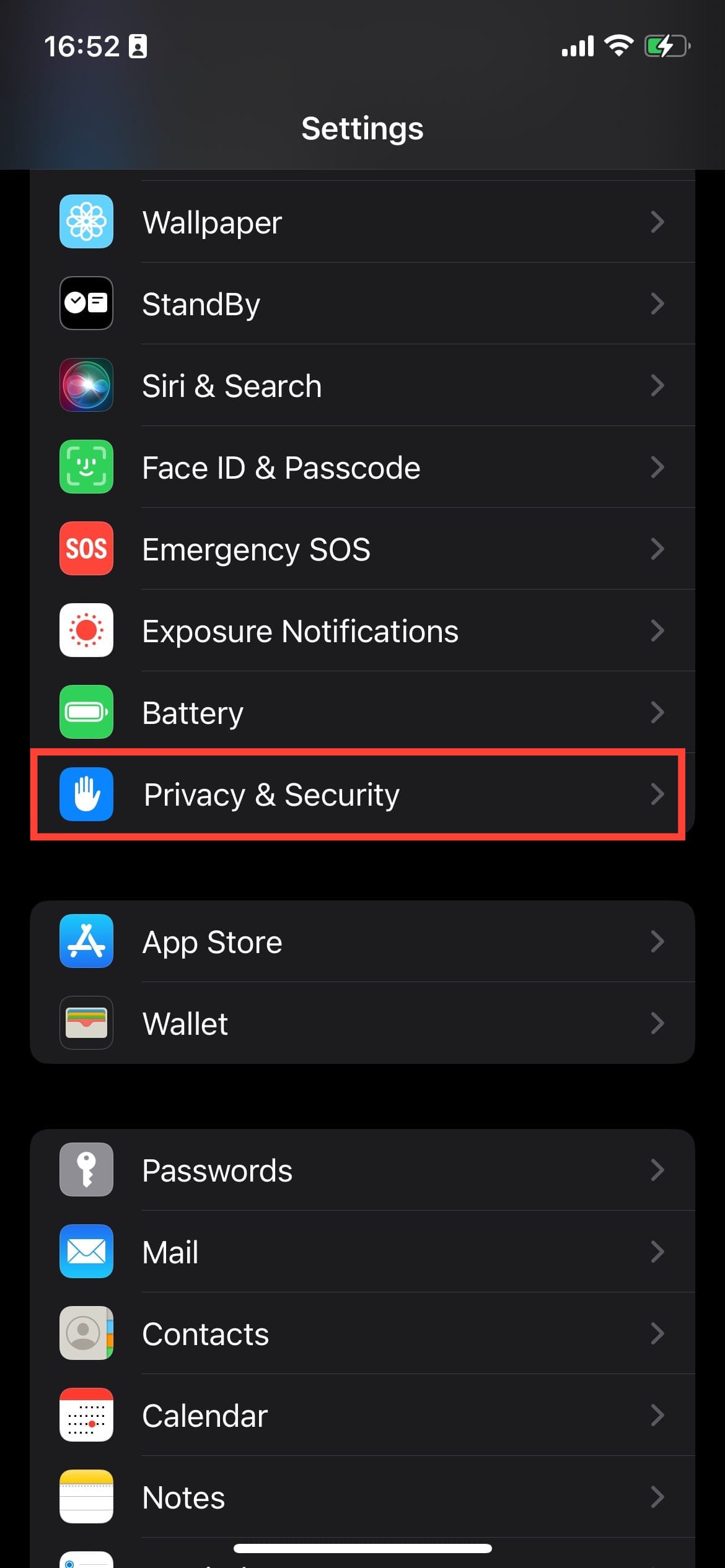
Step 2: Select Location Services.
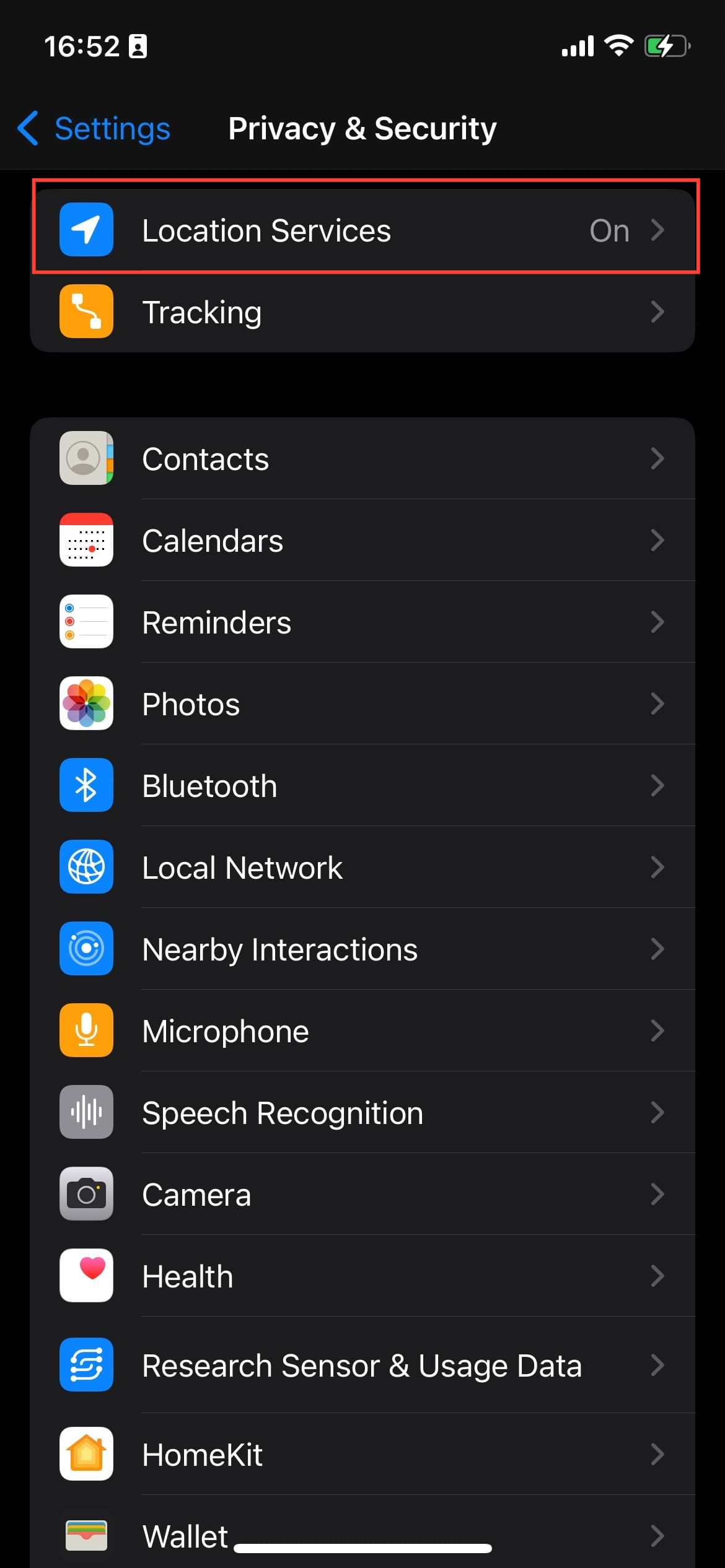
Step 3: Scroll to the bottom, then tap System Services.
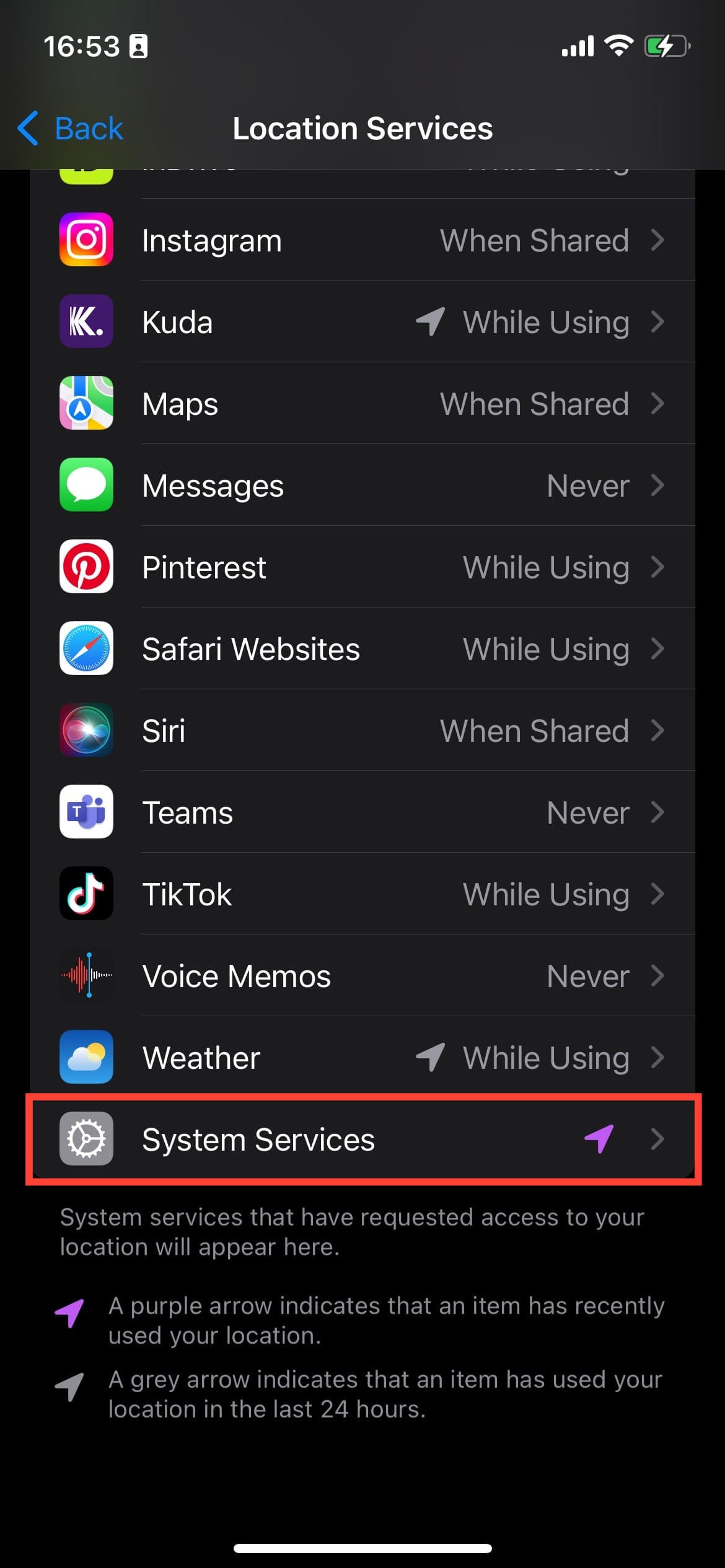
Step 4: Tap Significant Locations.
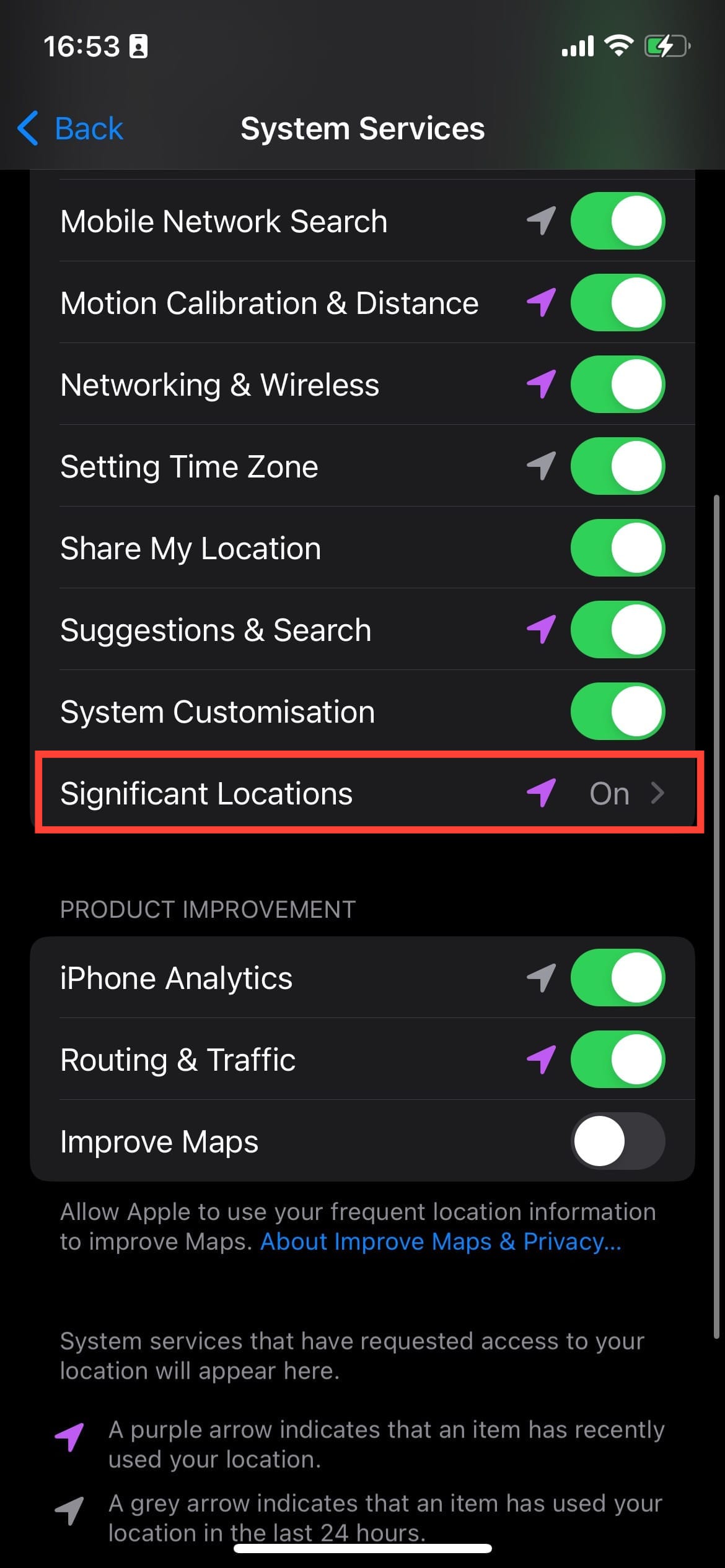
Step 5: Toggle off Significant Locations. Then tap the turn off button on the prompt to deactivate Significant Locations.
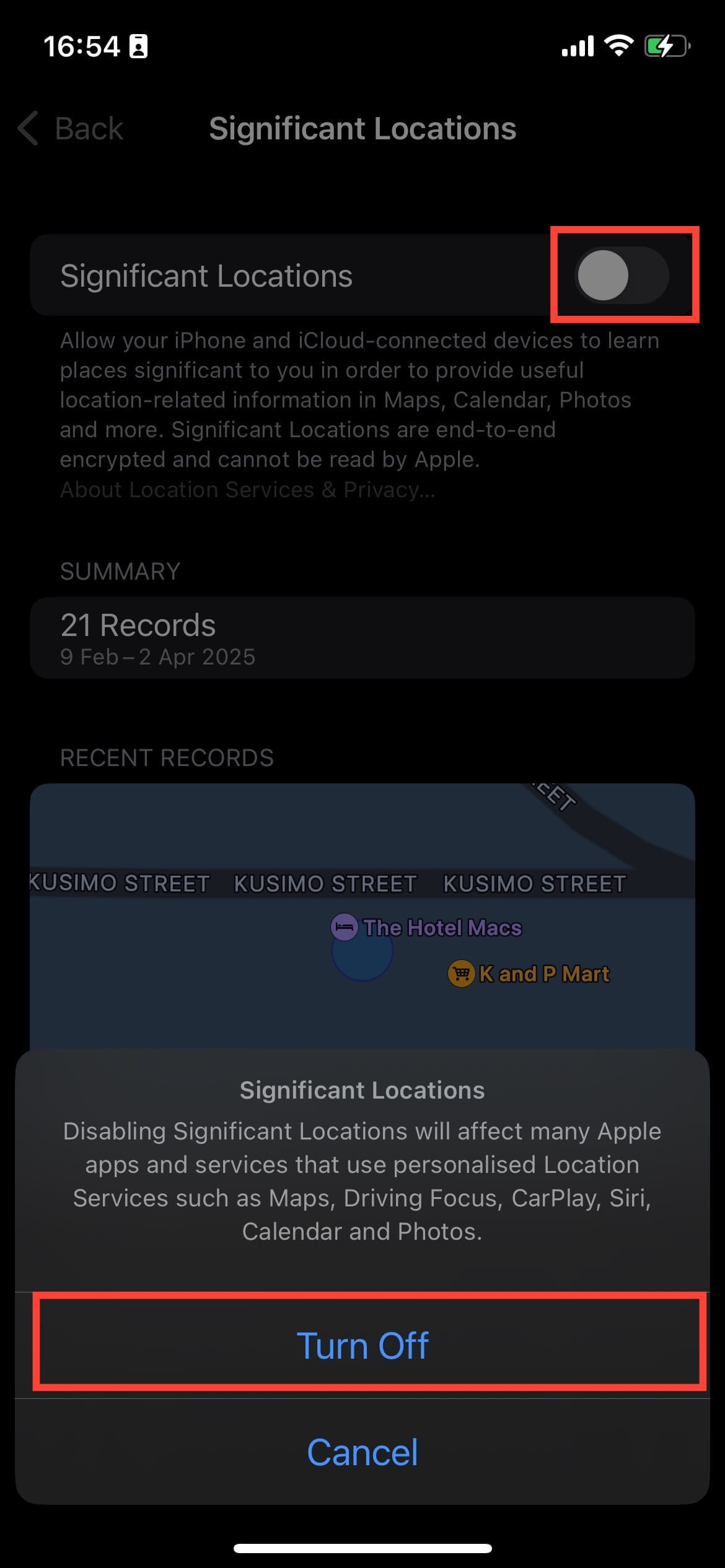
Conclusion
Disabling Significant Locations on your iPhone is a simple yet effective way to take control of your privacy. By following the steps outlined in this guide, you can prevent Apple from tracking your location and storing a record of your movements. This can help you maintain your anonymity and keep your personal life private.
It's worth noting that disabling Significant Locations may affect some features on your iPhone, such as the ability to see your frequent locations in Maps. However, this is a small trade-off for the added layer of privacy and security that comes with disabling location tracking.
Image credit: Oyinebiladou Omemu/techloy.com