How to take a scrolling screenshot on an iPhone
Capture entire webpages and long conversations in one go, eliminating the need for multiple screenshots and preserving full context effortlessly.
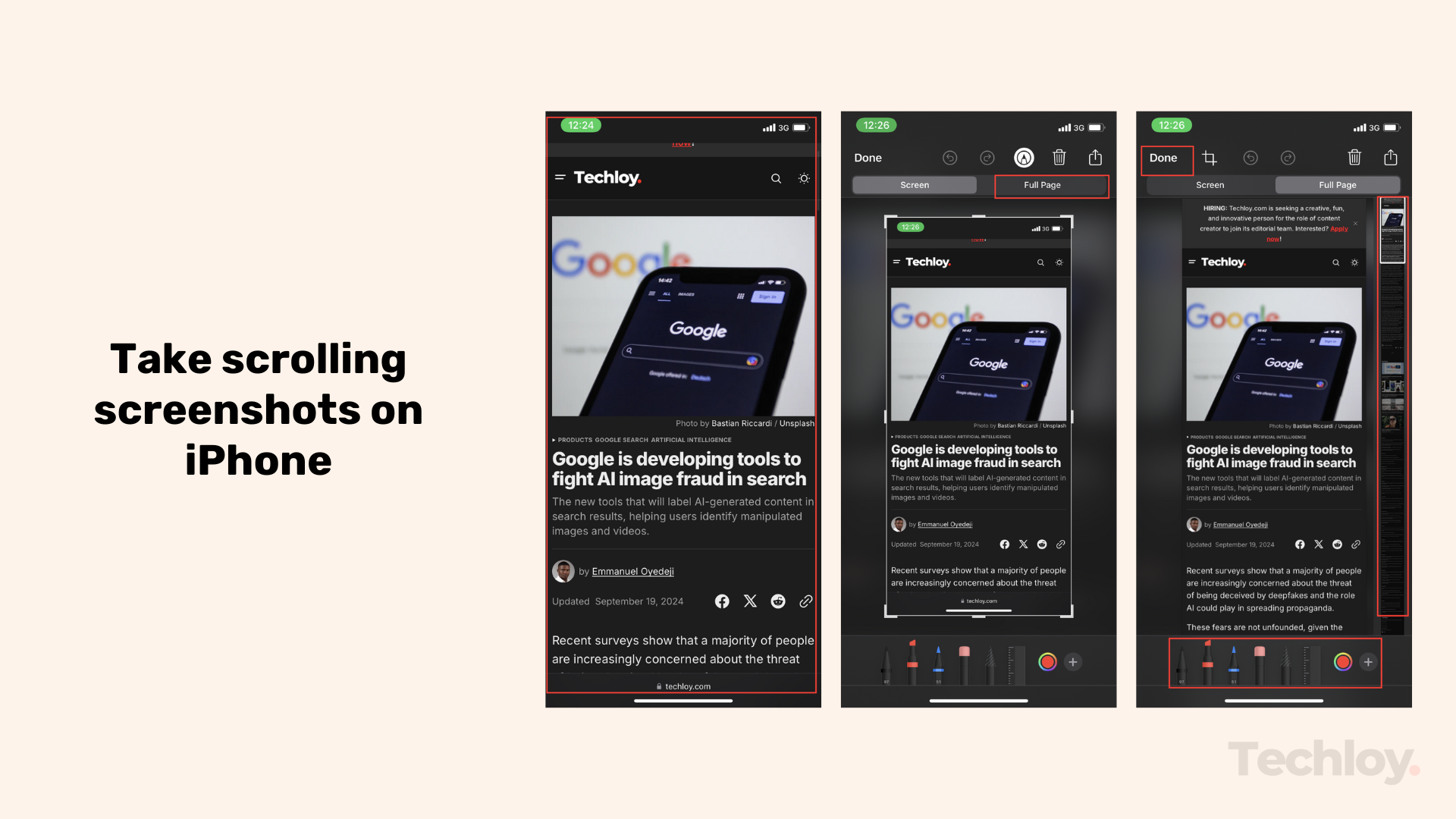
Have you ever tried to share a lengthy article or an endless chat thread, only to end up with a dozen fragmented screenshots? We've all been there.
Thankfully, your iPhone has a nifty feature that's about to change your screenshot game: scrolling captures. Let's explore how this tool can save you time and make sharing content a breeze.

5 steps to take a Scrolling Screenshot on iPhone
Step 1: Open the app containing the content you want to capture and scroll to the top of the page.
Step 2: Take a standard screenshot. On devices with a home button, press the home and side buttons simultaneously. For devices without a home button, press the side and volume up buttons together.
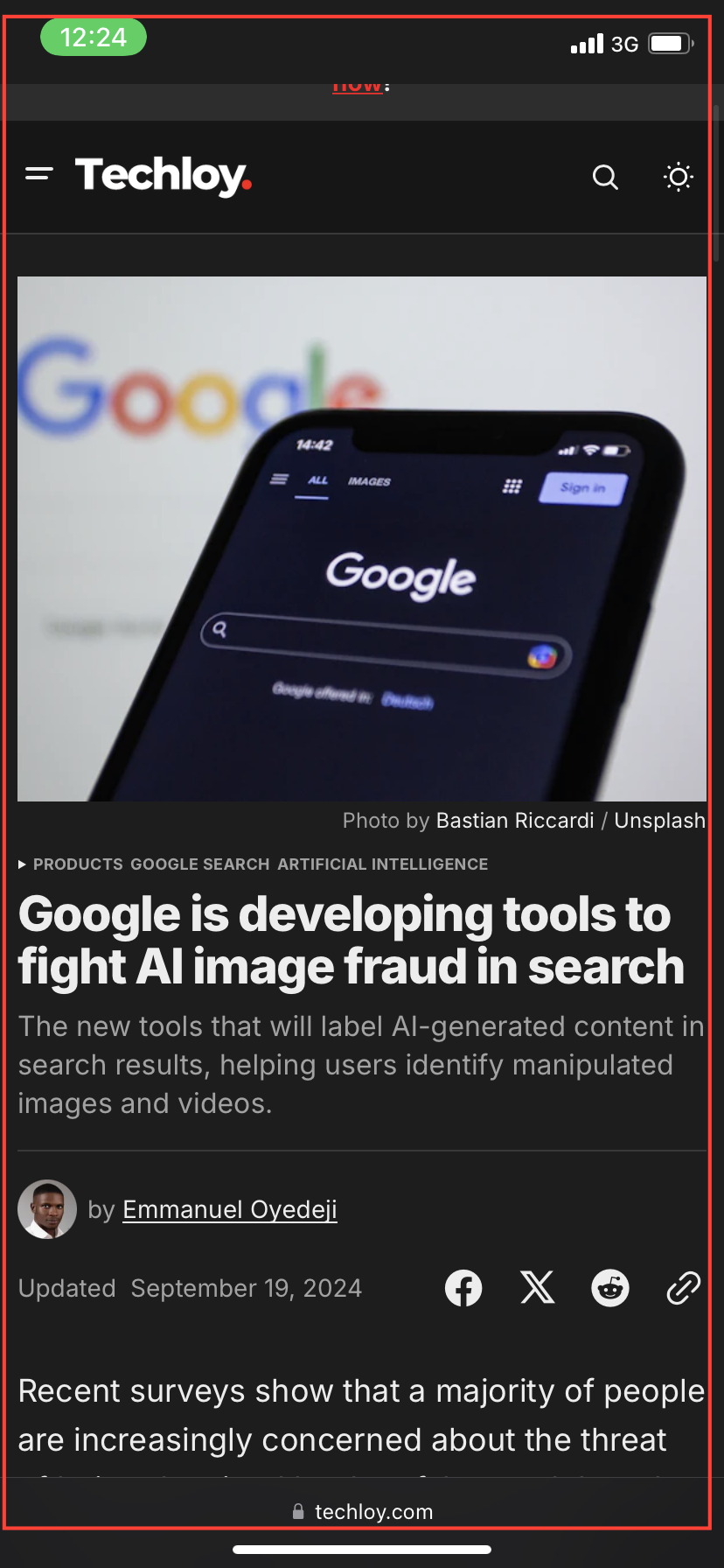




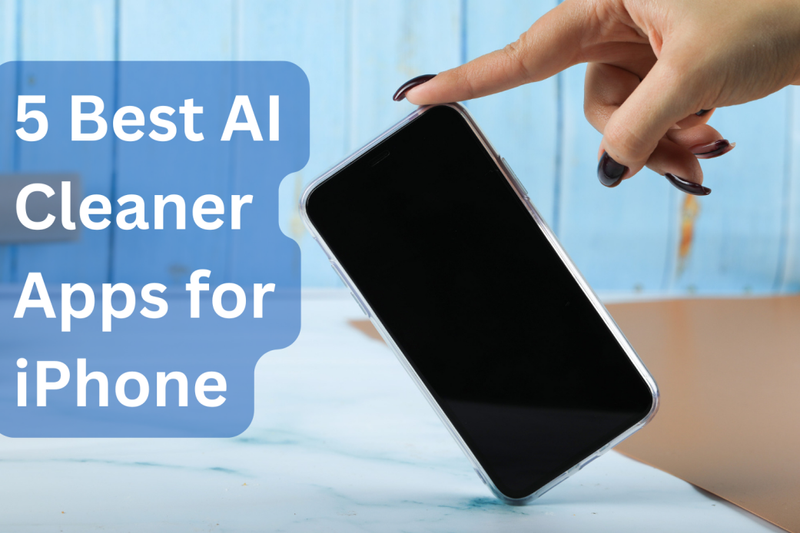
![Transfer WhatsApp from Android to iPhone Without Factory Reset [Step-By-Step Guide] post image](/content/images/size/w800/2025/02/wtsp-1.png)
