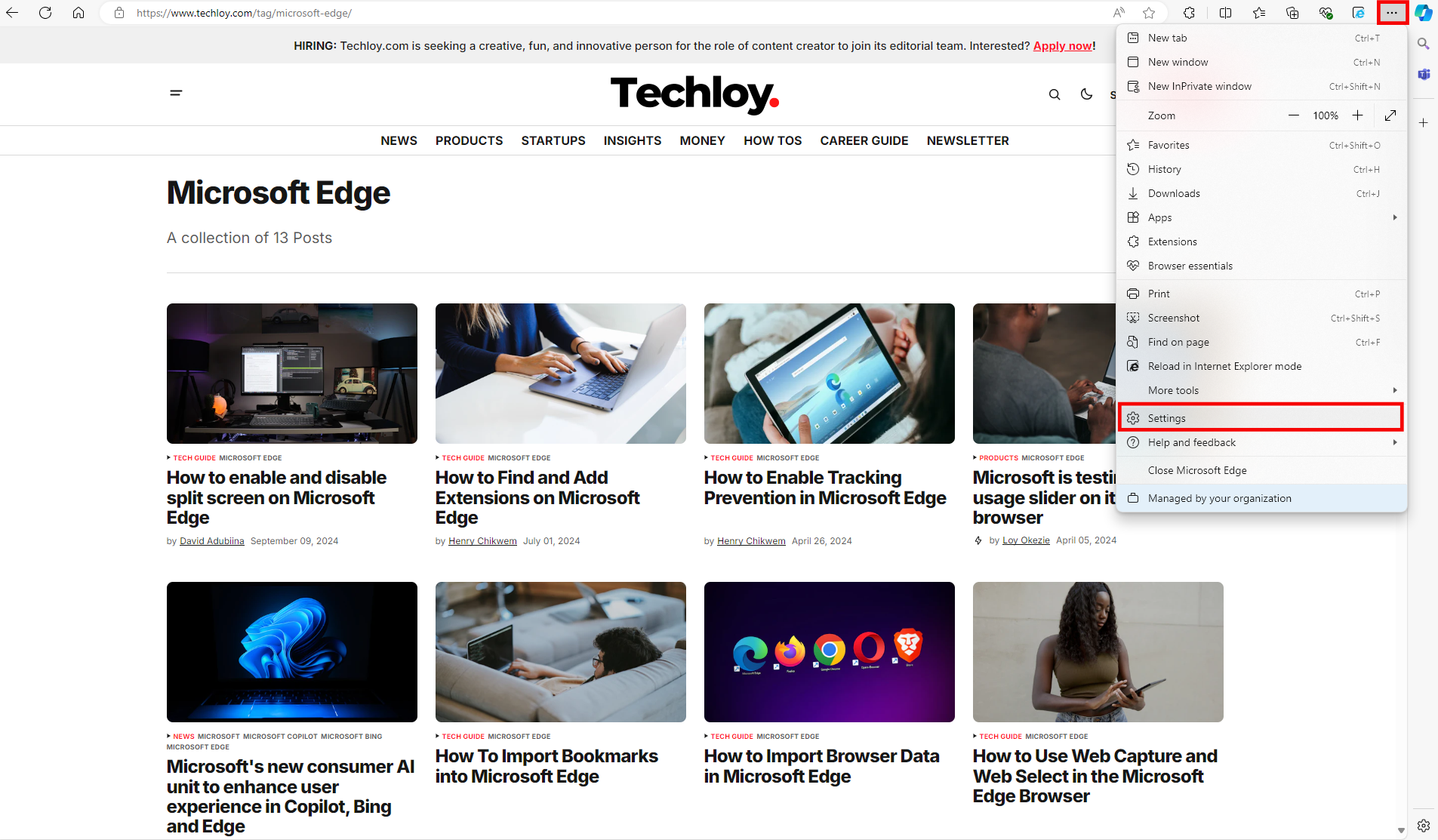How to toggle on and off Send "Do Not Track" request on Microsoft Edge
This will help you send requests to websites you visit not to collect or track your web browsing data.
If you are ever concerned about privacy on your Microsoft Edge browser, there is no need to stress over it. Microsoft Edge, like many modern browsers, includes privacy settings that help you protect your personal data while surfing the web.
One of these features is the "Do Not Track" request, which safeguards your browsing habits from being tracked by informing websites and online services that you prefer not to have your browsing activities monitored.
While this feature doesn’t guarantee websites will comply, enabling "Do Not Track" adds an extra layer of privacy and can reduce the amount of personalized content or targeted ads you see.
If you value your digital privacy, this guide will walk you through enabling and disabling "Do Not Track" requests, ensuring your privacy preferences are within your control.
How to Toggle "Do Not Track" on Microsoft Edge
Step 1: Open Microsoft Edge Settings
Access Microsoft Edge on your computer and click the three-dot menu icon to open the menu. From the dropdown, select Settings.