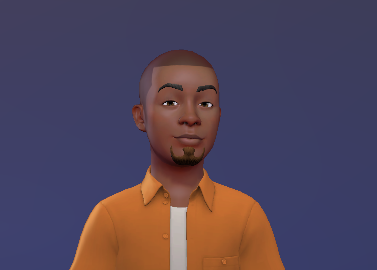How to transfer ownership of your Google Drive
Follow these simple steps to hand over control of your documents and streamline your Drive usage.
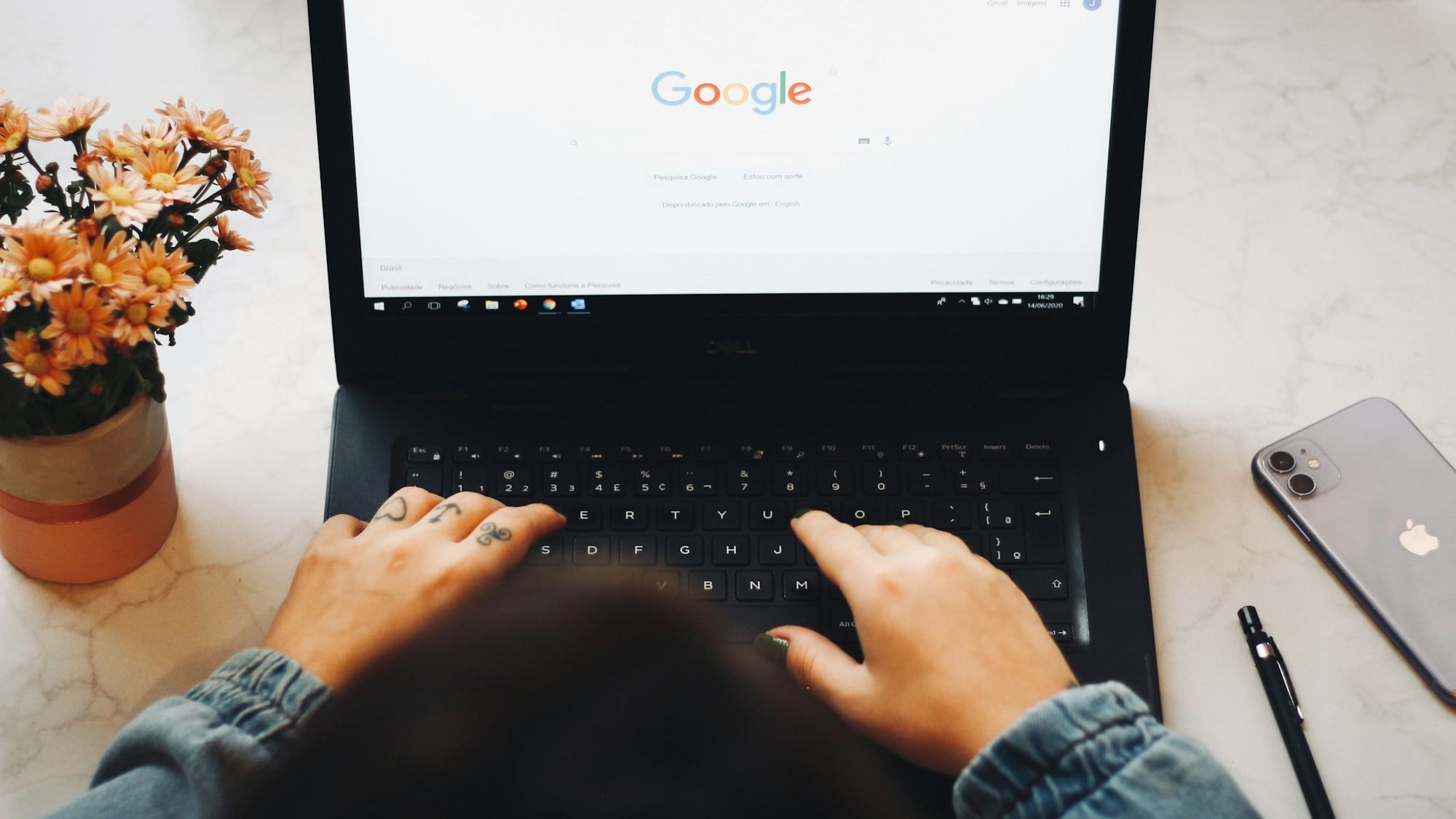
There are several reasons why you might want to transfer ownership of a Google Drive file. Perhaps you've completed a project and want to free up space in your Drive, or maybe you've finished your part in a collaborative effort and believe it's time to hand over control.
Whatever the reason, transferring ownership can be a simple way to streamline your Google Drive usage. But it can quickly feel quite technical. No need to worry though, because in this guide, you will learn the steps to transferring ownership easily.
Before you begin, ensure the recipient already has access to the file. If not, you'll need to add them as a collaborator first. Here's how to do that.
How to Add A Collaborator to a File
Step 1: Select the three dots on the right of the document you would like to transfer