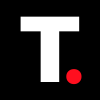How to Turn Off AdBlock in Safari on iPhone
Knowing how to turn off AdBlock on your iPhone in Safari is important for accessing content that requires ads or for supporting websites you want to view

Ever tried to visit a website, only to find that certain buttons or videos just won’t load? Or maybe you’re trying to support your favorite blog, but it keeps asking you to turn off your ad blocker, an extension that stops ads.
That’s because while ad blockers can be great for cutting down on annoying pop-ups, they sometimes get in the way of the stuff you actually want to see. If you’ve hit that point where your ad blocker is causing more trouble than it’s solving, don’t worry — turning it off in Safari on your iPhone is pretty simple. Here’s how to do it.
How to Turn Off AdBlock in Safari on iPhone
Using Individual Website Settings
Step 1: Open Safari on your iPhone
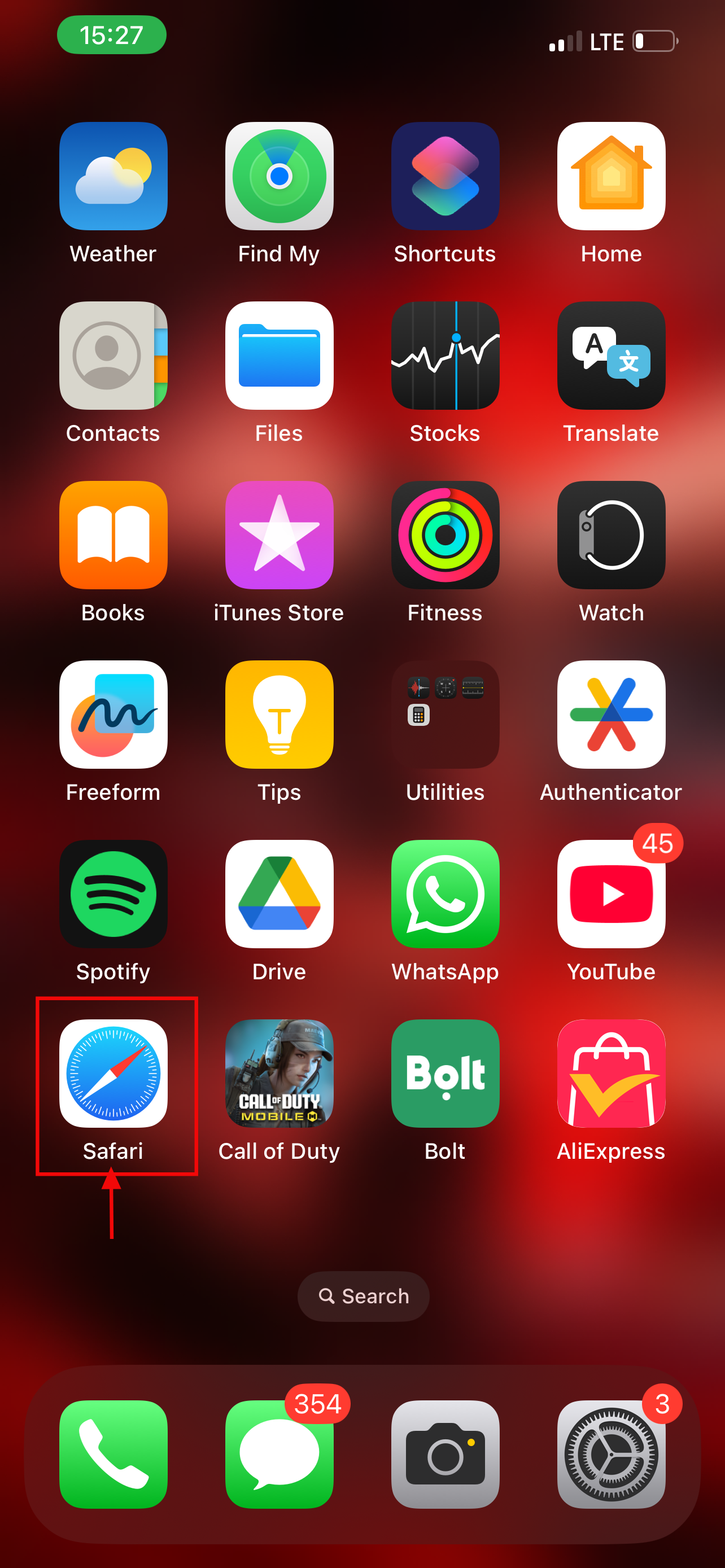
Step 2: Open the website you want to turn off AdBlock, and click on the icon on the left of the search bar
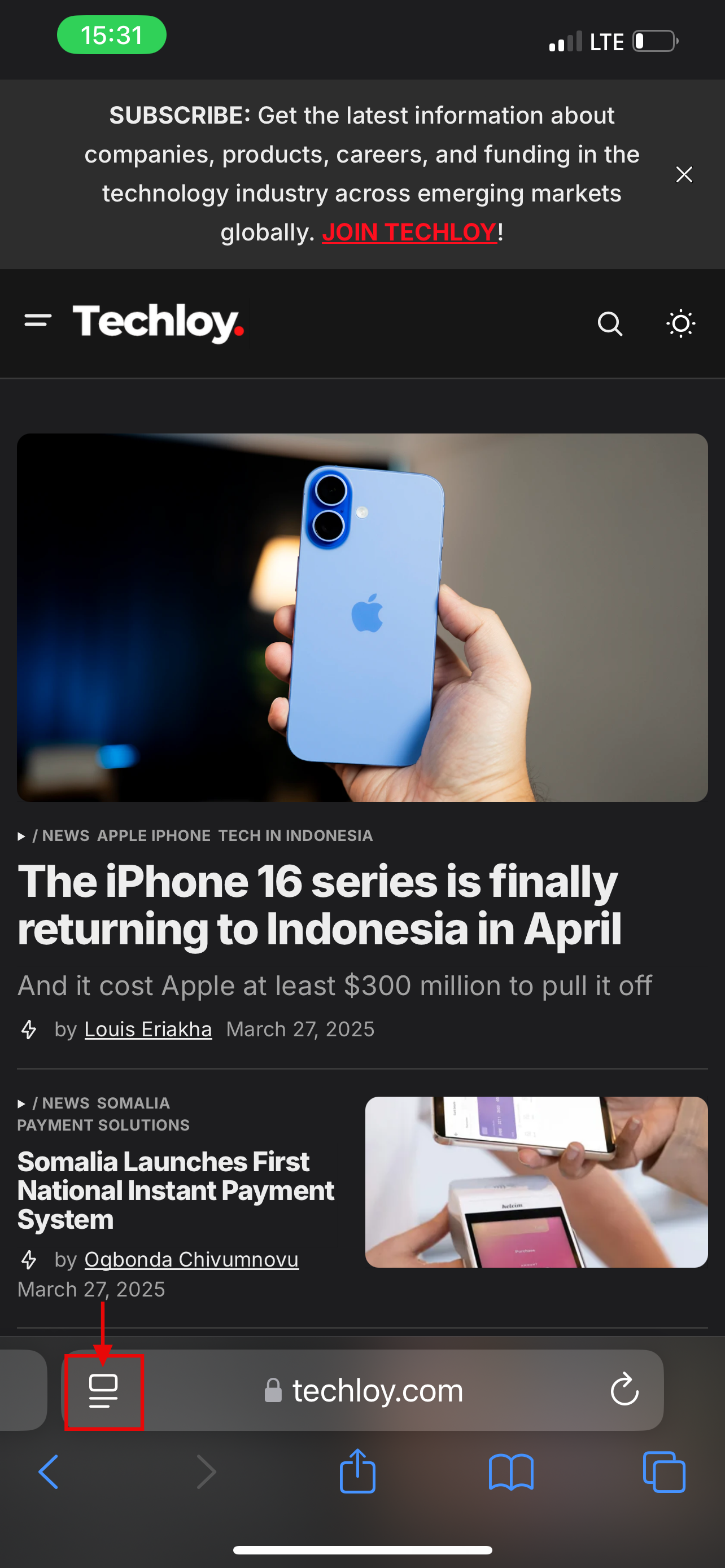
Step 3: Click on Manage Extensions
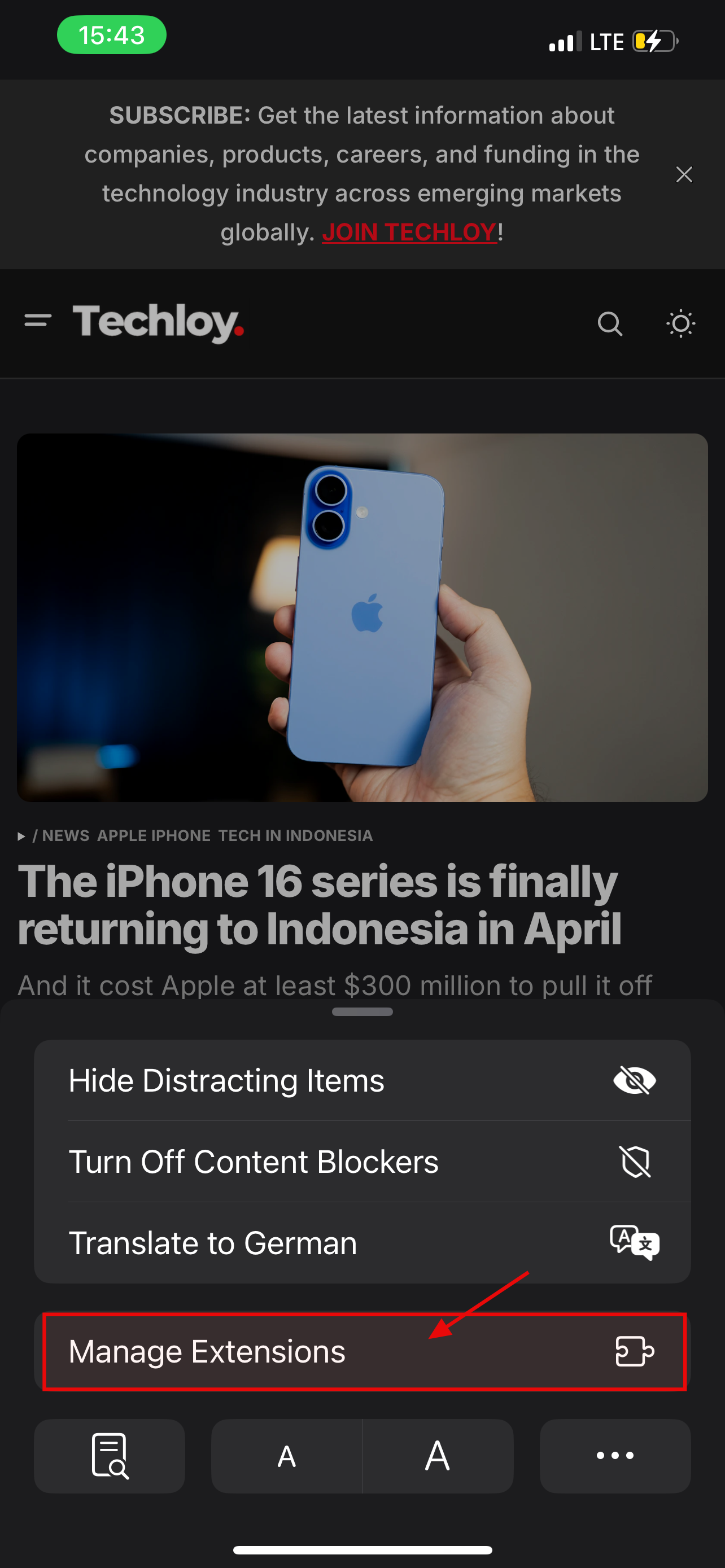
Step 4: Turn off the toggle for the relevant ad blocker extension (1Blocker — Ads)
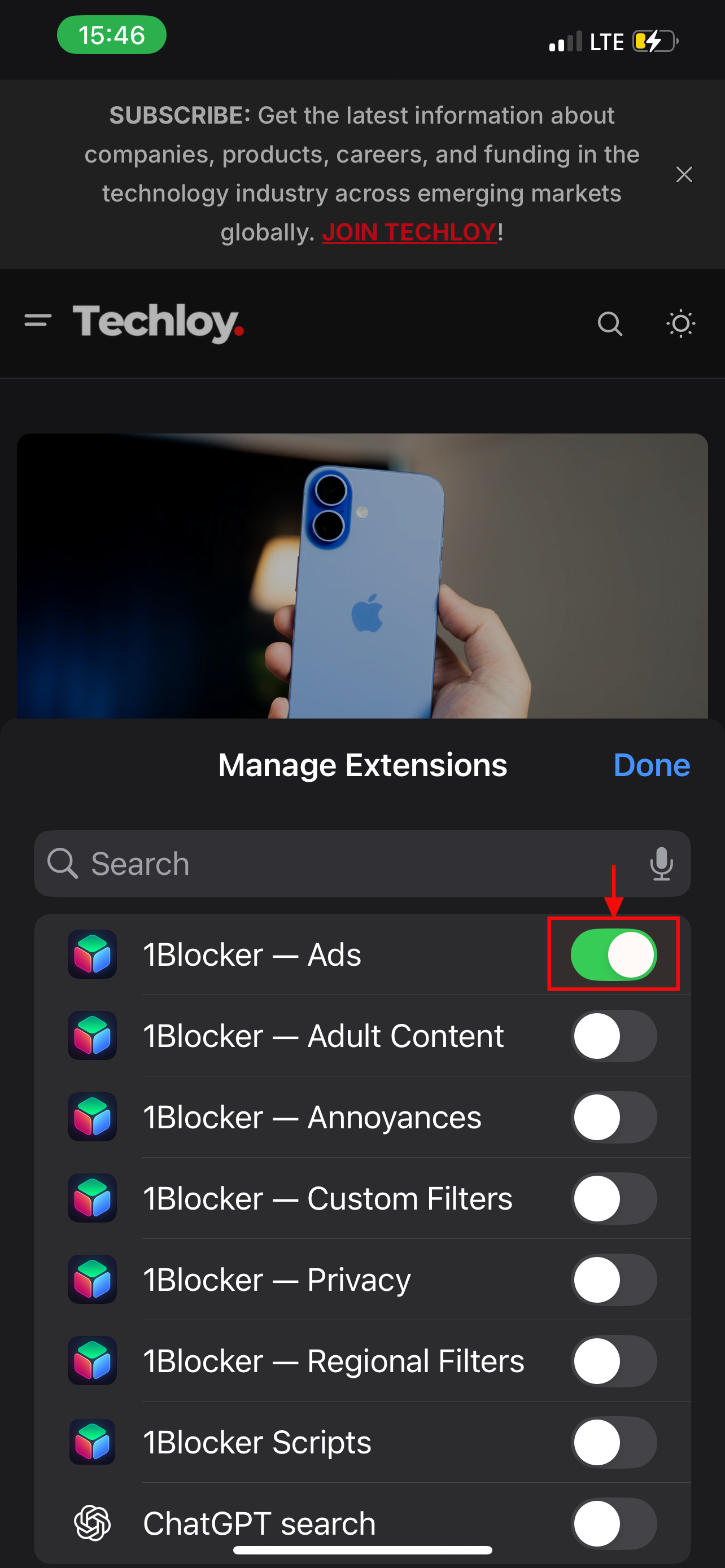
Step 5: Once you have turned off the toggle, click on Done
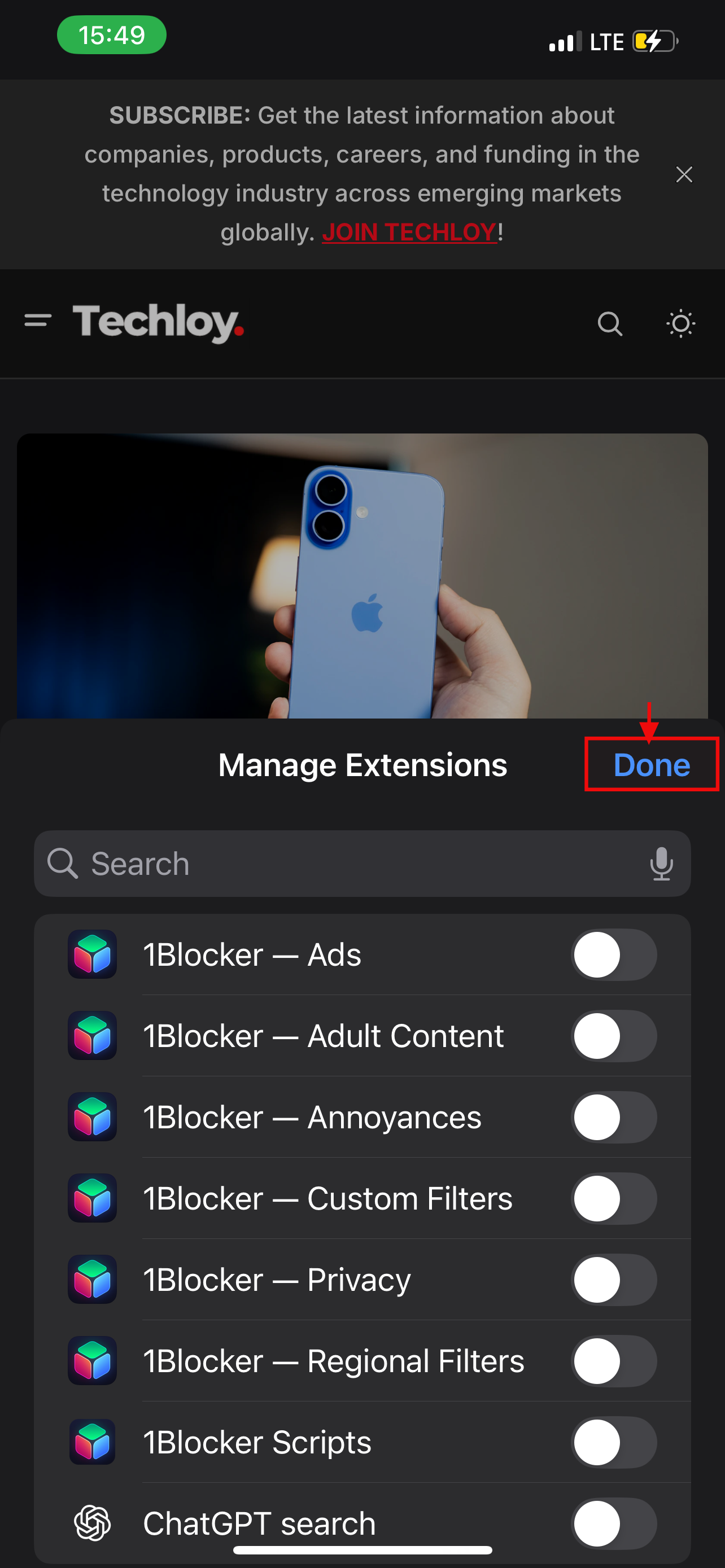
Using the Settings App
Step 1: Open the Settings App on your iPhone
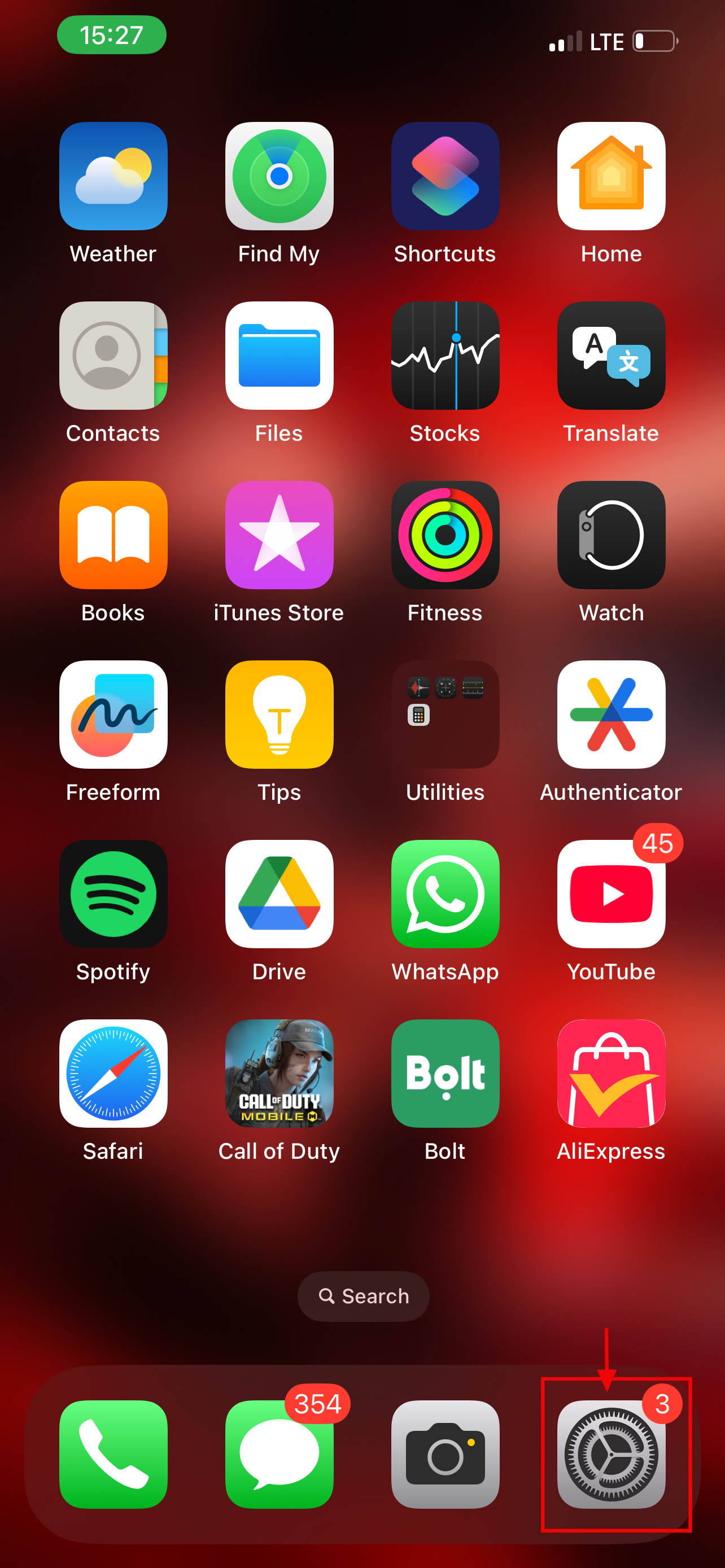
Step 2: Once you open the Settings App on your iPhone, scroll down to Apps and click on it

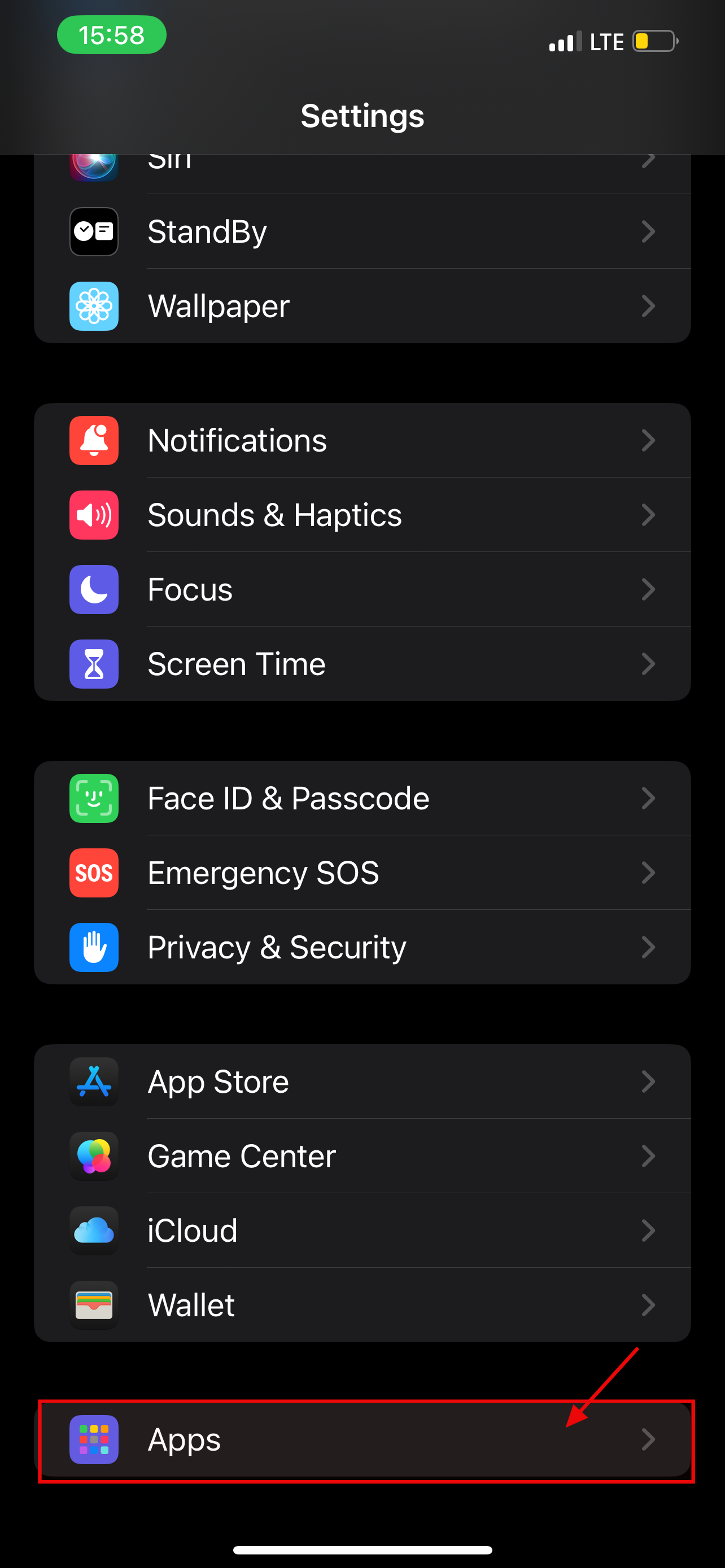
Step 3: Find and select Safari
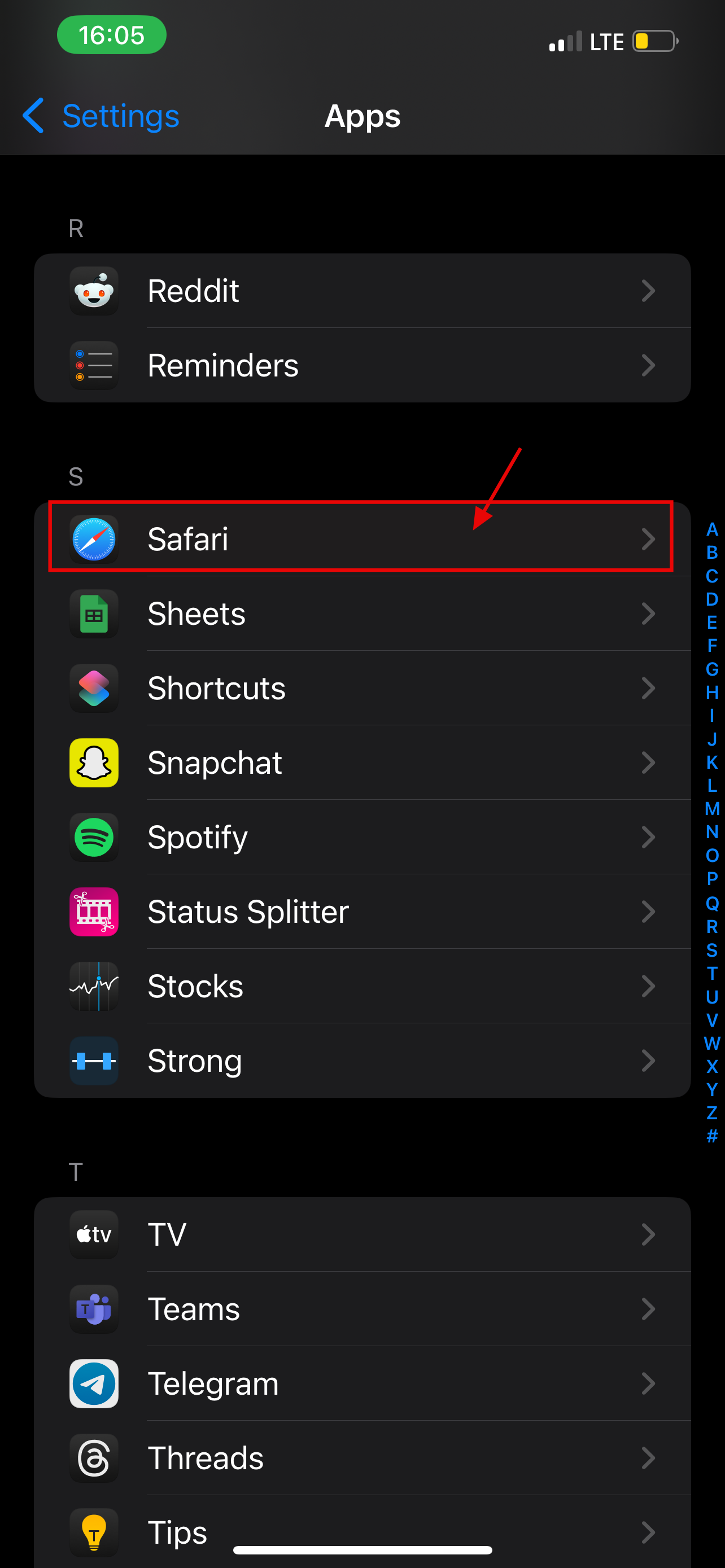
Step 4: Within the Safari settings, look for Extensions and click on it

Step 5: This will show you all the extensions currently installed and active for Safari, find the ad blocker (1Blocker — Ads), and click on it
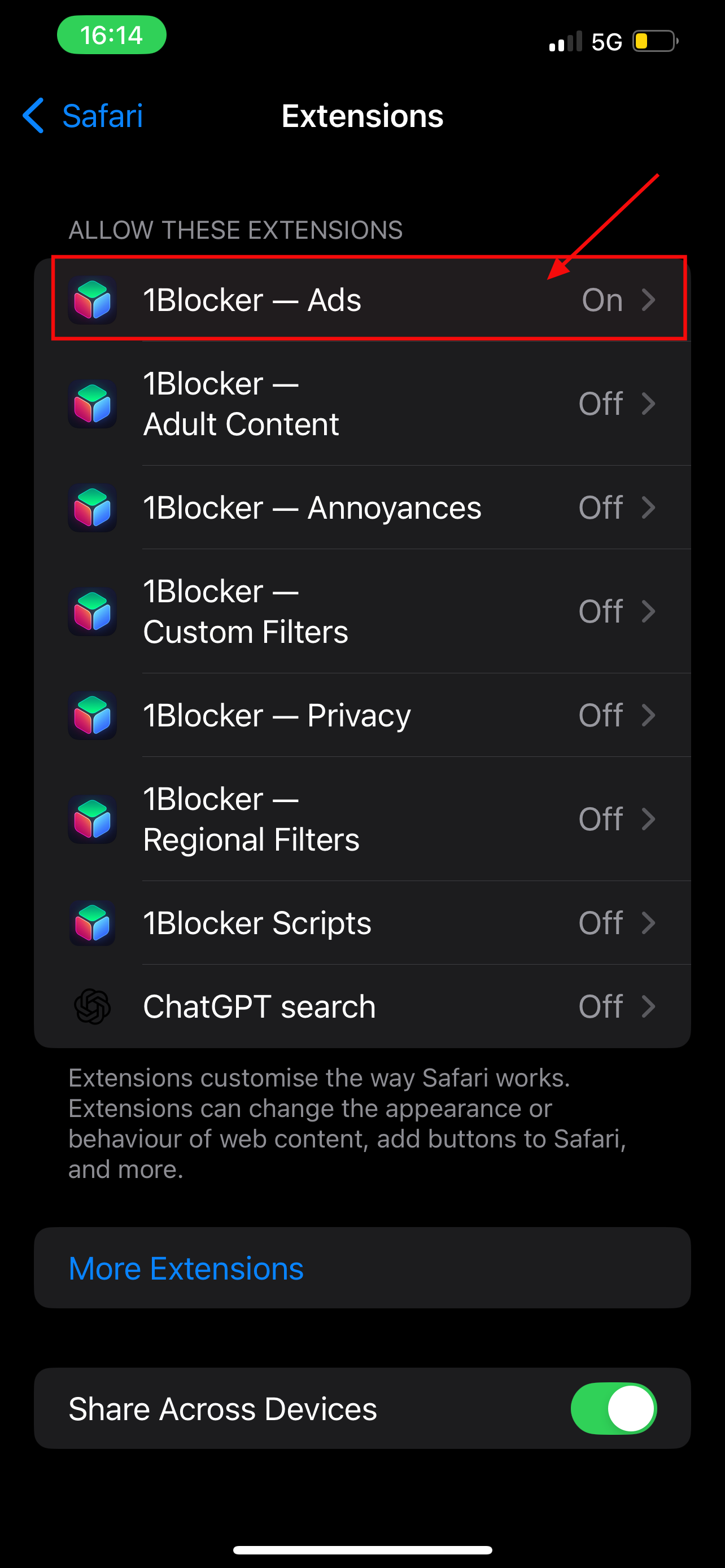
Step 6: Turn off the toggle for Allow Extension
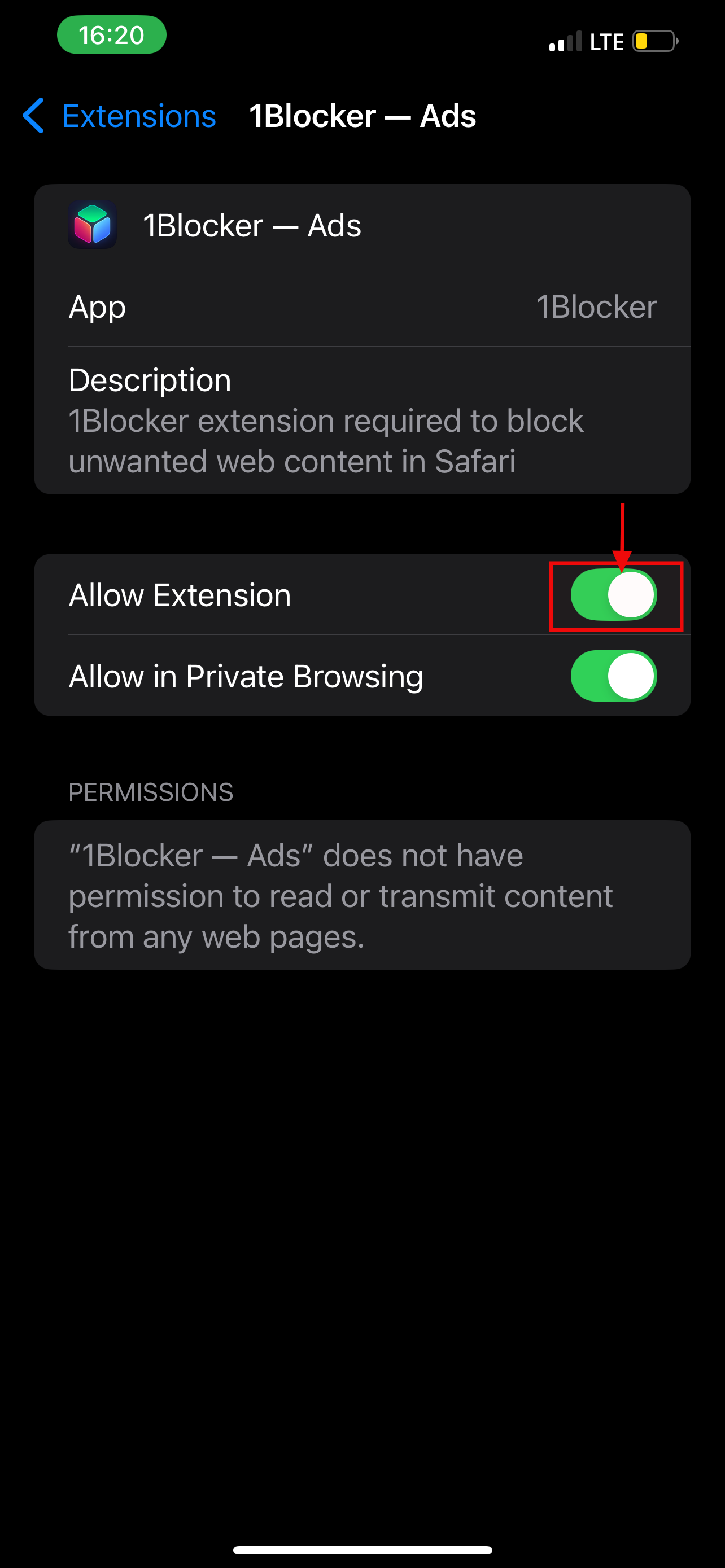
Conclusion
Turning off AdBlock in Safari on your iPhone is pretty straightforward once you know where to look. While ad blockers can make browsing cleaner, sometimes they get in the way of content you actually want to see. Whether you're supporting a favorite site or just trying to get a page to load properly, knowing how to adjust these settings gives you more control over your browsing experience.