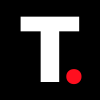How to Turn Off AdBlock in Safari on Mac
Knowing how to turn off Adblock in Safari on Mac helps you access blocked content and ensure websites function properly

Ever wondered why some websites look oddly empty or why that ‘Play’ button just won’t work? It could be that your trusty AdBlock is a little too good at its job. Ad blockers act like a protective shield for your browser, filtering out ads, pop-ups, and trackers to give you a cleaner and faster browsing experience.
But while they keep distractions at bay, they can also interfere with website functionality—hiding videos, breaking layouts, or even preventing access to content behind paywalls. Many websites rely on ads to stay free, and some won’t load properly unless you disable your ad blocker.
If you’re running into issues or want to support your favorite sites, here’s how to turn off AdBlock in Safari on your Mac to restore functionality.
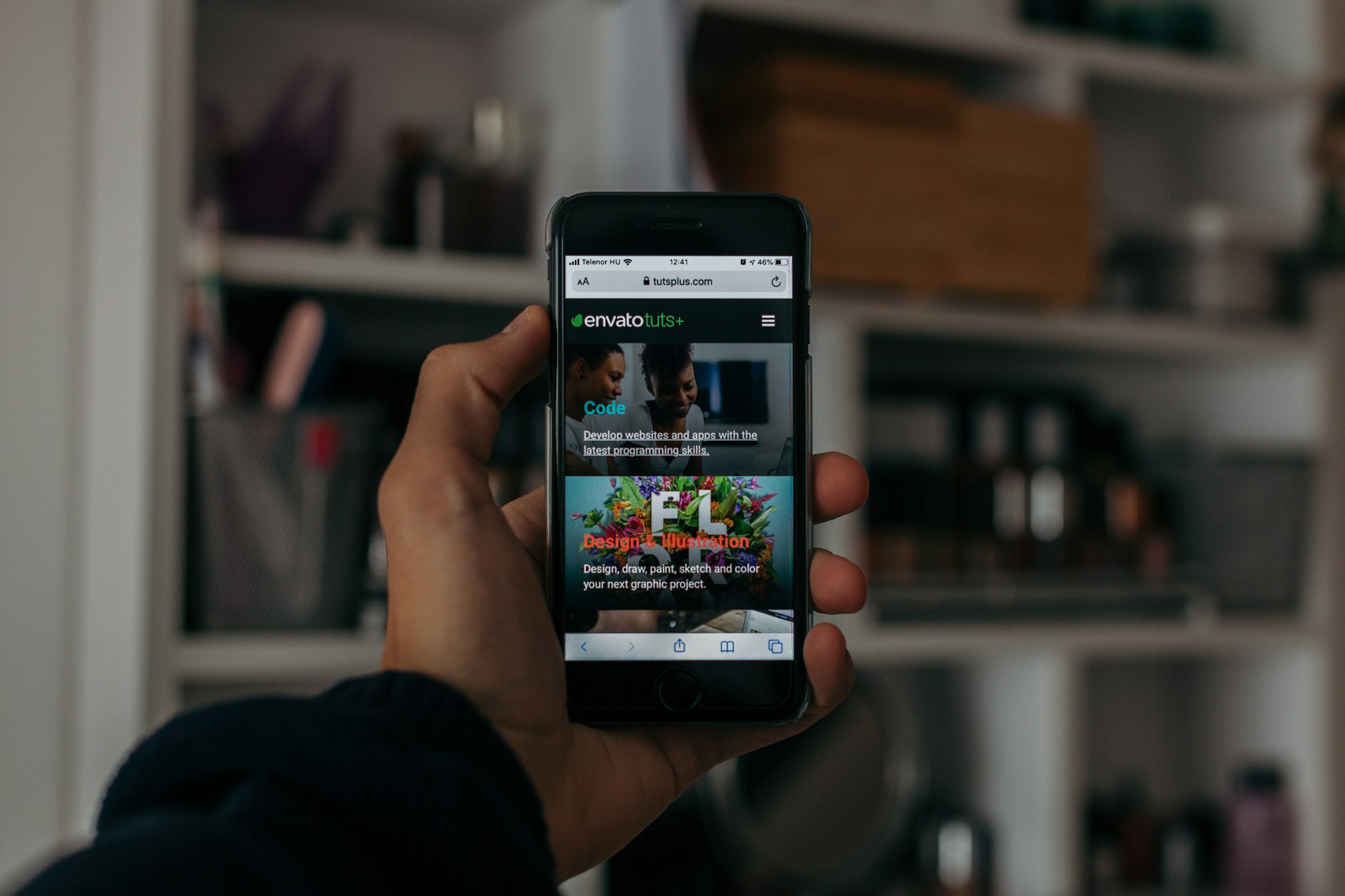
How to Turn Off AdBlock in Safari on Mac
Using Website Settings for individual websites
Step 1: Open Safari from the docks, and then open the site you want to disable AdBlock on
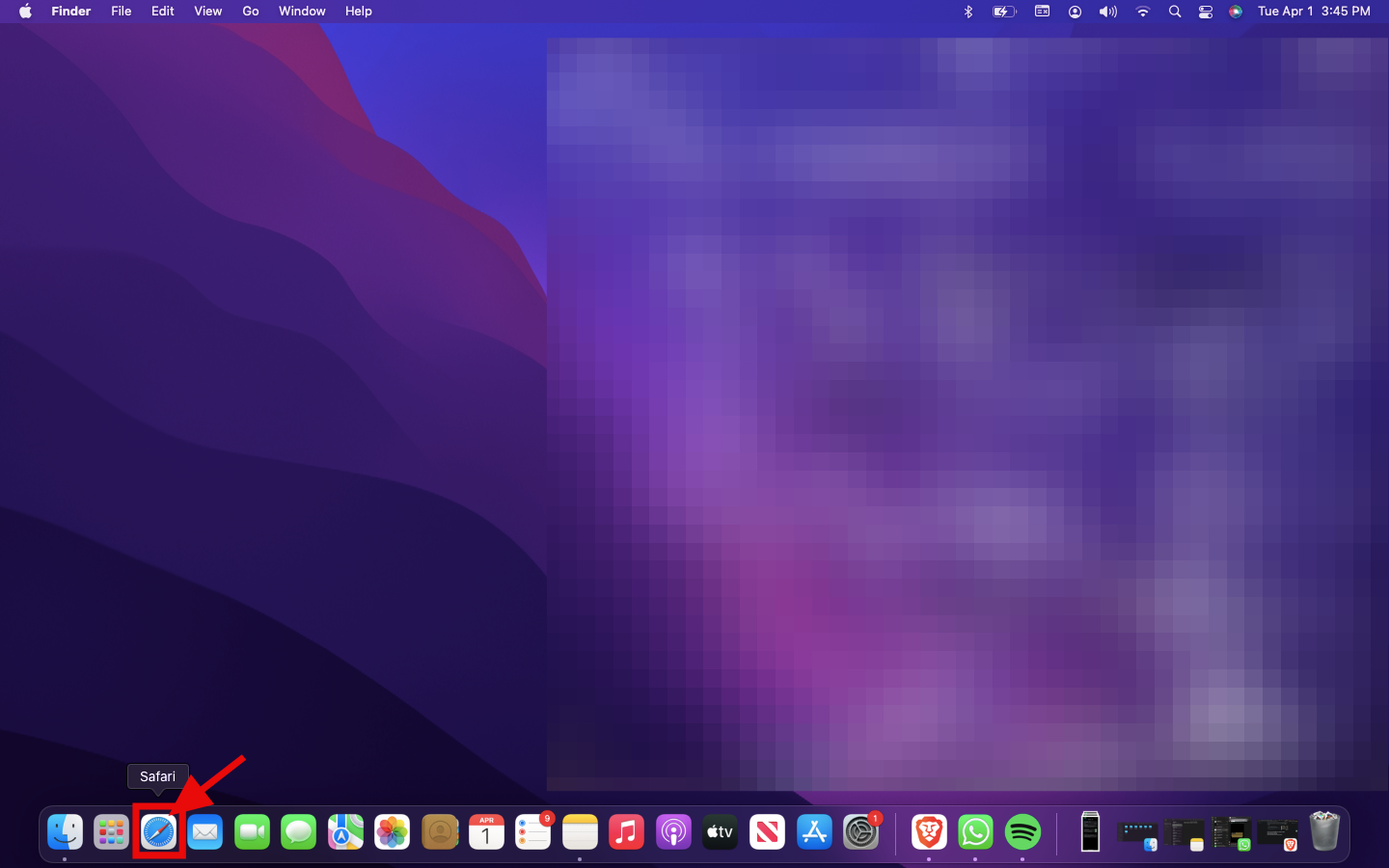
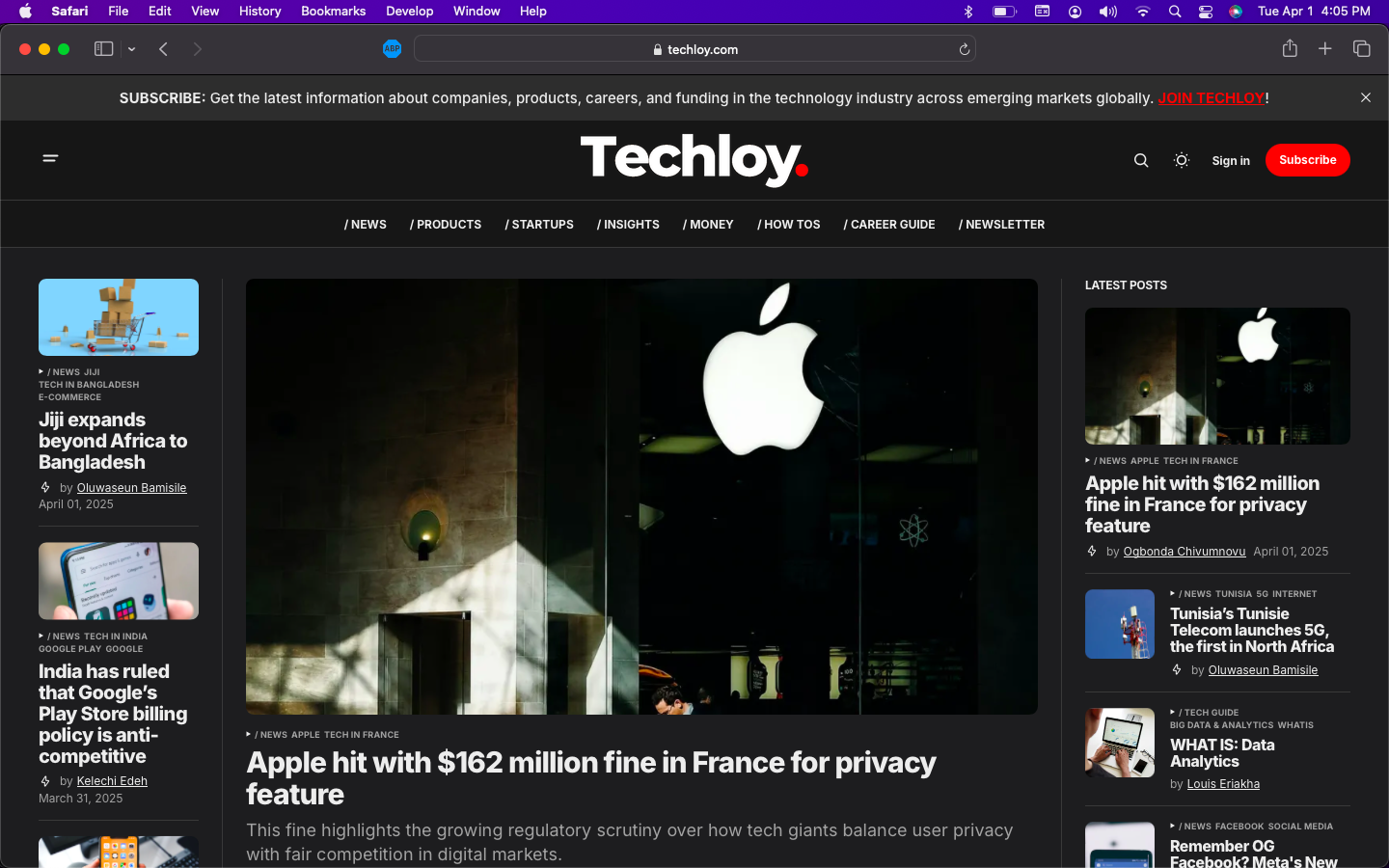
Step 2: From the menu bar, click on Safari, then click on Preferences
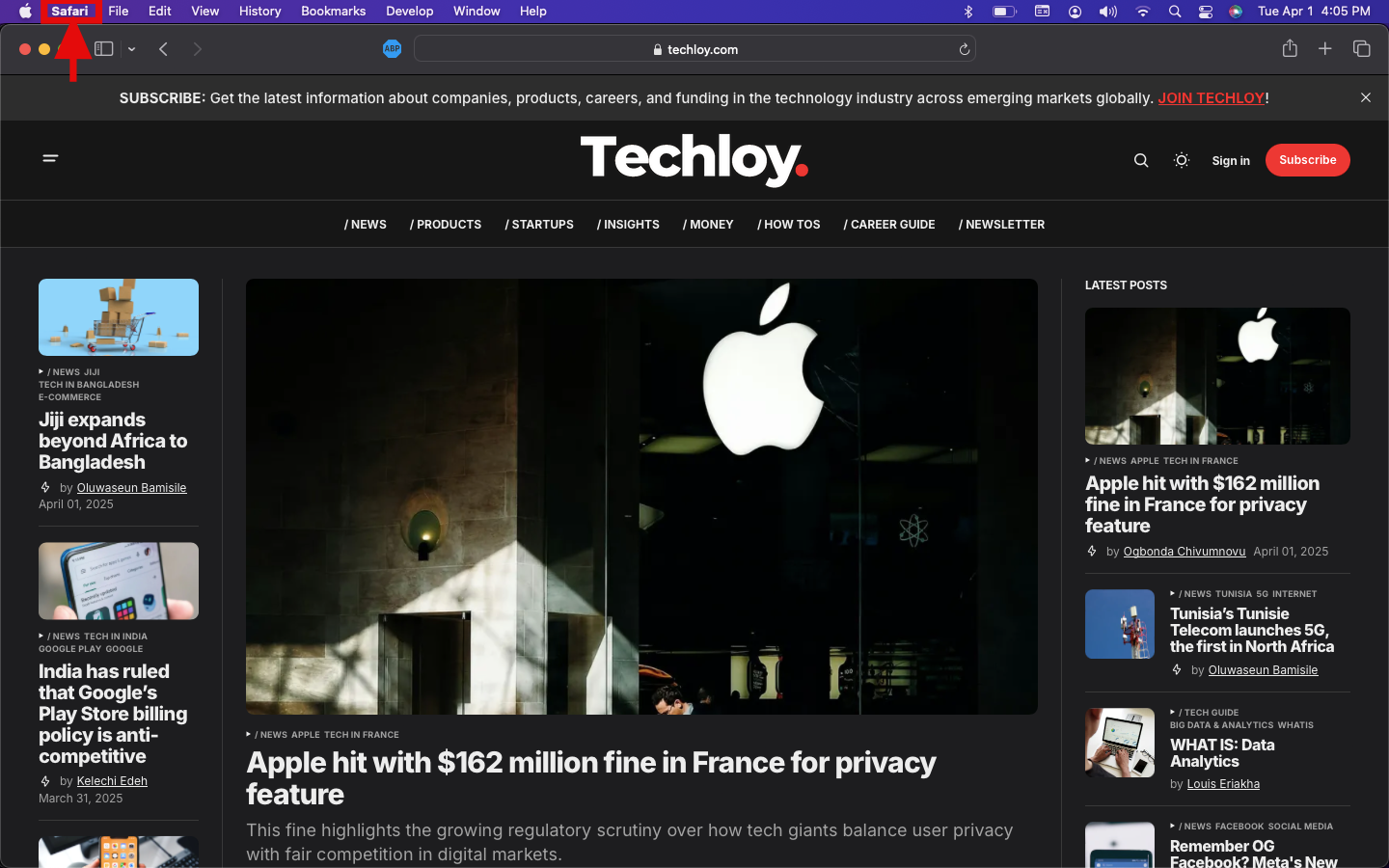
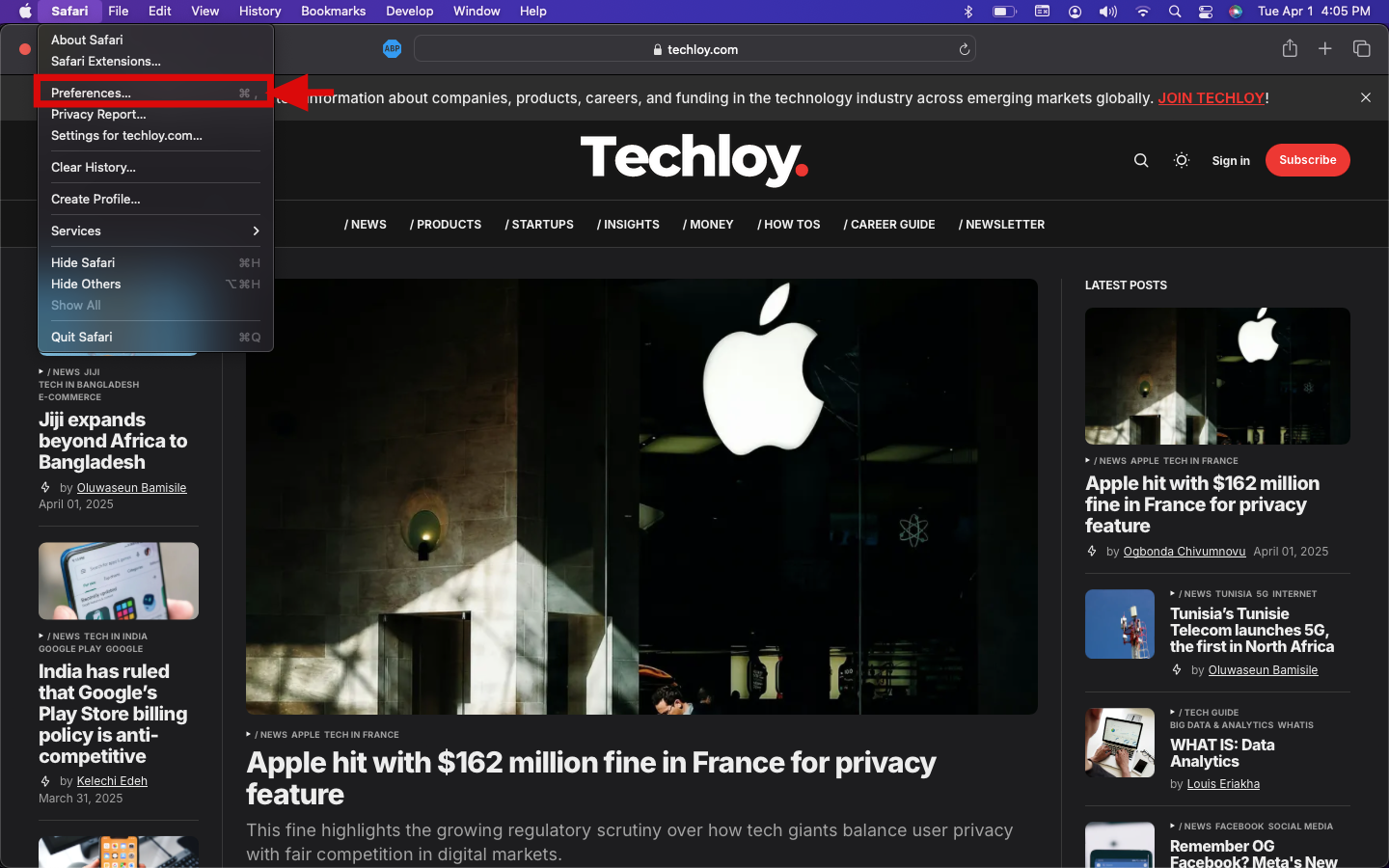
Step 3: From the options select Websites, and then click on Content Blockers from the left-side menu
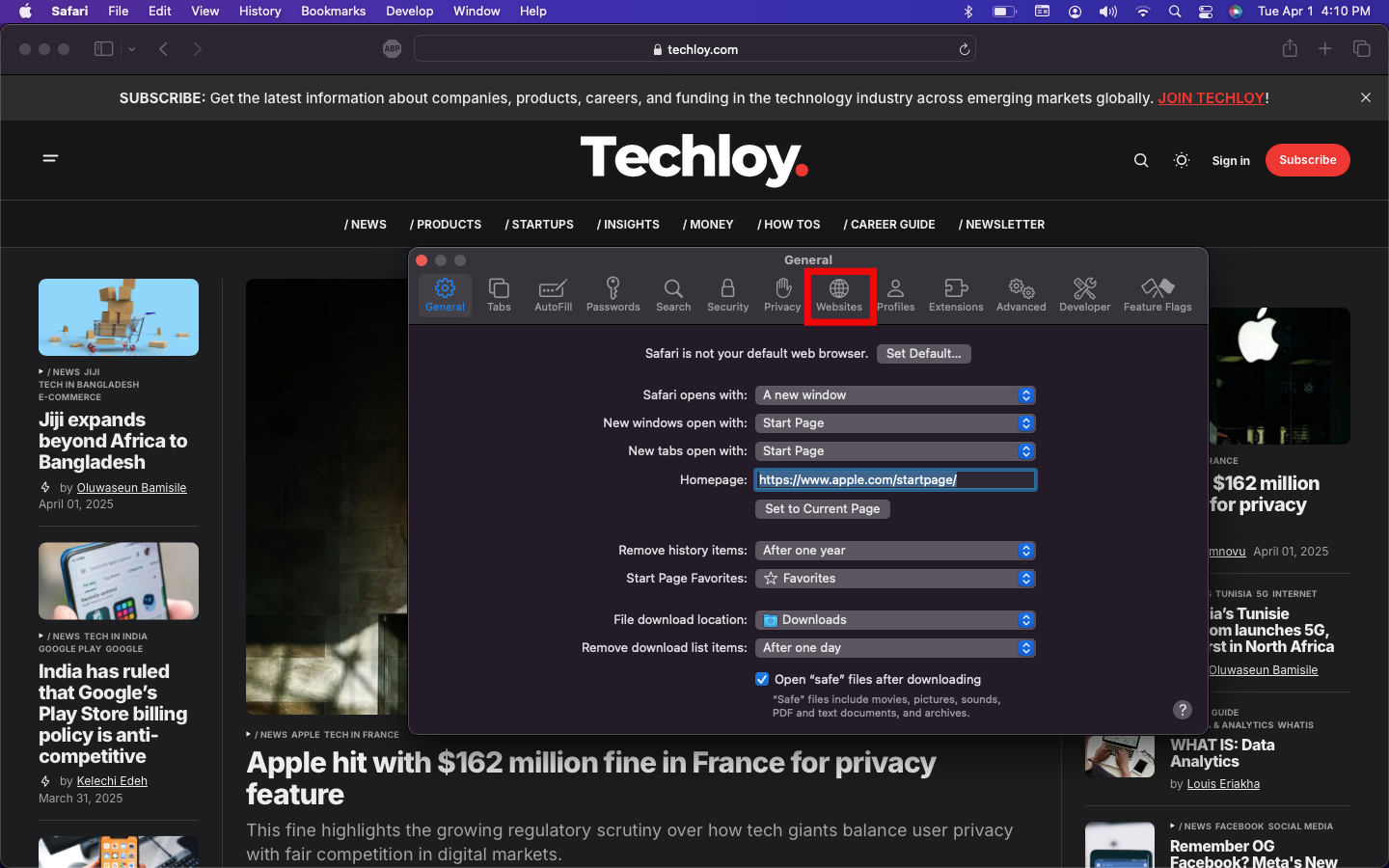
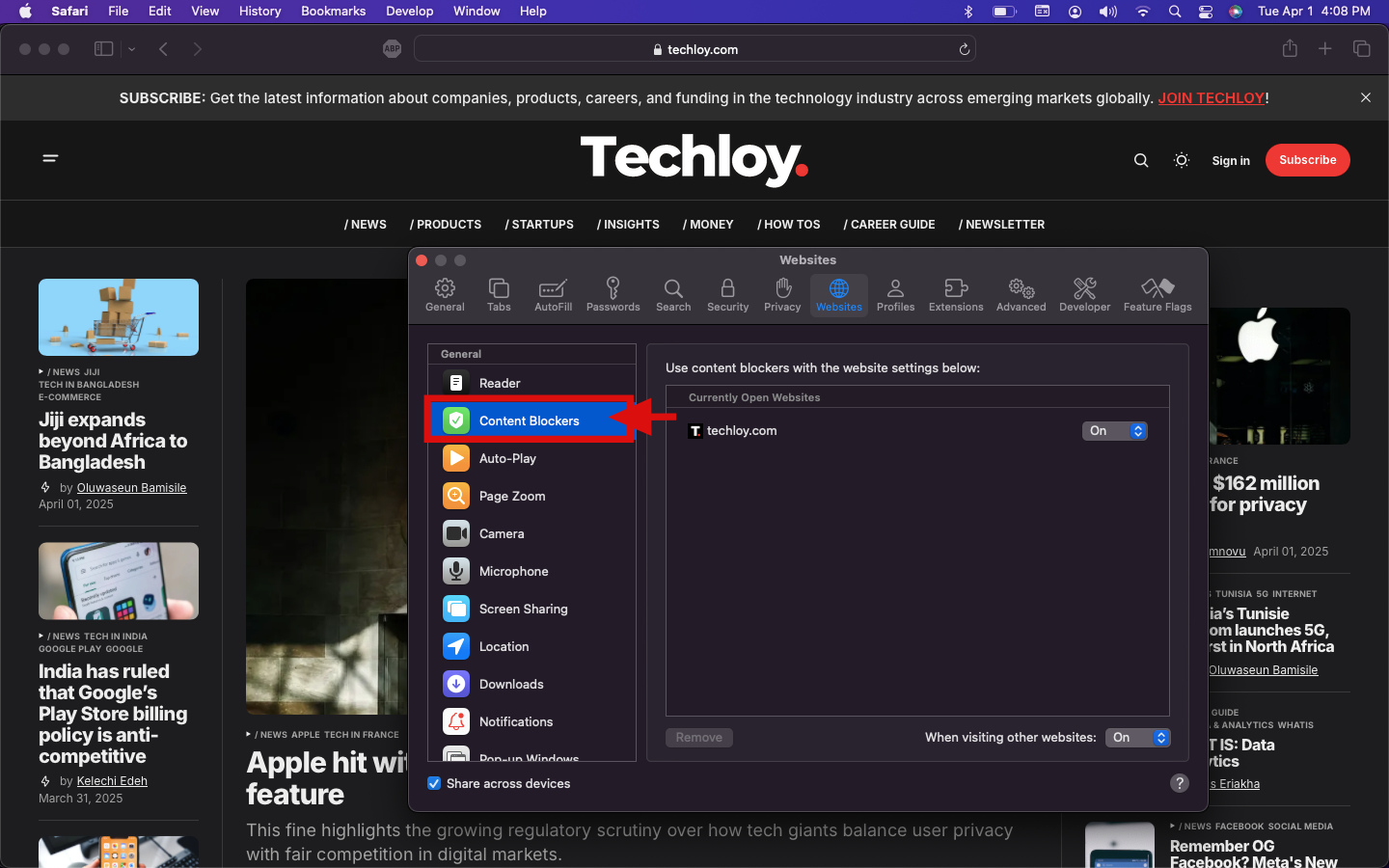
Step 4: Click on the website's drop-down menu you want to disable AdBlock in the Currently Opened Websites section and select Off to disable Adblock
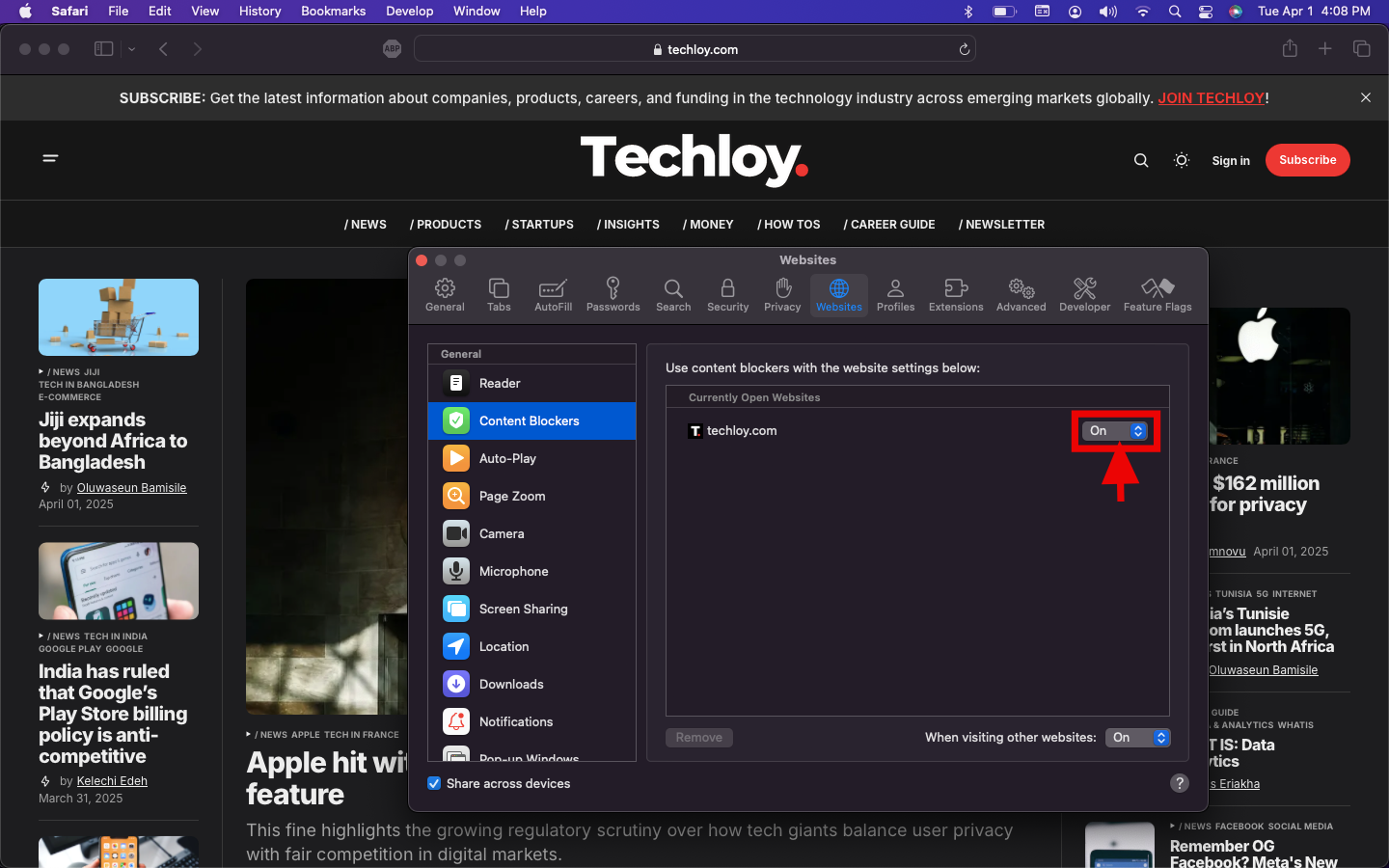
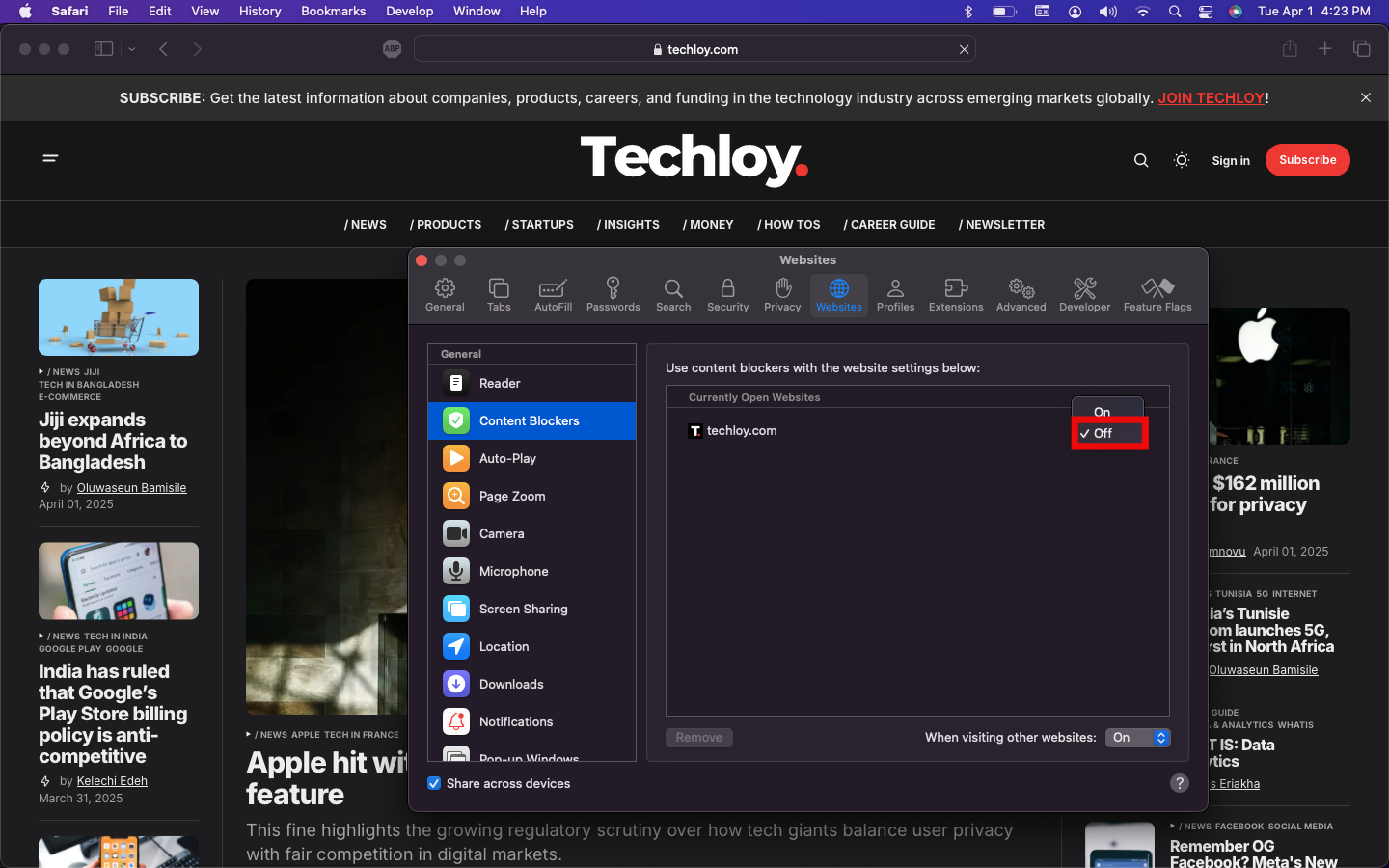
Disabling AdBlock Extensions for all websites
Step 1: Open Safari from the from your docks
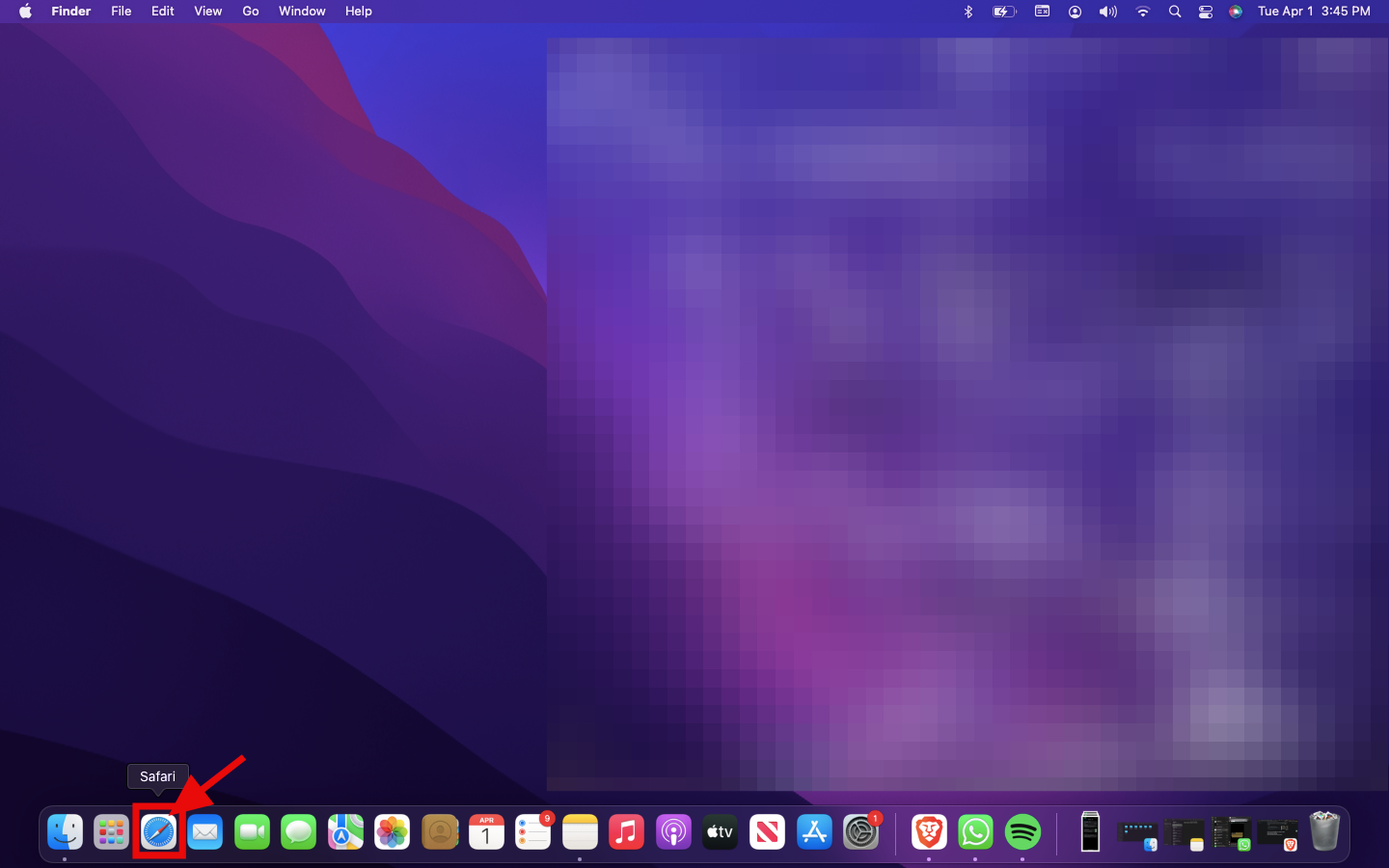
Step 2: From the menu bar, click on Safari, then click on Preferences
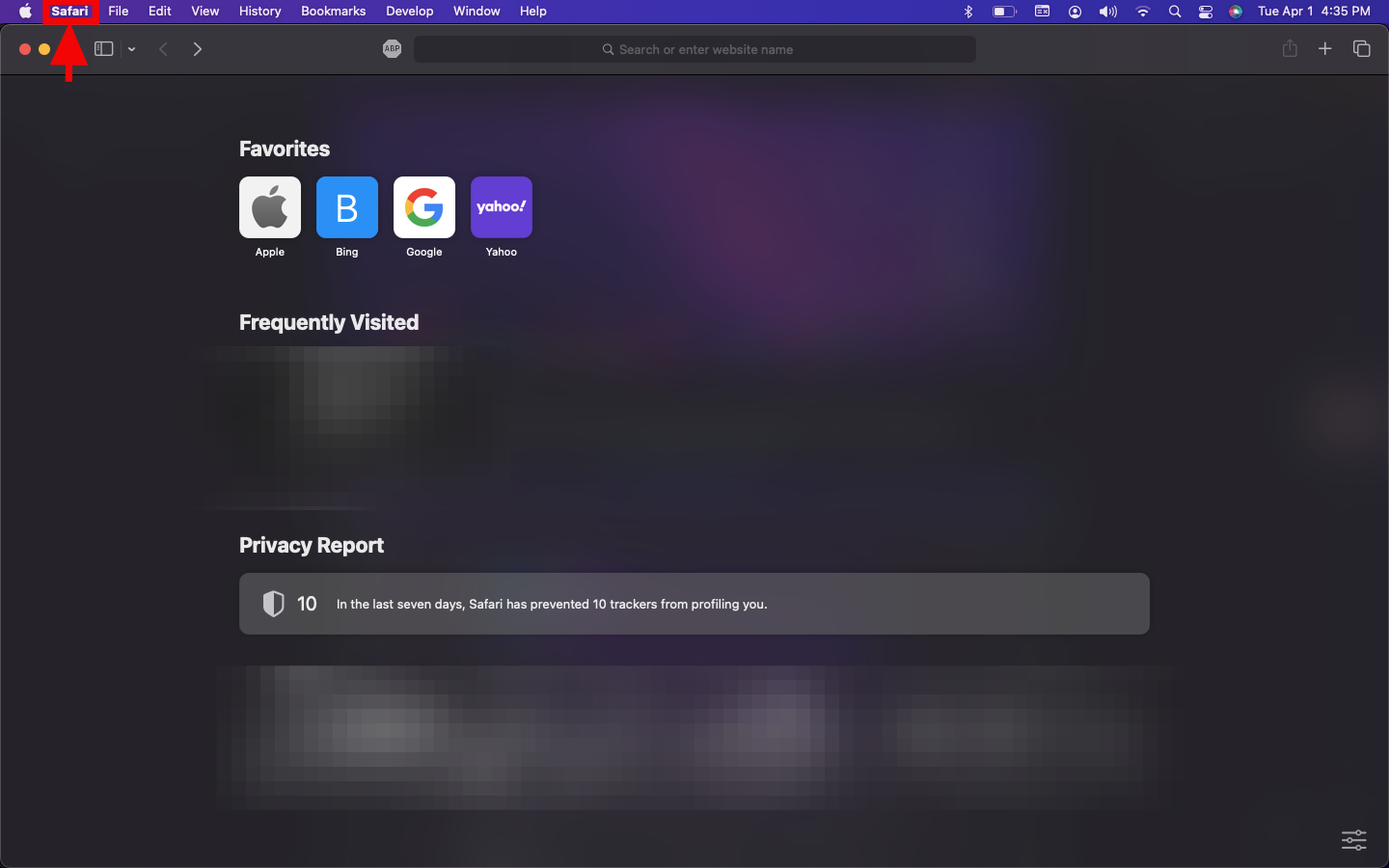
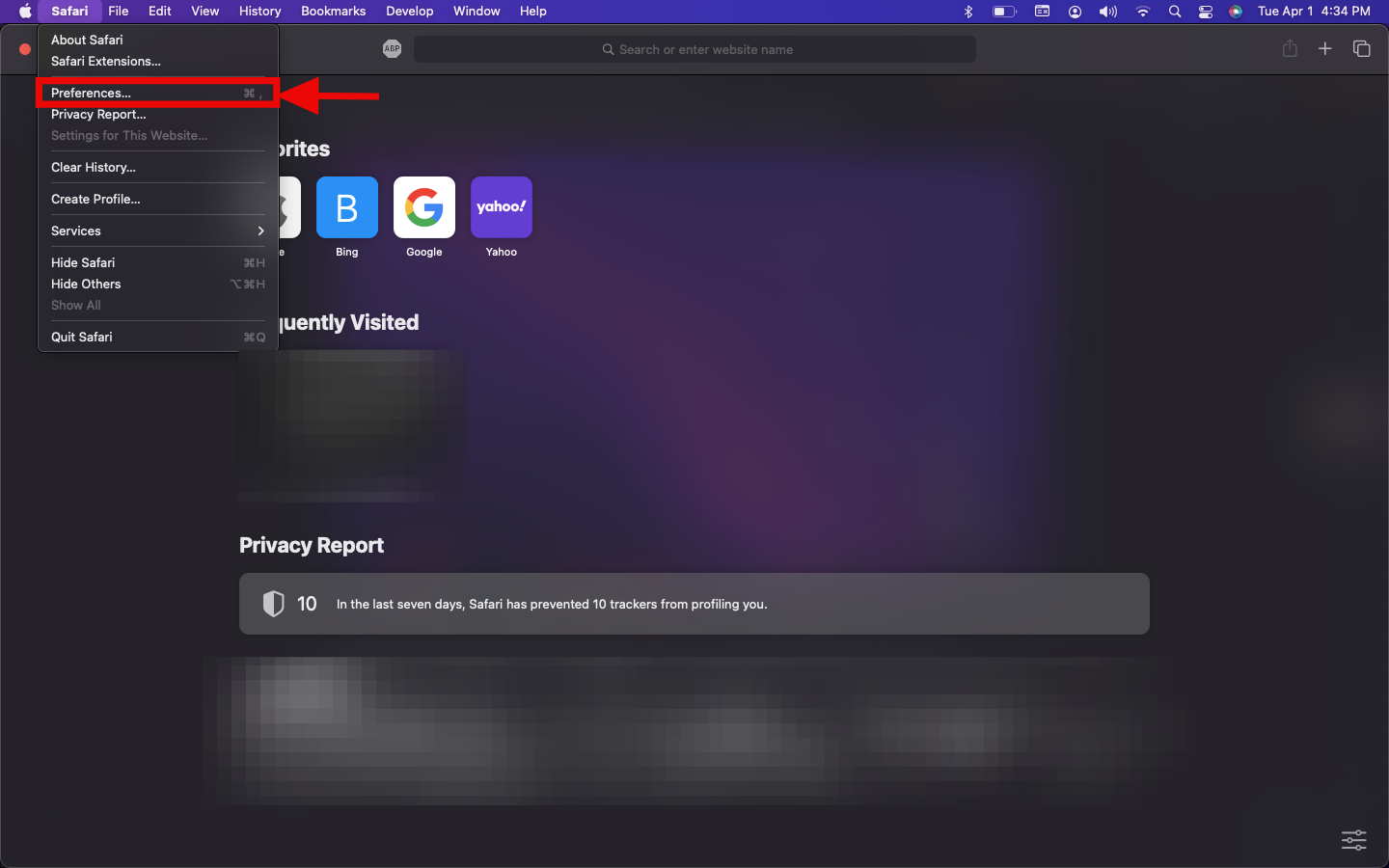
Step 2: From the options, select Extensions,
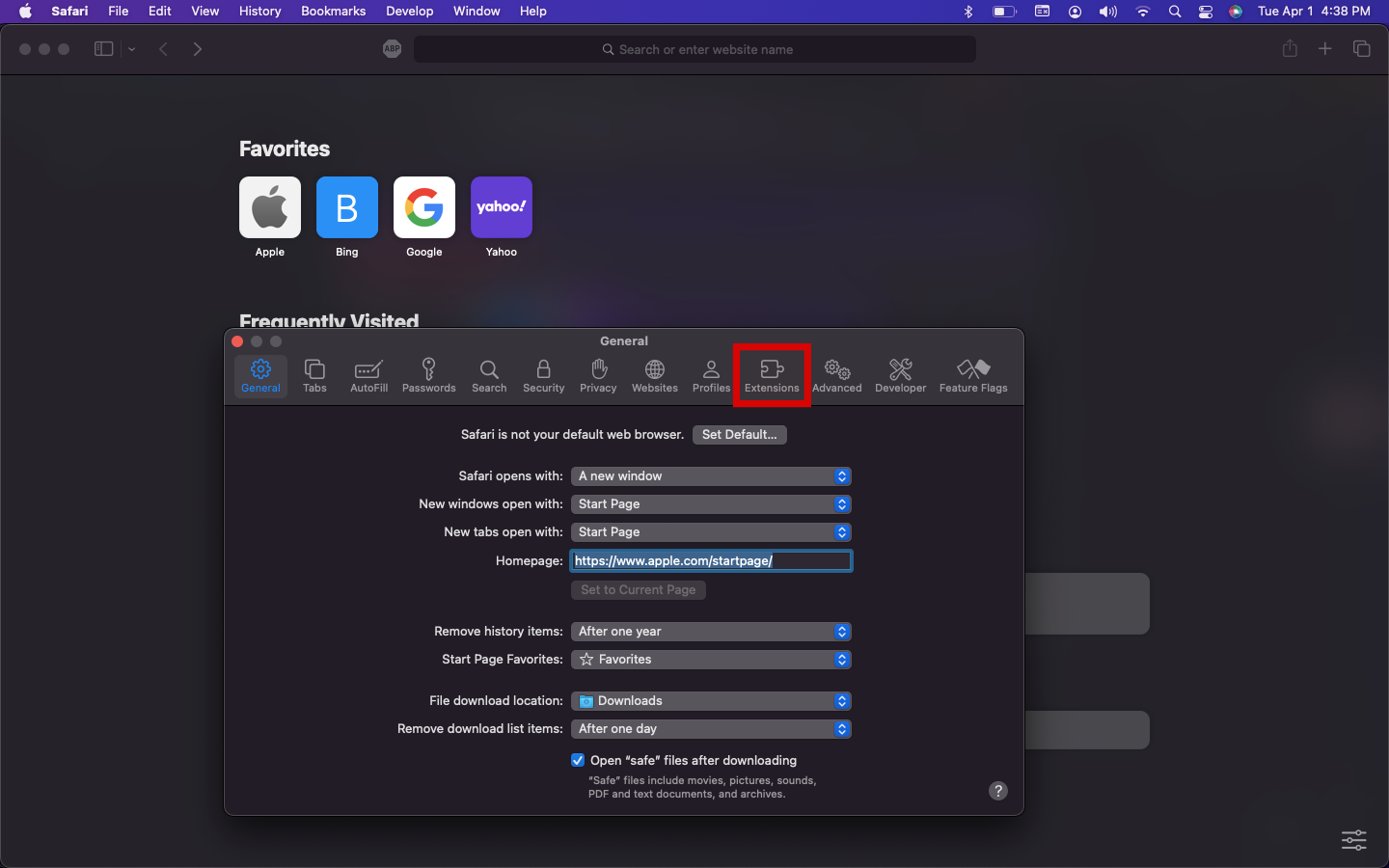
Step 3: Here, select the ad blocker extension you wish to remove
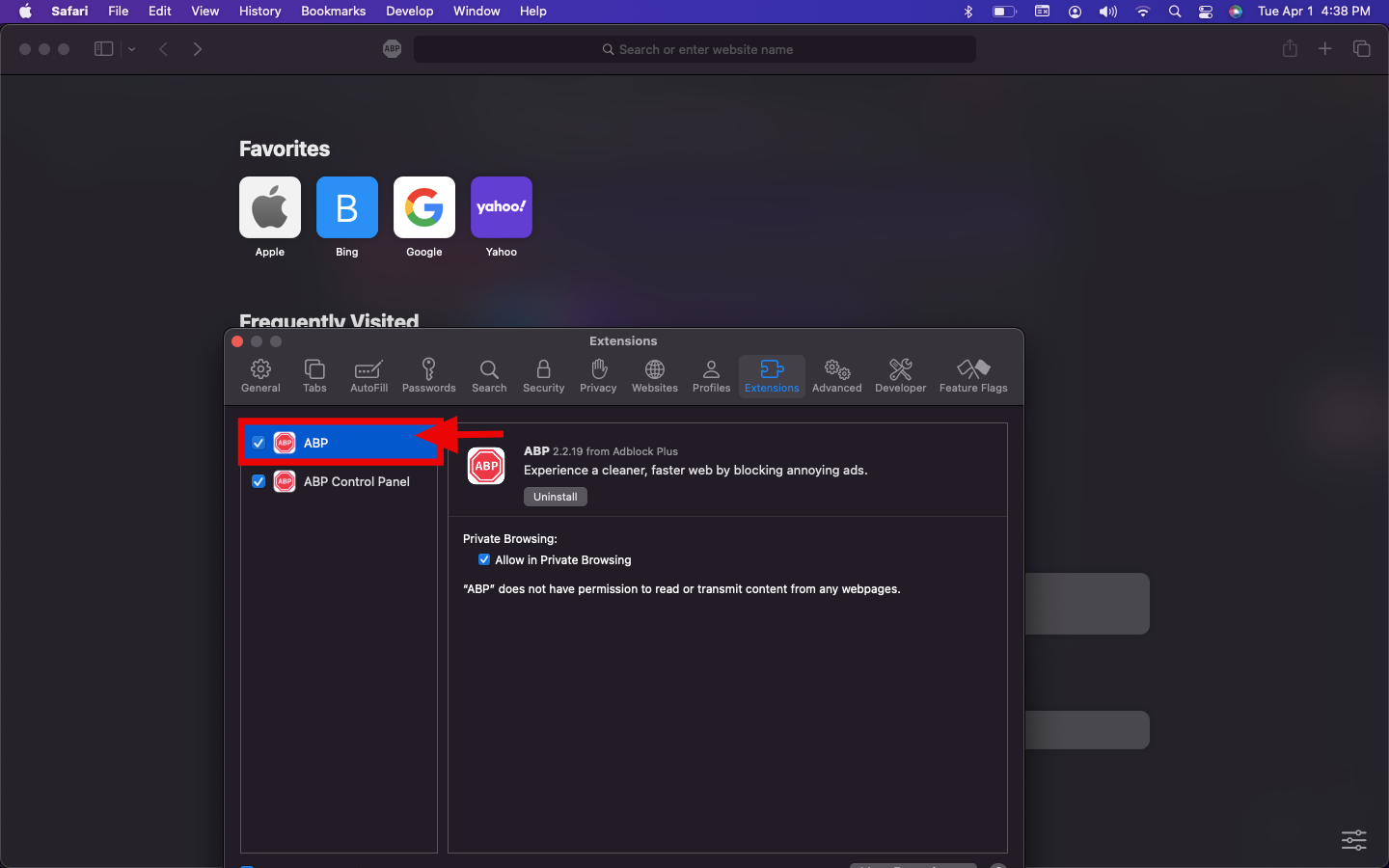
Step 4: Click Uninstall to remove AdBlock
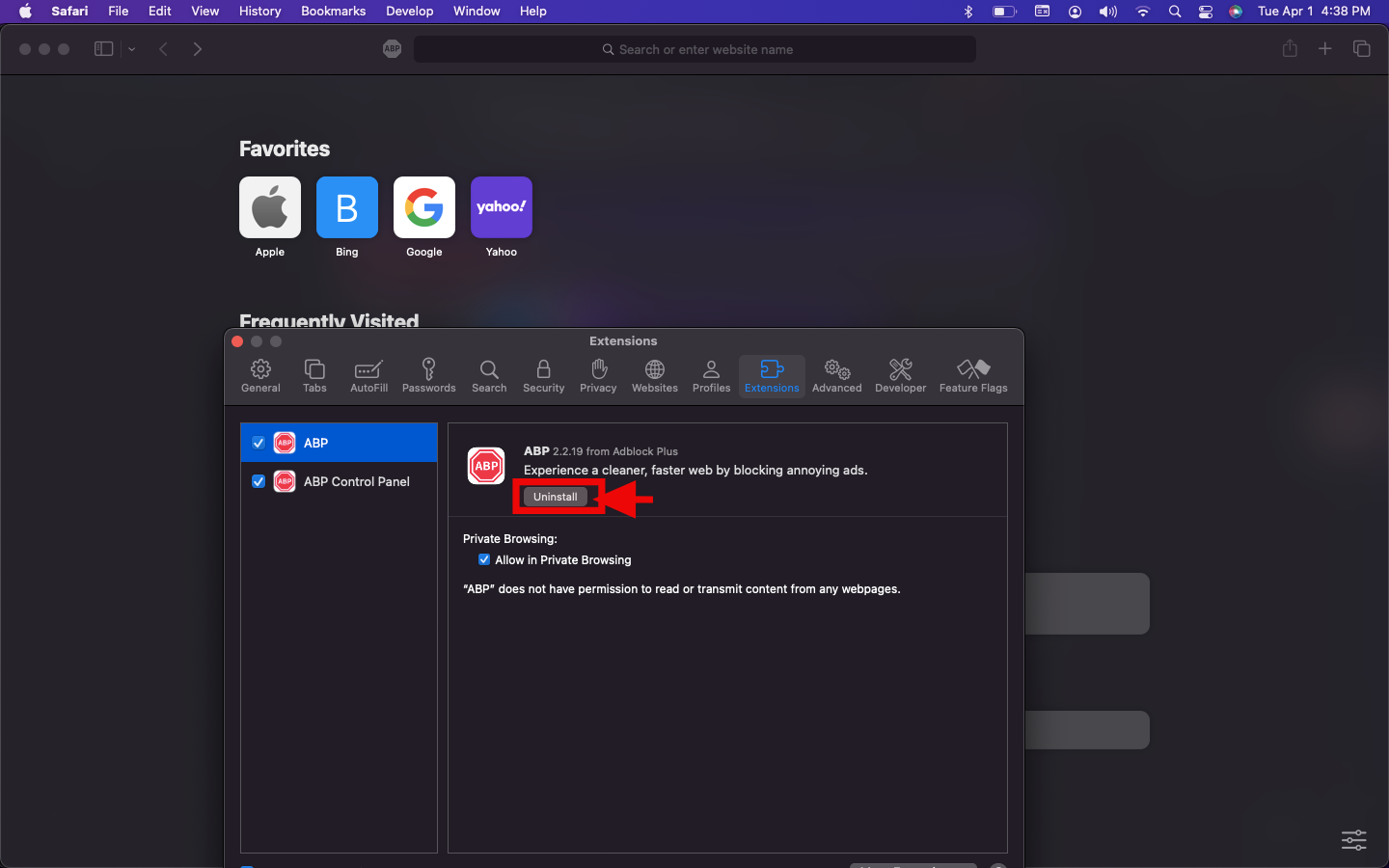
Conclusion
Whether you’re troubleshooting a broken webpage or you need to access blocked content, turning off AdBlock in Safari is quick and easy. By adjusting website settings or disabling extensions, you can control how ads appear while still enjoying a smooth browsing experience. Now you’re all set—happy browsing!