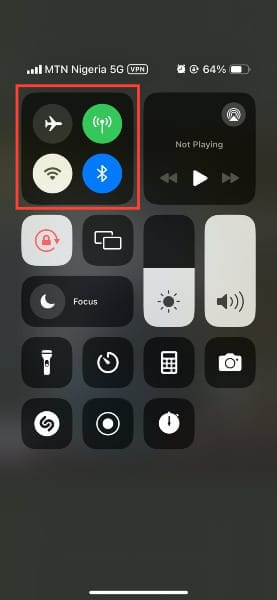How to Turn Off AirDrop on an iPhone

You might have found weird images or files on your phone when going through your iPhone gallery or files unsure how they got there. The thing is, you most likely got them sent through your AirDrop and unknowingly, you accepted the file.
With your AirDrop turned on, you can easily receive unsolicited files from strangers and even expose your device to potential security risks like cyberattacks. Disabling it when not in use can protect your device from unwanted files and intruders.
Disabling the AirDrop is easy, you can do this from your Control Center or directly from settings. In this guide, learn how to disable your Airdrop.
How to Turn Off AirDrop on iPhone and iPad
From control center
- Swipe down from the top-right corner of the screen to open Control Center.
- Tap and hold the Network Settings tile.