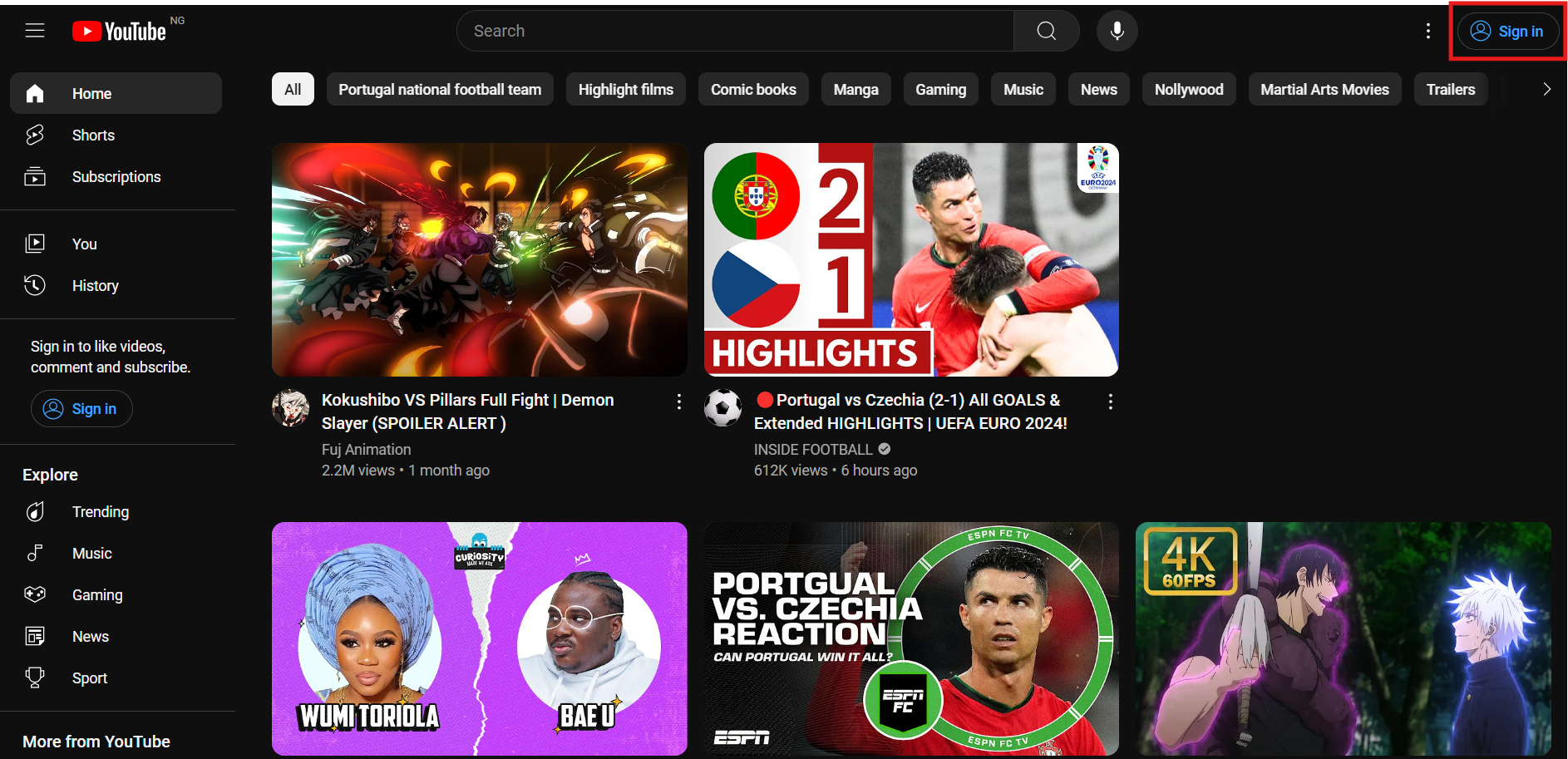How to Turn Off Autoplay on YouTube on PC
In this guide, you will learn how to turn off autoplay on YouTube on PC.
Autoplay is YouTube’s way of getting you to watch more content and generate more ad revenue. Instead of stopping playback, YouTube’s algorithm picks a video related to your last one, or something related to your watch history.
While this feature can be convenient for continuous viewing, it can also lead to unintended video playback and data usage.
Whether you want to take control of your viewing experience, reduce data consumption, or prevent videos from playing unintentionally, turning off autoplay can be a useful adjustment.
ln this guide, learn the steps needed to turn off autoplay on YouTube.
💡
This method works for both Windows PC and Mac
A Step-by-Step Guide on How to Turn Off Autoplay on YouTube
- Step 1: Go to the YouTube website and sign in to your account by clicking on the "Sign in" button in the top right corner and entering your credentials. While signing in is not necessary to turn off autoplay, it ensures that your preferences are saved across sessions and devices.