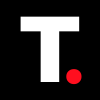How to Turn Off Copilot on Microsoft Edge
This will allow you decide when you’d rather keep things simple and distraction-free.

With all the AI buzz everywhere, it’s understandable if you want to tone things down a bit, especially in your browser or search engine. For content creators or writers like myself, Microsoft Edge’s Copilot has been a helpful tool that integrates features like content summarization, real-time answers, and tailored suggestions to enhance browsing.
While this feature is beneficial to some, not everyone finds it necessary for a streamlined browsing experience. If you want to turn off Copilot in Microsoft Edge, here’s a step-by-step guide to help you achieve that.
3 Steps to Turn Off Copilot on Microsoft Edge
Step 1: Open Microsoft Edge Settings
Launch Microsoft Edge on your PC. In the the window’s top-right corner click on the three-dot menu.
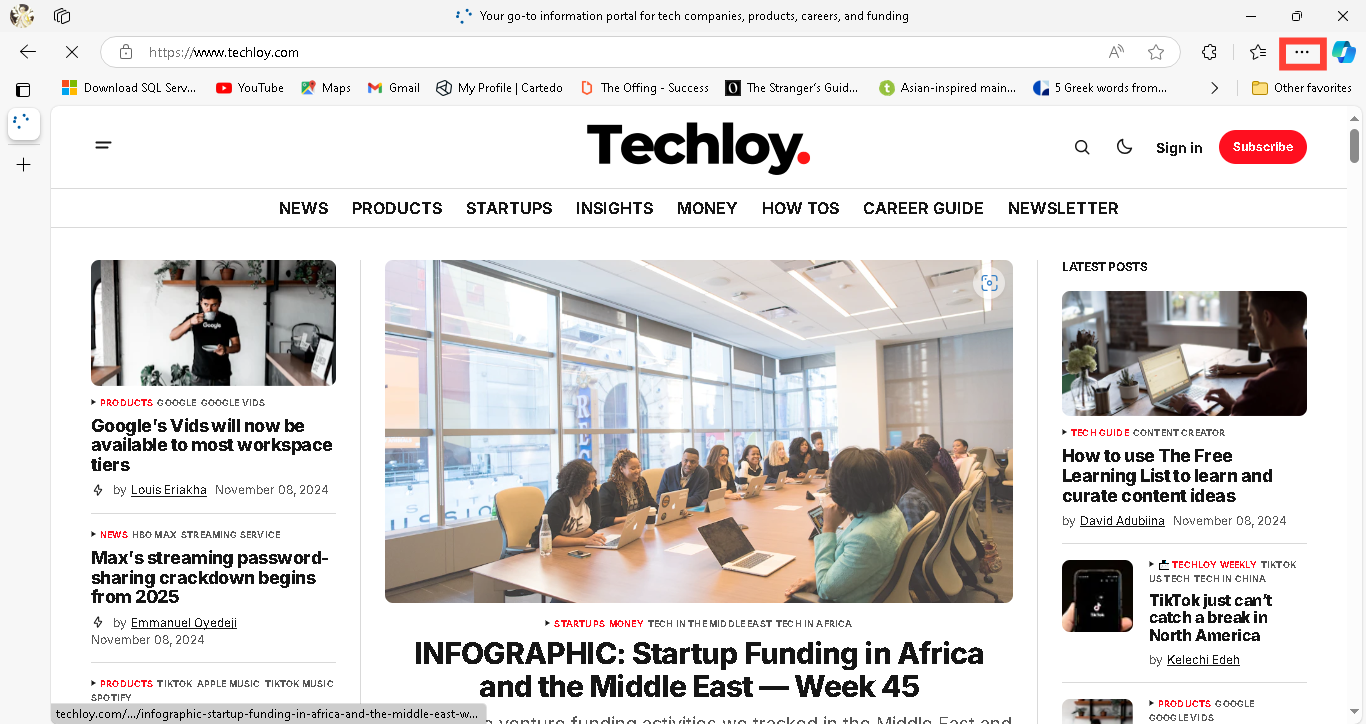
Step 2: Access the Sidebar Settings
Scroll down and select "Settings" from the dropdown menu. In the left-hand menu, locate and click "Copilot and Sidebar". The Sidebar settings control which additional tools and apps appear in your browser view.