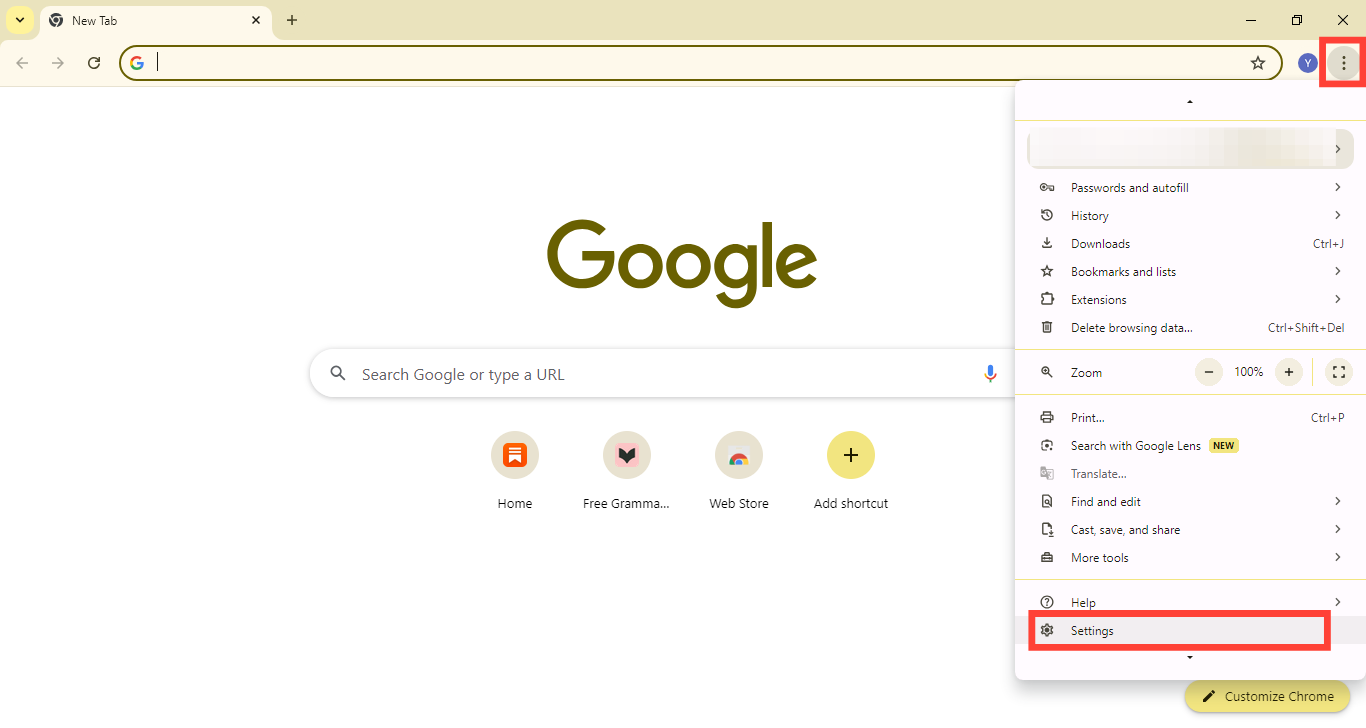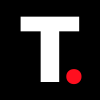How to Turn Off Notifications on Chrome Browser
Gain more control over your browsing experience without constant interruptions.

We all know that interruptions while working can be distracting and annoying, especially when working on browsers like Chrome. By default, chrome allows notifications whenever you visit a site. Whether it's a news site pushing alerts, an online store offering a discount, or a social media update, these notifications quickly pile up and disrupt your focus.
While these notifications can be a good way to keep track of things or events on-site you love visiting, they can sometimes constitute a nuisance when you have more pressing tasks.
Fortunately, Chrome makes it easy to control notifications or to turn them off entirely. In this guide, we'll walk you through how to turn off notifications in Chrome and manage them more effectively, including how to re-enable them for specific websites.
How to Turn Off Chrome Notifications
Step 1. Open Chrome Settings
Open the Chrome browser and click on the three vertical dots (the menu icon) in the top-right corner. After that, select “Settings” from the drop-down menu.