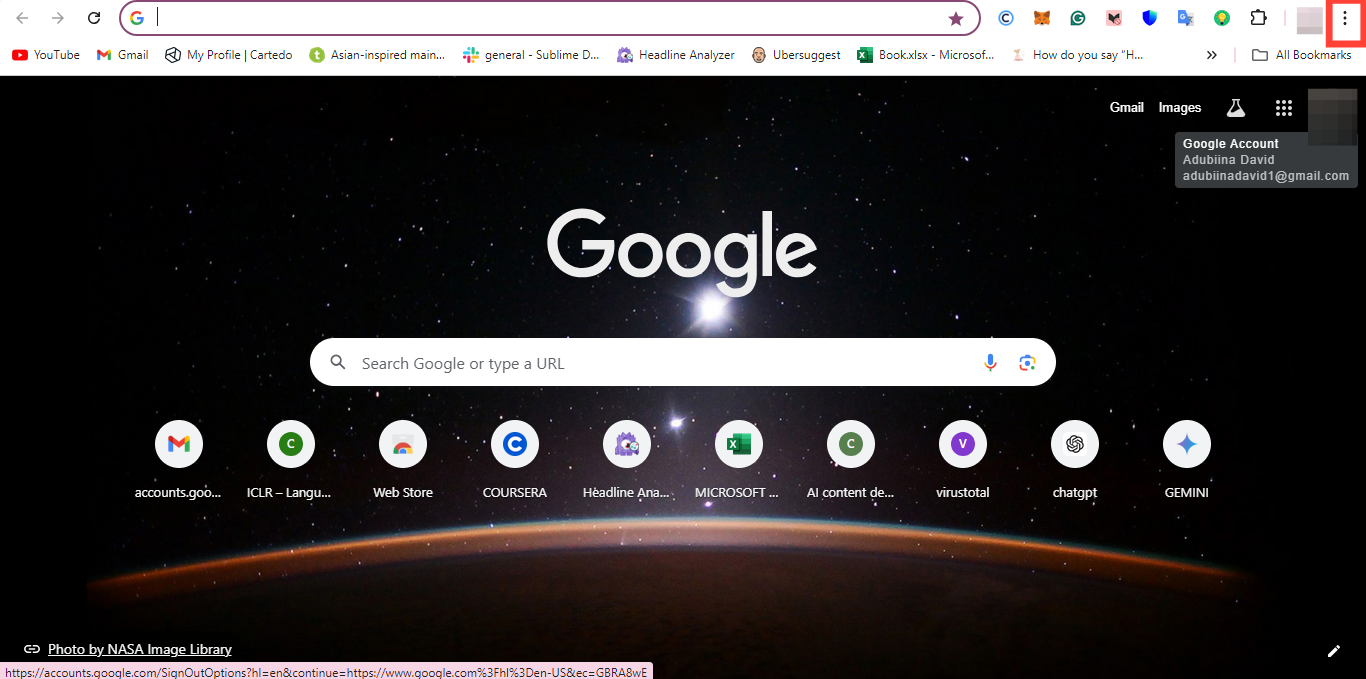How to turn on "Always use secure connection" on Chrome browser
This will help you enhance your browsing security and safeguard your personal information

While many of us depend on the Internet to get most of our work done or get through each day, we often overlook the risks that come with it, which include exposure to hackers, phishing scams, and malicious software.
However, to prioritize our safety and protect our online data from these threats, one needs to consider effective measures.
One of the simplest yet most effective measures is to turn on "Always use secure connection" in your web browser–also known as HTTPS (Hypertext Transfer Protocol Secure)– a protocol that encrypts the data transmitted between your browser and the website.
By default, Google Chrome offers this built-in feature to enhance your online security. To turn this feature on, this guide will teach you the steps to access and enable the feature on Chrome to ensure your personal information is safeguarded.
Step 1. Open Chrome and click on the three vertical dots in the upper-right corner of the browser window.