How to Turn On Audio Playback on iPhone
Learn how to record videos without interruptions to your audio tracks.

It’s common on smartphones that when you record a video while playing an audio track, the smartphone stops the audio playback to ensure it doesn’t interfere with your recording.
However, with the introduction of the iOS 18 update, Apple has made it possible for users to record a video while continuing to play audio in the background. This is a game-changer for content creators, vloggers, and anyone who enjoys capturing moments without disrupting their music or other audio tracks.
If you're wondering how to enable this feature on your iPhone, here's how.
Steps to Enable Audio Playback While Recording
Step 1. On your iPhone, locate and tap the Settings app to access your device preferences.
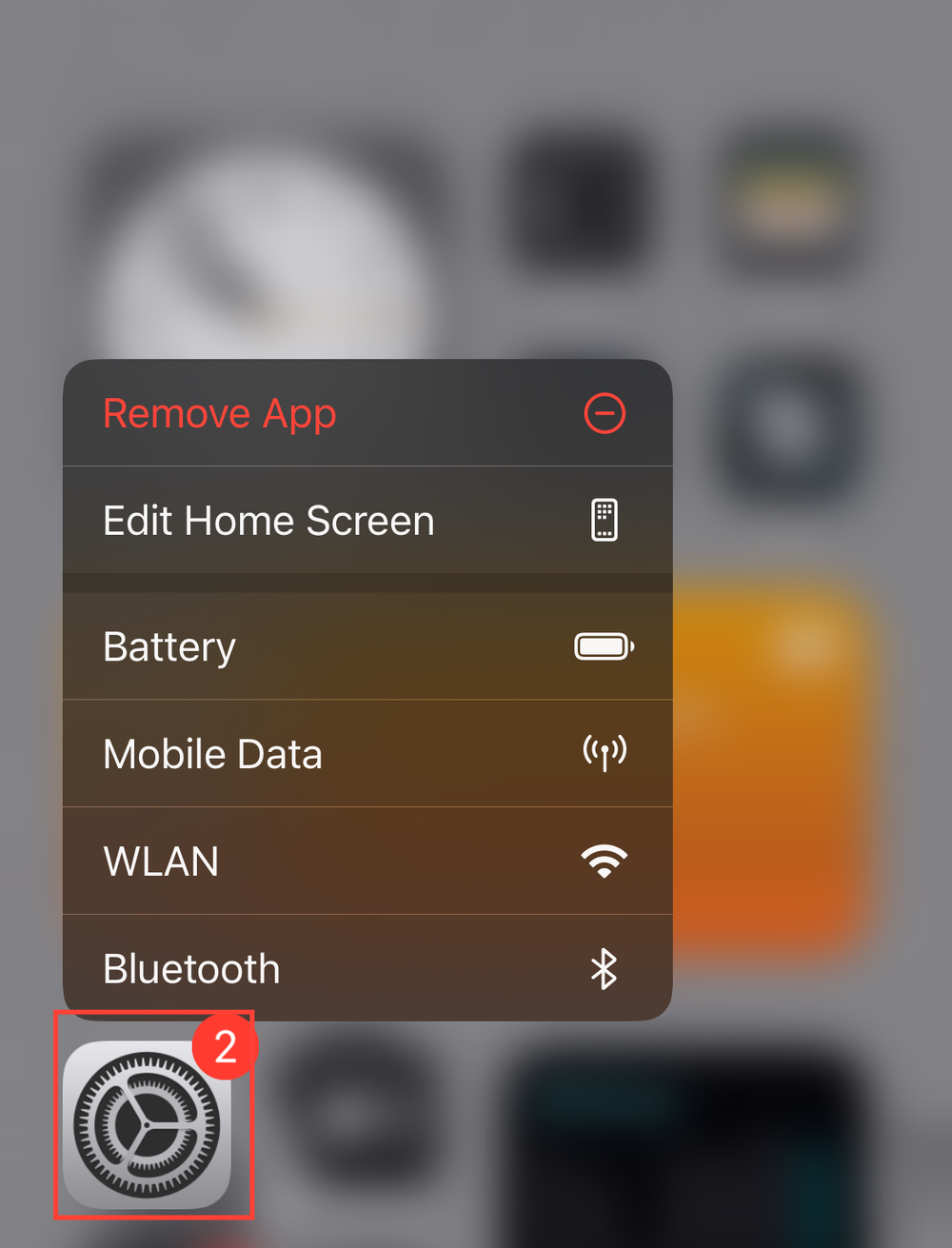
Step 2. Scroll down the Settings menu and tap "Camera" to open its settings.
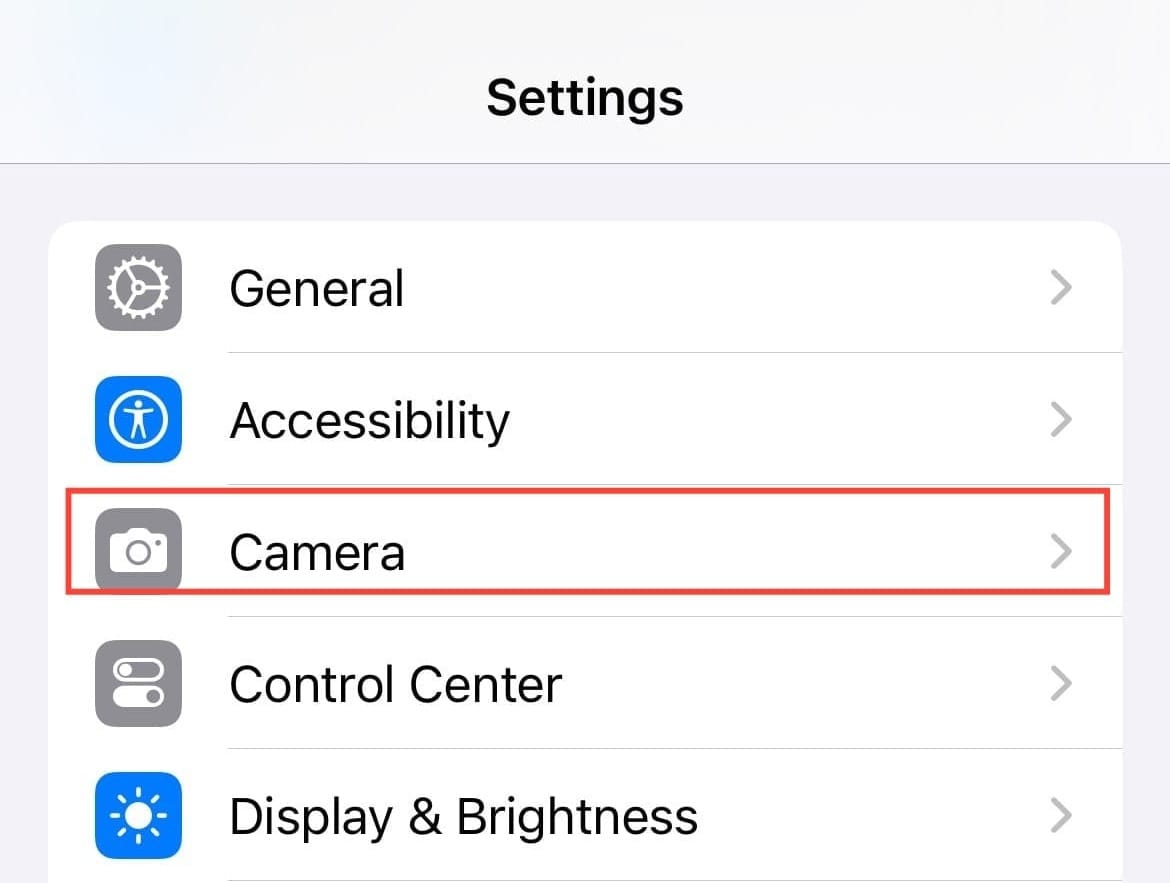
Step 3. Under the Camera settings, select the option labeled "Record Sound".
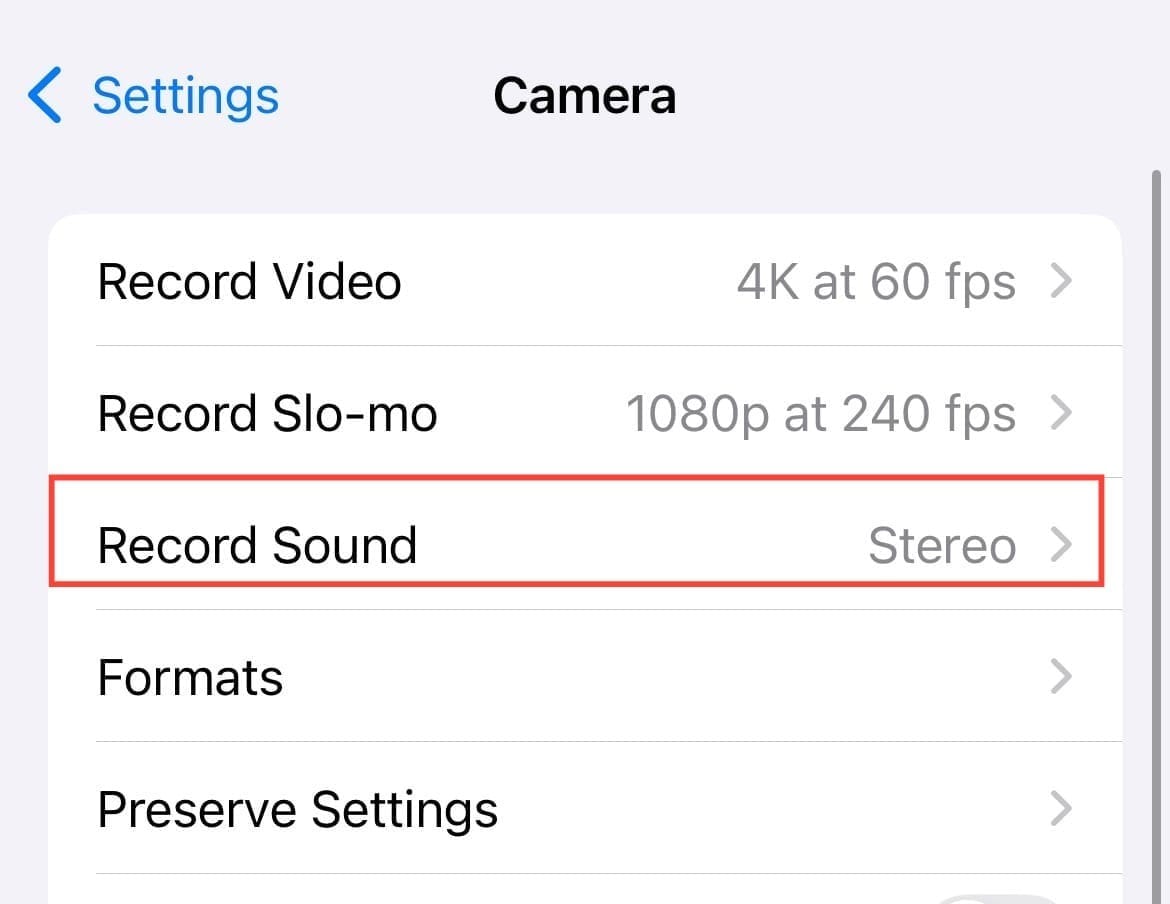
Step 4. Within the Record Sound section, you will see the "Allow Audio Playback" toggle. Turn this option on to enable audio playback while recording videos.
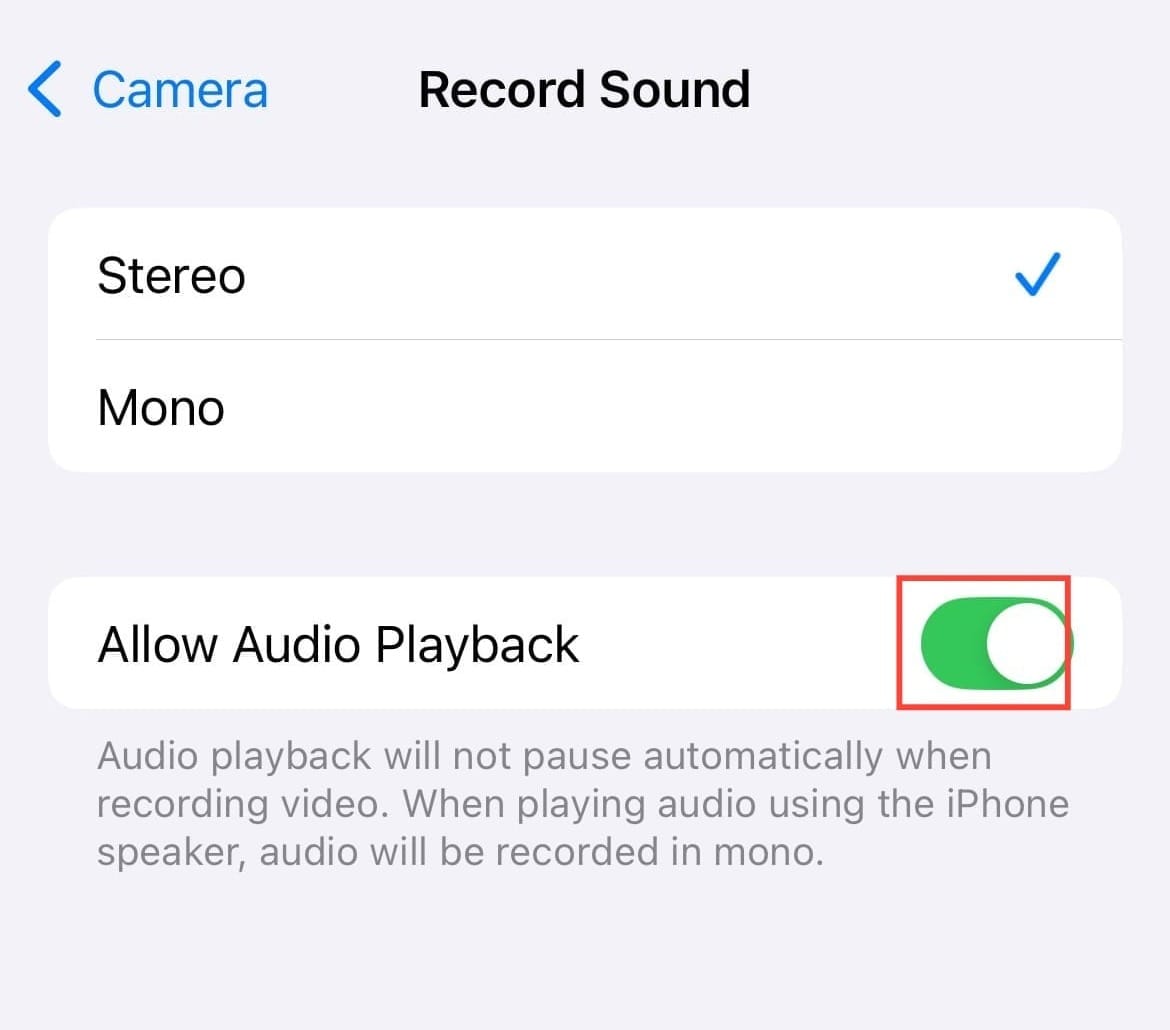
Conclusion
Now, you no longer have to compromise on audio playback. With this new feature, you can enhance the functionality of your iPhone when you want to record a quick clip for social media or create a more polished video with background music.
Image credit: Techloy.com






