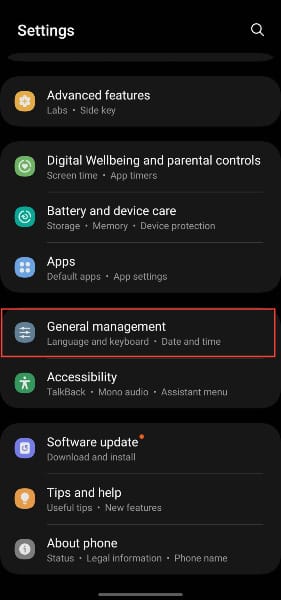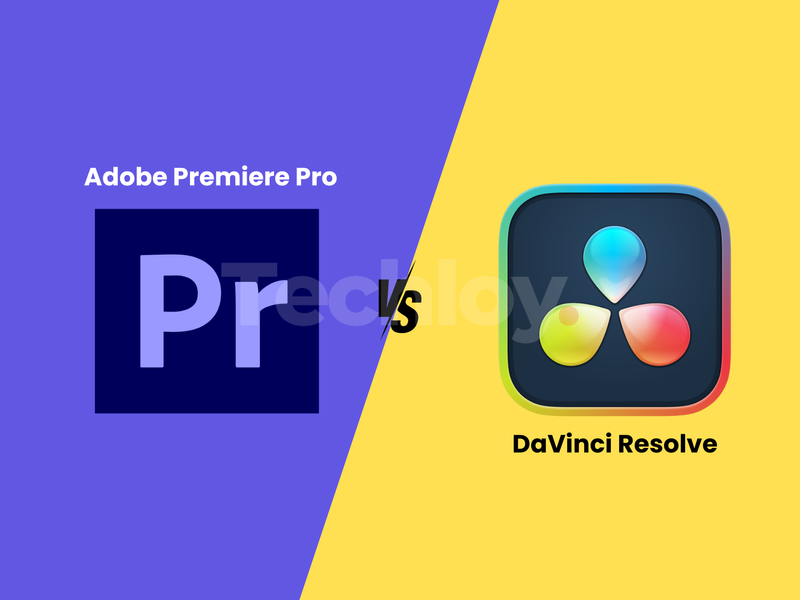How to turn on Autocorrect on Samsung Devices
Turn on autocorrect on your Samsung device to type faster and more accurately, making communication smoother and reducing common spelling errors.

When typing on your Samsung phone, your fingers may hit the wrong keys, resulting in frustrating typos. Autocorrect can be a lifesaver, automatically correcting misspelled words and helping you type faster and more accurately.
If your device doesn’t already have this feature enabled, turning on autocorrect can greatly enhance your texting and typing experience, making communication smoother and more efficient. This guide will teach you how to turn on autocorrect on your Samsung phone.
How to enable Autocorrect on Samsung Phones
- Go to Settings and select General Management.