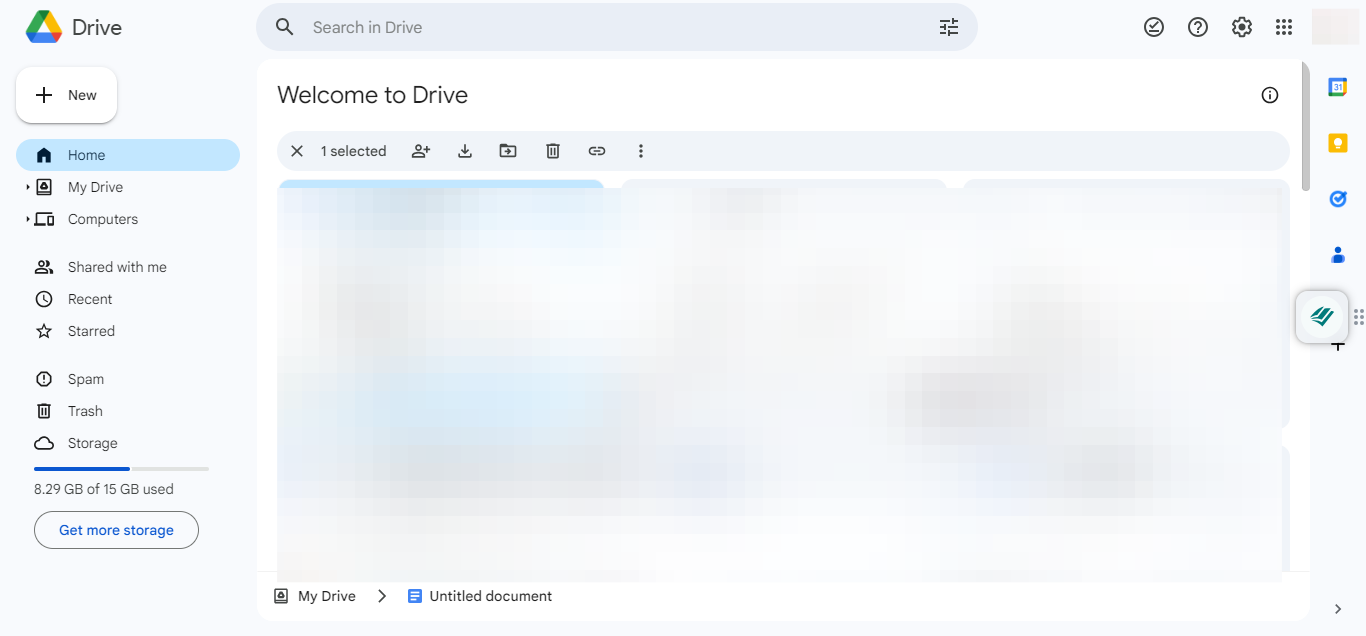How to turn on offline editing in Google Docs

Google Docs is a versatile and widely used tool for creating, sharing, and collaborating on documents online. It's a cornerstone of productivity for individuals and teams alike, offering real-time collaboration and a range of powerful editing features.
One of the standout features of Google Docs is its ability to allow users to edit documents offline. This means you can continue working on your documents even when you don't have an internet connection, ensuring uninterrupted productivity.
In this article, I'll teach you how to enable offline editing in Google Docs, so you can make the most of this essential tool, no matter where you are or what your connectivity situation is.
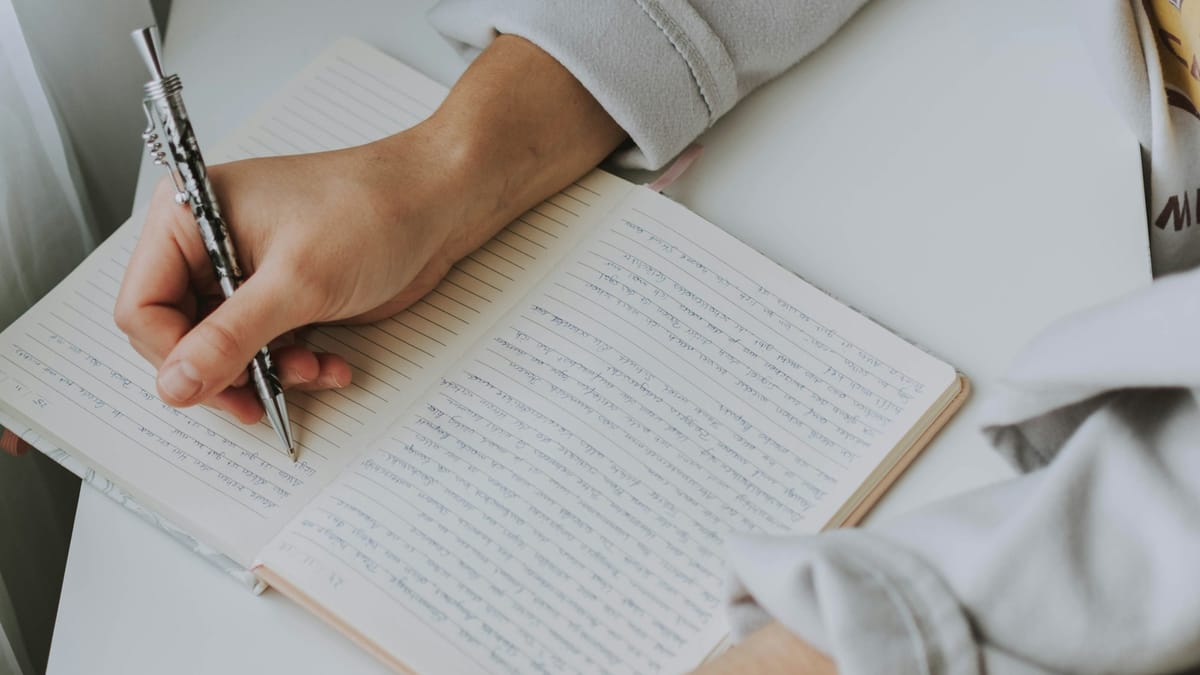
How to turn on offline editing in Google Docs
Step 1: Enable Offline Access on Google Drive
On your PC, open Google Drive and sign into your account. Click on the gear icon in the top left corner and tap "Settings". Scroll down to the "Offline" section in the general menu, and check the box under "Create, open and edit your recent Google Docs, Sheets, and Slides files on this device while offline".