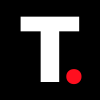How to Turn on Restricted Mode on YouTube

As a means of ensuring that the platform remains suitable and safe for kids and adults alike, YouTube has equipped its platform with the Restricted Mode.
This setting is designed to help filter out mature or potentially inappropriate content that may not be suitable for viewers, particularly children and younger audiences while ensuring that YouTube's vast collection of videos aligns more closely with your preferences or the preferences of those in your care.
Whether you're a parent looking to create a safer platform for your kids or an individual who wants to avoid explicit content, Restricted Mode acts as an extra layer of content control. In this article, we’ll guide you through how to easily turn on Restricted Mode on your PC and mobile device.
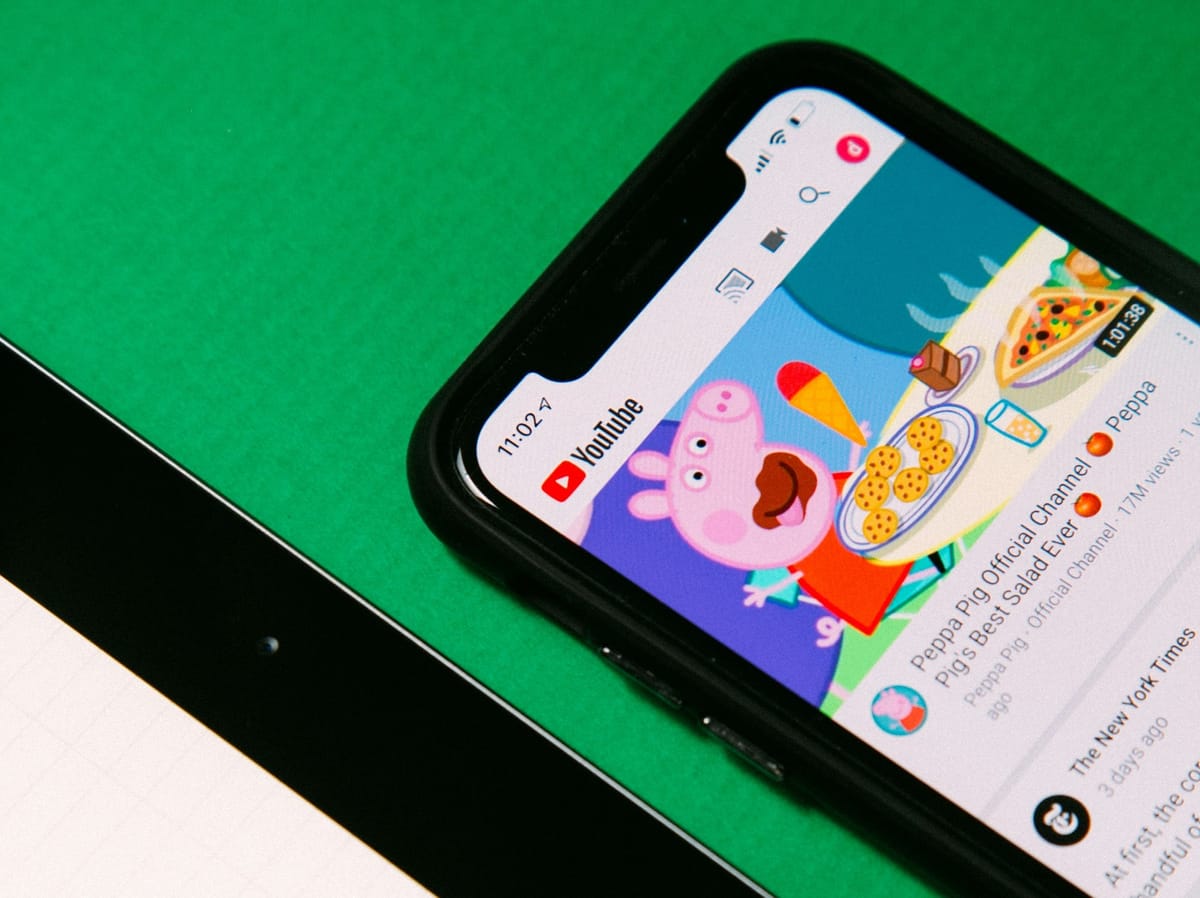
How to Turn On Restricted Mode on YouTube
On PC (Web Browser)
Step 1: Open the YouTube website on your browser to get automatically signed in.
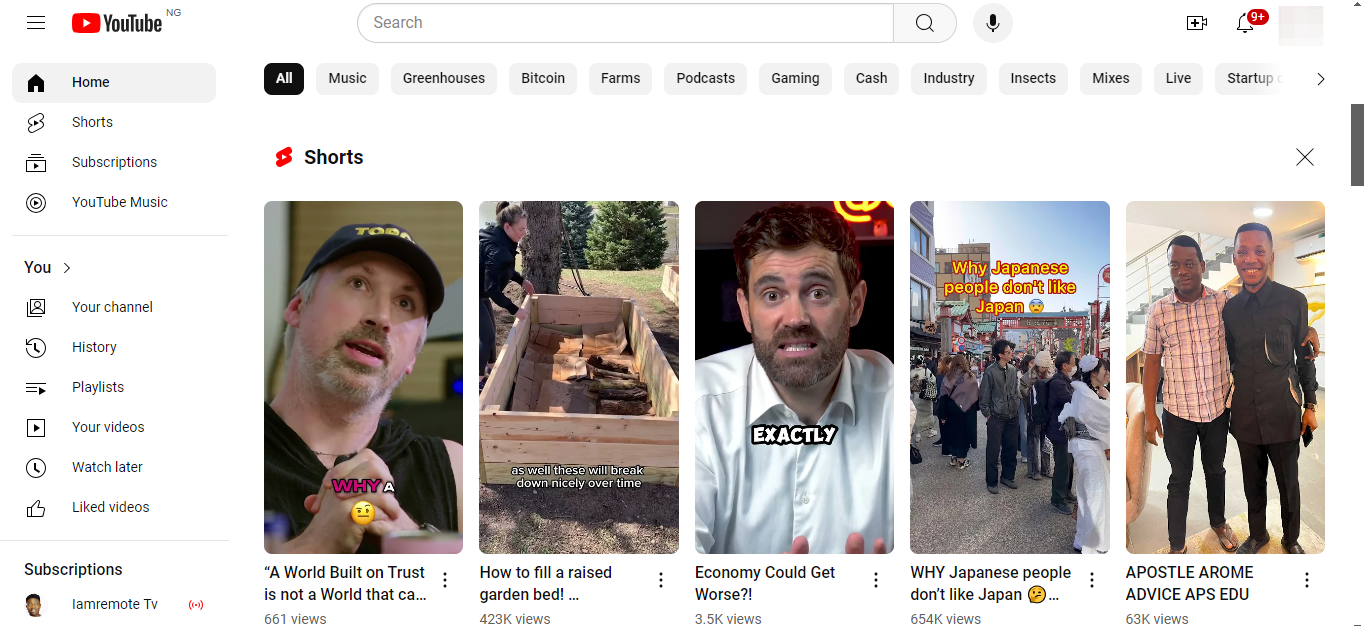
Step 2: Next, click on your profile picture in the top-right corner of the screen to open a drop-down menu.
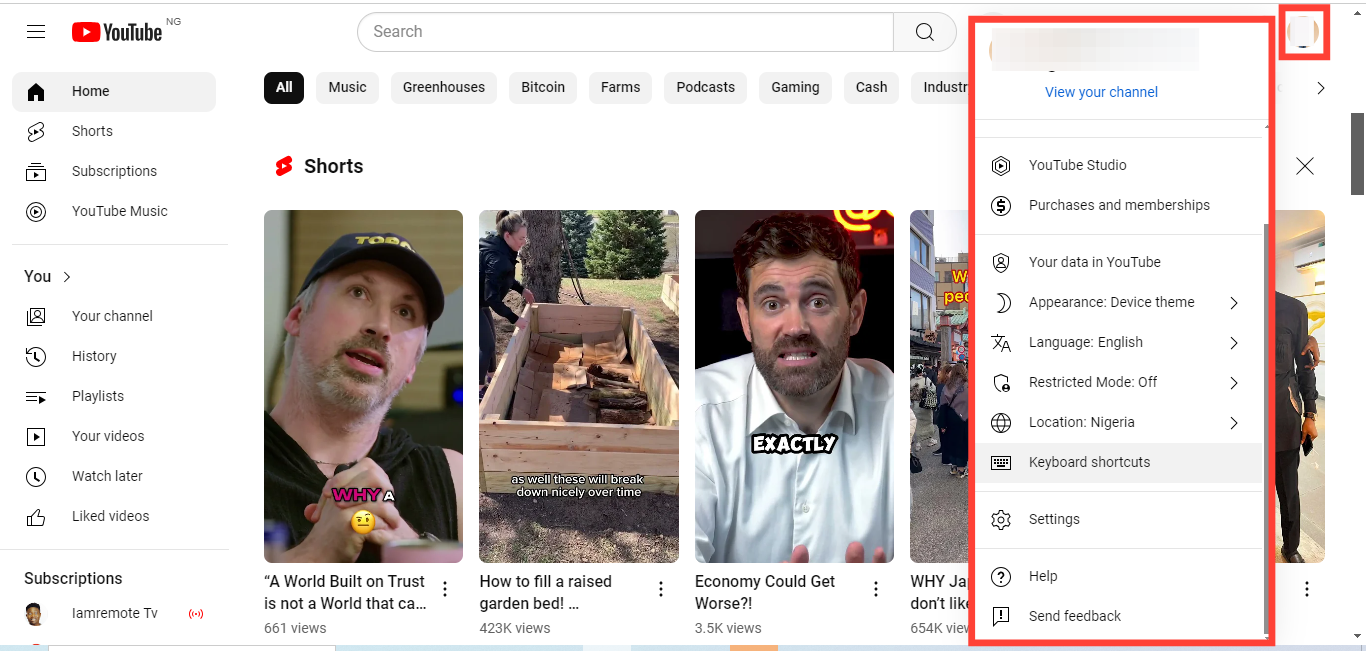
Step 3: From the menu, scroll down and click on “Restricted Mode”.
Step 4: A pop-up will appear with the option to toggle "Restricted Mode on". Click the toggle button to enable it.
How to Turn On Restricted Mode on YouTube
On Mobile (YouTube App)
Step 1: Open the YouTube app on your device.
Step 2: Tap on the profile icon in the bottom-right corner of the screen.
Step 3: Next, select “Settings”. This will allow you to access the "Settings" options.
Step 4: Under the "Settings" menu, tap on "General".
Step 5: Scroll down until you see “Restricted Mode” and toggle the switch to the “on” position.
Conclusion
Turning on Restricted Mode is a useful feature for creating a safer, more family-friendly viewing environment. Whether you want to filter inappropriate content for your kids or just want a cleaner, more suitable video stream, enabling Restricted Mode is a smart way to tailor your YouTube experience.
Although it may not be perfect, it certainly helps minimize exposure to mature or objectionable content. Enjoy a safer YouTube experience!
Image credit: David Adubiina/Techloy.com