How to Turn on the Assistant Menu on Your Samsung Phone
This will help you move the menu icon anywhere on your screen for easy use.

You know how you might want to take a perfect screenshot or access a function, and the usual method is to swipe down your screen to tap the button. However, the problem with this method is that it can obstruct the screen, causing distractions and sometimes leading to a bad user experience.
To resolve this issue and avoid the hassle of accessing hardware buttons and different parts of the screen, Samsung offers the Assistant Menu. This accessibility feature allows users to perform tasks on their Samsung devices without relying on swiping down or physical buttons. It's especially helpful for those with physical impairments or motor control issues.
If you are wondering how to access this feature on your Samsung phone, here's how.
Steps to Turn on the Assistant Menu on Your Samsung Phone
Step 1. Go to "Settings" on your phone, scroll down to "Accessibility" and tap on it. This section contains features designed to improve the usability of your device.
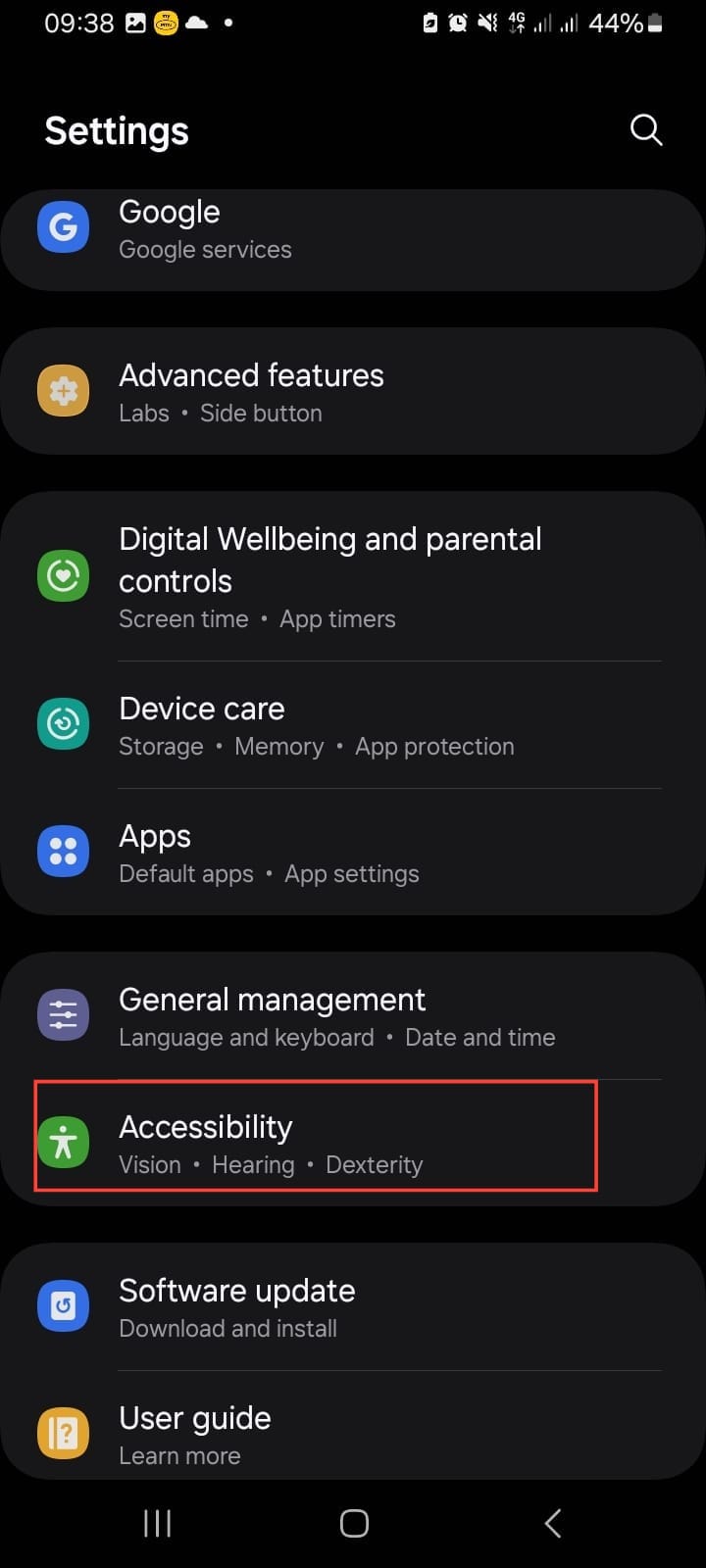
Step 2. Within the "Accessibility" settings, you will see different categories, including Vision, Hearing, and Interaction and Dexterity. Tap on Dexterity and Interaction, which contains settings to help users improve touch and button interactions.
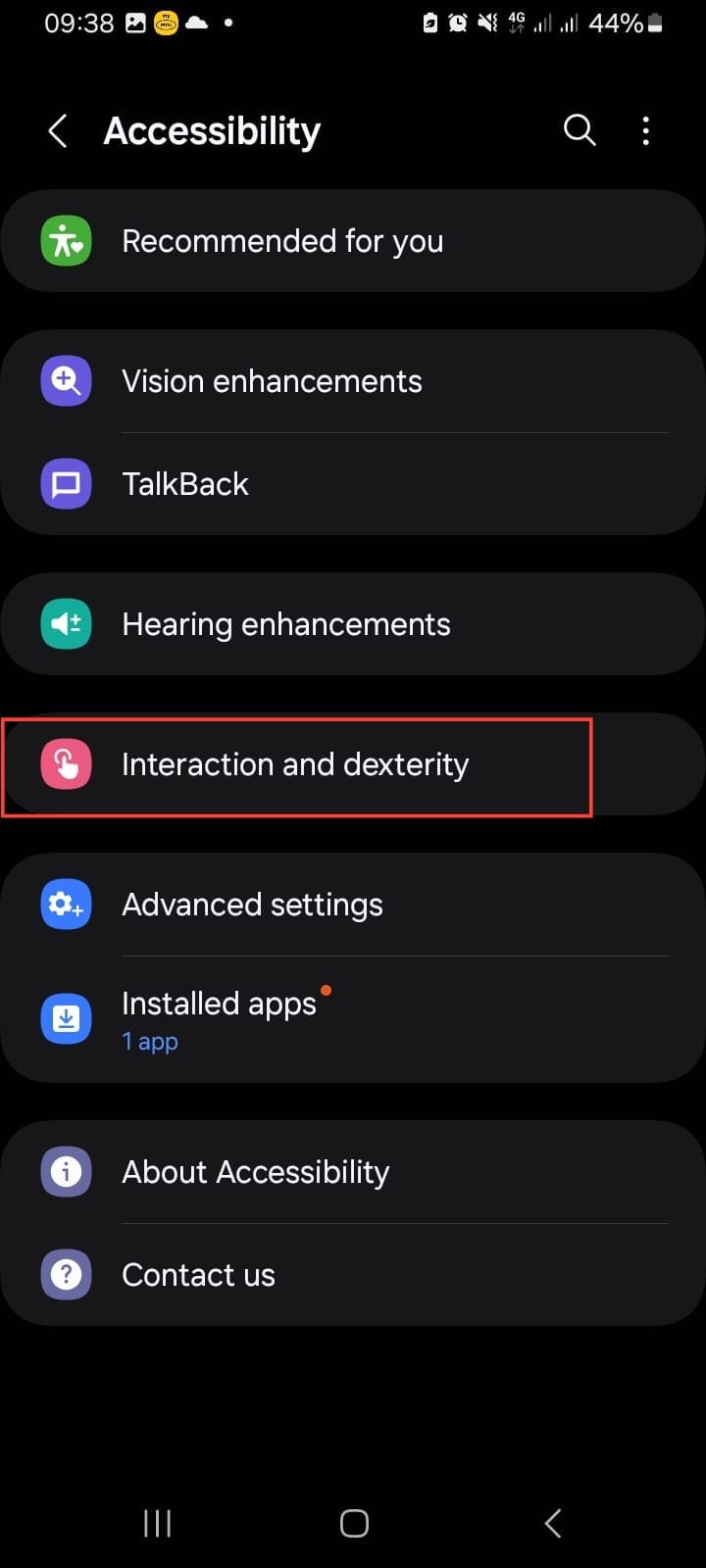
Step 3. Next, tap the "Assistant Menu" from the list of options. This will take you to a new screen where you can customize and enable this feature.
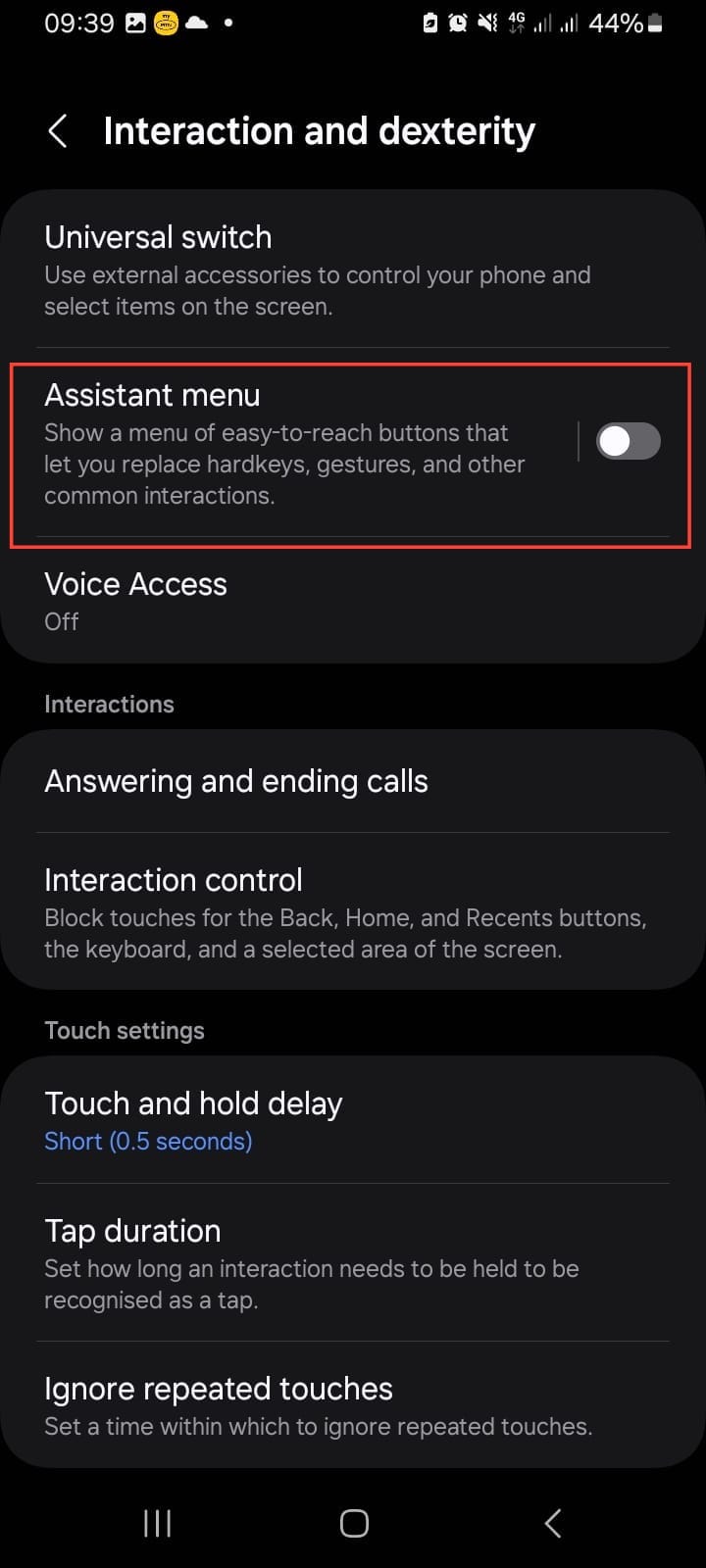
Step 4. At the top of the Assistant Menu screen, you will see a toggle switch. Tap on it to turn the feature On.
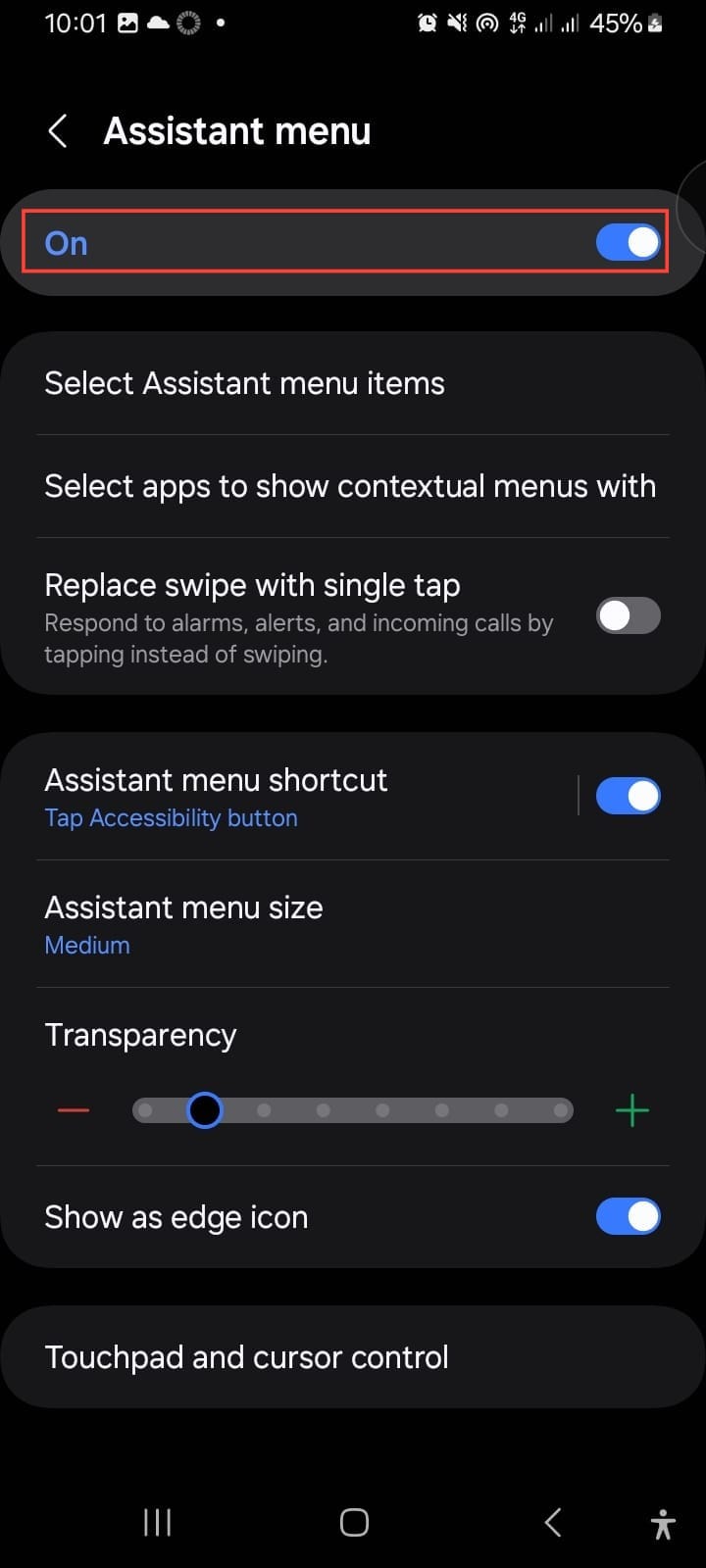
- Once enabled, a floating circular icon will appear on your screen. You can tap this icon to access shortcuts for common actions.
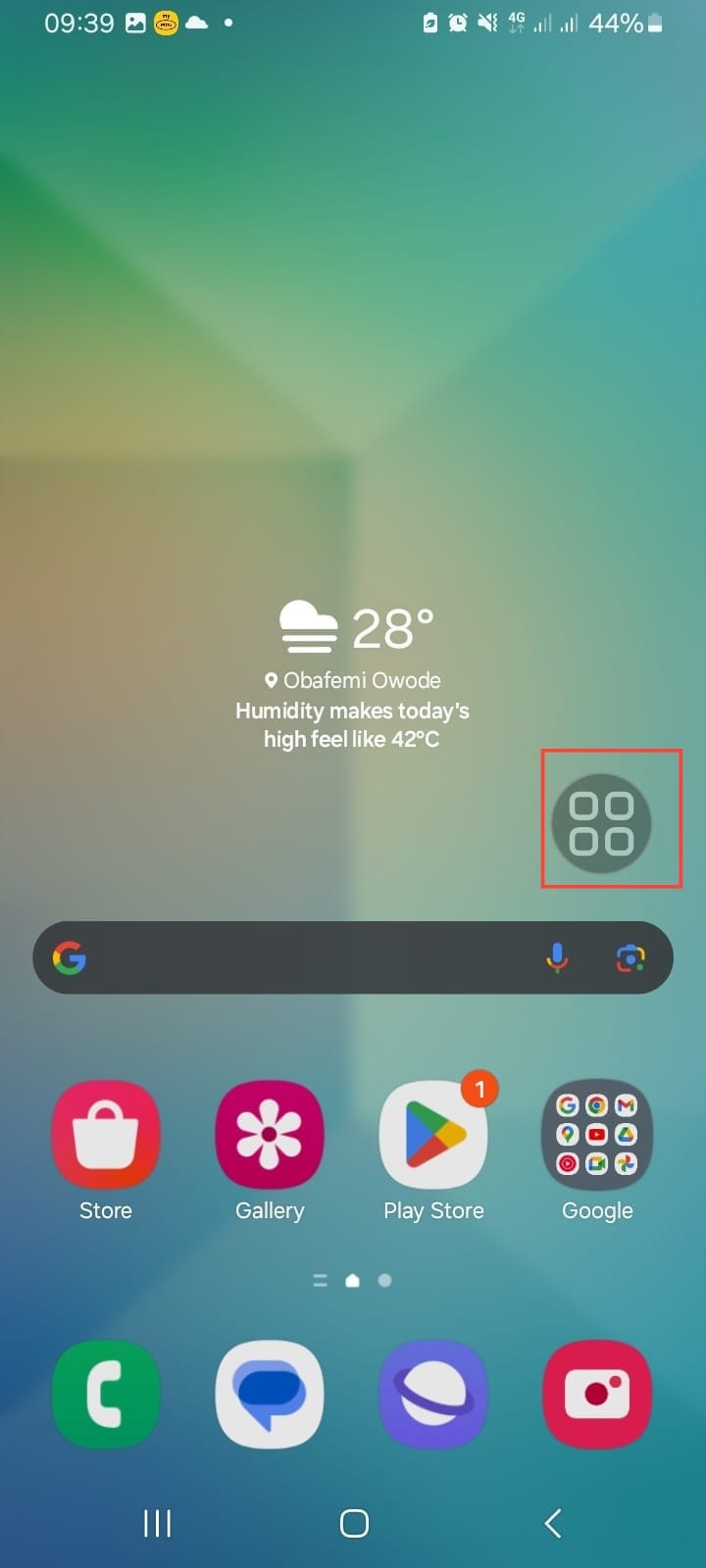
Step 5. Next, tap "Menu settings". This will allow you to have access to specific apps easily. You can select specific apps or select all apps depending on your choice. (For this article we are selecting all apps)
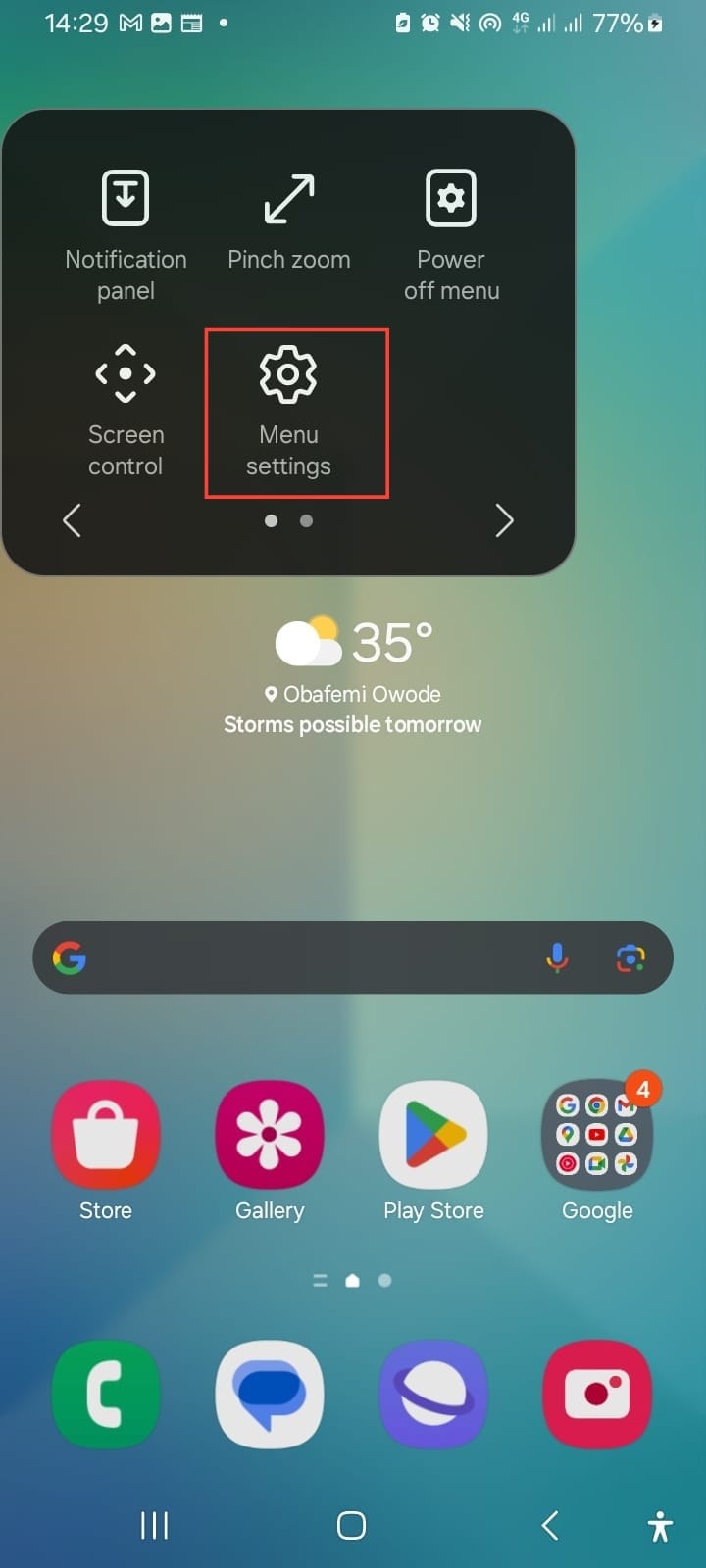
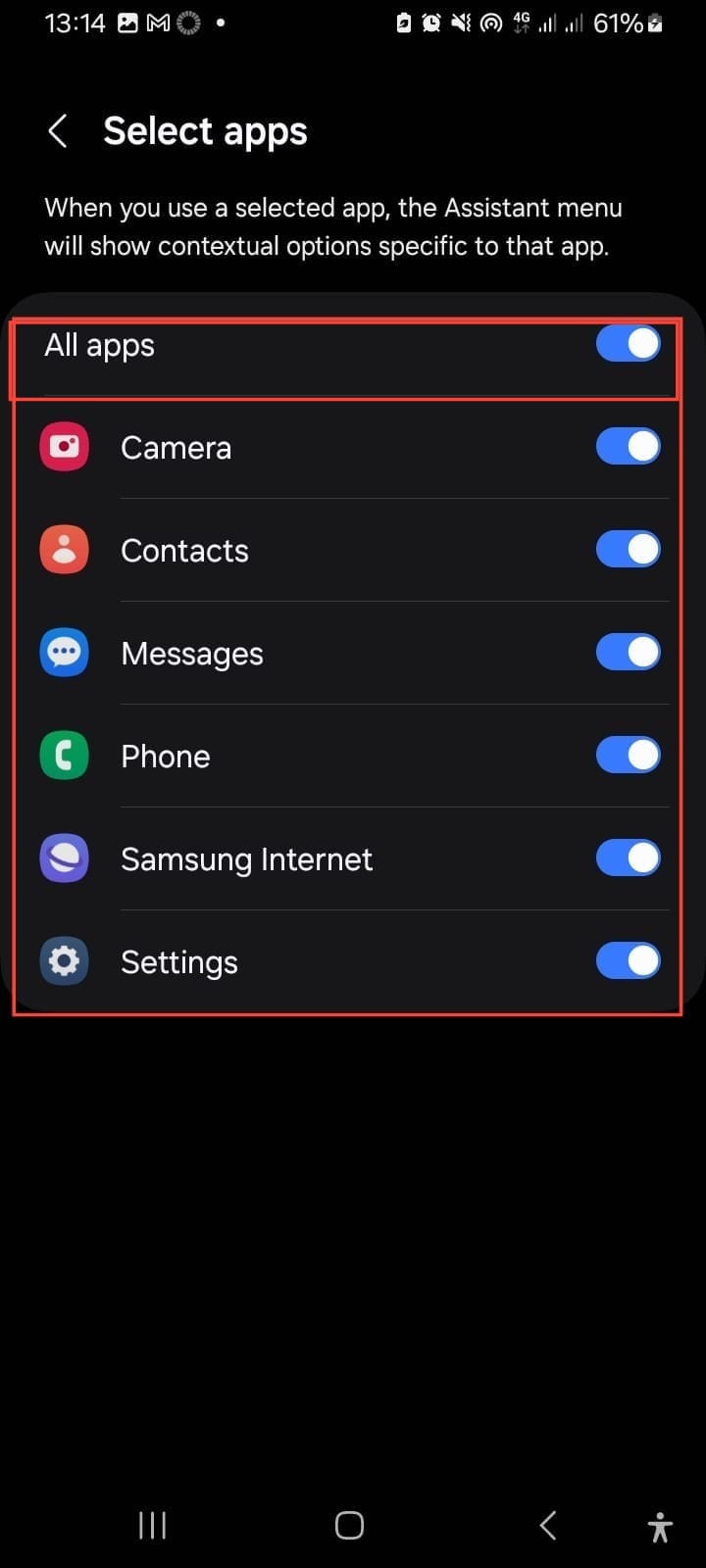
- To confirm the menu option for the selected apps, tap on any of the apps and click on the "Assistant Menu". You will see the contextual options in the menu.
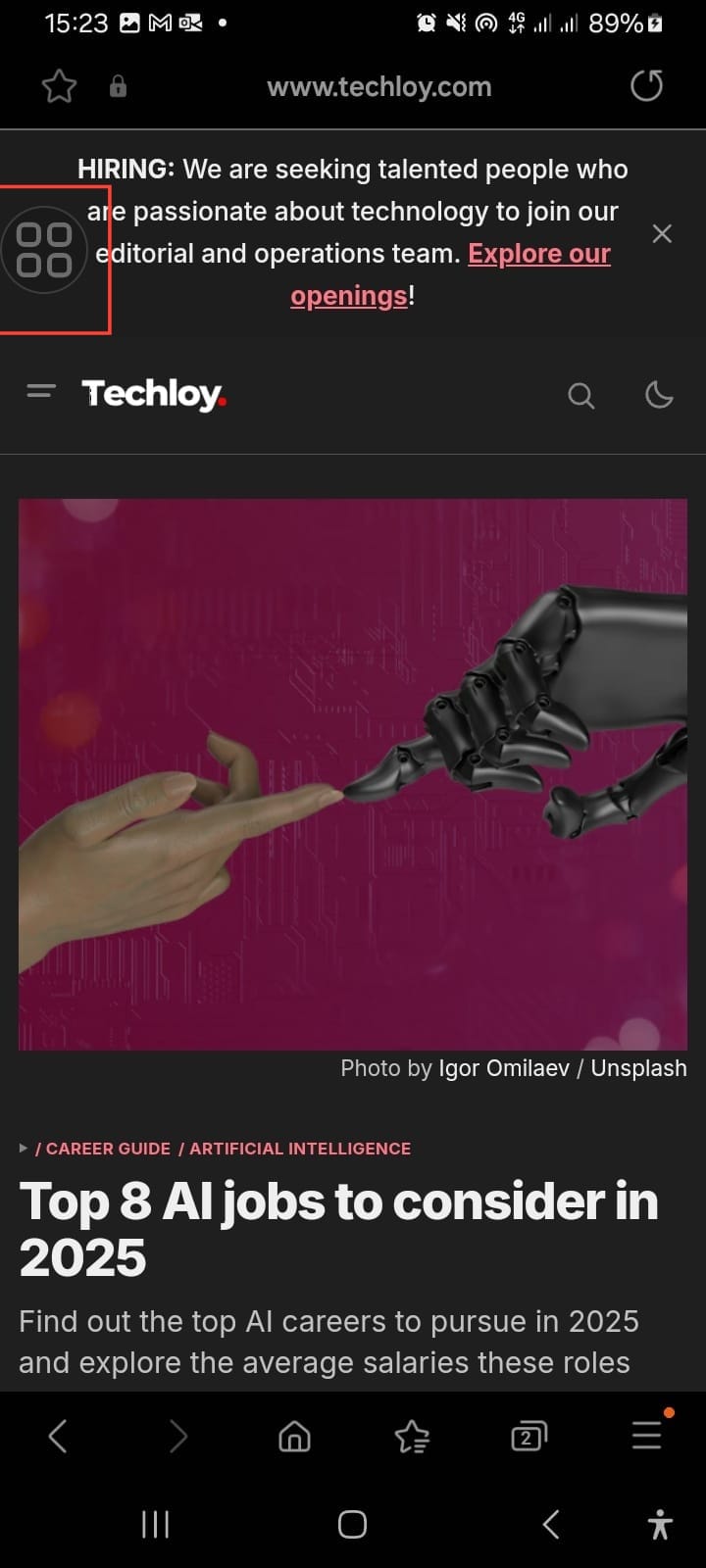
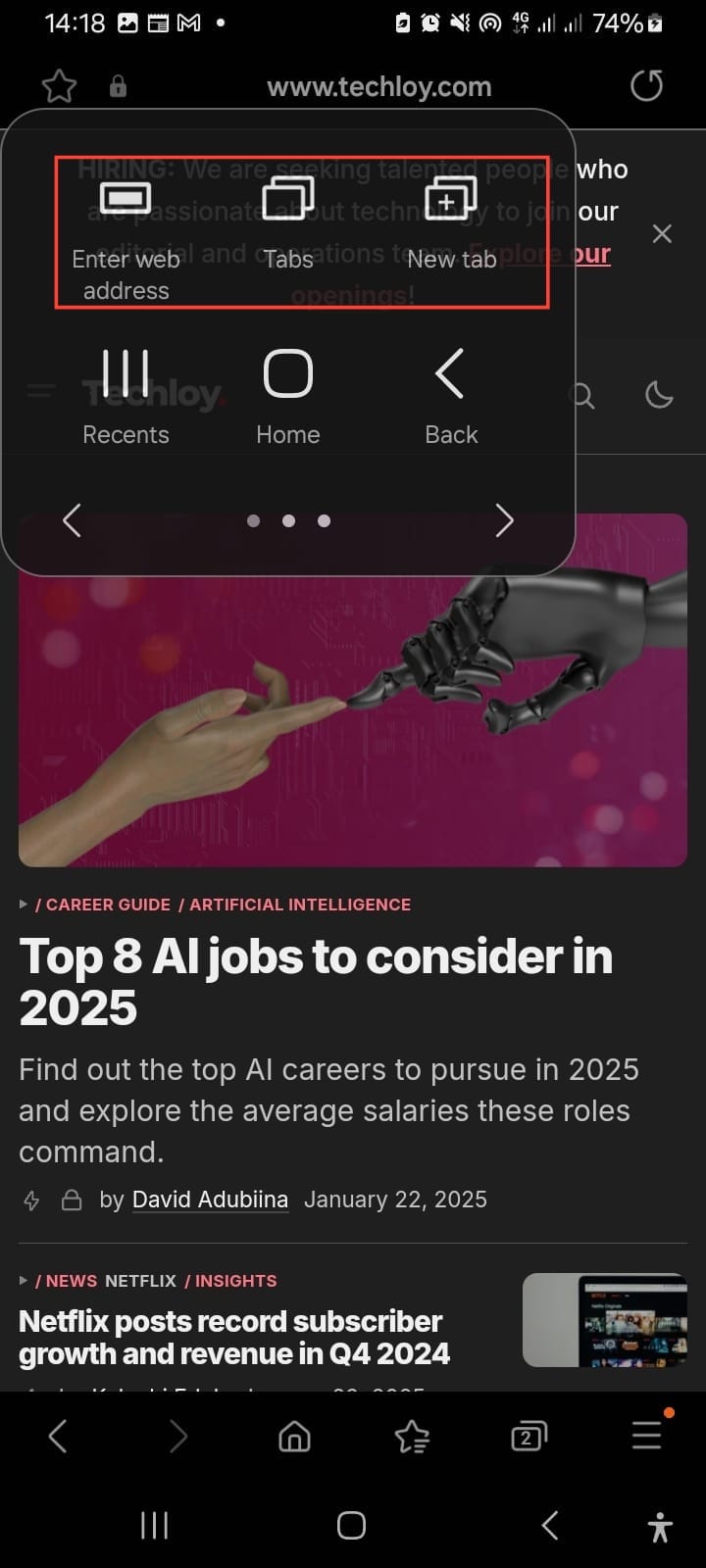
Conclusion
If you find it difficult to access your hardware buttons or you want contextual shortcuts to specific apps like Message, Camera, Phone, Contact, Settings, and Samsung Internet all you need to do is toggle on the Assistant Menu for a convenient experience.
With it, you can access your phone functions easily without stress.
Image credit: David Adubiina/Techloy.com






