How to Turn on Your Smartphone's Hotspot on Android

If you're ever in a situation where there's no Wi-Fi available and you need to connect your laptop or another device to the internet, you can use your phone's hotspot feature to share your mobile data connection.
Enabling your phone's hotspot is pretty simple, and we'll guide you through the process in this article on how to turn on your phone's hotspot on Android.
How to Turn on Your Phone's Hotspot on Android
- Go to Settings
- Click on Network & Internet
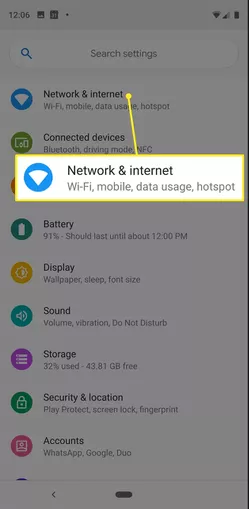
3. Under the Network & Internet section, Click on Hotspot & Tethering
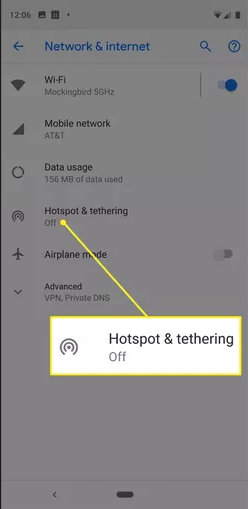
4. Select Wi-Fi Hotspot
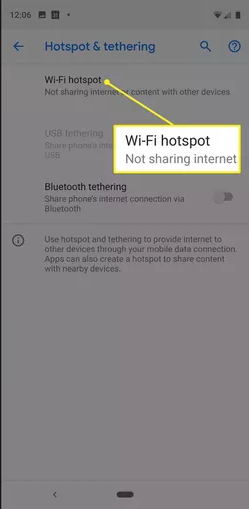
5. Toggle on the button to switch on the Hotspot
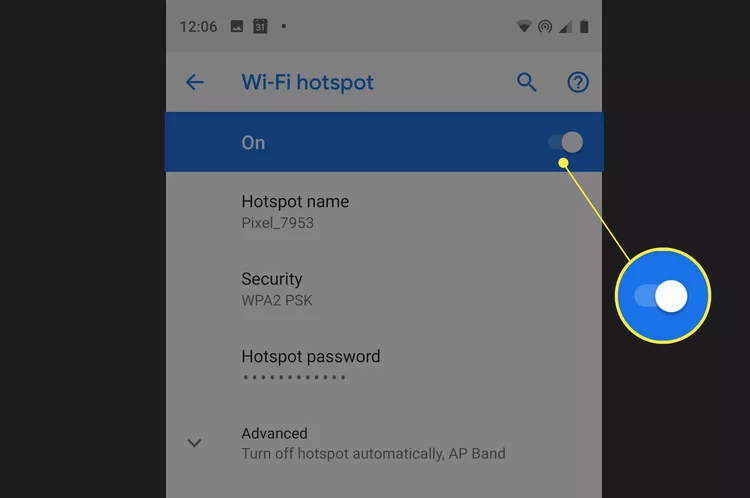
To change your Hotspot password and other settings, do this:
- Click on Set up Wi-Fi hotspot.
- Upon clicking on the Set-up Wi-Fi hotspot, you would get to see your Hotspot name, password, and number of users who can connect to your hotspot.
You can change your Wi-fi password by clicking on Password then input the password you want; click on the Show password to see what you have typed to avoid a mistake, if correct, click Save. You can also change the number of users who can access your hotspot to your preference. Once you are done with the setup, click Save to make the changes.
Image Credit: Lifewire



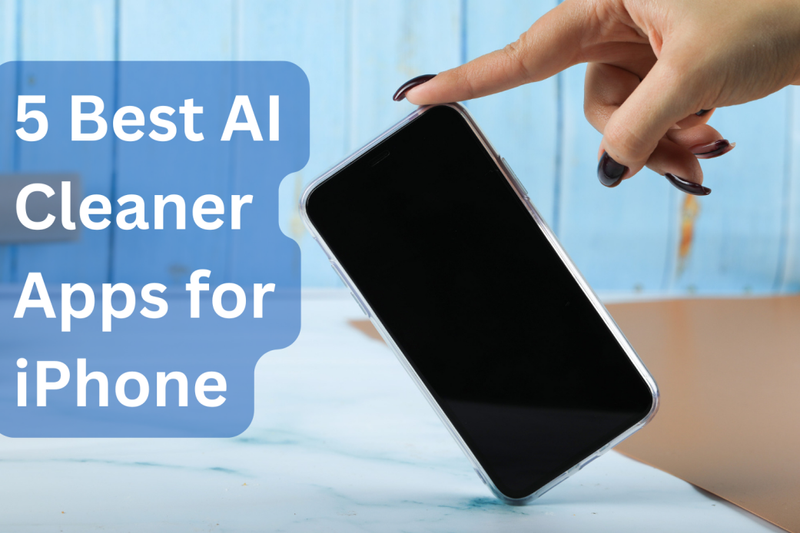
![Transfer WhatsApp from Android to iPhone Without Factory Reset [Step-By-Step Guide] post image](/content/images/size/w800/2025/02/wtsp-1.png)
