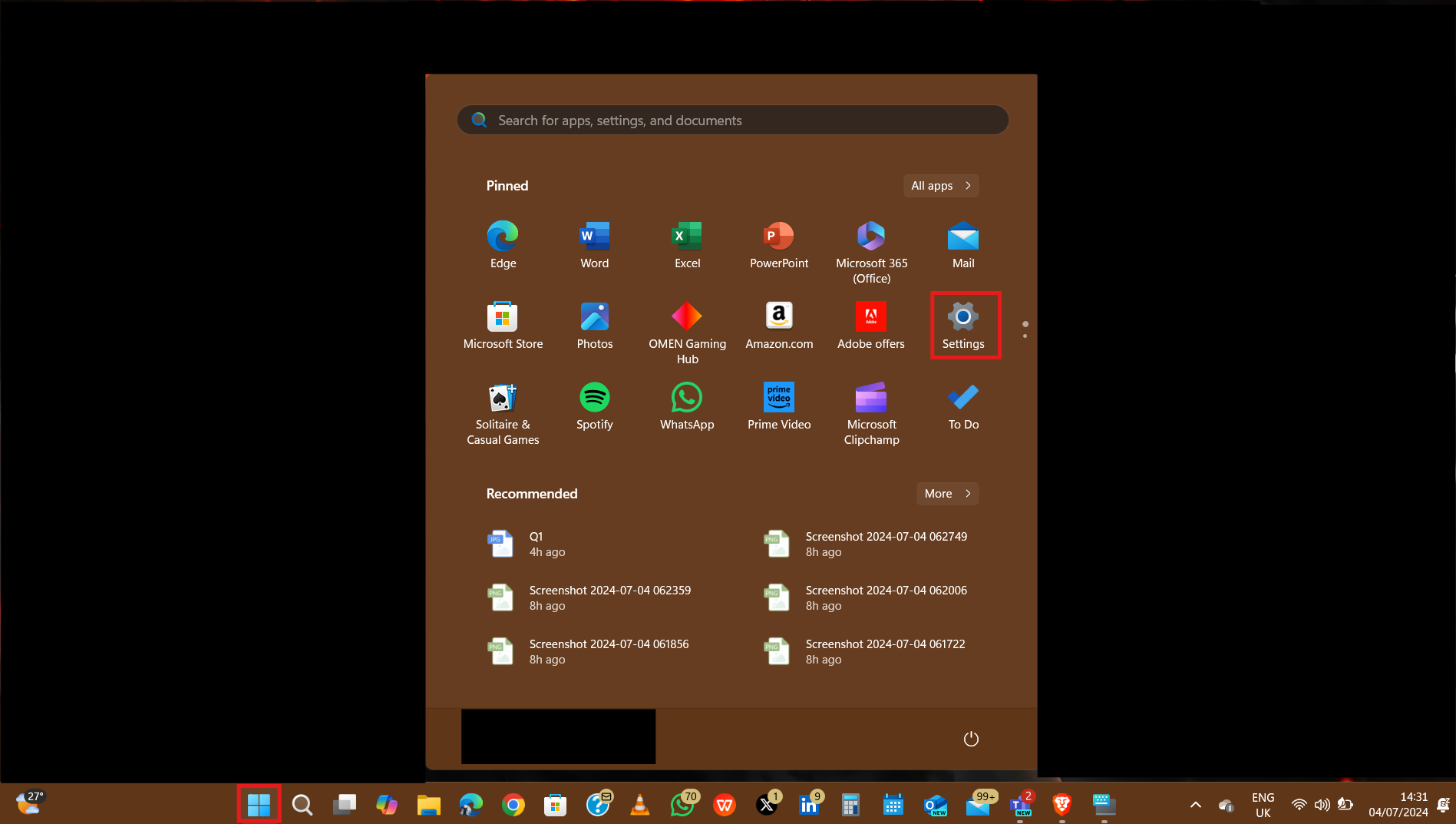How to Ungroup Icons on the Taskbar in Windows 11
You can ungroup the icons on your taskbar in Windows 11 to give it that classic look.
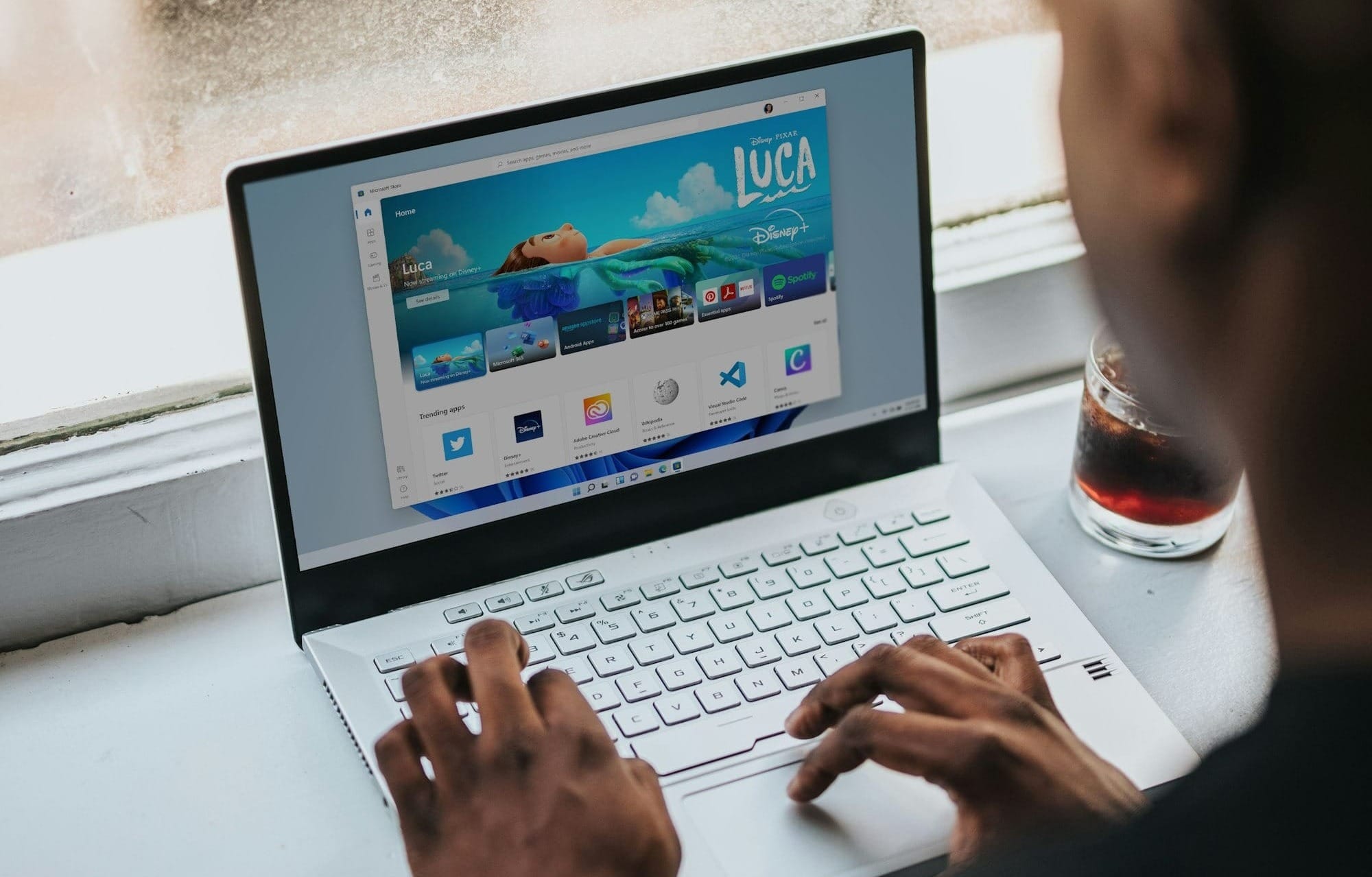
Windows 11 has a refreshed user interface and one of the key elements of this interface is the taskbar, which has been streamlined and centered to provide a more organized look.
However, this redesign includes the default pattern of grouping similar application icons, which some users find less efficient for multitasking.
Ungrouping icons on the taskbar allows each open window or instance of an application to have its separate icon. This can make it easier to switch between tasks, especially when working with multiple instances of the same application.
If you prefer the ungrouping icons on your taskbar but don't know how to revert to it, this guide will teach you how to do that in six simple steps.
A Step-by-Step Guide on How to Ungroup Icons on the Taskbar in Windows 11
- Step 1: Open your PC settings by clicking on the "Start" button or pressing the "Windows" key. Then Select "Settings" (the gear icon).