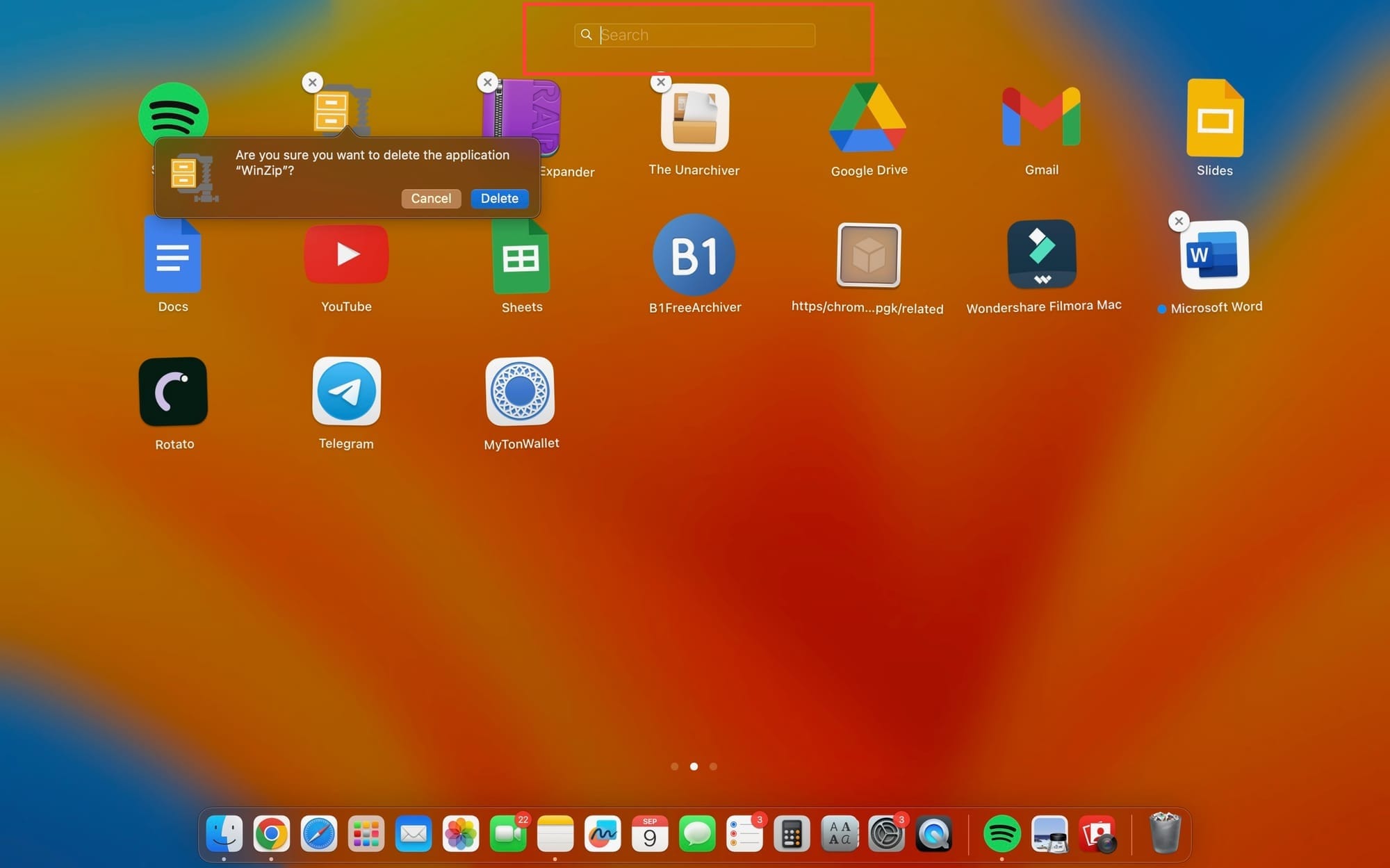How to uninstall apps on your MacBook
Learn how to easily uninstall apps on your Mac using Launchpad or Finder.

Over time, your Mac can fill up with apps you no longer use, taking up valuable space. Whether you're looking to declutter or free up storage, uninstalling these apps is quick and straightforward.
Depending on how you installed the app—either from the App Store or elsewhere—there are a couple of different ways to remove it. Let’s dive into how you can easily uninstall apps using either Launchpad or Finder.
Method 1: Using Launchpad for App Store Apps
Launchpad is the simplest way to delete apps you’ve downloaded from the App Store.
Open Launchpad. You can find it in your Dock or Applications folder.
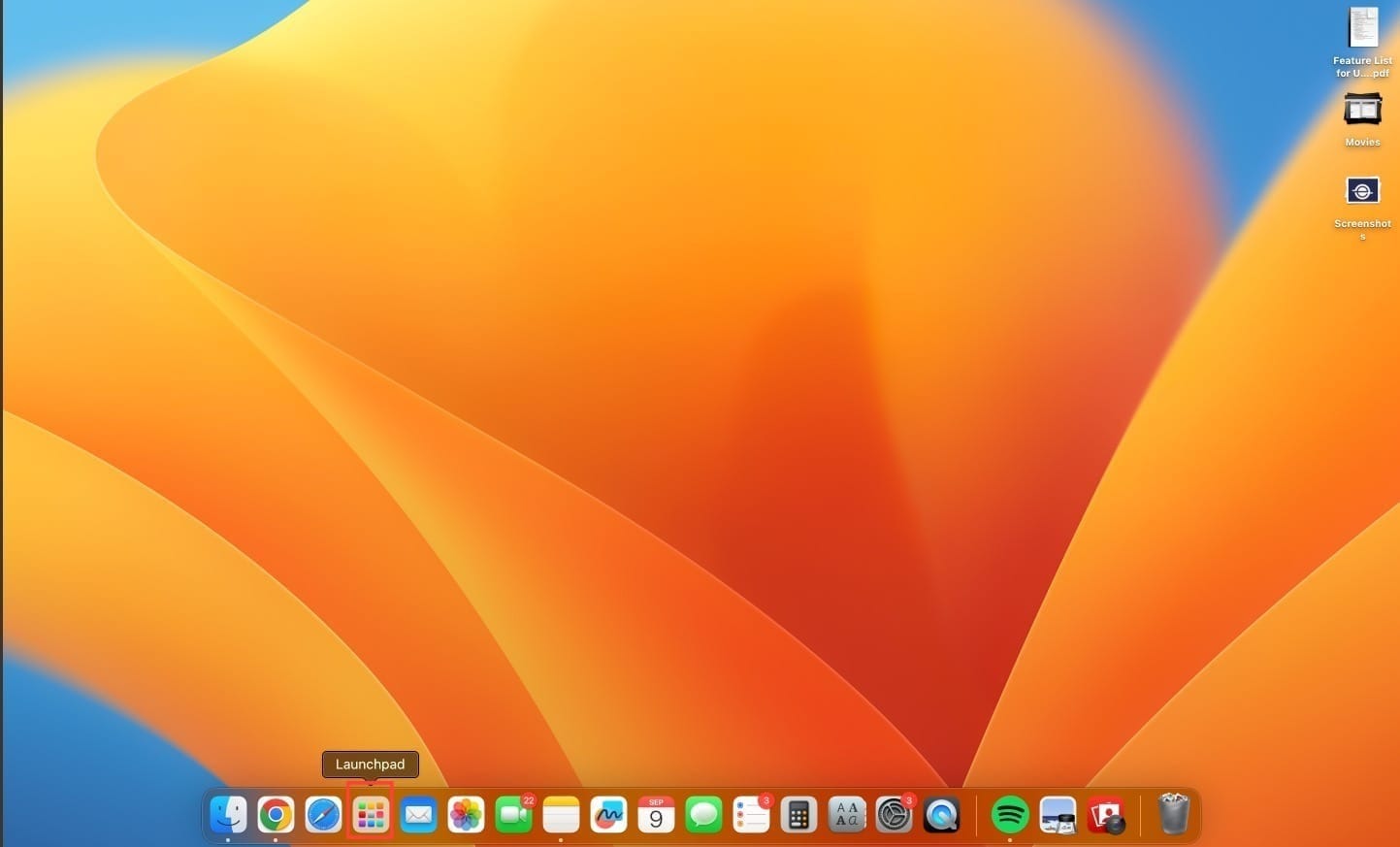
Find the App. To do this, swipe between pages or use the search bar at the top.