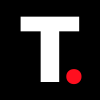How to update iOS 18 on your iPhone and Mac
It will help you unlock new features and ensure security improvements.
Updating iOS is key to unlocking new features, enhancing security, and improving performance.
Whether you're excited about new tools in iOS 18 or just want to keep your device running smoothly, regularly updating ensures your iPhone stays optimized and protected.
If you're concerned about limited storage or slow Wi-Fi, don't worry—there are ways to update via your Mac as well.
Steps to update iOS on iPhone or iPad
Step 1: First, back up your data using iCloud or iTunes. Then, go to Settings on your iPhone.
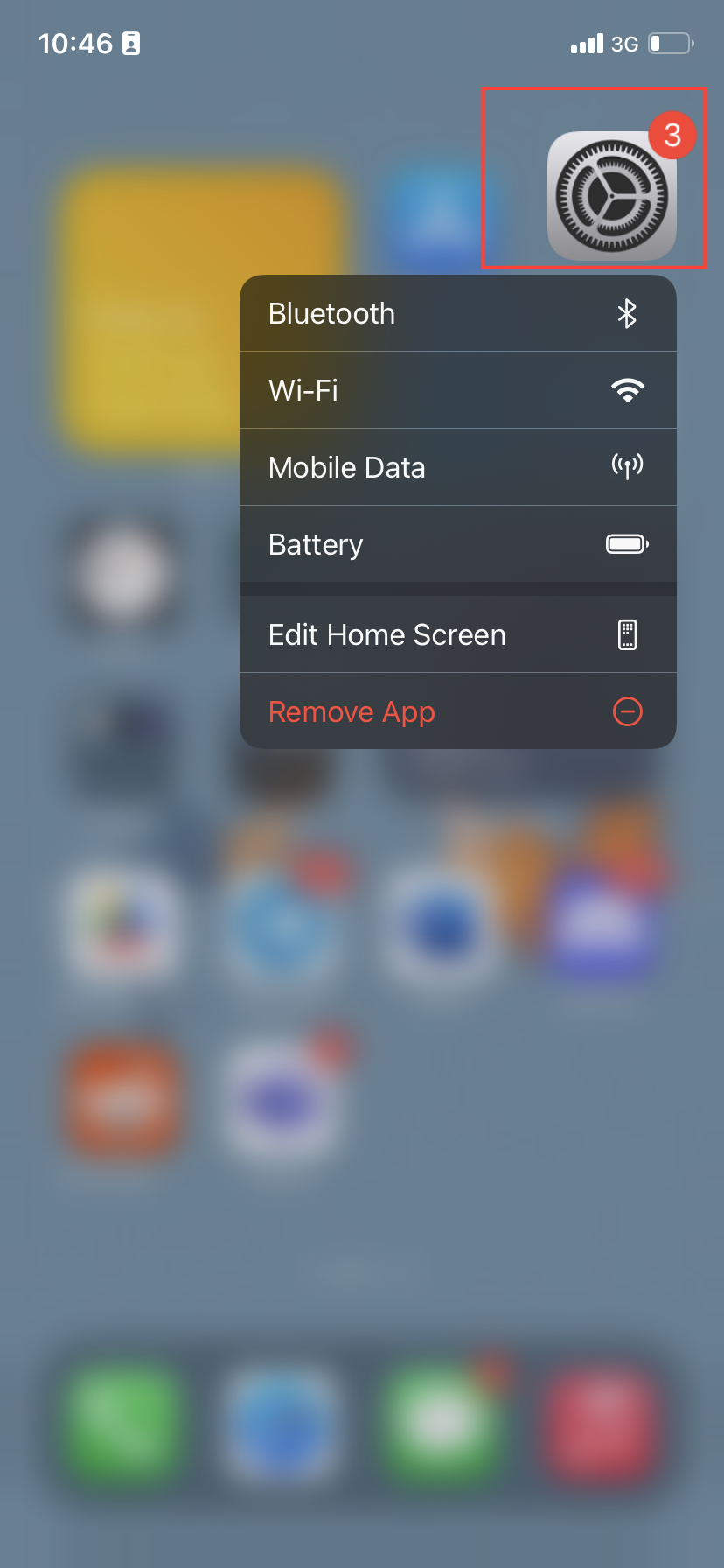
Step 2: Select General.
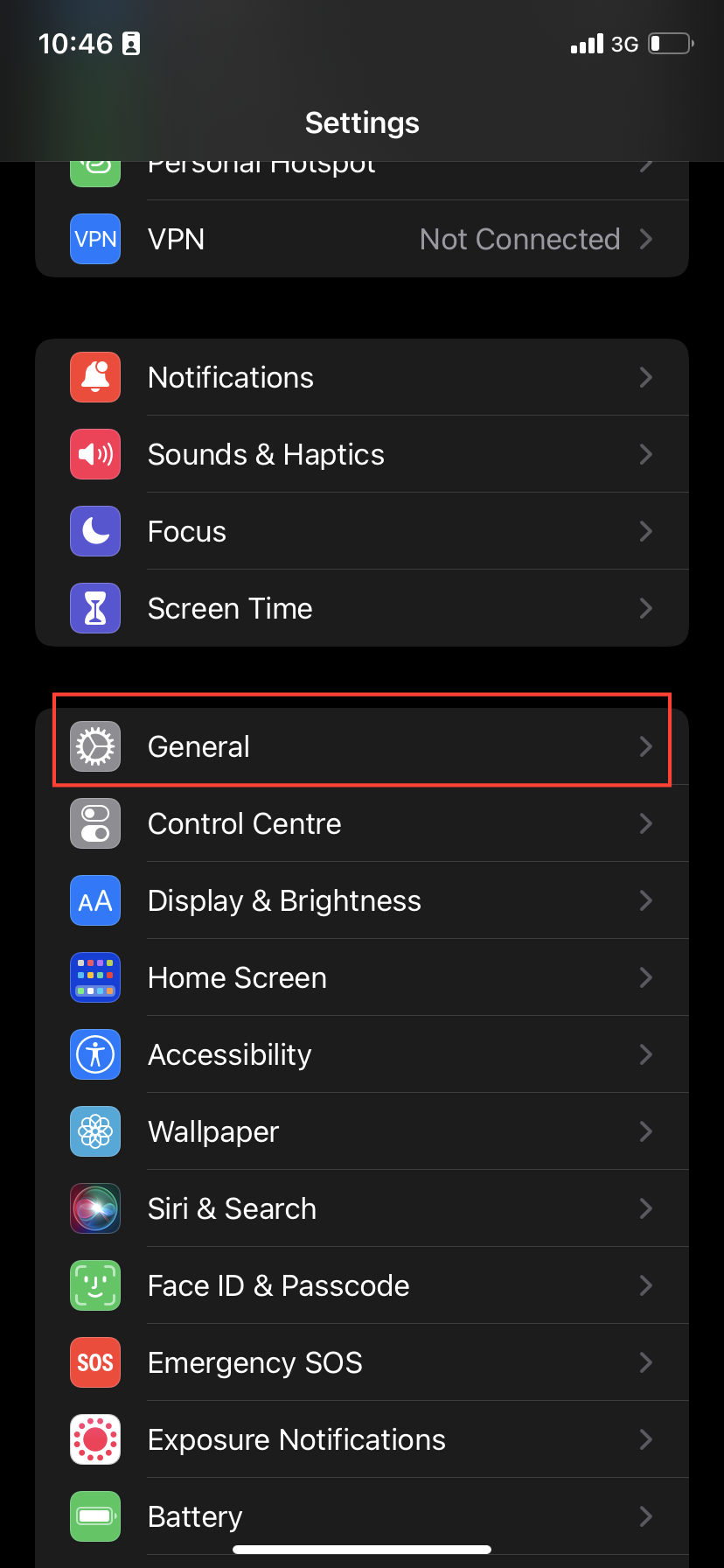
Step 3: Tap on Software Update.
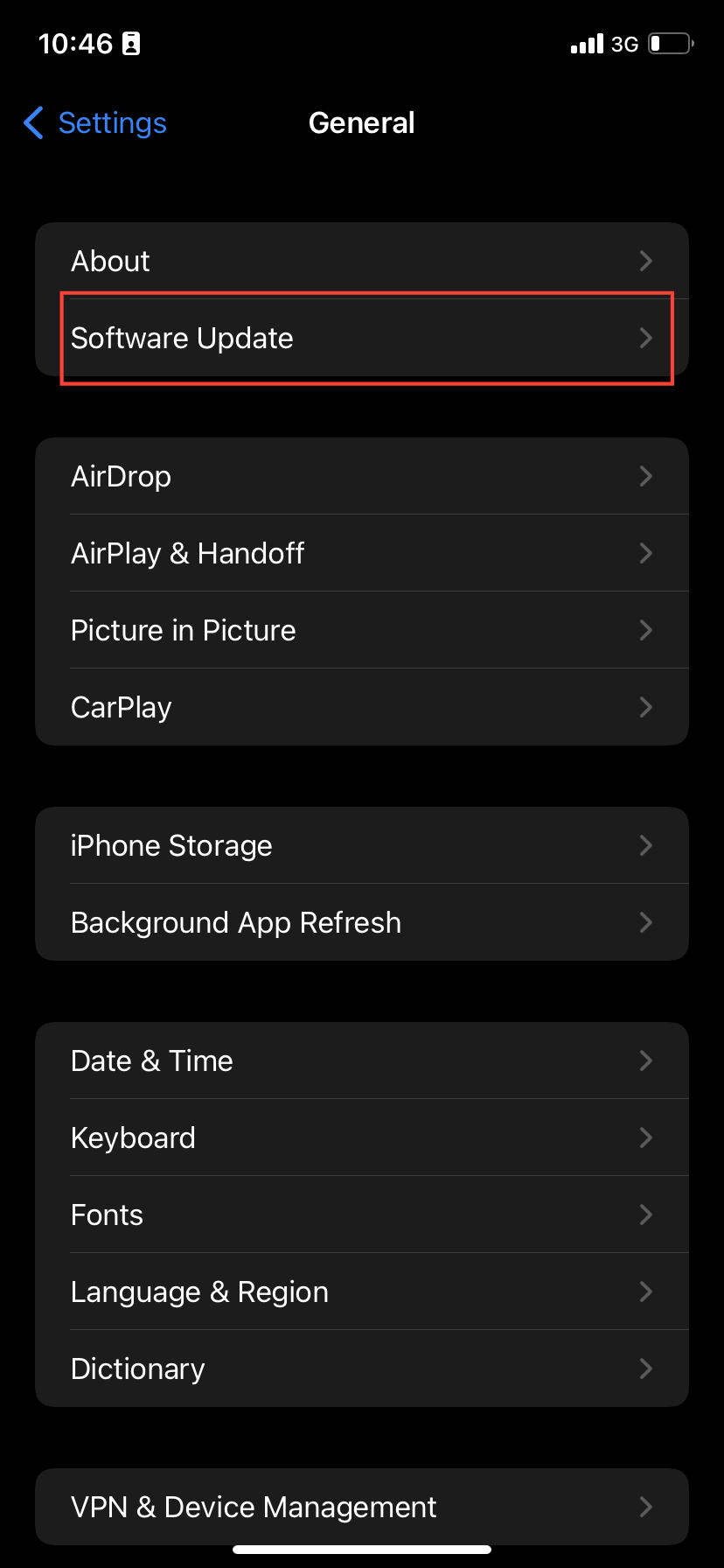
Step 4: If iOS 18 is available, tap Download and Install.
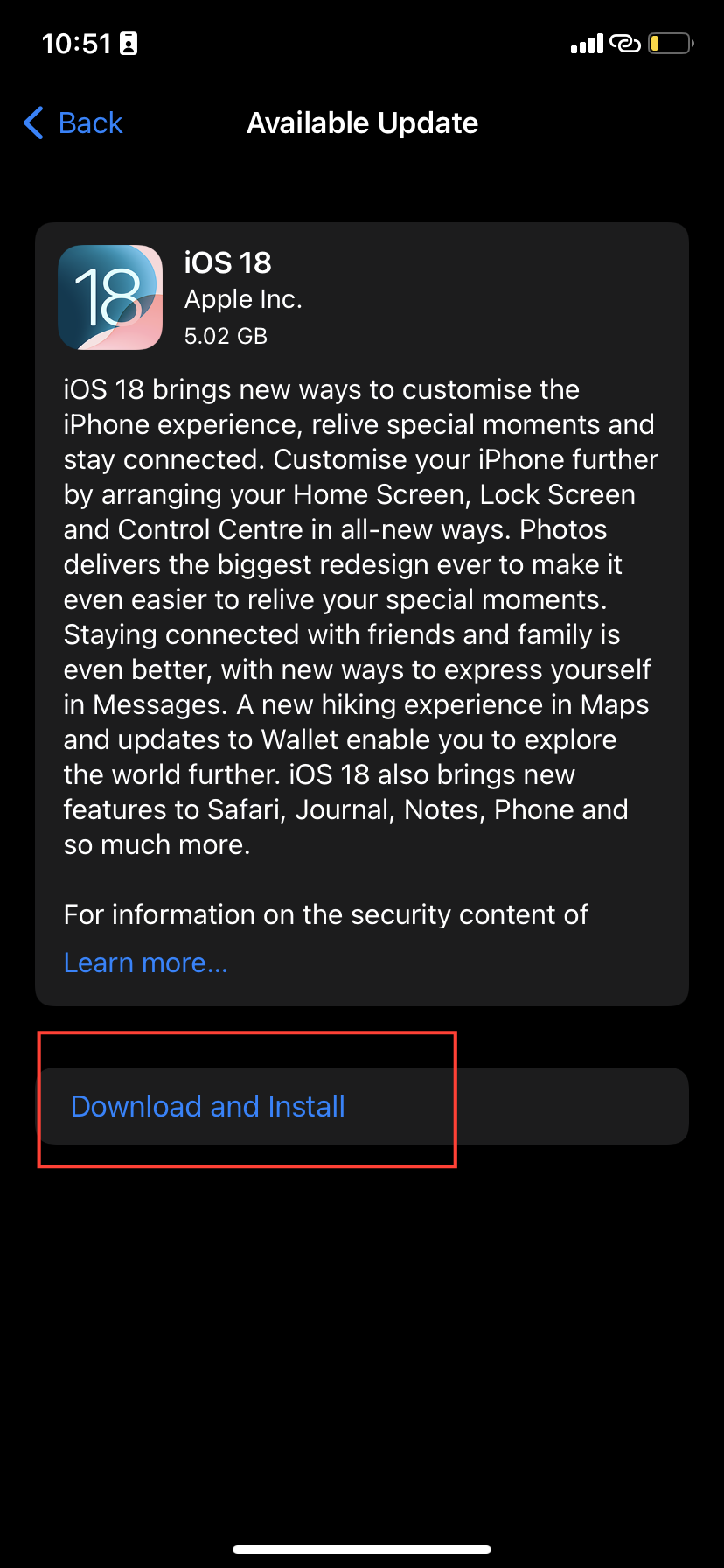
Step 5: Enter your device's Passcode. Then, agree to the terms. Once the download is complete, your iPhone will restart to finish the installation.
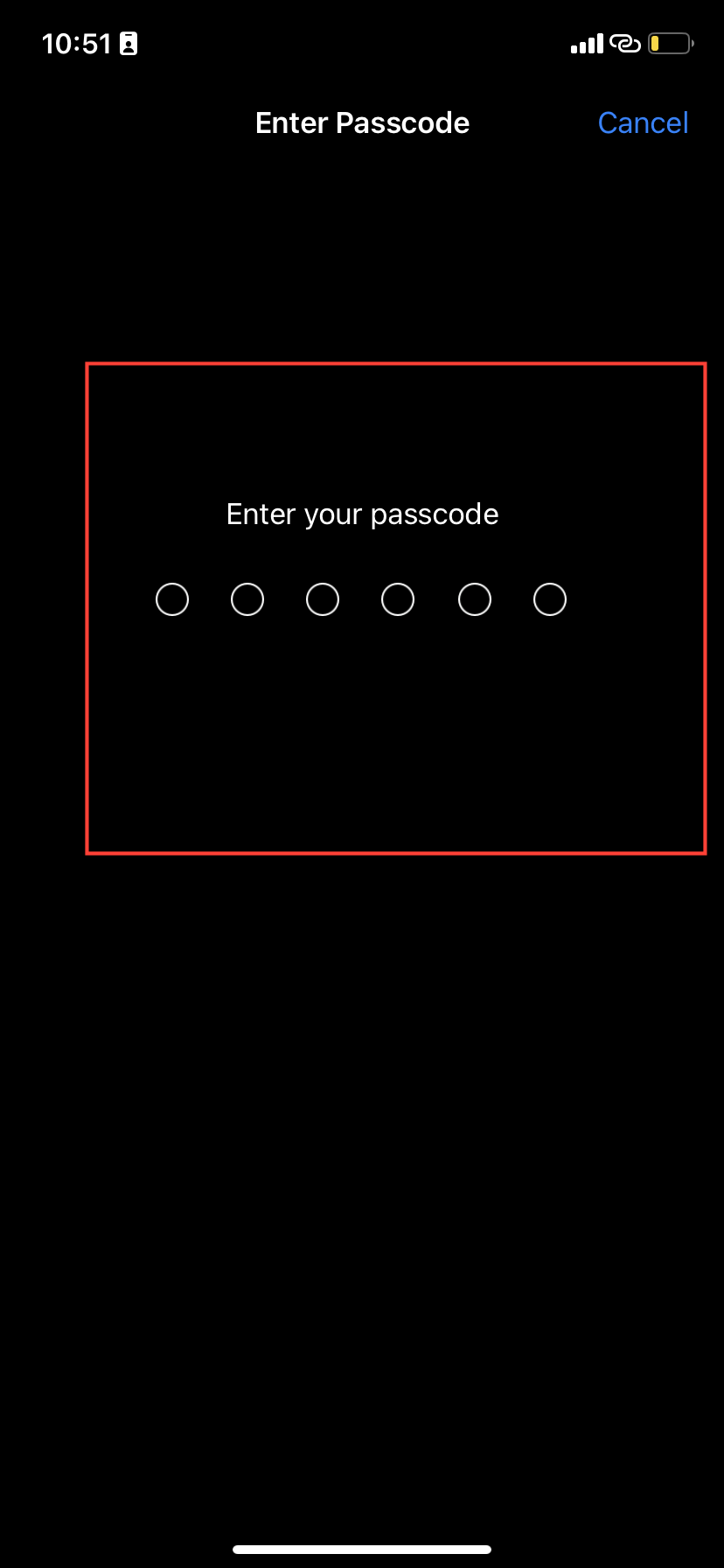
How to Update iOS via Mac (No Wi-Fi)
If you don’t have Wi-Fi, you can still update via your Mac:
Step 1: Use a Lightning cable to plug your iPhone into your Mac.
Step 2: Use Finder (on macOS Catalina or later) or iTunes (on older macOS versions).
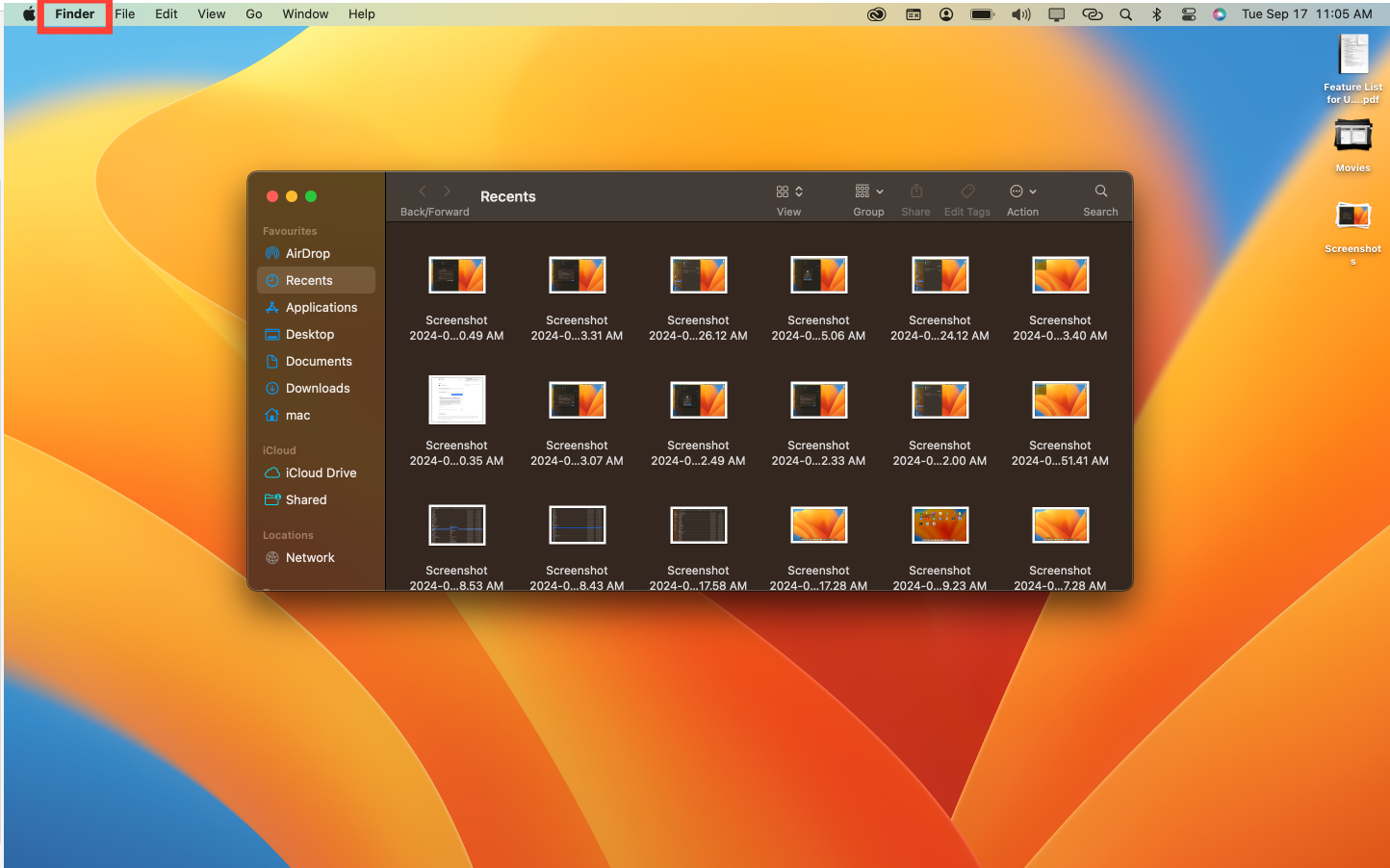
Step 3: Find your device under Devices or Locations in Finder or iTunes. Then, tap Trust.
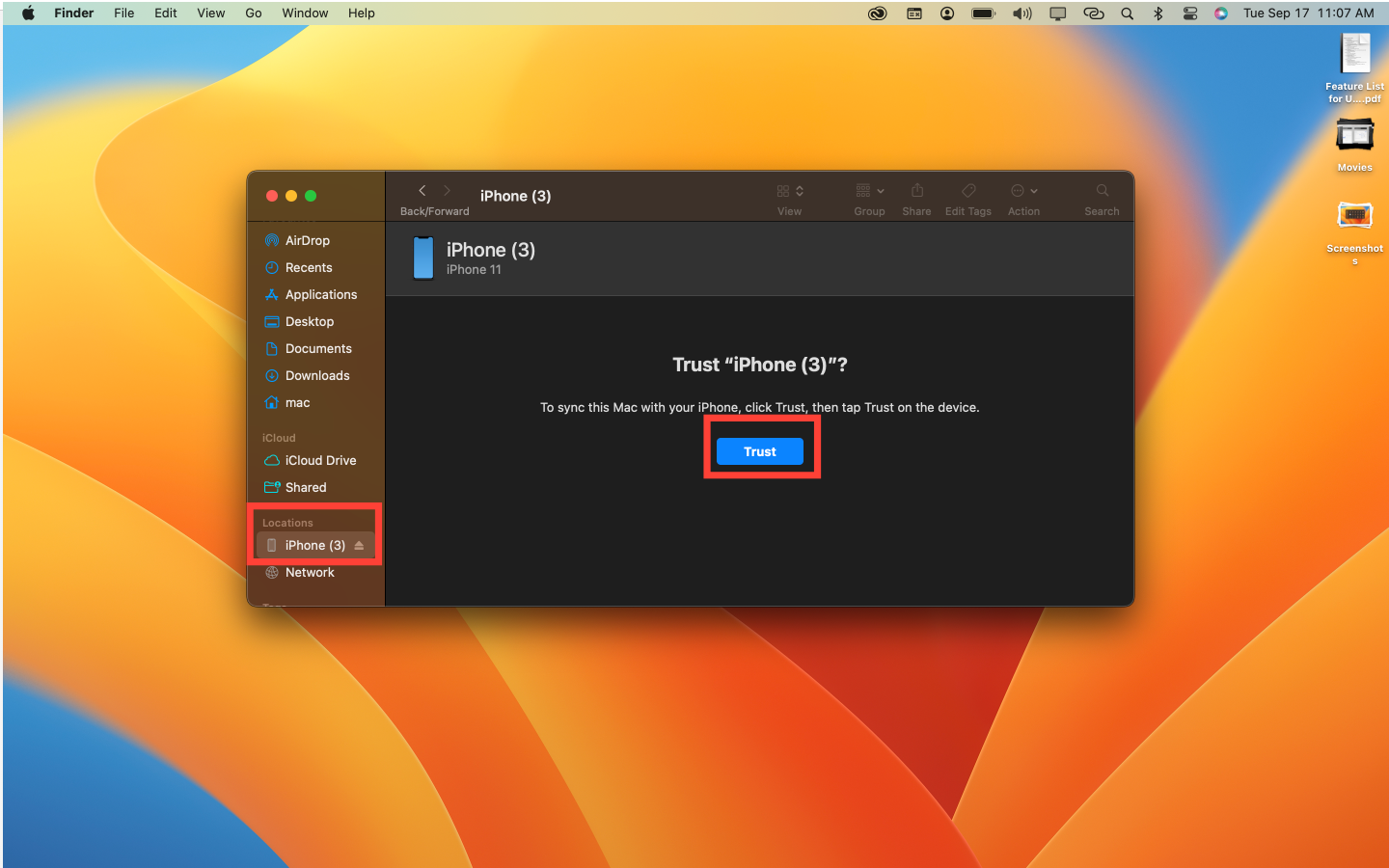
Step 4: Click Check for Update.
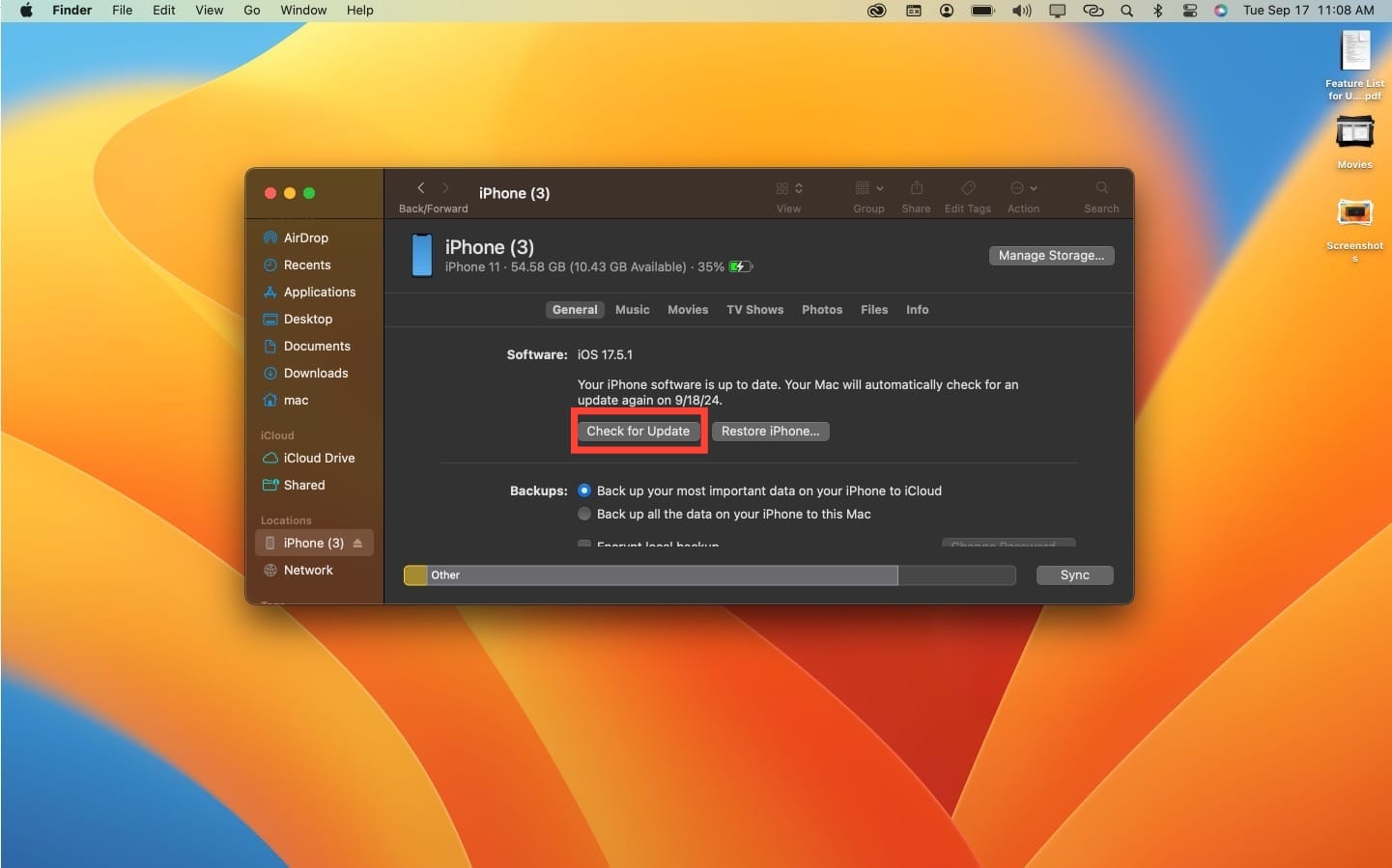
Step 5: Follow the prompts to download and install the update.
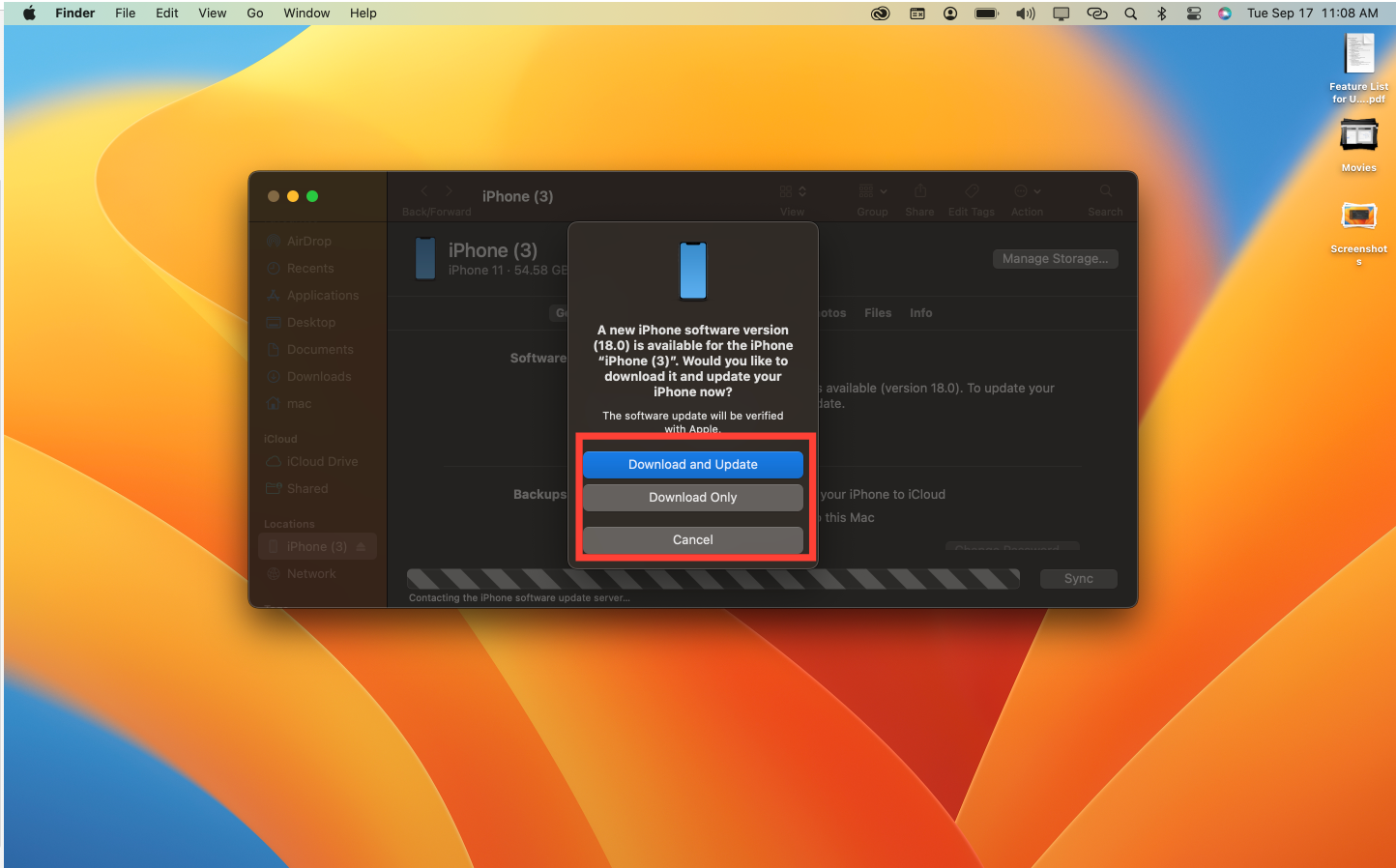
Conclusion
Regularly updating your iPhone’s iOS keeps it secure and running smoothly, whether you're connected to Wi-Fi or using a wired connection via your Mac. Don't delay updating—stay current with iOS 18 to get the latest features and security enhancements.
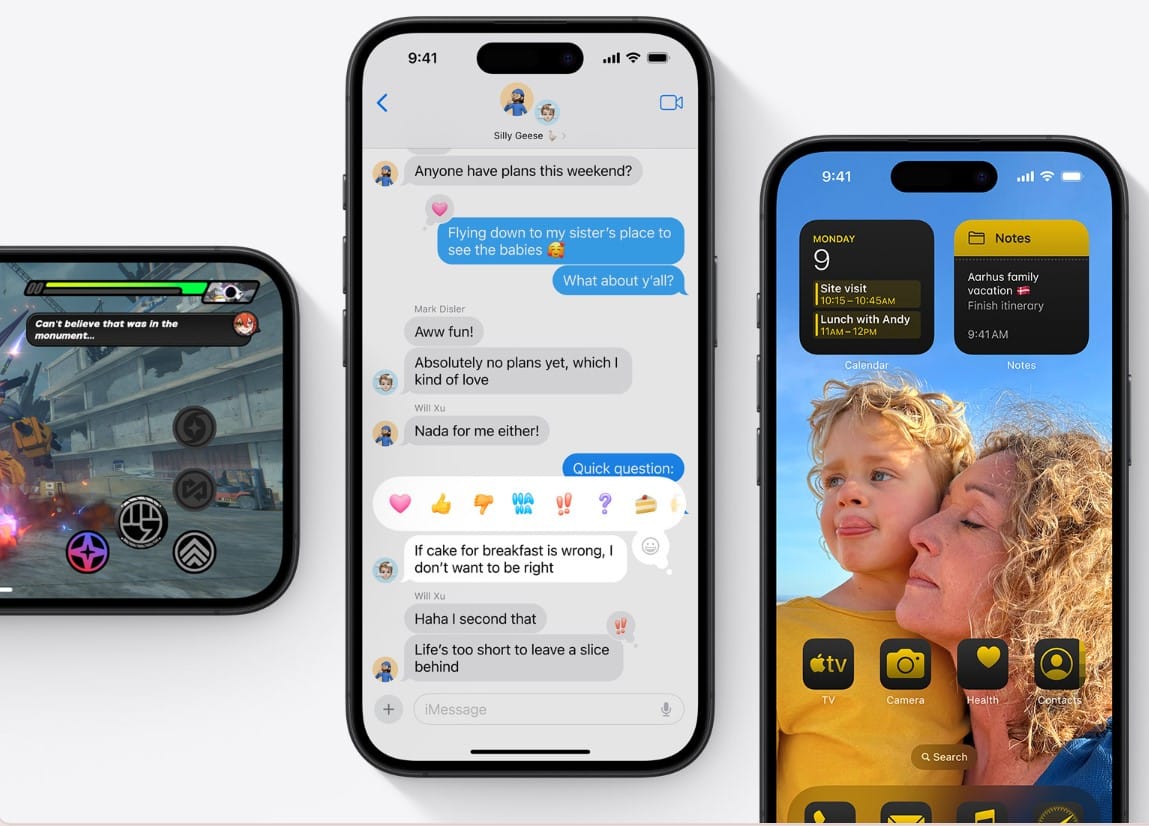
Image credit: Kelechi Edeh/techloy.com