How to upgrade your images with Adobe Express Background Remover
This will help you refine and make your images cleaner and professional.
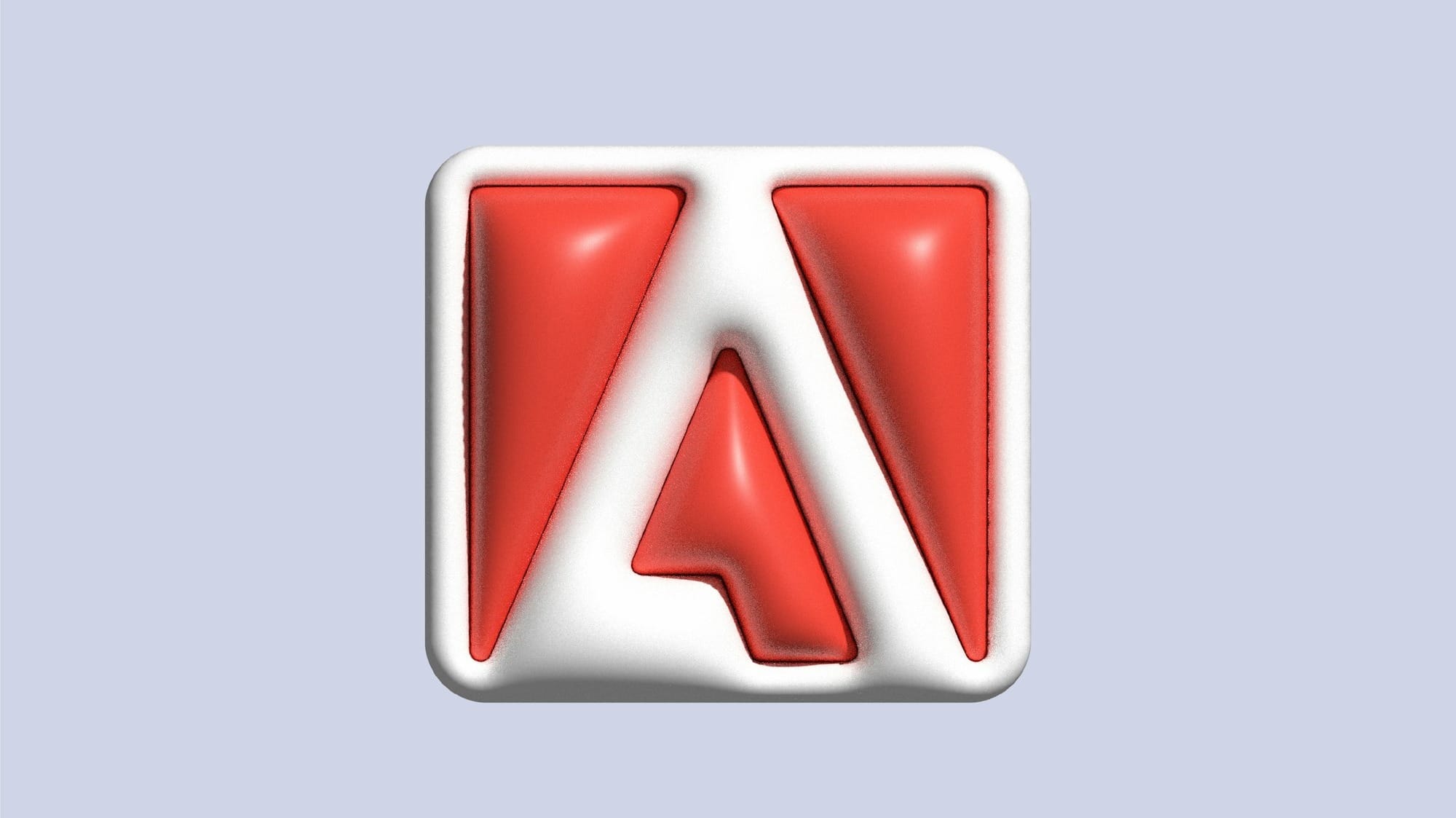
A few years back, getting business and personal designs done required the expertise of a graphic designer and this is not without its cost. However, with advances in AI-powered design tools, you can now design and edit your business flyer, logos, and videos for free easily without the need for a professional designer.
Adobe Express as a tool with this capability stands out with its background remover which allows you to isolate subjects in photos and give your designs a sleek, modern edge.
In this Techloy guide, we will walk you through the steps to elevate your designs and achieve a polished appearance by removing image backgrounds.
5 Steps to Using Adobe Express Background Remover
Step 1. Open Adobe Express and Select "Photos"
Visit the Adobe Express platform on your browser. From the home page, select “Photos” to begin working with images.
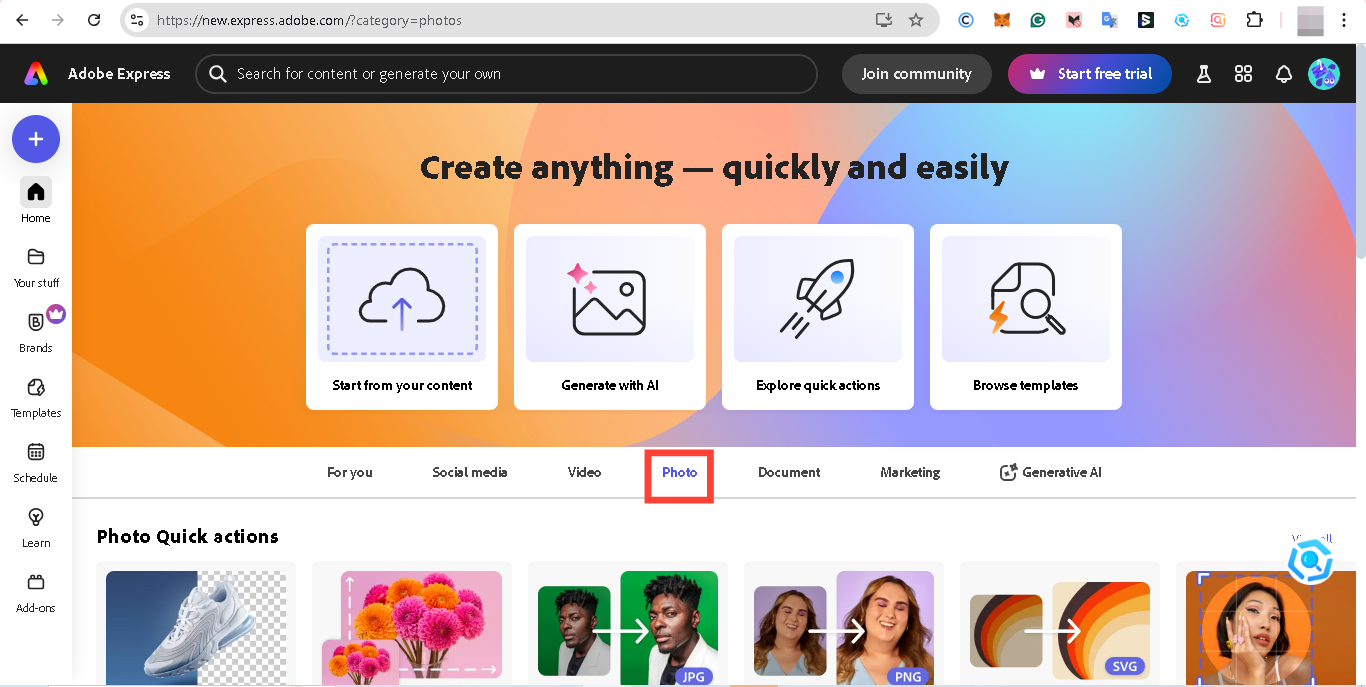
Step 2. Select "Remove Background" under Photo Quick Actions
Adobe Express features a “Quick Actions” menu specifically for images. Under this menu, choose the “Remove Background” option. This tool automatically detects the primary subject in your image and removes the background in seconds.
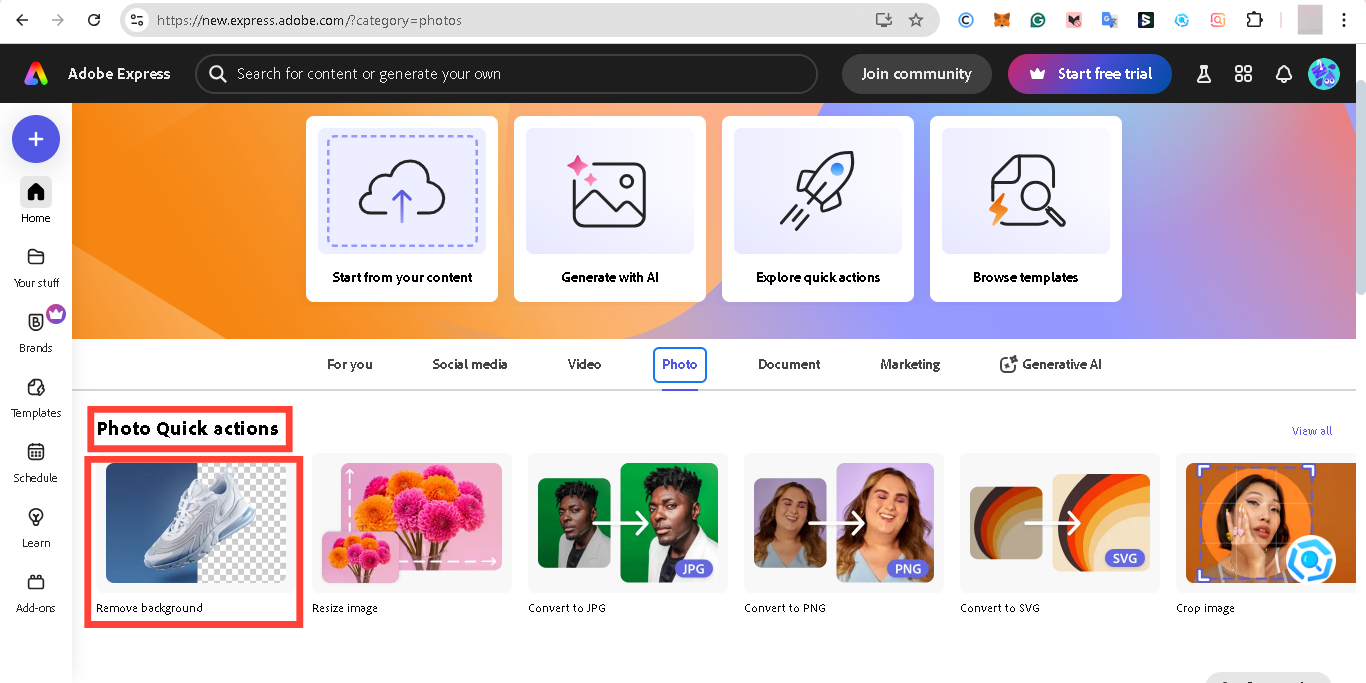
Step 3. Upload and Select Your Image
Click the “Browse” button or "Drag and drop" image to edit. Once uploaded, Adobe Express will immediately apply the background removal feature.
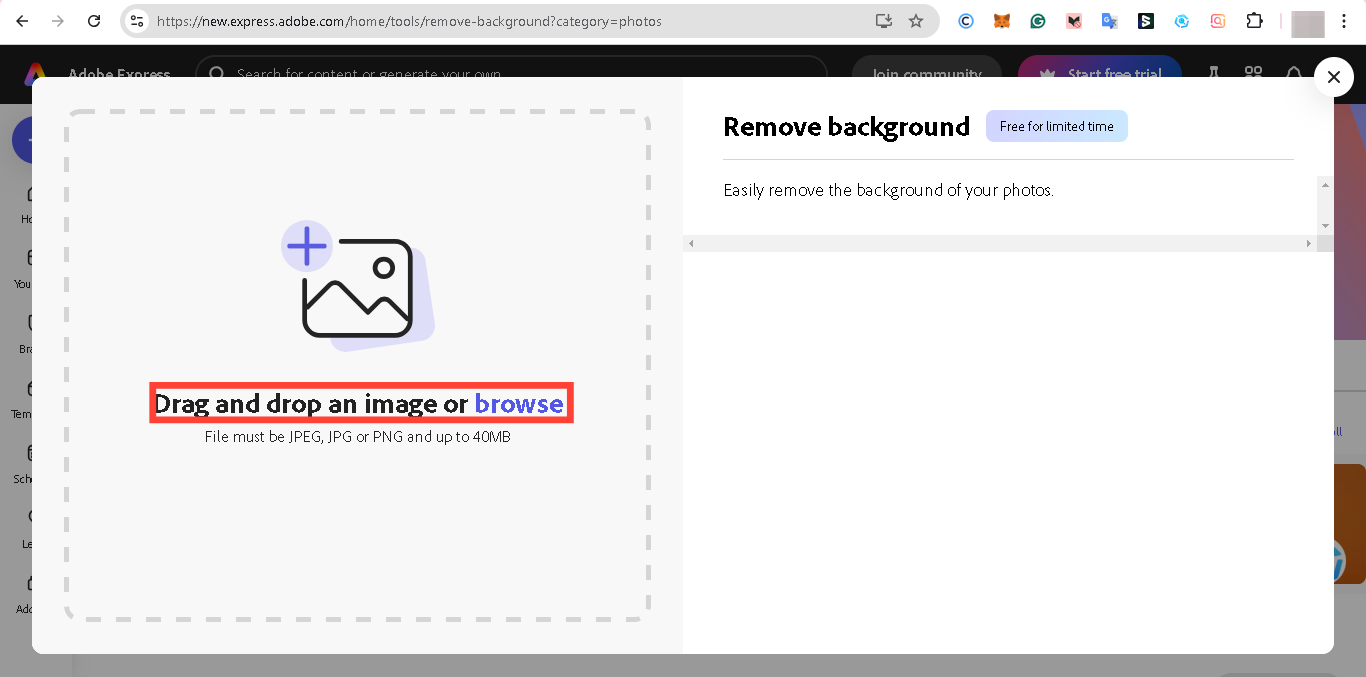
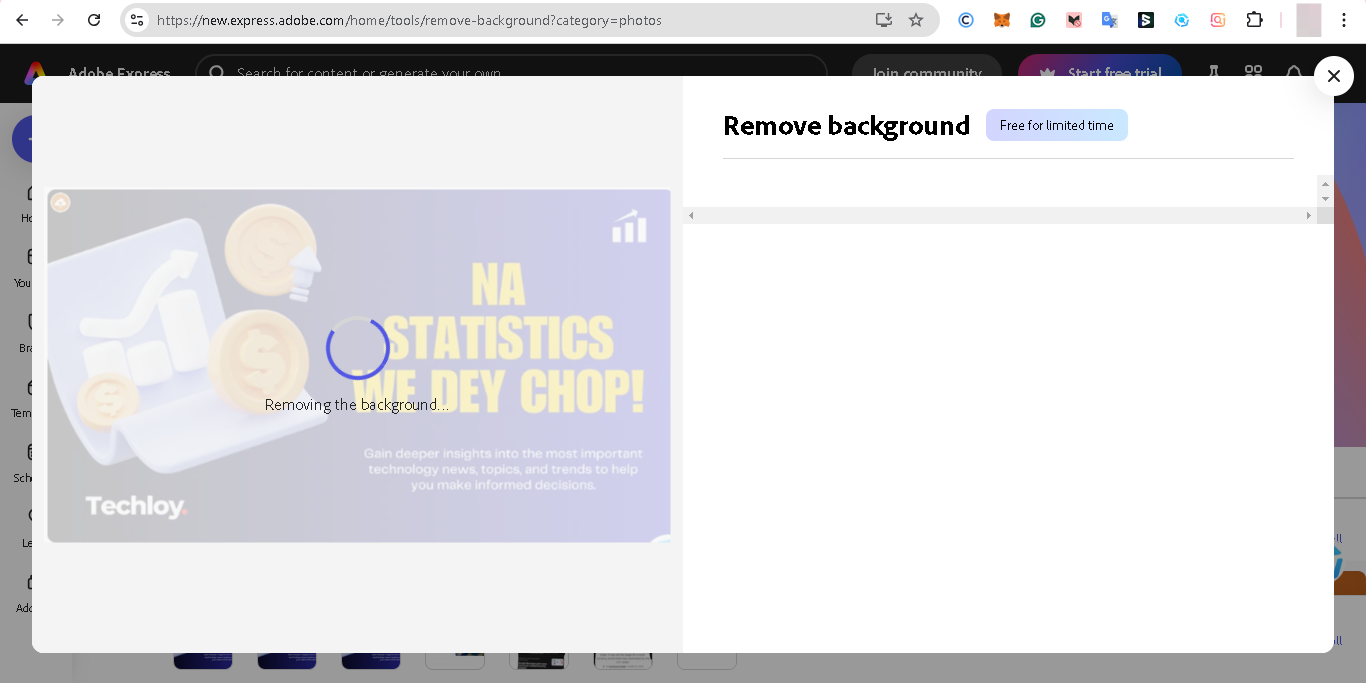
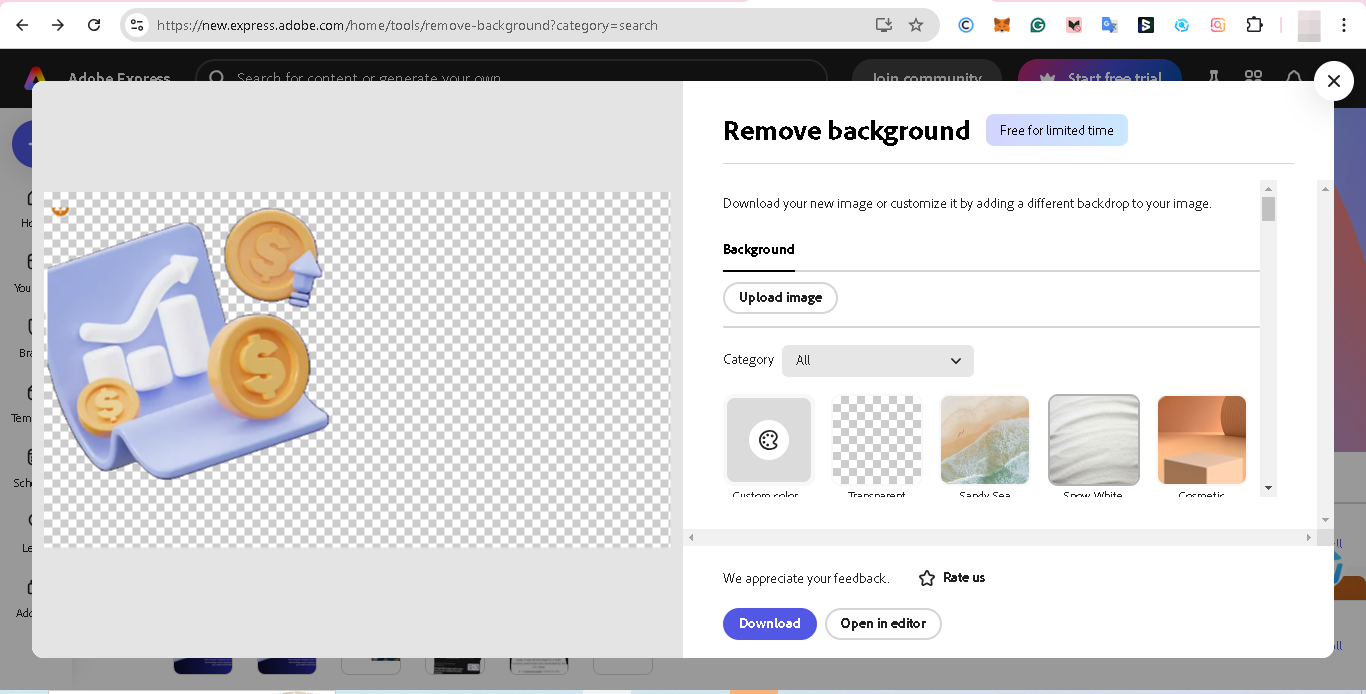
Step 4. Review and Refine the Background Removal
After the initial background removal, you can refine the image to your preference by adding "Custom colors" and other "Background images".
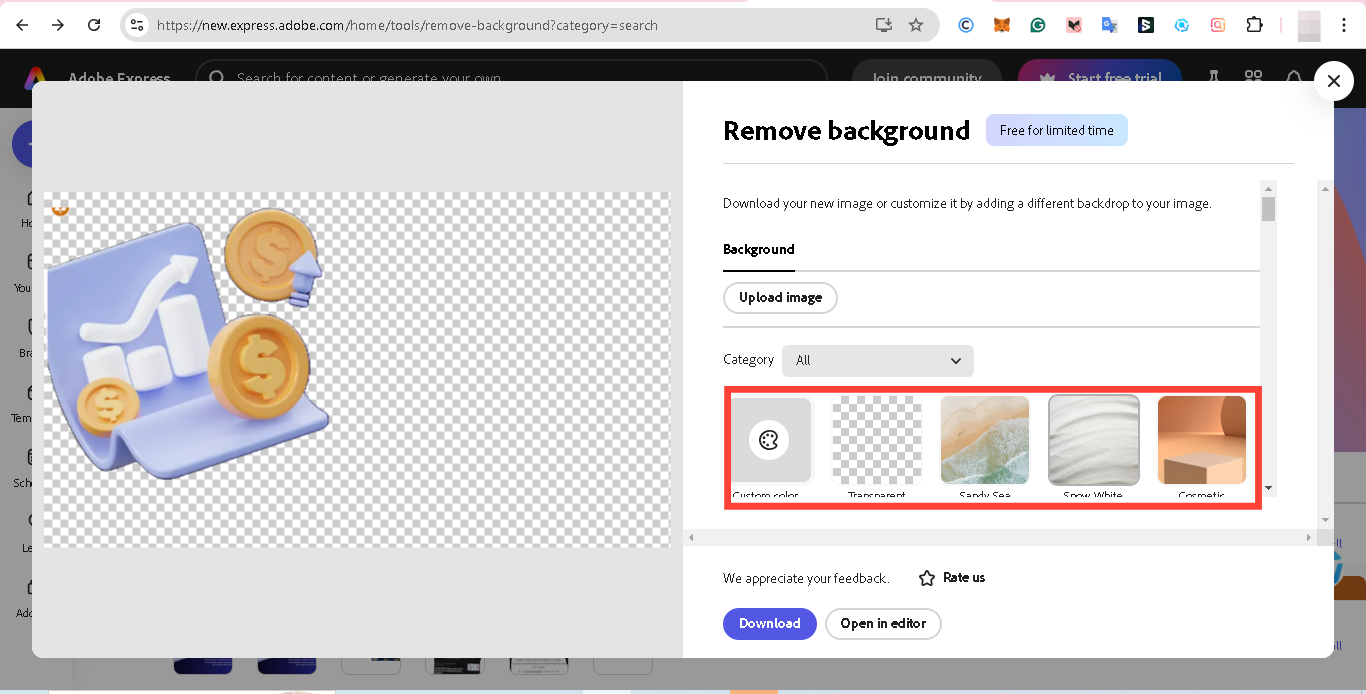
Step 5. Download the Image as a PNG with a Transparent Background
Once satisfied with the background removal, click “Download” the image. This automatically saves the file in PNG format.
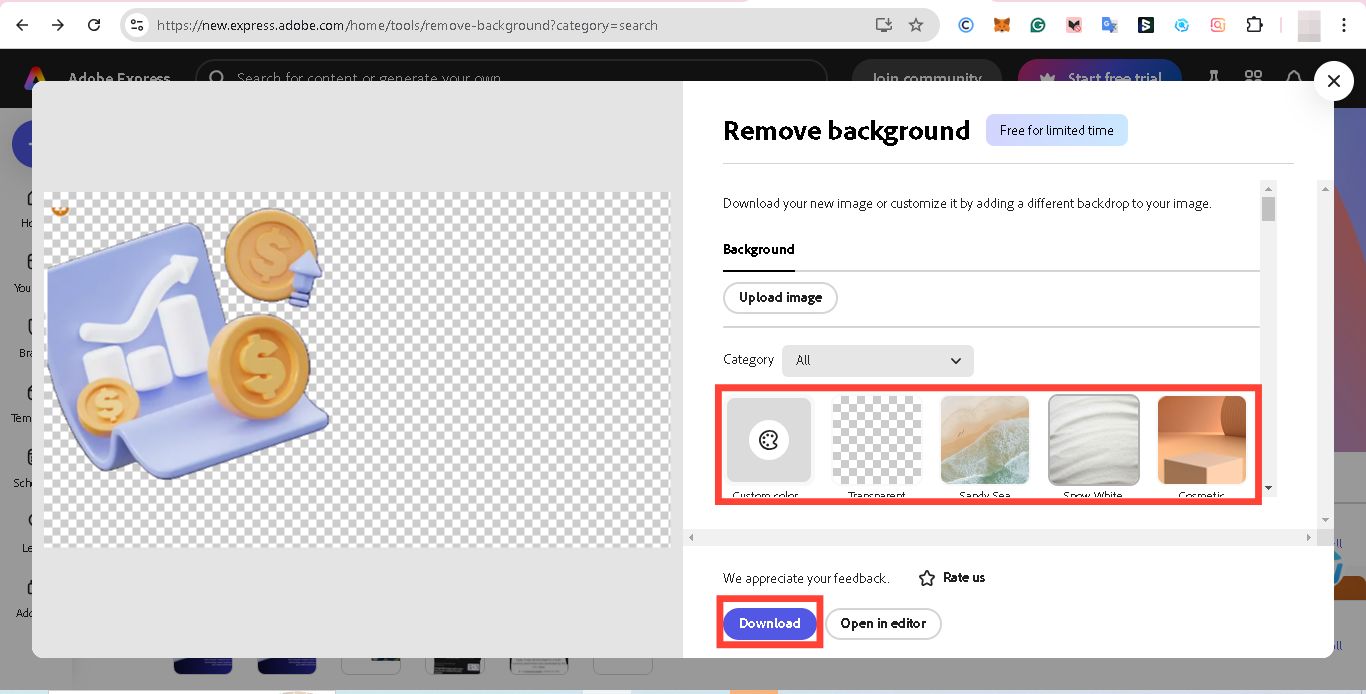
Conclusion
If you need to refine or design images for free, Adobe Express is an excellent resource to use anytime. Using the background remover feature can help you enhance your visual presence as a brand owner.
Image credit: David Adubiina/Techloy.com






