How to use "Add Yours" sticker on YouTube
With these, you can engage with viewers who participate by liking or commenting on their videos.

Since TikTok's launch in 2016, short videos have garnered mainstream attention, pushing platforms like YouTube and X (formerly Twitter) to release their versions of short-form video content.
YouTube introduced Shorts to capture this trend, and recently, they added the “Add Yours” sticker—a fun, interactive feature originally popularized by Instagram to foster more engagement and creative interaction. Plus, it encourages viewers to respond with their own video contributions.
If you’re wondering how to use the "Add Yours" sticker on YouTube Shorts, here’s a step-by-step guide
How to Use the "Add Yours" Sticker on YouTube Shorts
Step 1. Open your YouTube App and ensure you have the latest version of the YouTube app installed.
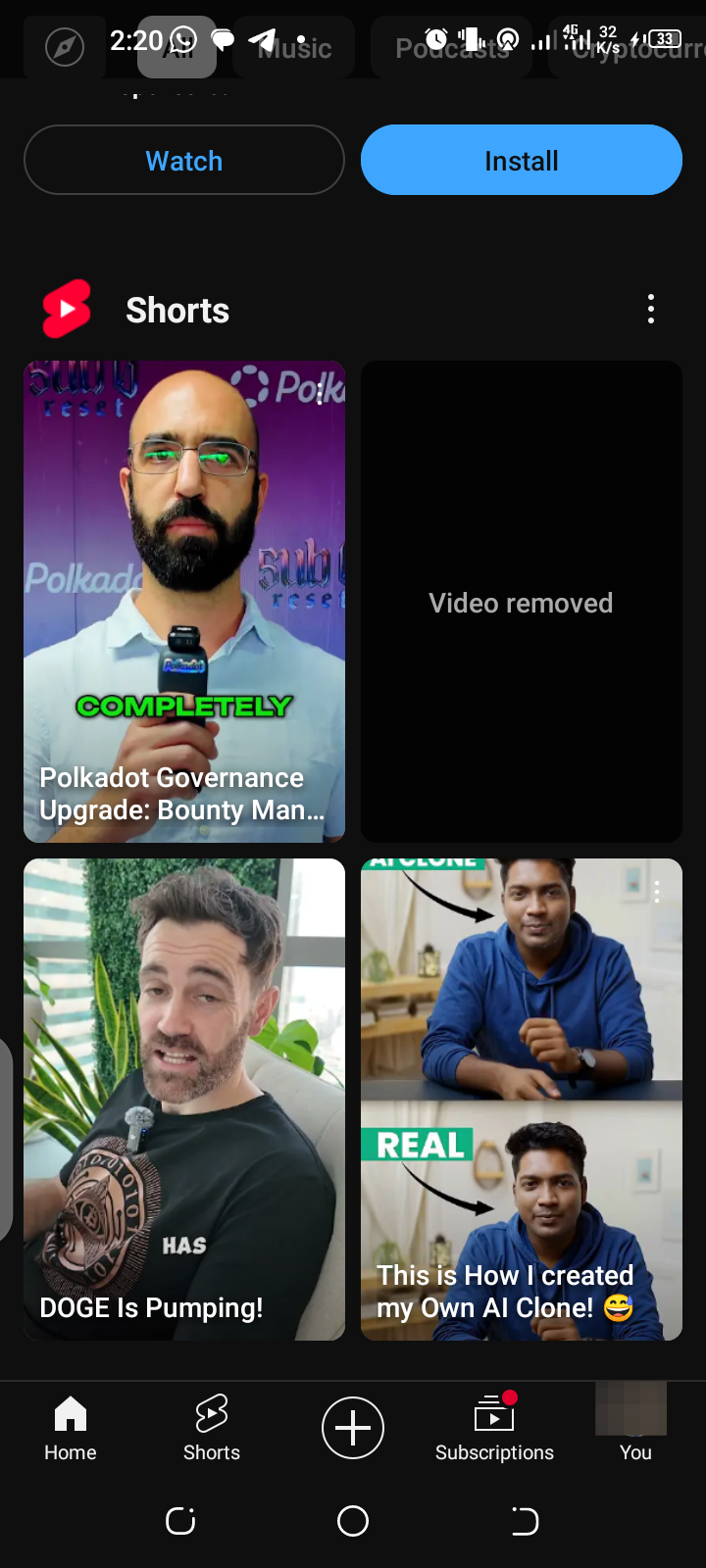
Step 2. Tap on the "+" icon at the bottom centre of your YouTube app to record or upload a short-form video. You can tap the red button to record and if you already have a short video to upload, tap "Add" to select your video.
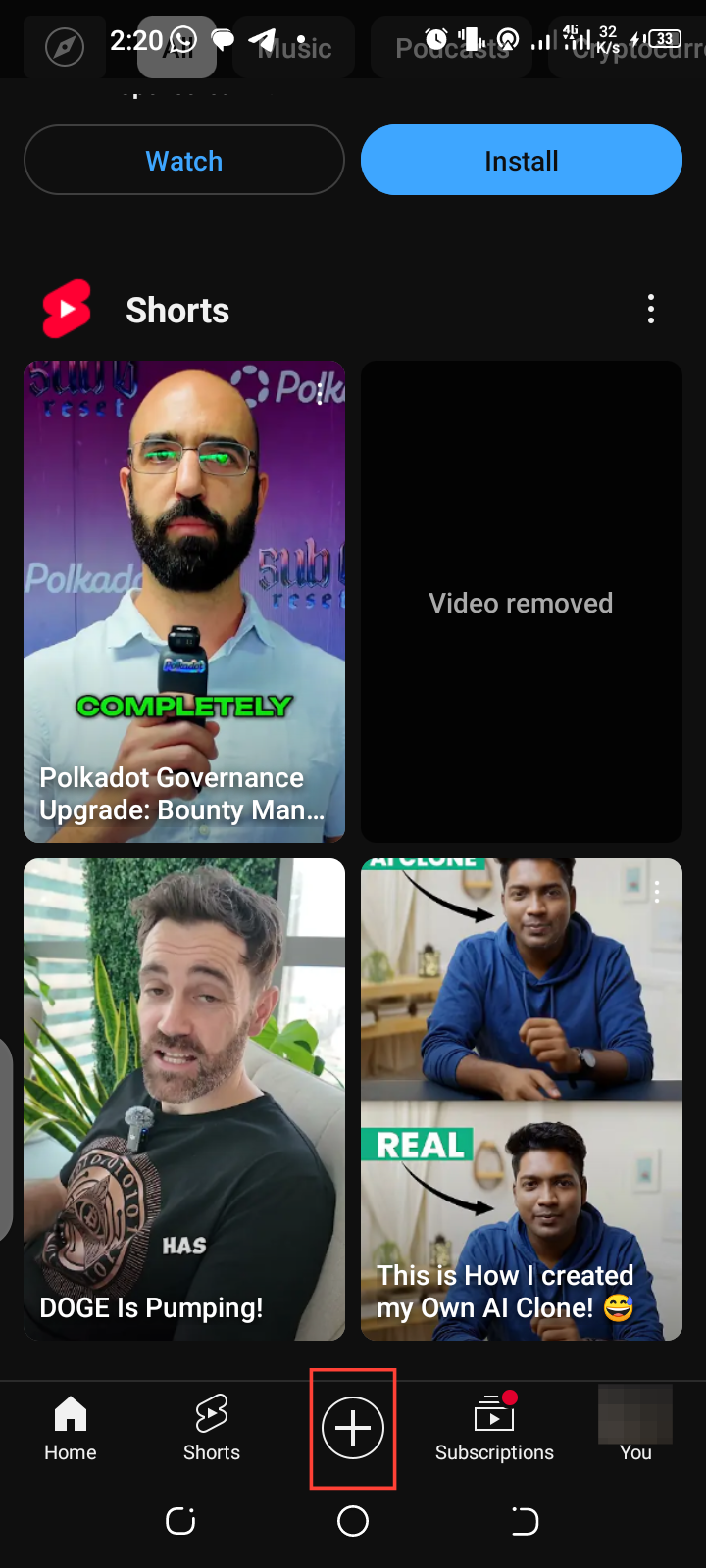
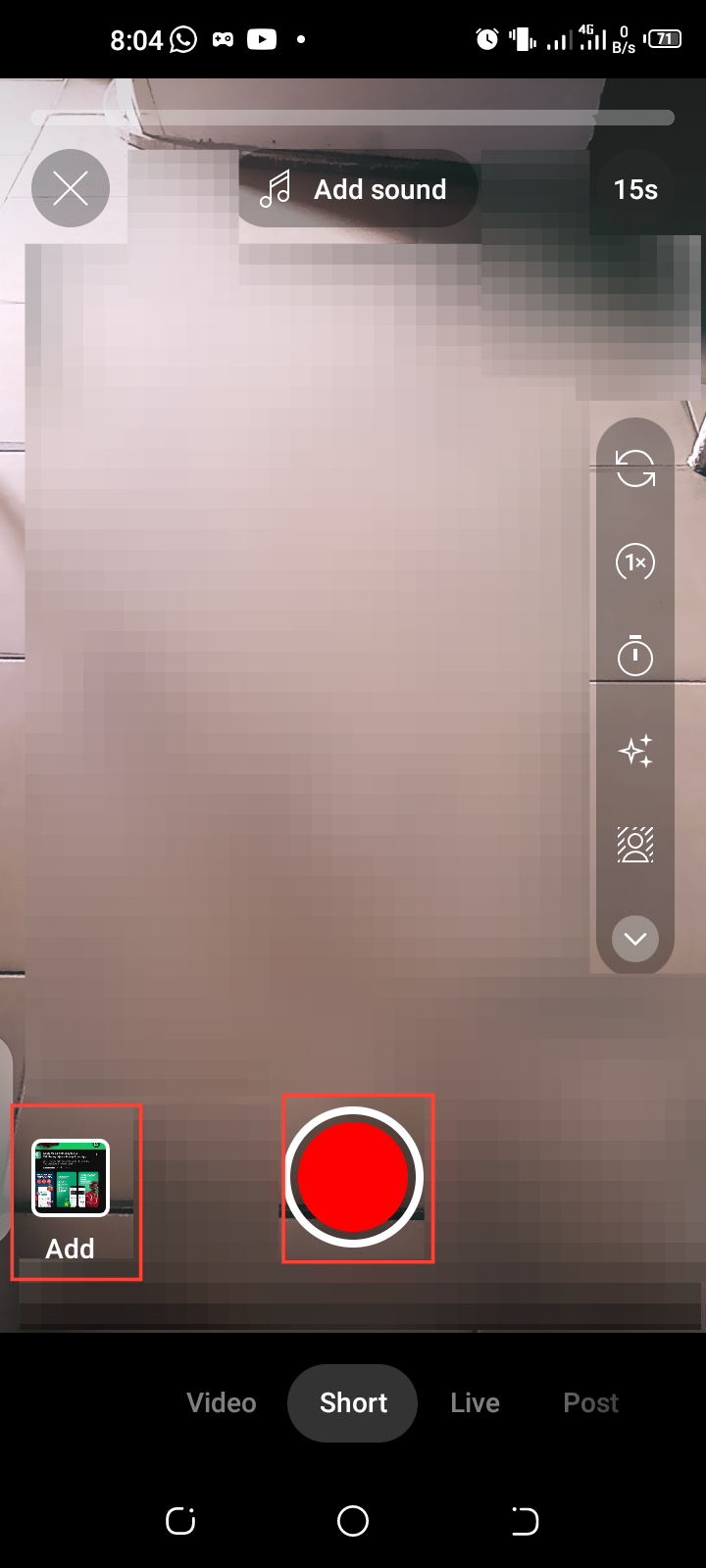
Step 3. After selecting your short video, tap "Next". You can crop the video length to your preference, then click "Done" and tap the "Check" button. This will direct you to the editing page.
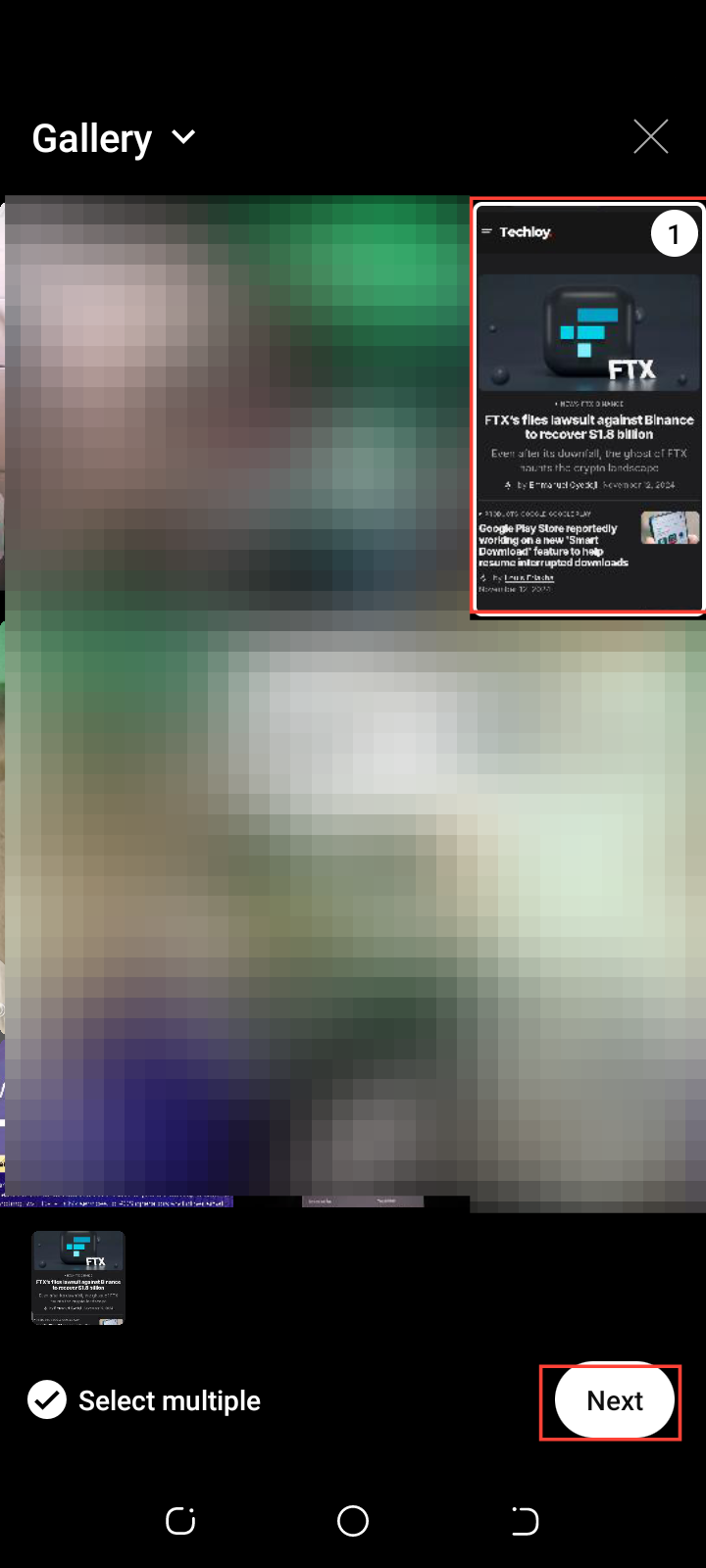

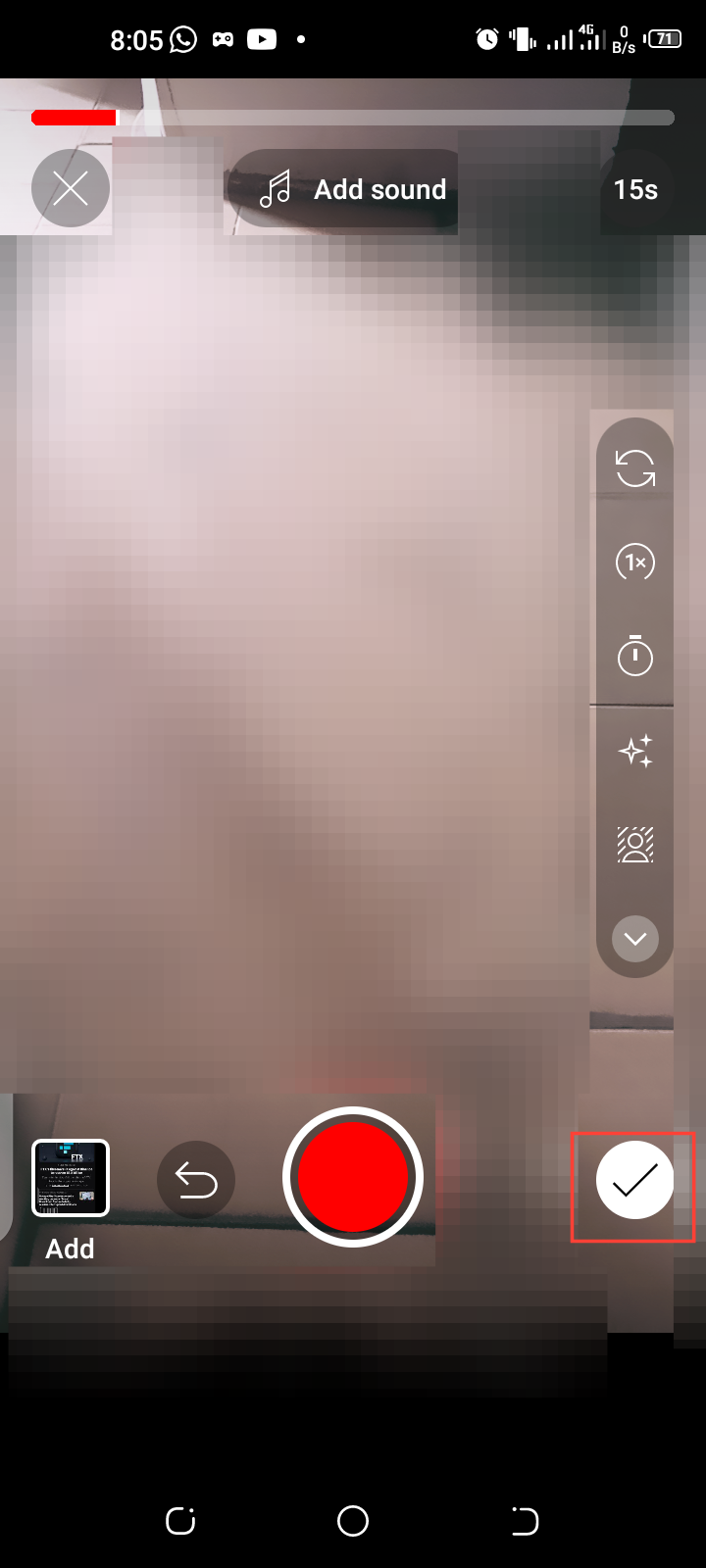
Step 4. On the edit page, tap the "Sticker" icon and select "Add Yours" Sticker
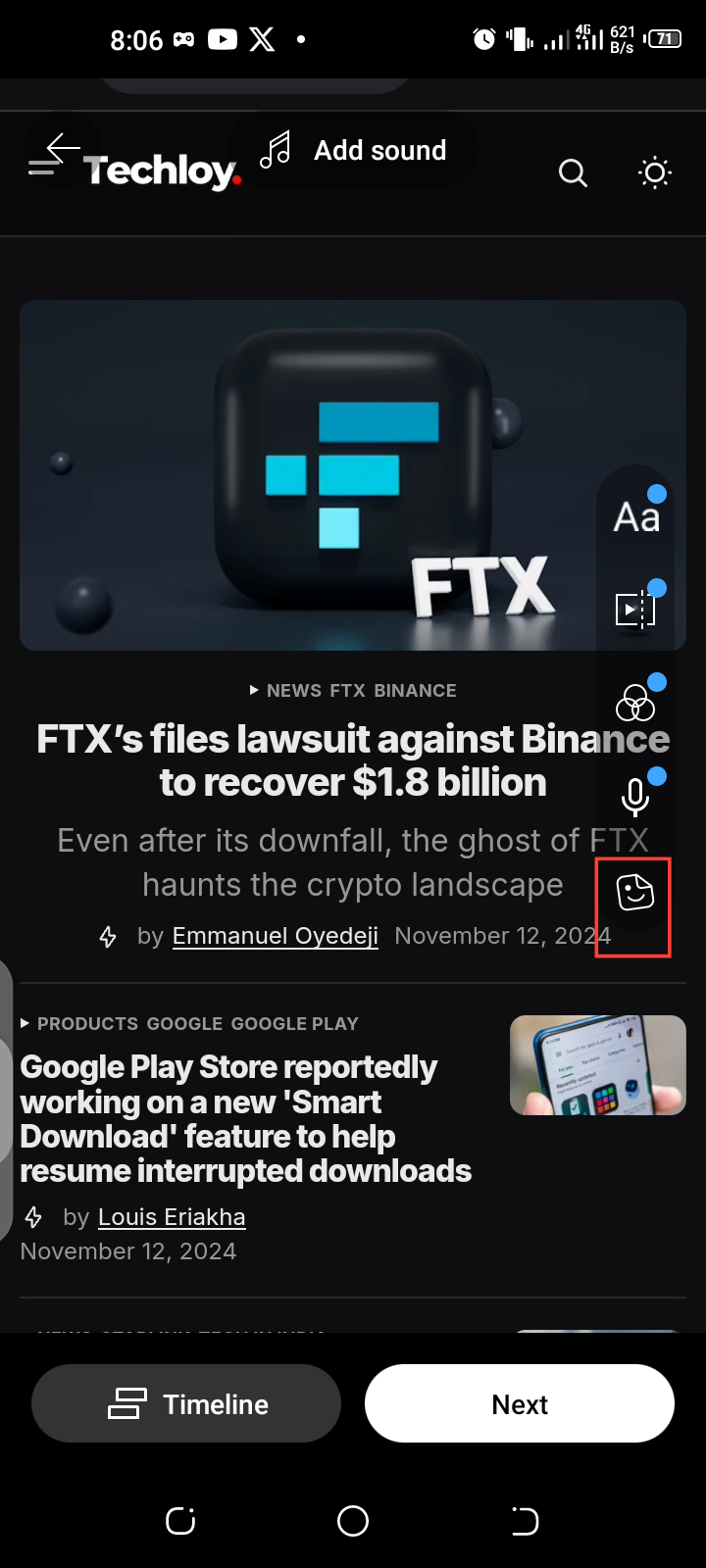
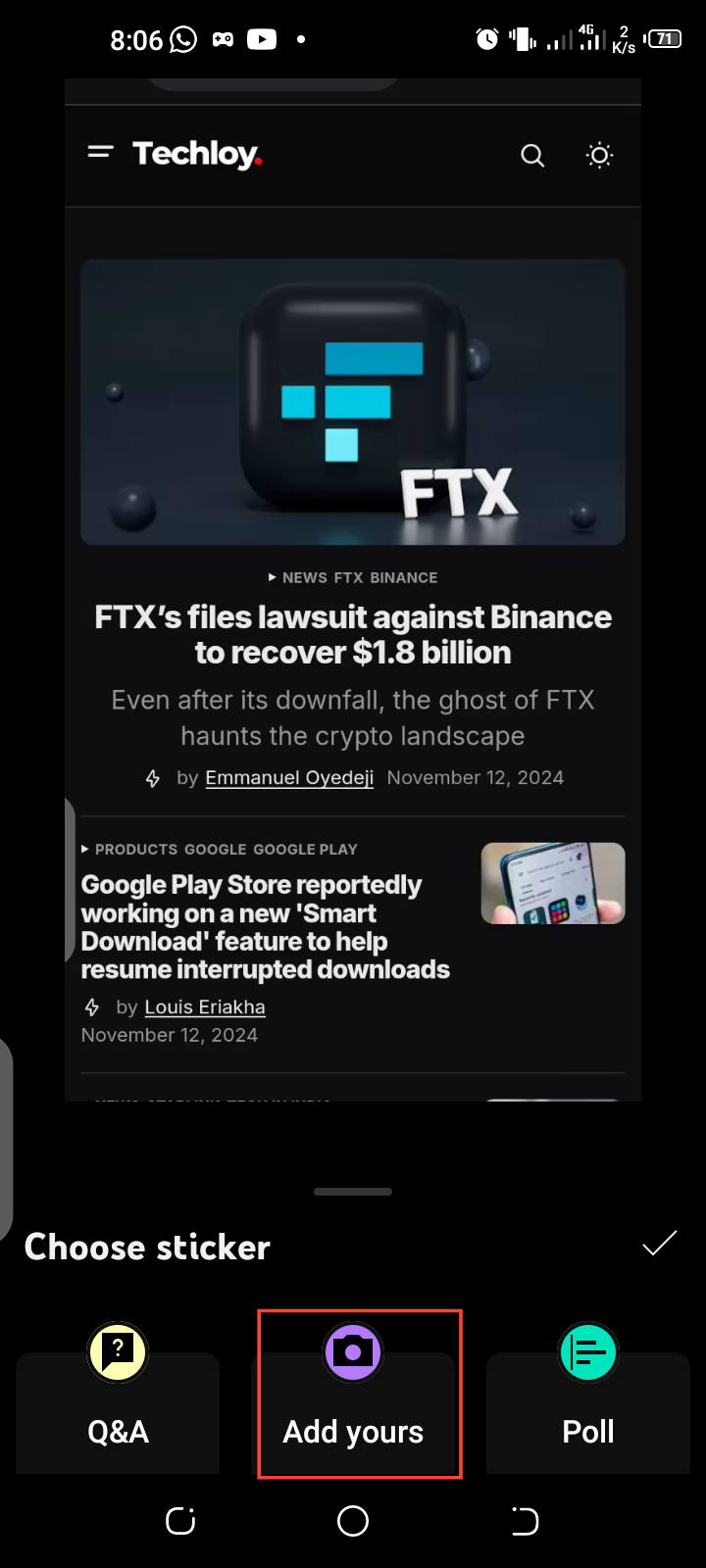
Step 5. After selecting the "Add Yours" sticker, you’ll be prompted to add a short description or challenge. This message encourages others to add their own videos, so make it engaging and clear.
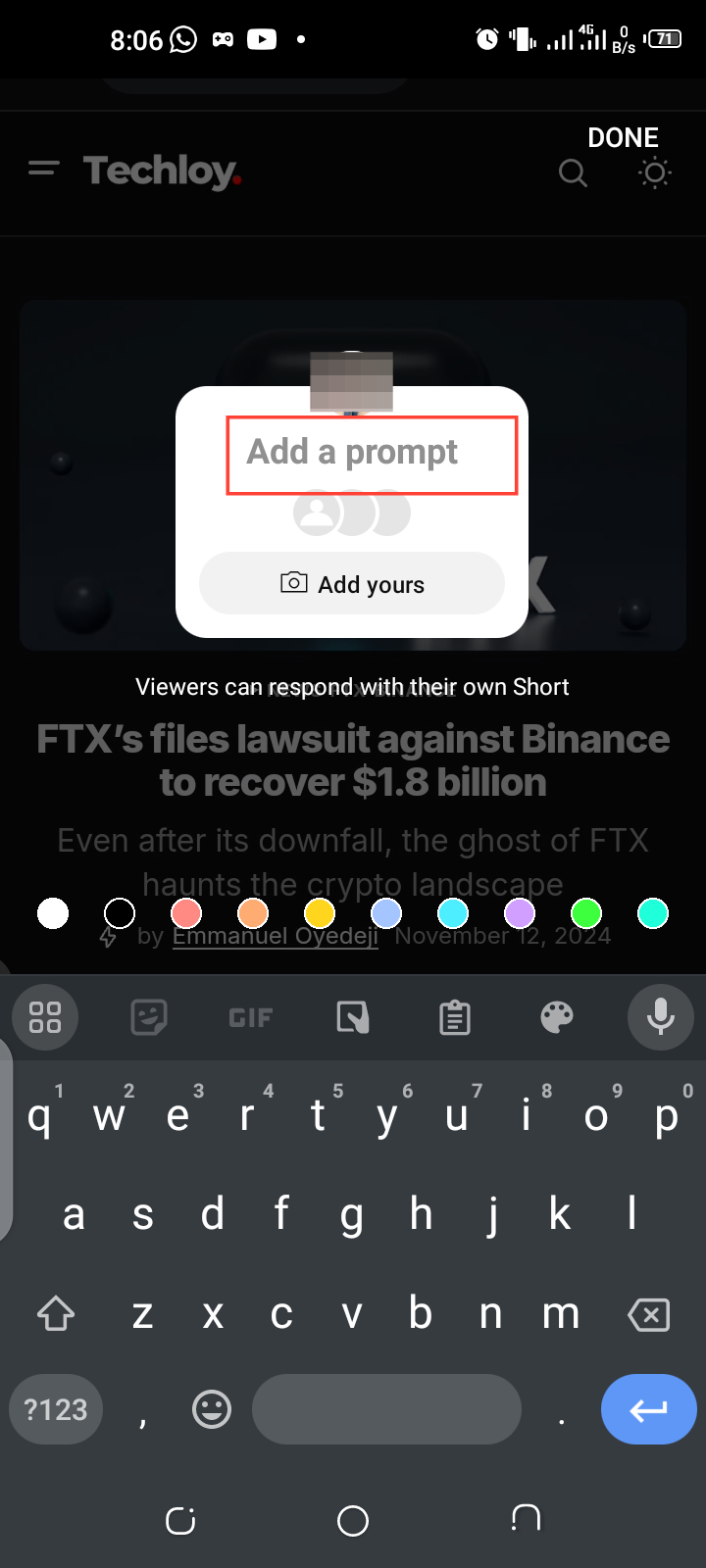
Step 6. Once you’ve customized the sticker, tap "Done". Add any additional details like hashtags or captions, then hit "Upload short".
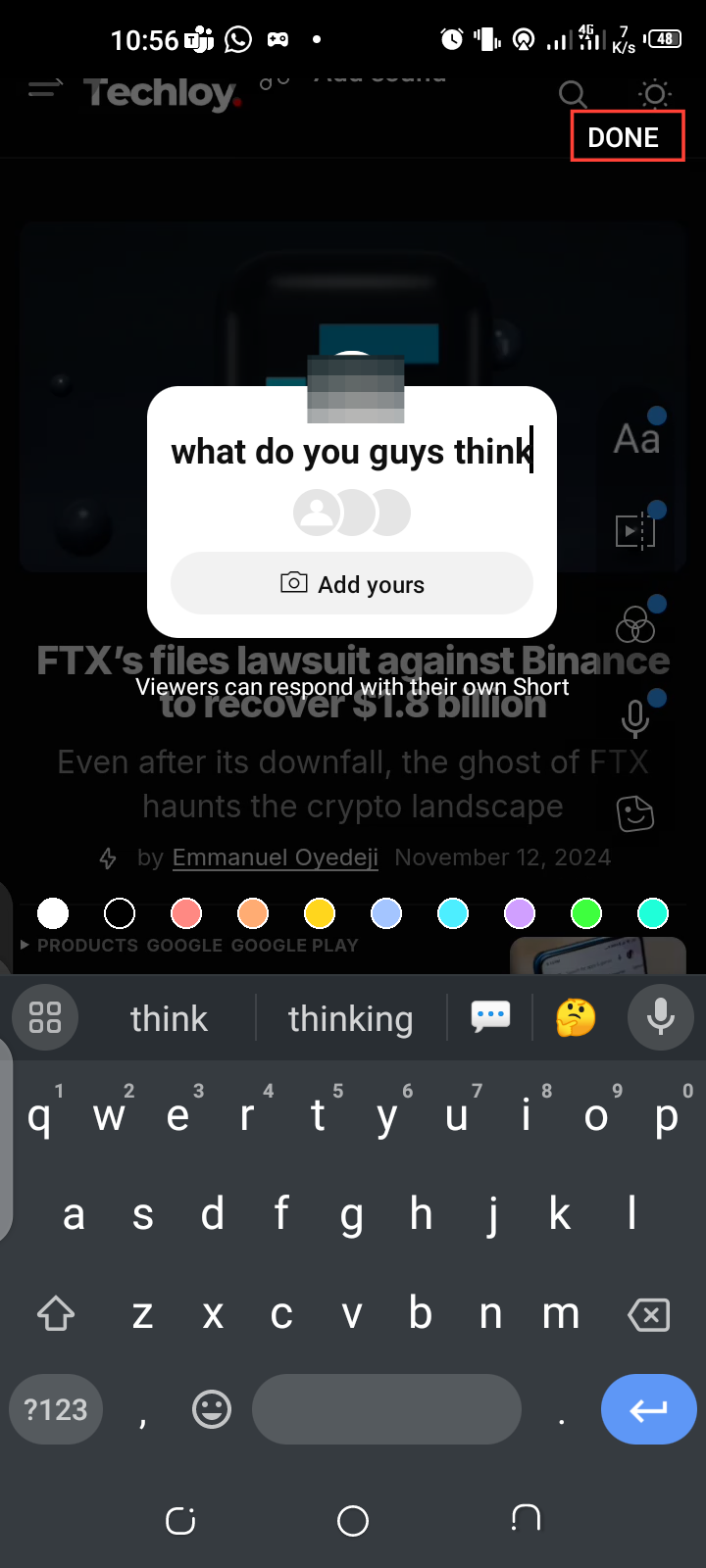
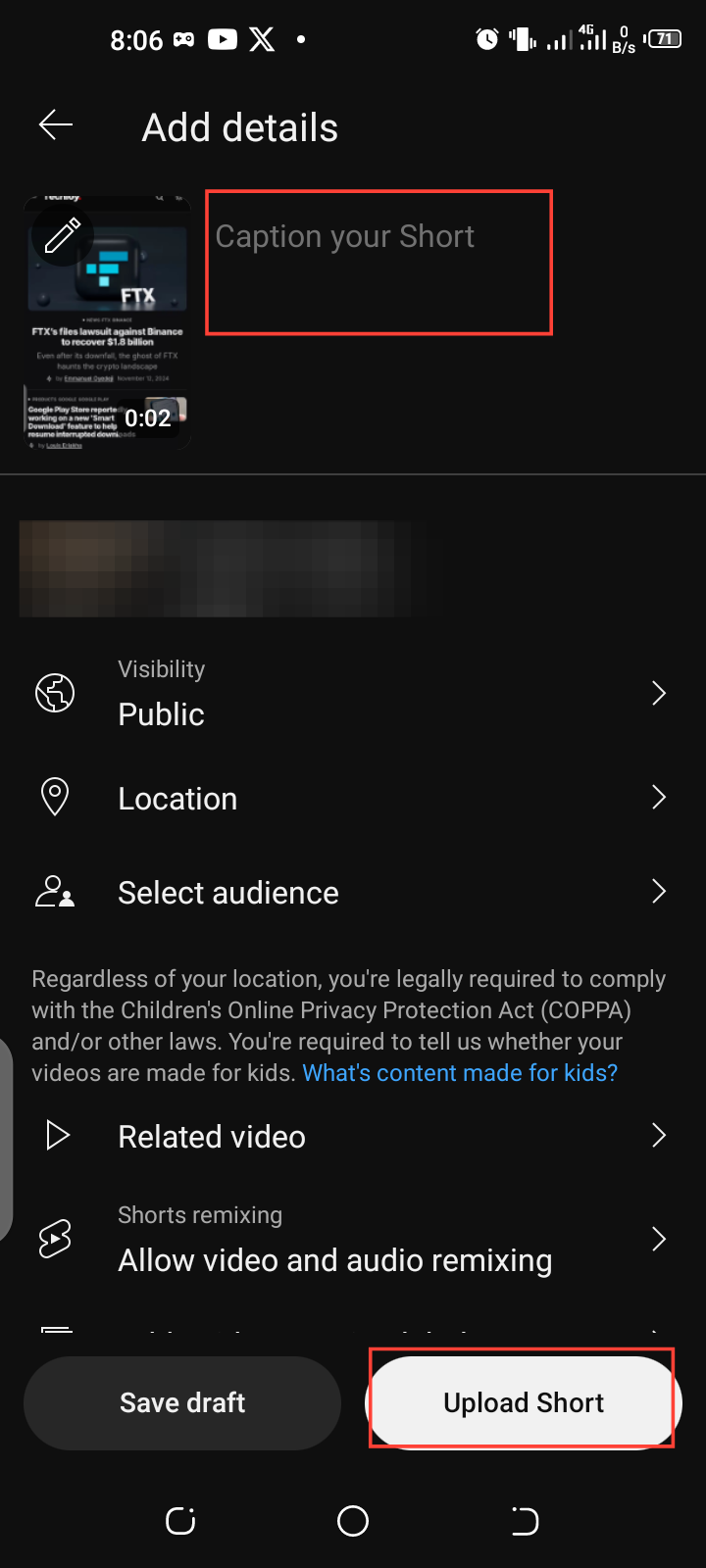
Conclusion
Whether you want to launch a fun challenge or share something meaningful, the “Add Yours” sticker can help amplify your reach and bring people together around shared interests. Now you don't have to stress about connecting with others.
The “Add Yours” sticker on YouTube Shorts can help you foster engagement and create a sense of community. Inviting viewers to join in and respond with their videos creates an interactive experience beyond just watching content—viewers get to participate, contribute, and feel more connected.
Image credit: David Adubiina/Techloy.com





