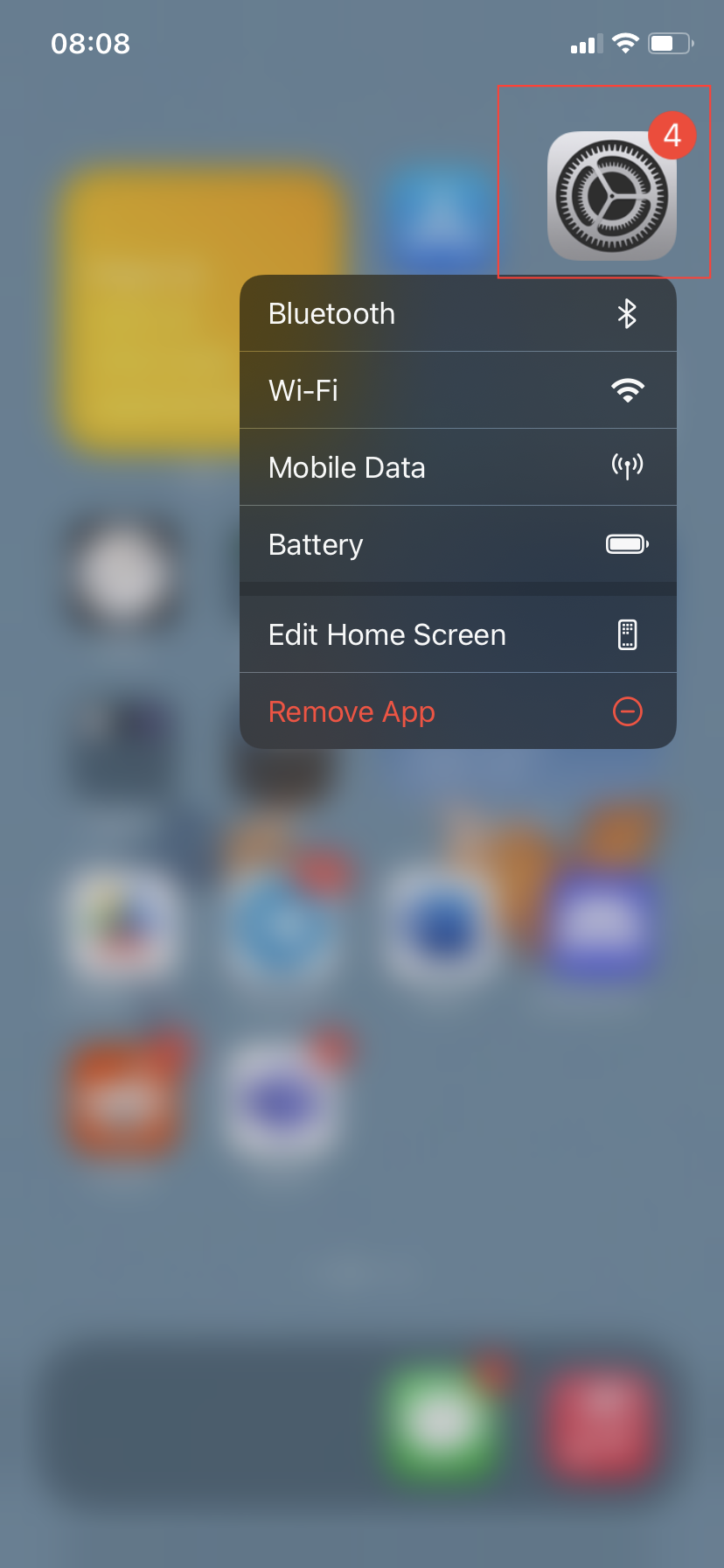How to use AirDrop to transfer files Apple devices
You can quickly and wirelessly share files with nearby Apple devices.

If you've ever needed to quickly share photos with your friends and struggled with slow uploads or complicated file-sharing apps, you understand how frustrating it can be.
Or maybe you've been in a meeting, desperately trying to send an important document to a colleague, only to be thwarted by poor network connections.
These frustrating scenarios are all too common today. But if you're an iPhone user, there's a simple solution right at your fingertips: AirDrop. This built-in feature allows you to seamlessly transfer files between Apple devices, making sharing a breeze.
How to enable AirDrop on your iPhone
- Open the Settings app on your iPhone