How to Use Bing AI Image Generator
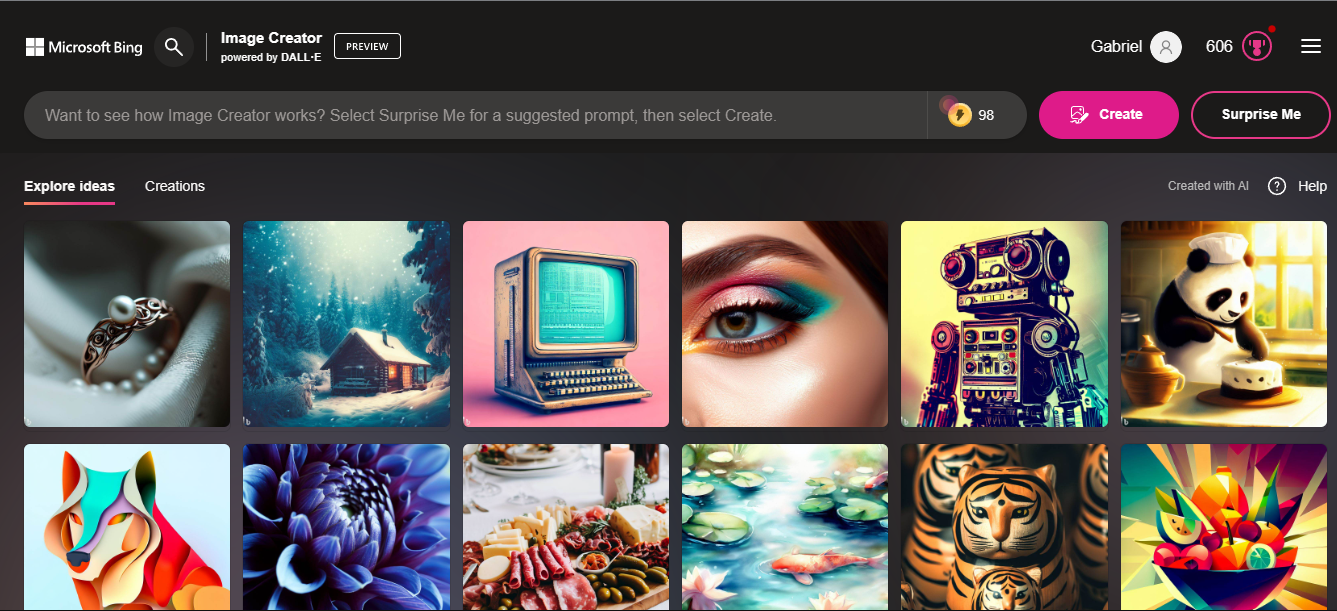
Did you know that you can now effortlessly create images by describing a scene with words using Bing Chat?
Yeah, the incredible feature utilizes the power of OpenAI's DALL-E model, which excels at generating digital images based on natural language descriptions. This service is as easy and useful as generating content in essay typer PaperTyper.ai.
The best part?
There's seemingly no limit to the number of images you can create in Bing Chat. However, it's worth noting that if you exceed 25 image generations per day, the processing time for your prompts may increase slightly.
Now that we've got those details covered, let's dive right into the instructions and explore the world of image creation with Bing AI.
How to use Bing AI Image Generator
- Open www.bing.com/chat in your web browser.
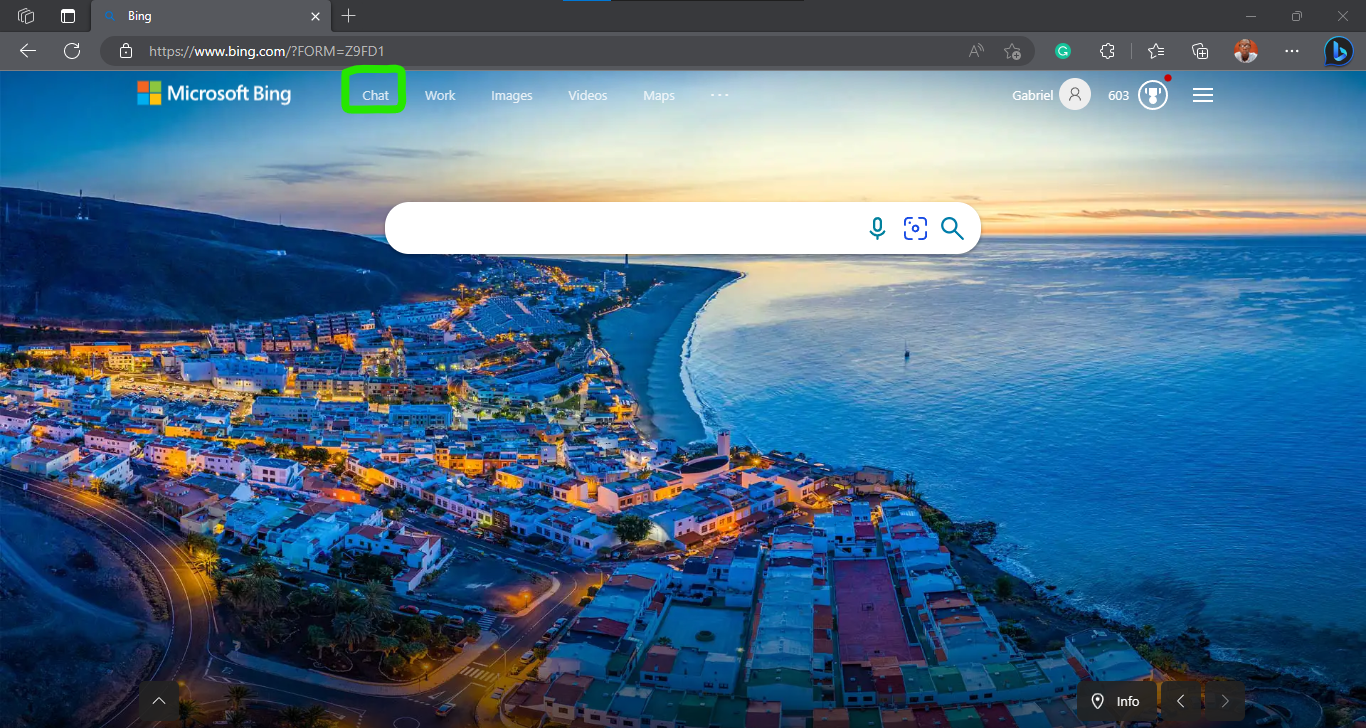
2. Choose your conversation style to More Creative (Bing AI Image Creator currently only works in this mode)
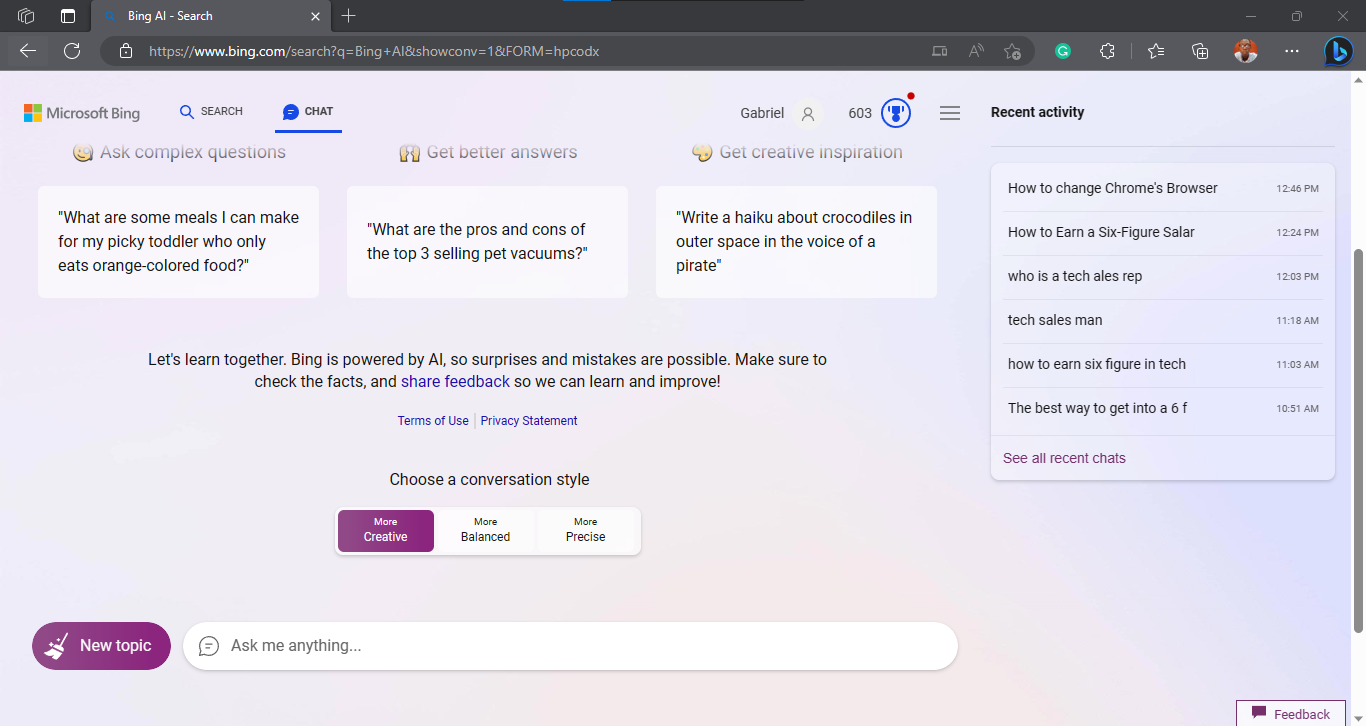
3. Now, enter your prompt for creating an image. You can as well start your prompt with draw an image.
4. Tadaa! Your image has been generated based on your prompt.
Or you could create an image using the method below:
- Go to www.bing.com/create.
- Create your prompt.
3. Finally, your image would be created and you can download them into your device.
Summary
With this tool, you can bring your words to life by generating digital images that match your descriptions, thanks to the powerful DALL-E model from OpenAI.
Whether you're browsing on the web, using an Android device, or rocking an iPhone, you can tap into this creative magic. Microsoft has made sure it's convenient for everyone.
It's an incredible tool that brings your ideas to life with just a few words. Get ready to amaze yourself and others with the fantastic images you'll create. Have fun exploring the endless possibilities.
Image Credit: Gabriel Ojeh / Techloy.com