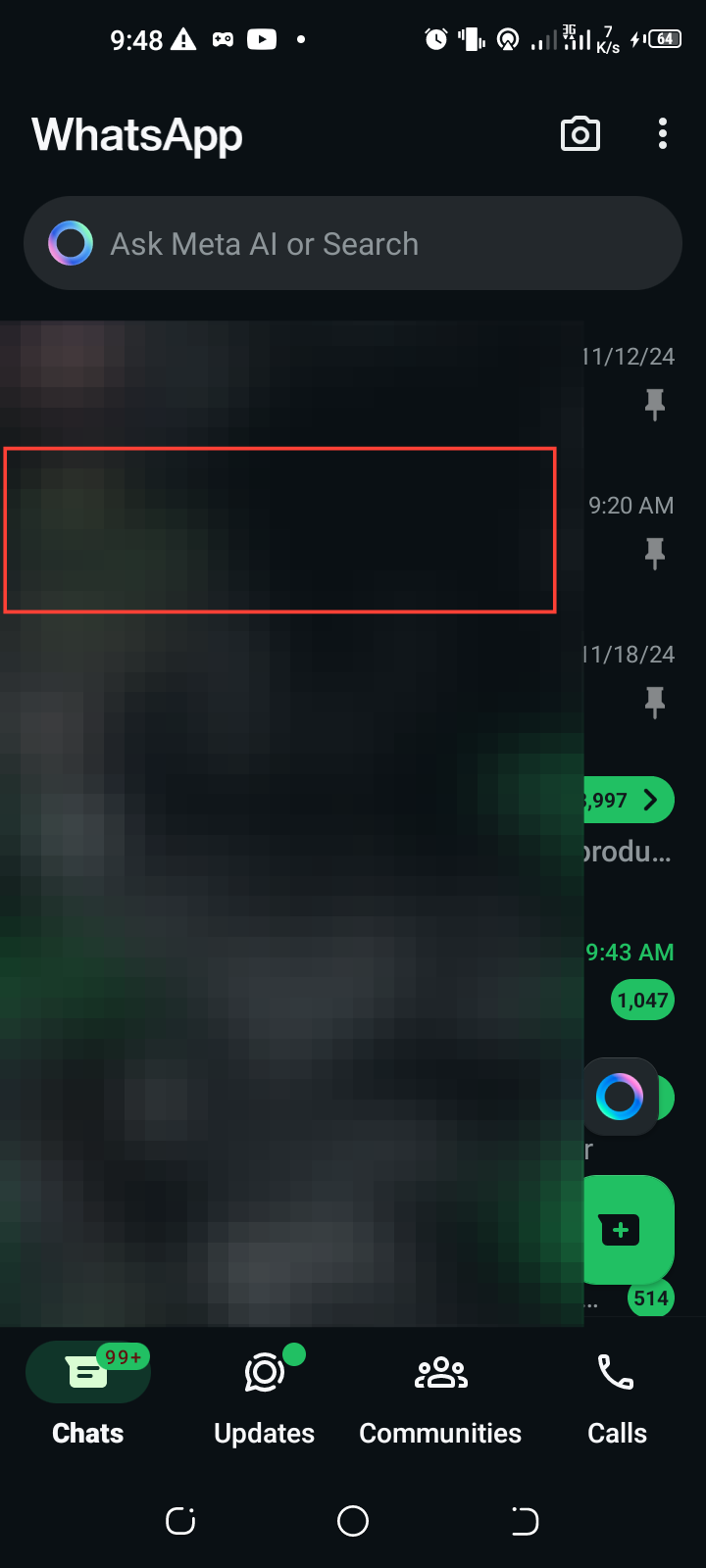How to Use Camera Effects on WhatsApp
With this, you can directly share your edited photos or videos without leaving the app.

Sometimes, we want to add a touch of creativity to our pictures or videos to make them more stylish and visually appealing whether for personal expression, a creative project, or just for fun. However, this enhancement often required downloading third-party apps or using social media platforms where these features were available.
Now that the Camera Effects feature is available on WhatsApp, you no longer have to switch between apps to add filters or effects to your photos. This built-in tool makes editing photos and videos directly within the app easy, saving time and effort while ensuring your edits are ready to share instantly.
Here in this guide, you will learn how to use the Camera Effects feature on WhatsApp.
6 Steps to Use Camera Effects on WhatsApp
Step 1. Open the chat where you want to send your enhanced photo or video call on WhatsApp.