How to Use Google Chrome's 'Listen to this page' feature
Unlock a new way to browse web pages, read aloud in your chosen language and voice, all while you enjoy hands-free control.

Imagine you're rushing through your morning routine, juggling breakfast and laundry, and you need to catch up on an article. Instead of squeezing in time to read, you can simply listen.
Google's Listen to This Page feature in Chrome gives you a better browsing experience by converting text into audio, allowing you to listen to web pages instead of reading them. This feature supports multiple languages and offers customizable playback options, such as adjusting speed, selecting different voices, and enabling text highlighting.
Whether you're multitasking, visually impaired, or just prefer listening, this guide will help you make the most of this feature.
How to use 'Listen to this page' on Chrome
- Open the Google Chrome app on your Android device.
- Open a webpage with text.
- Tap the three vertical dots icon on the top right.
- Look for and select Listen to this page.
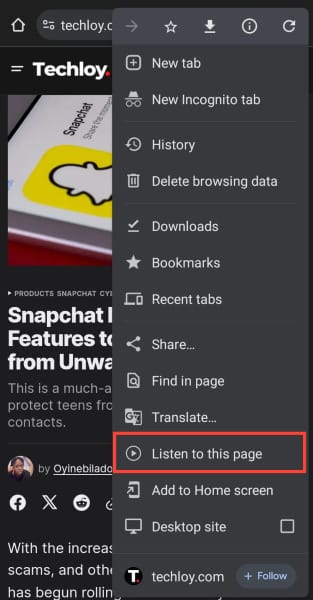
- To adjust the playback speed, tab the three horizontal dots on the bottom right.
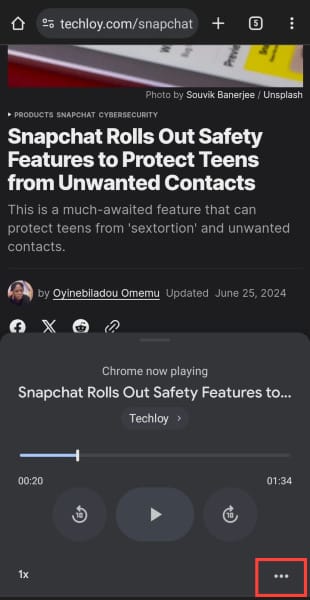
- Select Playback Speed and adjust it to your preference.
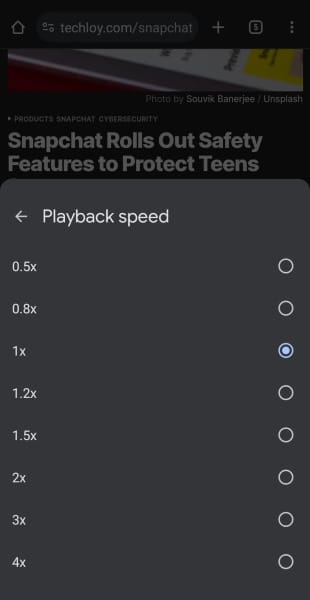
- To change the voice, select Voice from the options. You can test the voice by selecting Preview.
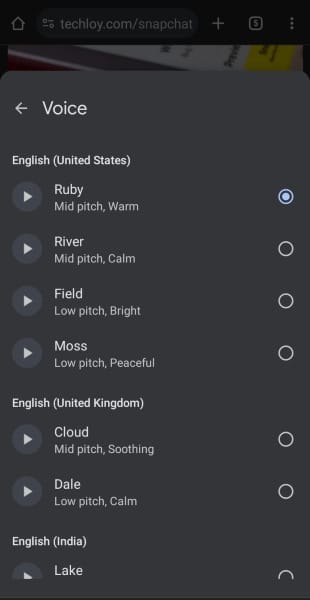
- To enable the feature, toggle on Highlight text and auto-scroll.
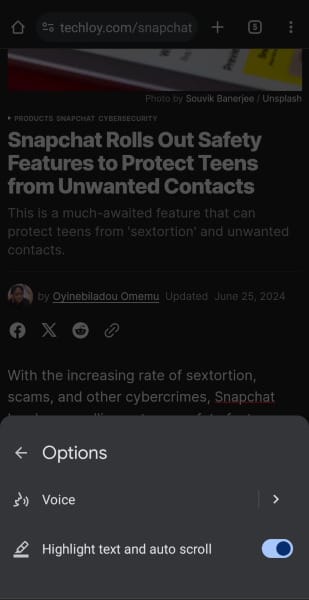
Conclusion
Google's Listen to this page feature in Chrome revolutionizes how we interact with web content, by providing a flexible audio experience for users.
This feature doesn't just come in handy for accessibility, it gives every user for whatever reason, a hands-free and hassle-free experience. With multiple language support and customized playback, it offers significant user experience.
Image Credit: Oyinebiladou Omemu/Techloy.com






