How to use Firefox Collections on your mobile
Now, you don't have to juggle multiple tabs and struggle to keep track of important web pages.

Similar to the "Reading List" feature on iOS, the Firefox "Collections" feature allows users to save webpages to read later. The only difference is that Firefox Collections offers more flexibility for organizing saved pages into custom categories or groups, while Reading List primarily functions as a simple list of saved articles.
This feature is particularly useful for users who want to group related content, such as research materials, shopping pages, or articles for later reading. Instead of bookmarking individual pages separately, you can organize them into collections and access them easily whenever needed.
If you are curious to try it out, here's how.
Steps to use Firefox Collections on Your Mobile
Step 1. Open the Firefox browser on your mobile device.
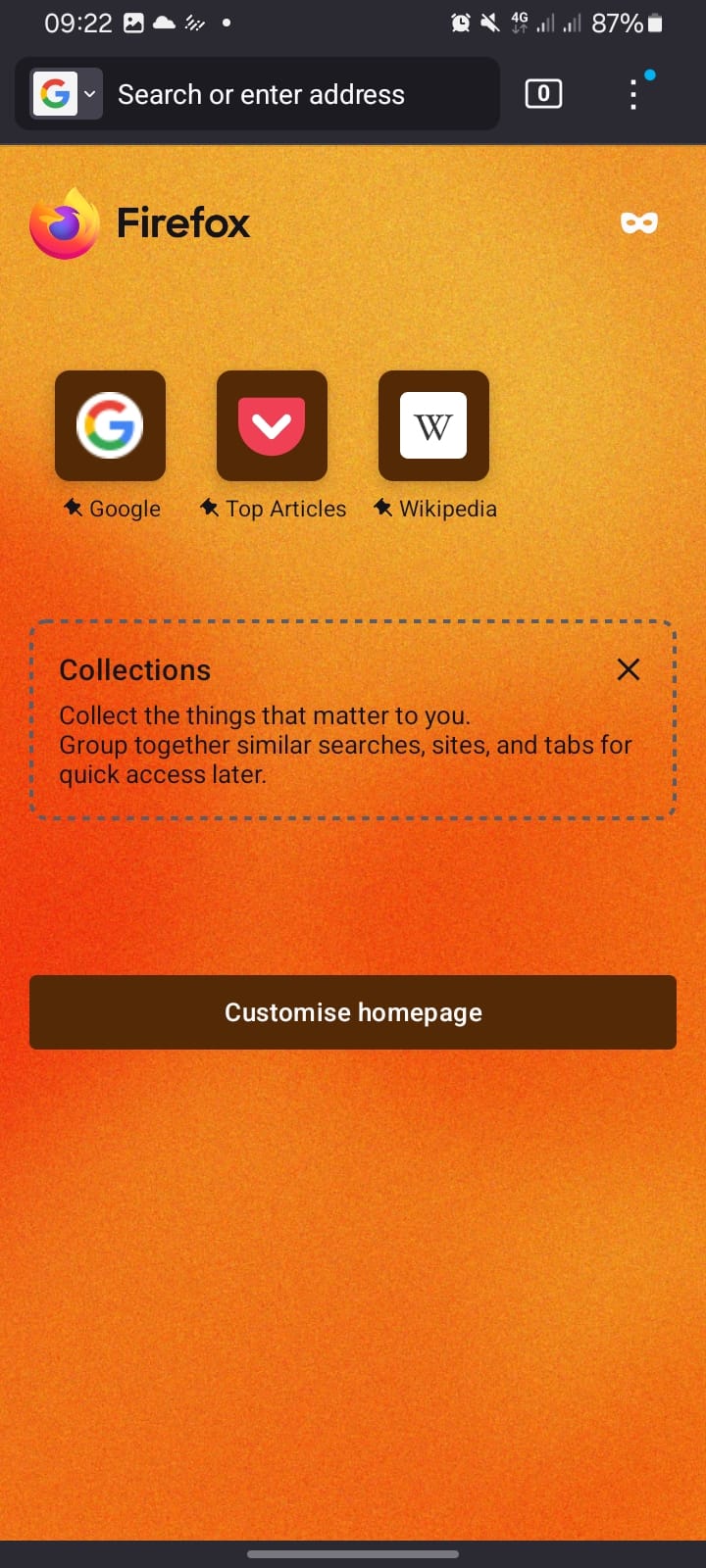
Step 2. Head over to a webpage of your choice that you want to save.
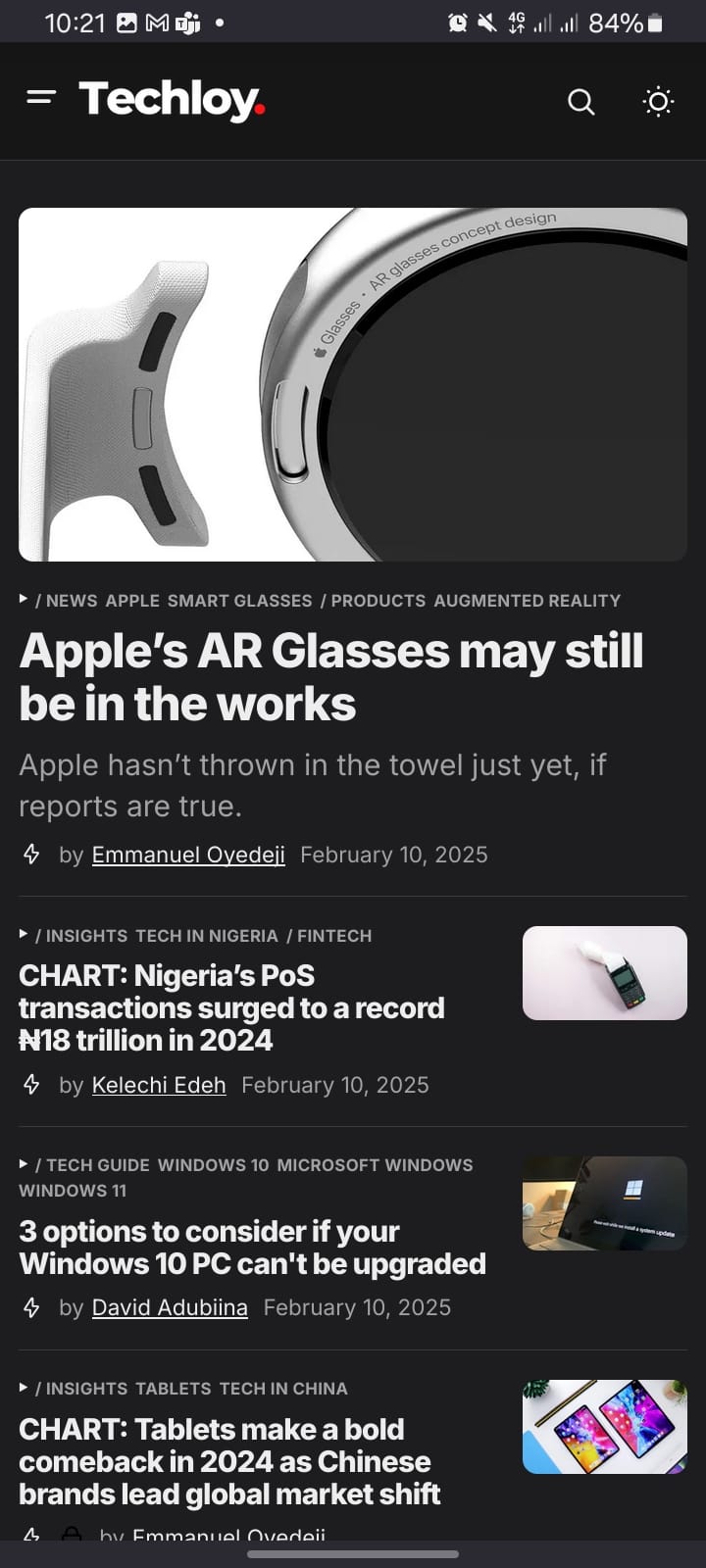
Step 3. Tap the "Tab" icon and click the "Plus (+)" icon to open a new tab.
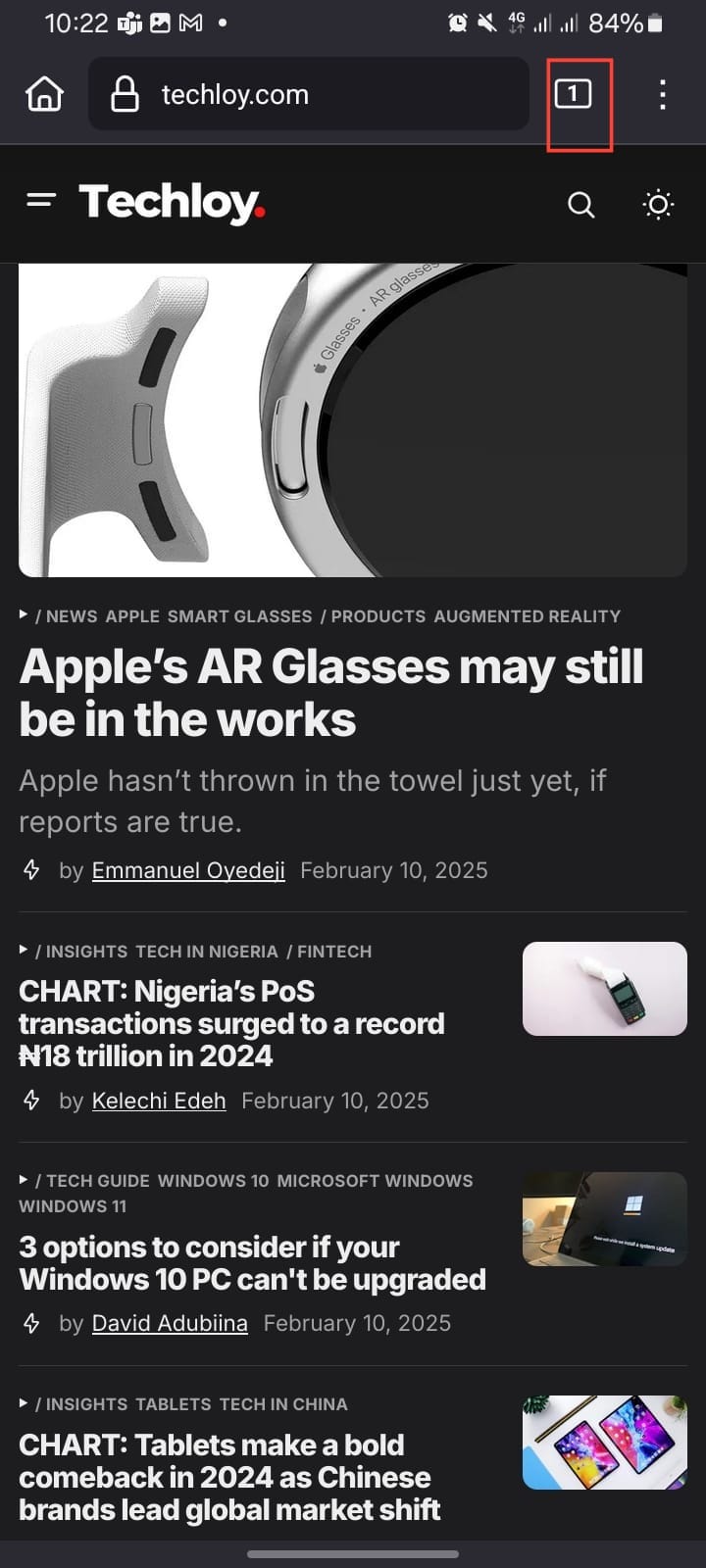
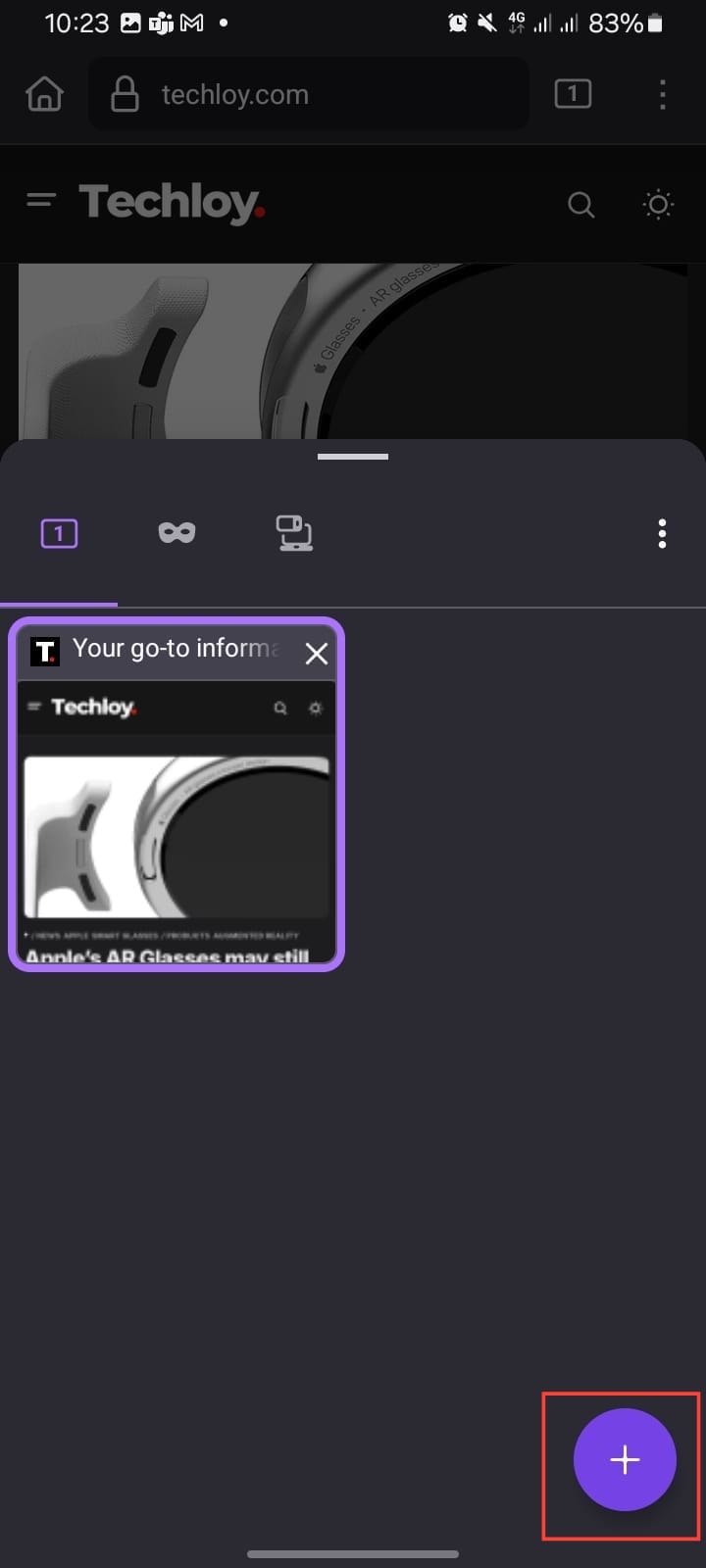
Step 4. On the new tab, select "Save tabs to collection." This will allow you to access all the tabs currently open in your browser so you can choose which ones to save as collections.
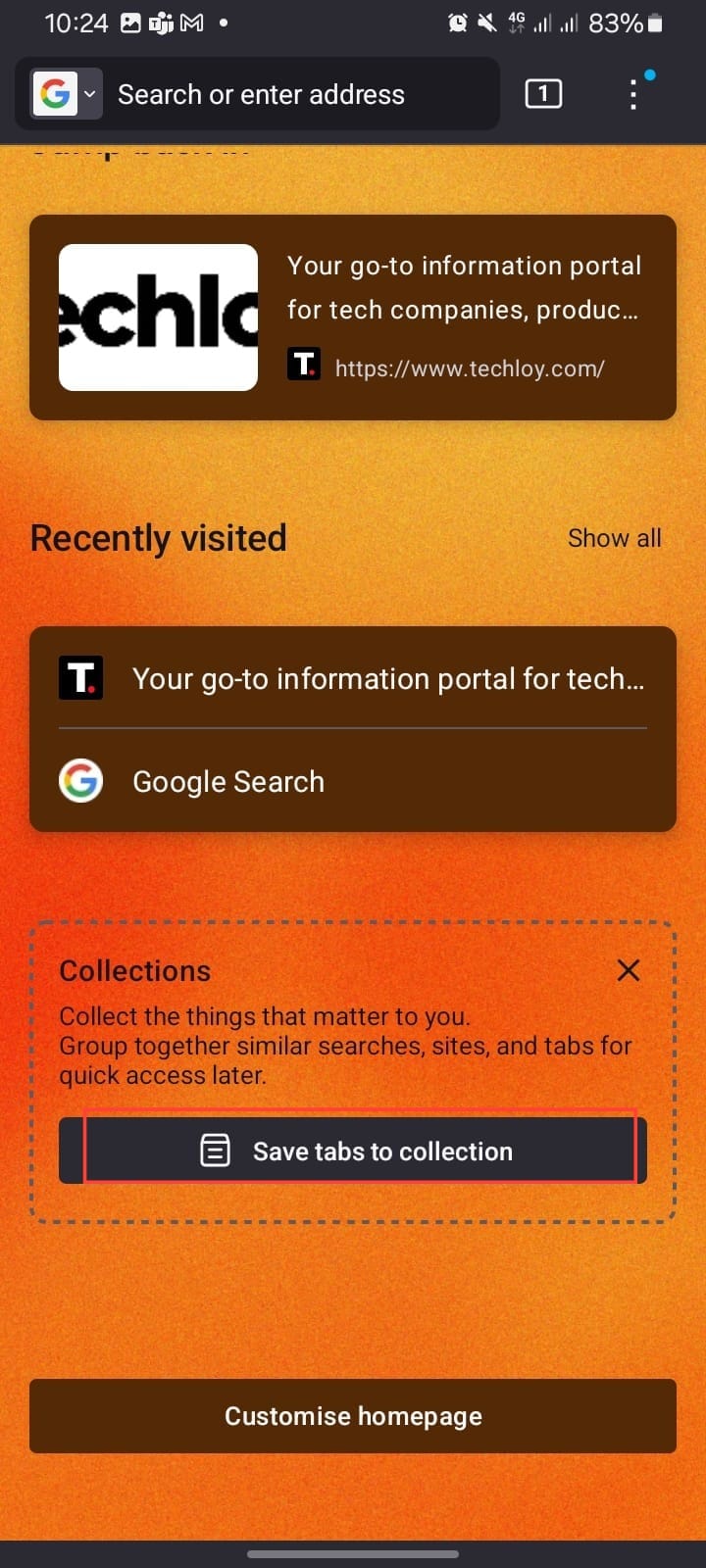
Step 5. Select the tab you want to save as a collection and tap the "Cabinet" icon.
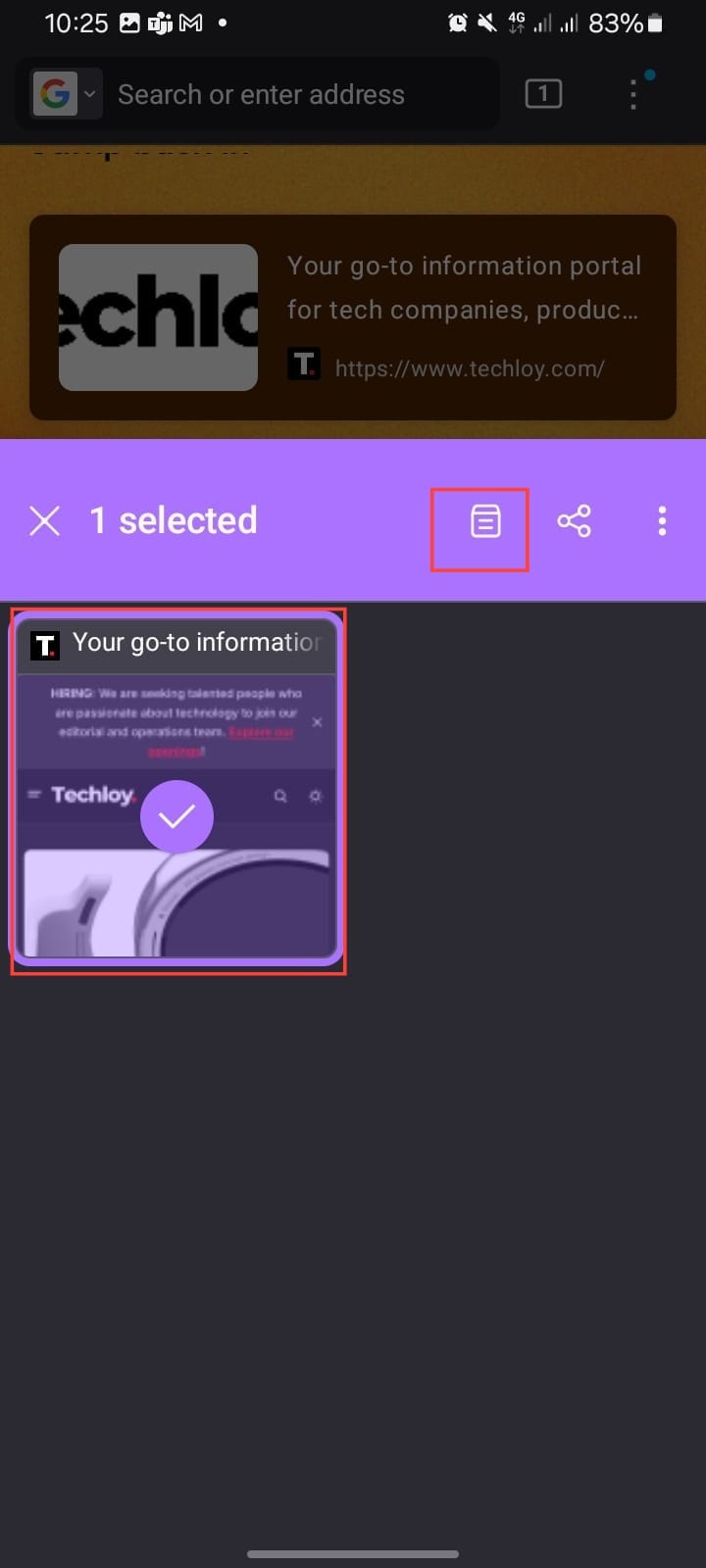
Step 6. A small window will appear showing the name of your collection. You can change the name or leave it as the default name, then tap "OK". Your collection is automatically saved.
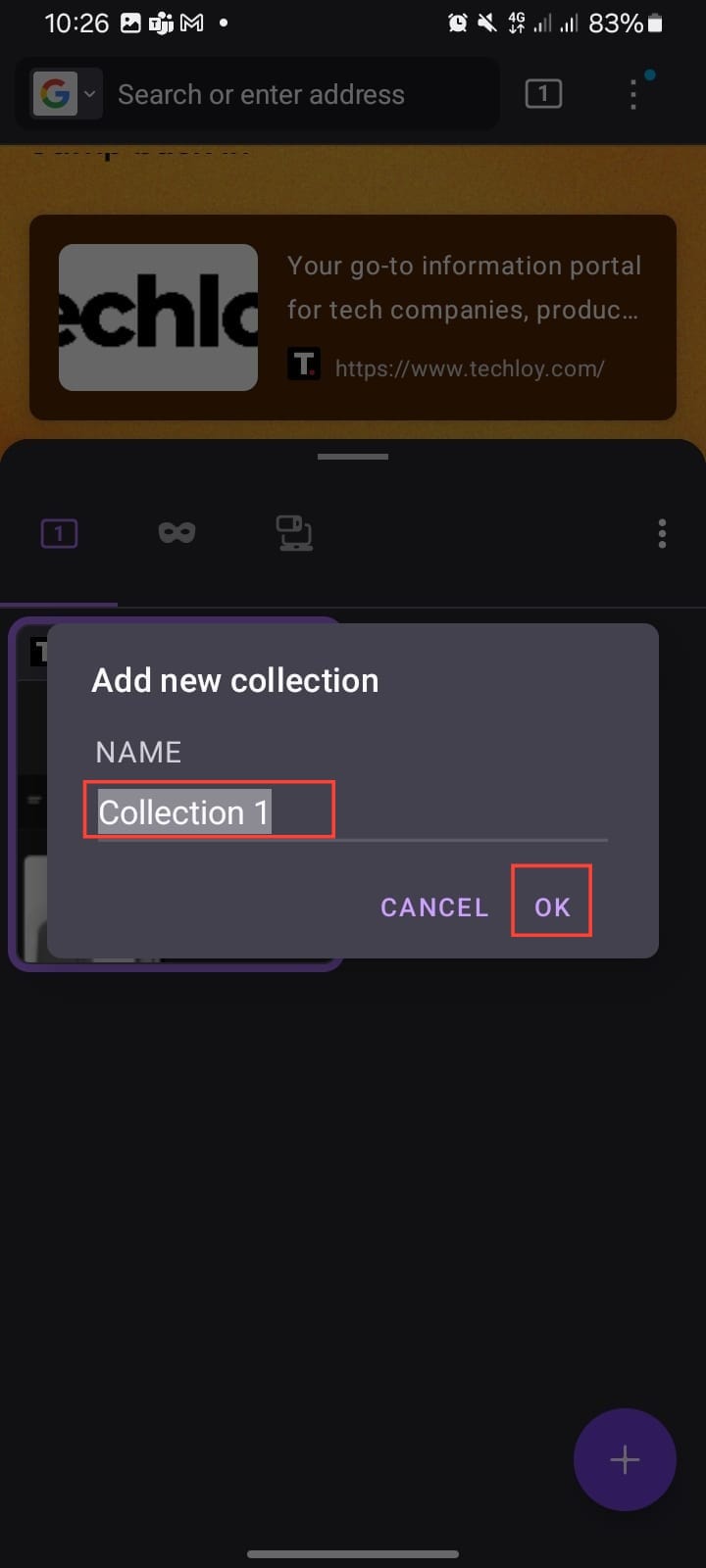
Step 7. Now that your collection is saved, you can access it anytime. To do this, go to the homepage and tap on the name of your collection to view the saved pages.
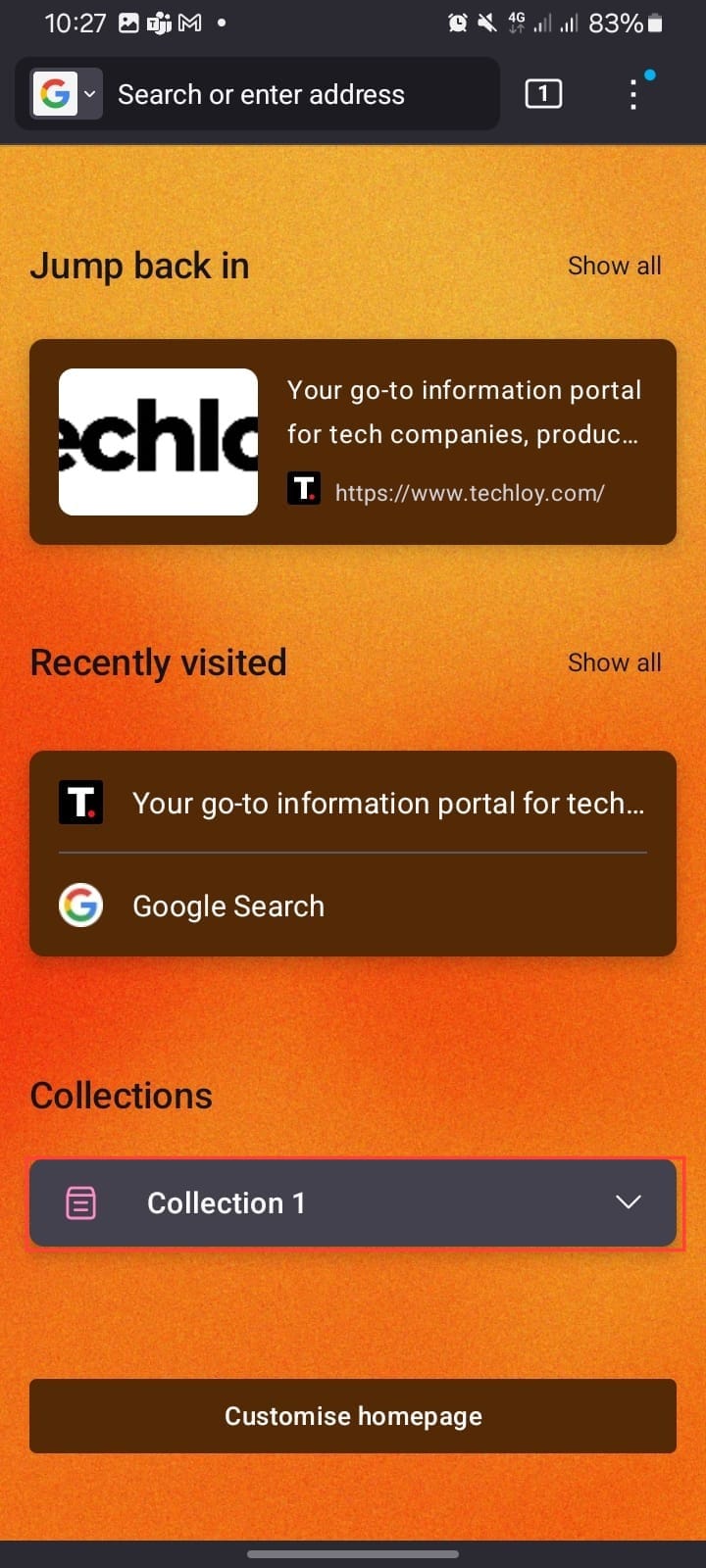
Conclusion
Instead of endlessly scrolling through your history or dealing with a cluttered bookmarks list, you can neatly organize your web pages into collections that actually make sense to you.
All you need to do is follow the steps outlined above to save your favorite pages all in one place—just the way you want it. You can give it a shot, and let us know what you think in the comments below.
Image credit: David Adubiina/Techloy.com






