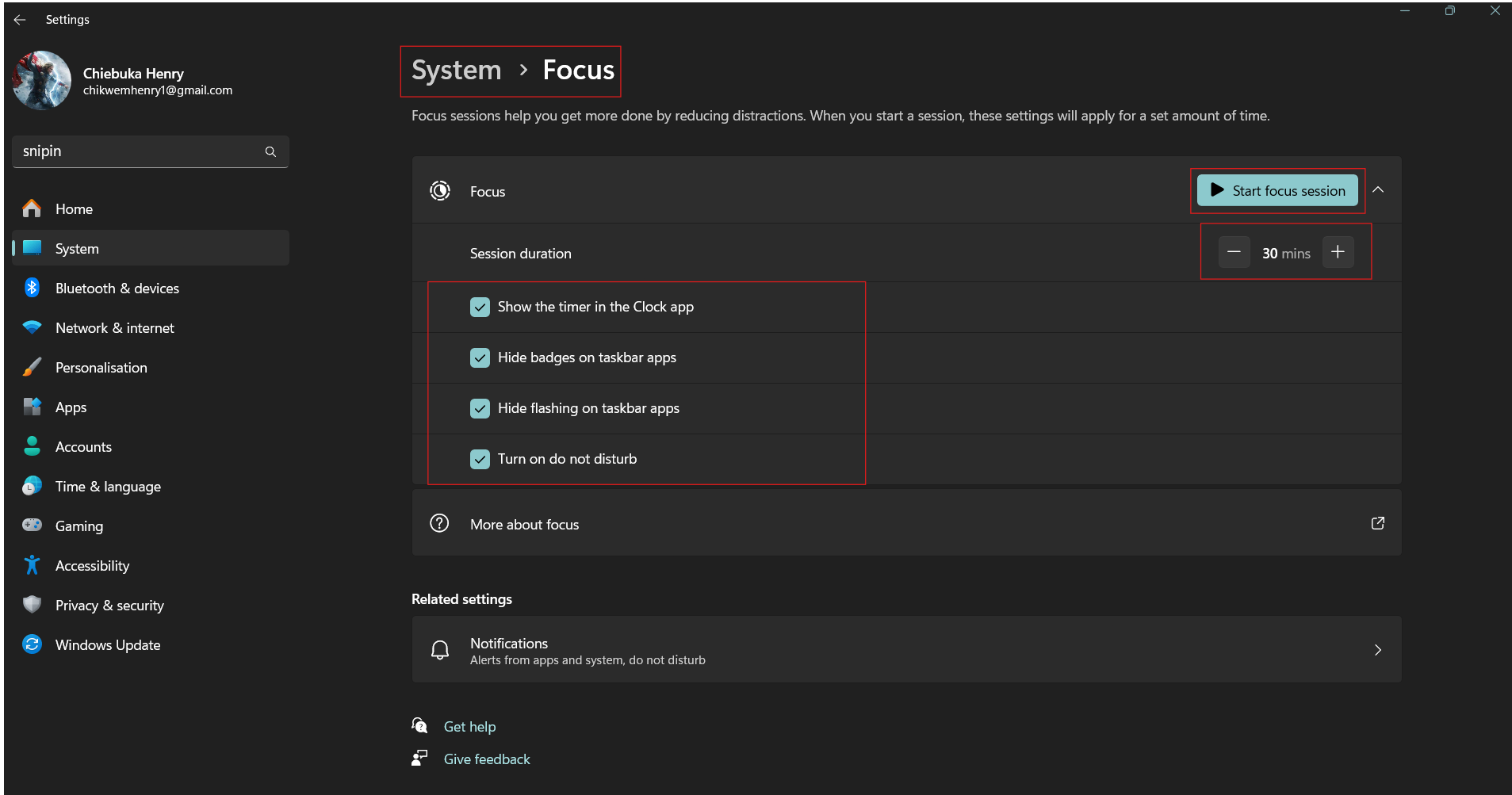How to Use Focus Assist on Your Windows PC
In this guide, you will learn how to use Focus Assist on your Windows PC.

Managing notifications on your Windows PC can be crucial for maintaining focus and productivity, especially during important tasks or meetings. Windows 10 and later versions offer a built-in feature called Focus Assist, designed to help you control the flow of notifications and minimize distractions.
By configuring Focus Assist, you can ensure that only the most critical alerts reach you, allowing you to concentrate on your work or enjoy uninterrupted leisure time.
This guide will teach you the steps to effectively use Focus Assist on your Windows PC, enabling you to tailor your notification settings to suit your needs.
A Step-by-Step Guide on How to Use Focus Assist on Your Windows PC
Step 1: Open Focus Assist Settings
Click on the Start menu > Settings > System > Focus. In the Focus tab, set your session duration and turn on the following:
- Show the timer in the clock app
- Hide badges on taskbar apps
- Hide flashing on taskbar apps
- Turn on do not disturb
After that, activate Focus Assist by clicking the "Start focus session" button.