How to Use Gemini Advanced as a Virtual Assistant
To enhance your productivity here is a step-by-step guide on how to use Gemini Advanced as your go-to virtual assistant.
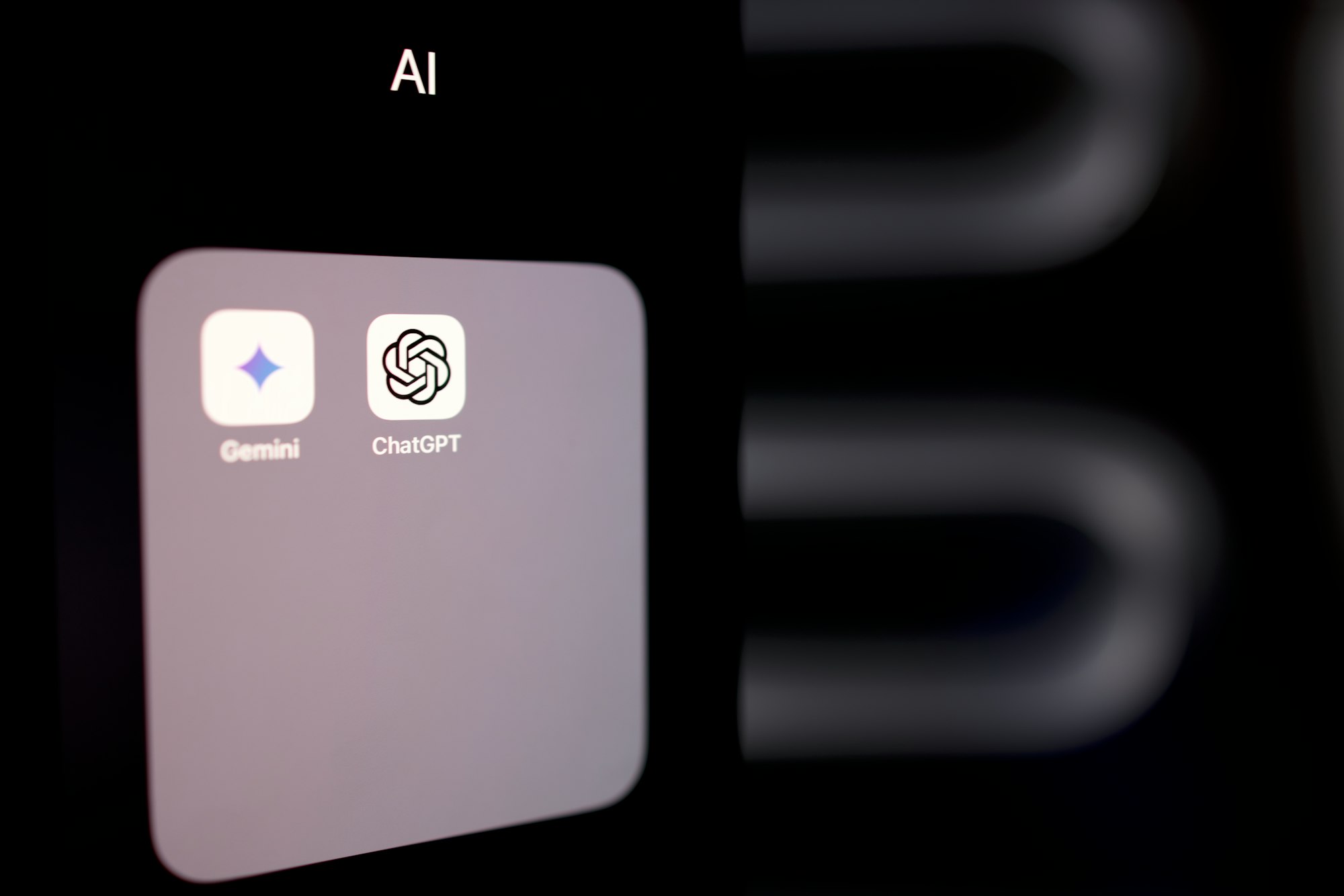
If you have ever felt the need to streamline your workflow, you would know that an assistant role should be emphasized. That is why Google's Gemini allows you to chat with the AI assistant and make it their default assistant.
To enhance your productivity here is a step-by-step guide on how to use Gemini Advanced as your go-to virtual assistant.
How to Delete Chats in Google Gemini
There is no way to delete your Google Gemini account directly, but deleting all the chats will remove your Gemini activity connected to your Google profile.

How to use Gemini Advanced as a virtual assistant
- Search for "Google Gemini."
- Use your existing email address to sign up for free.
- Subscribe to Gemini Advanced by tapping on the drop-down arrow on Gemini at the top left corner
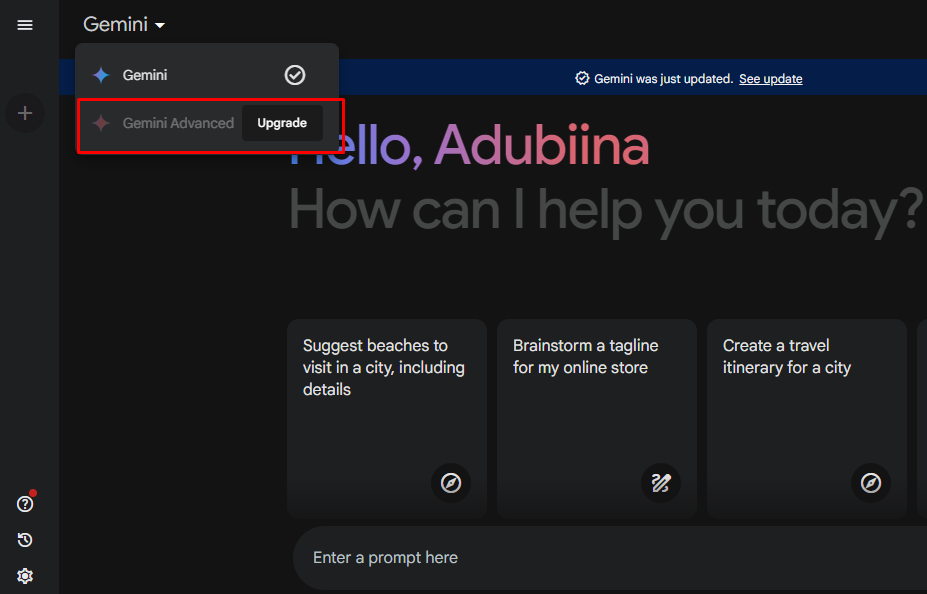
- After subscribing to Gemini Advanced, tap on the grid icon at the top left corner.
- Click on settings and tap on extensions
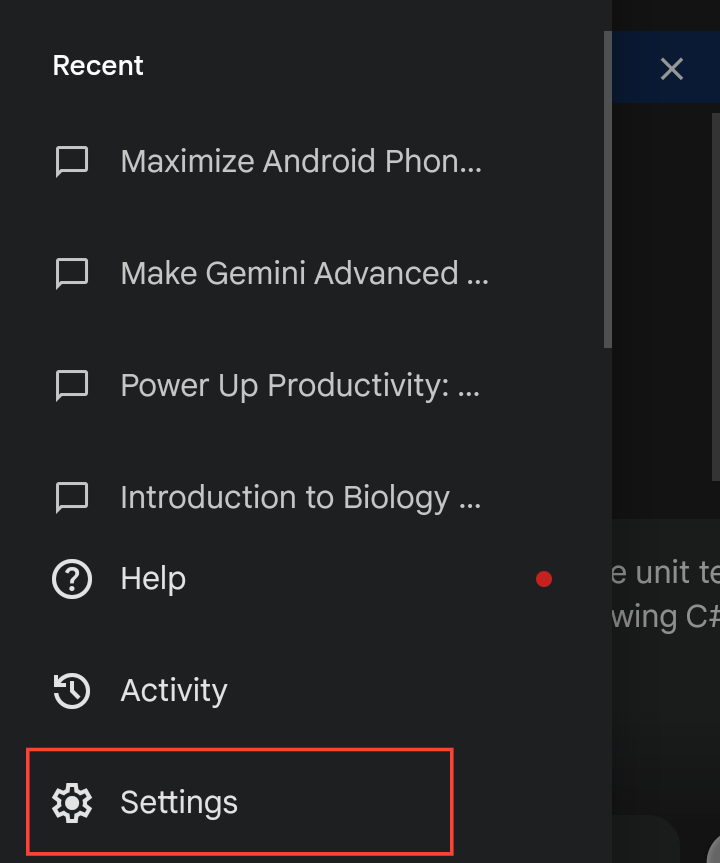
How To Generate Images Using Google Gemini
Whether you’re a seasoned designer, a budding artist, or simply someone with a spark of creativity, this guide will show you how to generate images using Google Gemini.


- On the extension list, toggle on all the extensions so you can leverage them in your prompts
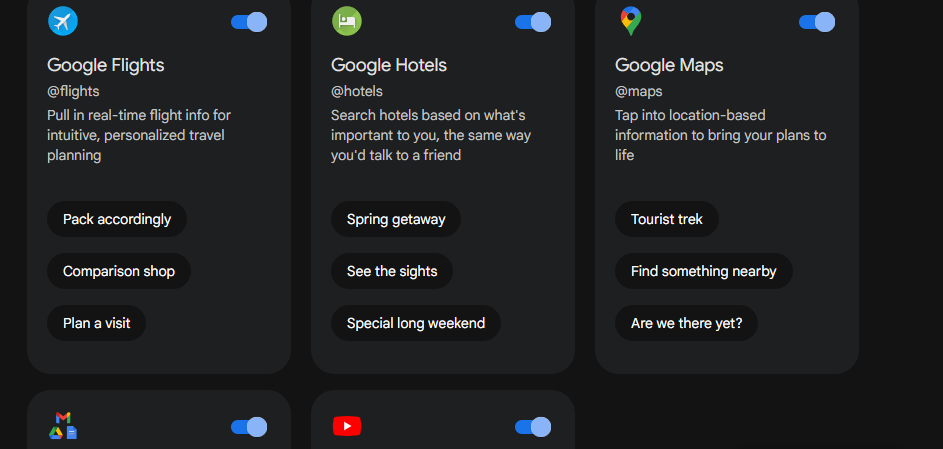
- Now you can go back to the interface and enter a prompt
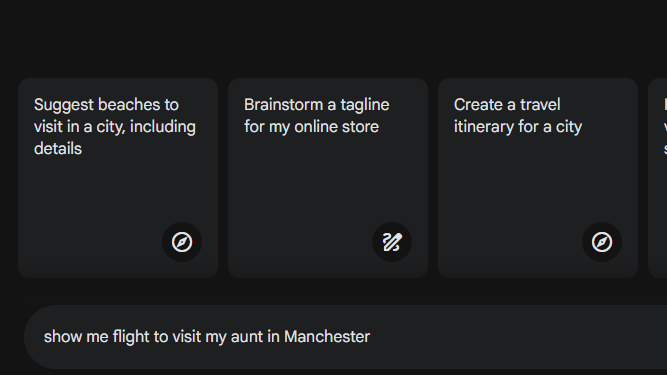
- Gemini Advanced will use your extensions to best deliver answers to your prompt as an assistant.
Conclusion
Setting Gemini as your default virtual assistant can streamline tasks with voice commands.
By following these steps in effectively utilizing Gemini Advanced features, you'll be more productive and efficient in streamlining your cumbersome workflow.
How To Use Google Gemini on the Web
Whether you’re a student, a professional, or a content creator, you can use Google’s AI assistant, Gemini to ask questions, do research, brainstorm essay topics, prepare for an interview, generate text, create presentations, generate reports, translate languages, craft blog posts, articles, marketing copy, and write code. In this article, we








