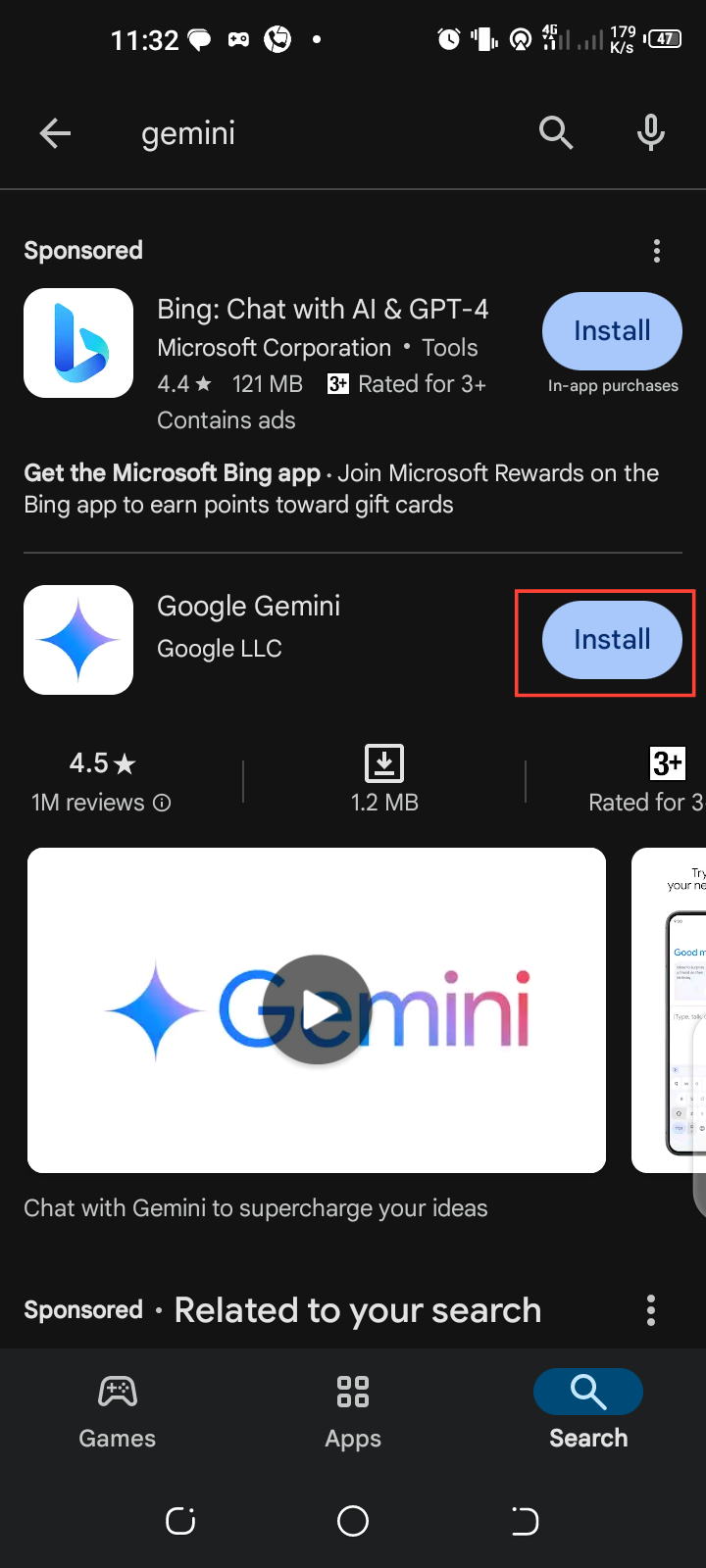How to use Gemini Live voice
This unique feature allows for an informal yet structured way of organizing thoughts if you ever feel short of formal bravados.

The exclusive Gemini Live voice for premium users is now free for all Android users with capabilities on par with OpenAI’s ChatGPT voice chat.
For now, this feature can only communicate in English with 10 new voices, allowing users to personalize their experience. Voice options available to users include Pegasus, Ursa, Vega, Nova, Lyra, Eclipse, Dipper, Orion, Orbit, and Capella, which you can select according to your preferences.
While testing this feature, it provided the perfect scenario for conversing with a friend and helping to resolve some work-related blockers. Aside from aiding in work challenges, it can accept queries and mid-sentence interruptions if something ever pops into your mind.
This article will teach you how to access and use the Gemini Live voice to answer your queries.
How to use Gemini Live voice
Step 1. Download and install the Gemini app from the Playstore