How to use generative editing on your Samsung device
This feature leverages AI to make your photos look more professional than it is in just a few clicks
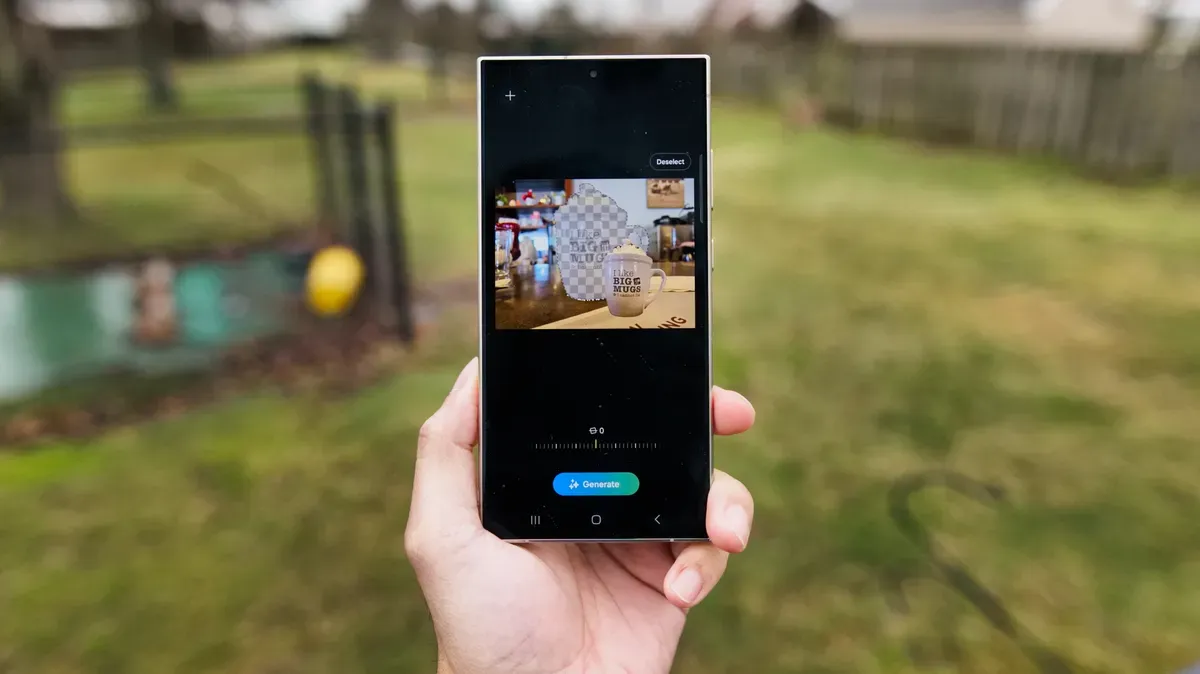
In recent years, we have seen how artificial intelligence (AI) has positively affected various industries, with the smartphone industry being one of the most impacted areas.
So far, numerous smartphone products have been launched to showcase AI's capabilities. However, only a few can match the innovative AI features of the Samsung Galaxy S24 series' generative editing tool.
This feature goes beyond basic photo editing tasks like removing and resizing elements. Instead, the feature leverages AI to generate backgrounds and seamlessly fill gaps in your photos, offering a level of creativity and precision that sets it apart from other tools on the market.
While it is exclusively available on the Samsung Galaxy's latest series, generative editing enables you to transform your photos with ease and expertise. In this guide, you will learn how to use generative editing to customize images like a pro in a few steps.
How to use generative editing on Samsung
Before delving in, it is important to note that this feature (only available on the devices mentioned above) must be turned on, to do this.
- Go to your Settings app and search for "Advanced Features." Tap on it and click "Photo Editor." Toggle it on and tap OK. Once it is on, you can start editing your images.





