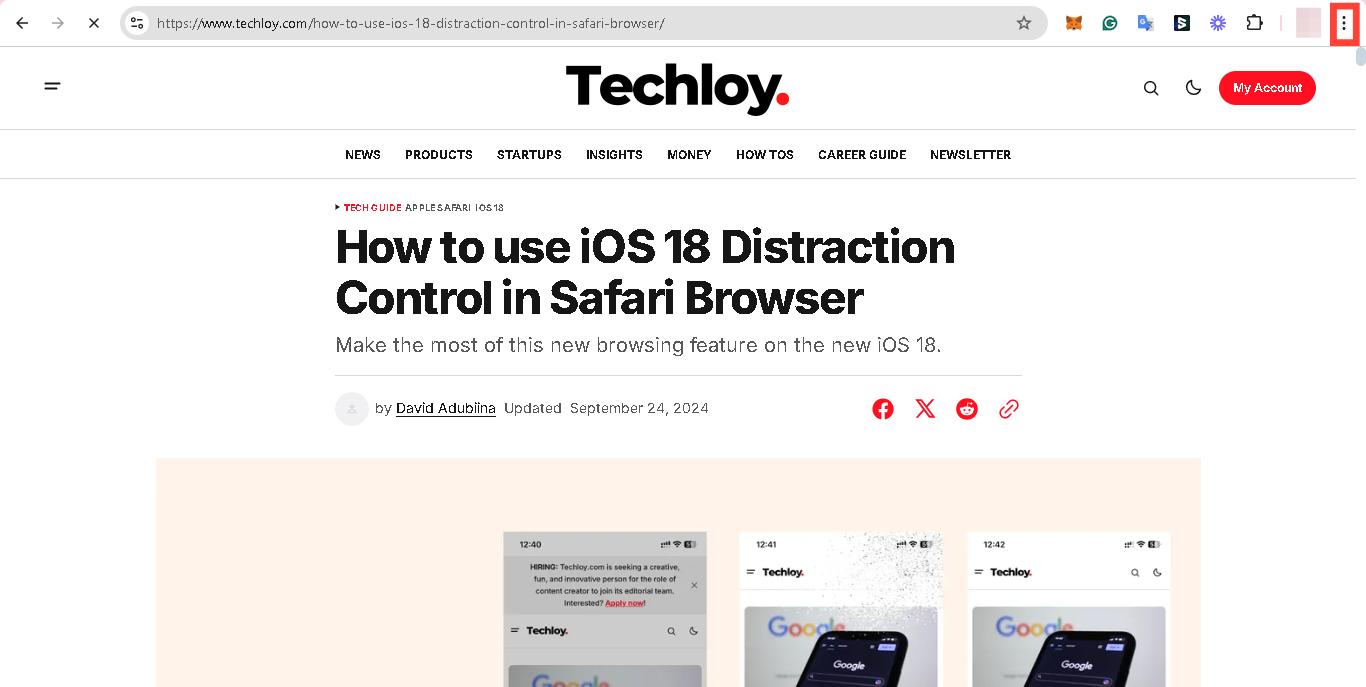How to use Google Chrome Read Mode on PC and Android
This not only improves readability but also makes it easier to engage with content.

Similar to the iOS 18 distraction control feature that allows users to concentrate on the content that matters by minimizing intrusive elements on web pages, Google Chrome’s “Read Mode” is designed to provide a distraction-free reading experience.
It simplifies the visual presentation of a webpage, allowing users to focus solely on the text by removing unnecessary elements like ads, sidebars, and complex formatting. This feature often includes options to customize font size, colour, and background for better readability, especially for users with visual impairments.
If you want to enhance your reading experience on Google Chrome, follow the steps below to enable and use the Read Mode on both PC and Android.
Steps to use Google Chrome Read Mode on PC
Step 1. Open Google Chrome and go to your desired webpage
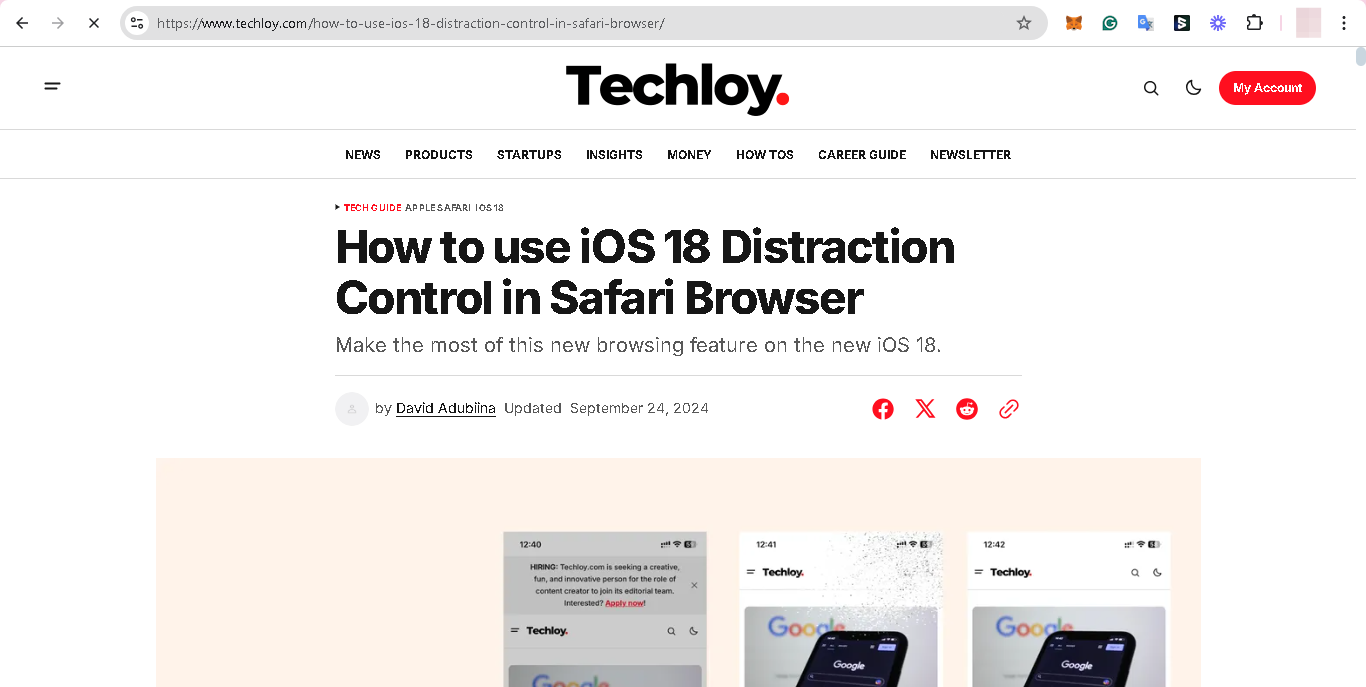
Step 2. In the top-right corner, click on the "More" (three dots) icon.