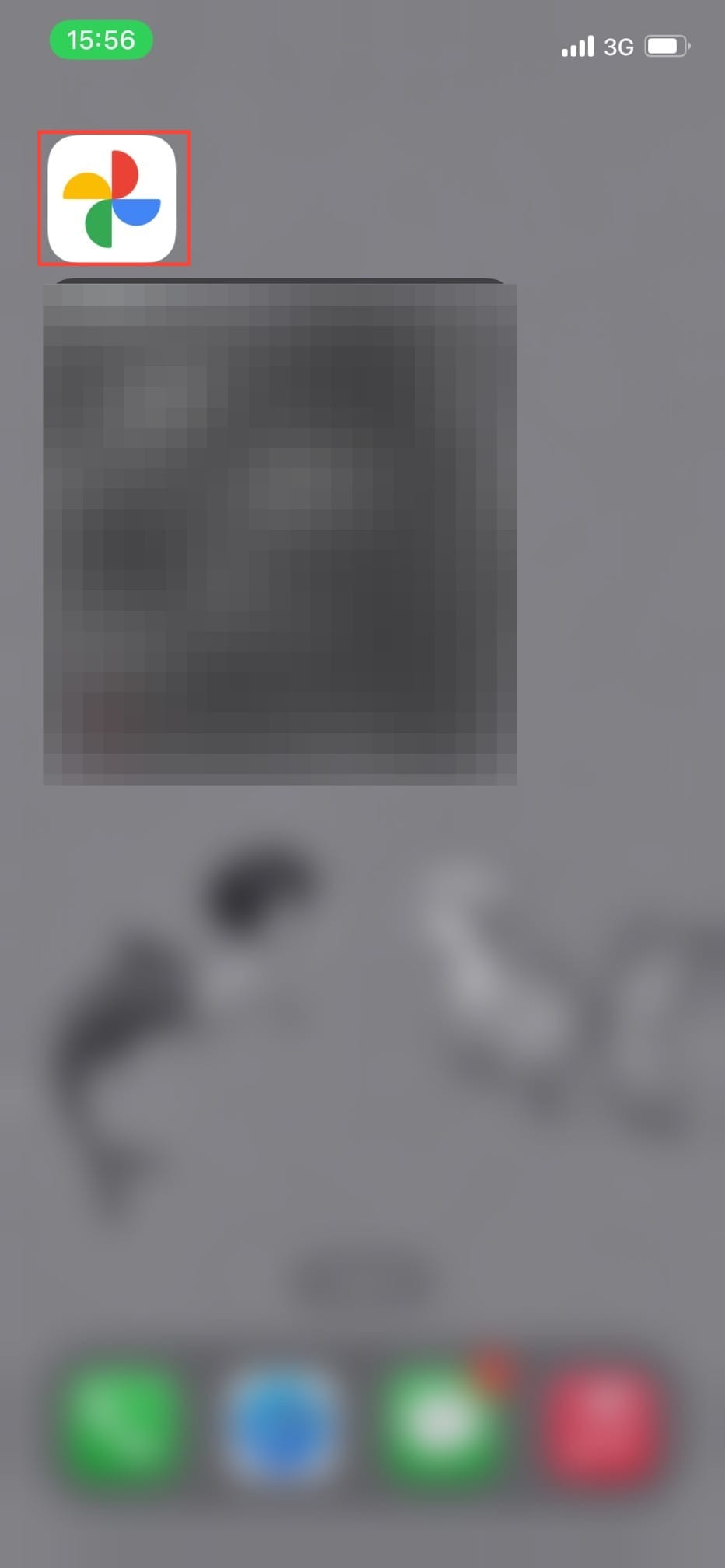How to use Google Photos Magic Editor
This will help you easily hide distractions and brighten up your photo.

For a long time, users have eagerly anticipated Google Photos Magic Editor ever since its launch on May 15. Now that it’s finally here, you no longer have to spend long hours trying to perfect your images.
With just a few taps, you can bring your pictures to life and leave people in awe. Unlike before when you have to take your pictures to a professional to edit, the Magic Editor helps to simplify photo editing like a pro.
To get you started, this article will show you how to access and use this feature.
How to Use Google Photos Magic Editor
Step 1: Open Google Photos on your phone.