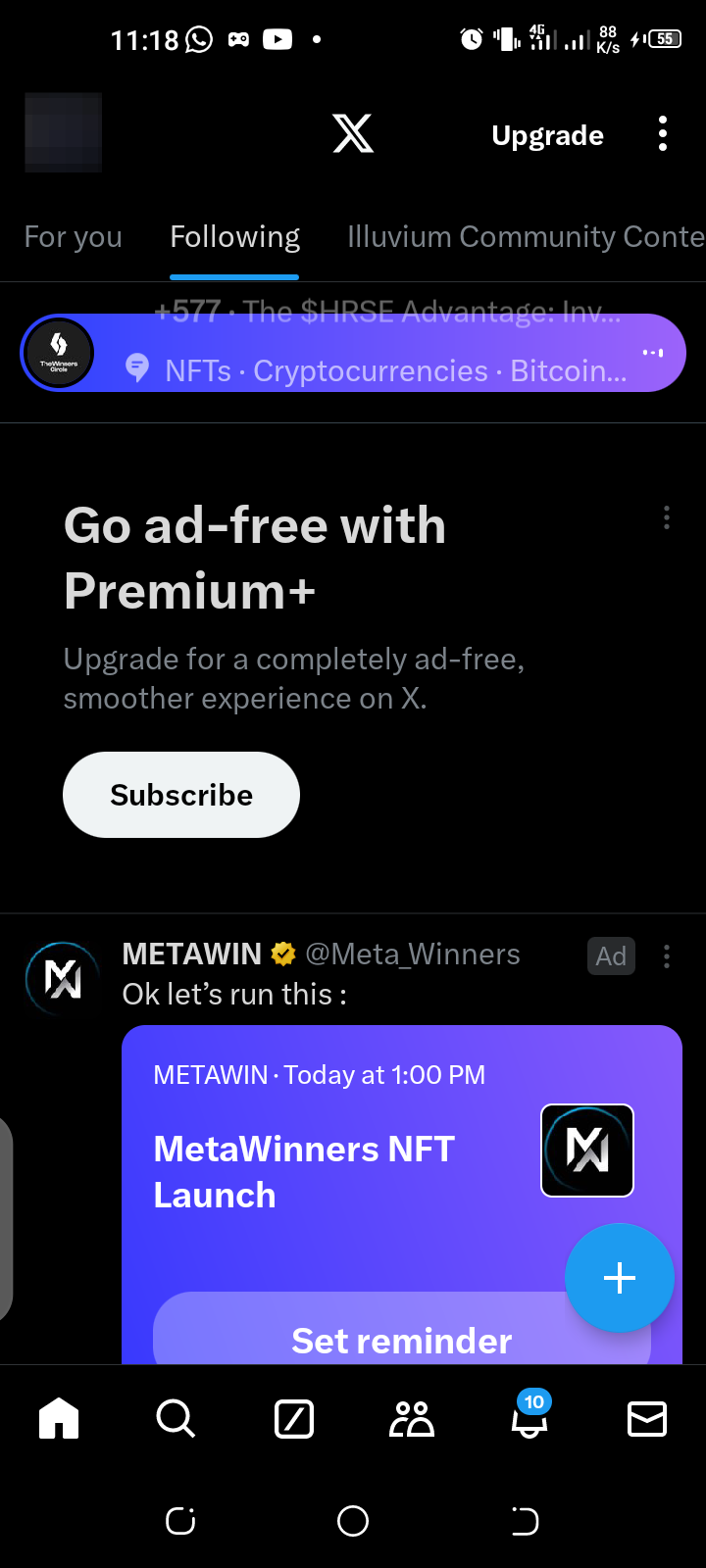How to Use Grok to Create Stunning Images
With this, you can try different tailored prompts to explore artistic effects.
Why settle for less when you can create stunningly realistic images? For a long time, we have relied on tools like DALL-E 3 and other AI platforms for generating photorealistic images. Now, you can achieve similar results using Grok, X’s own AI assistant, which enables you to create stunning pictures effortlessly with just a single prompt—and the best part is it's completely free!
Initially available only to premium users, Grok is now accessible to everyone with the launch of Aurora, X’s newly enhanced chatbot, making it available to a broader audience.
If you are wondering how to experiment with Grok's AI-powered image generation, this article will walk you through it.
Steps to Use Grok to Create Stunning Images
On Mobile
Step 1. Open the X App on your smartphone.