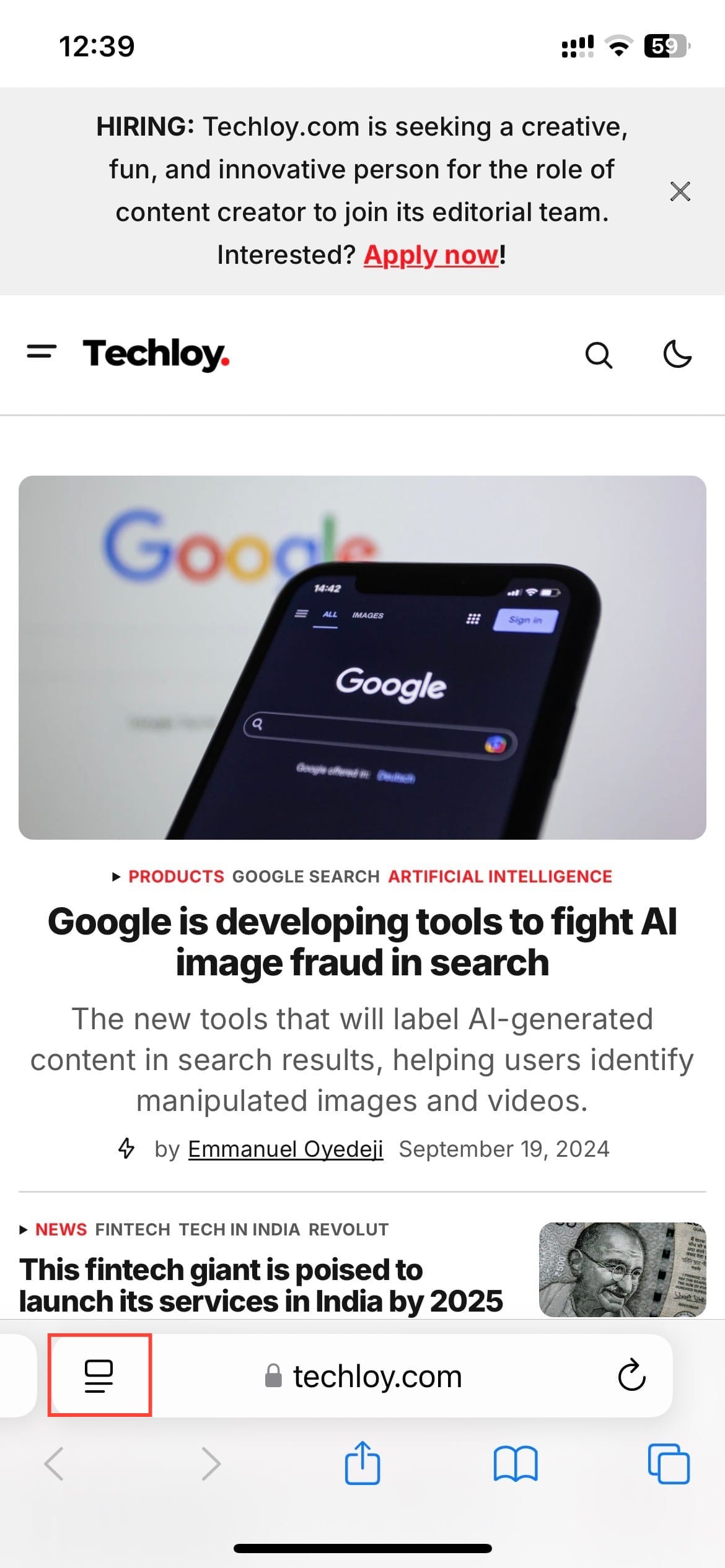How to use iOS 18 Distraction Control in Safari Browser
Make the most of this new browsing feature on the new iOS 18.
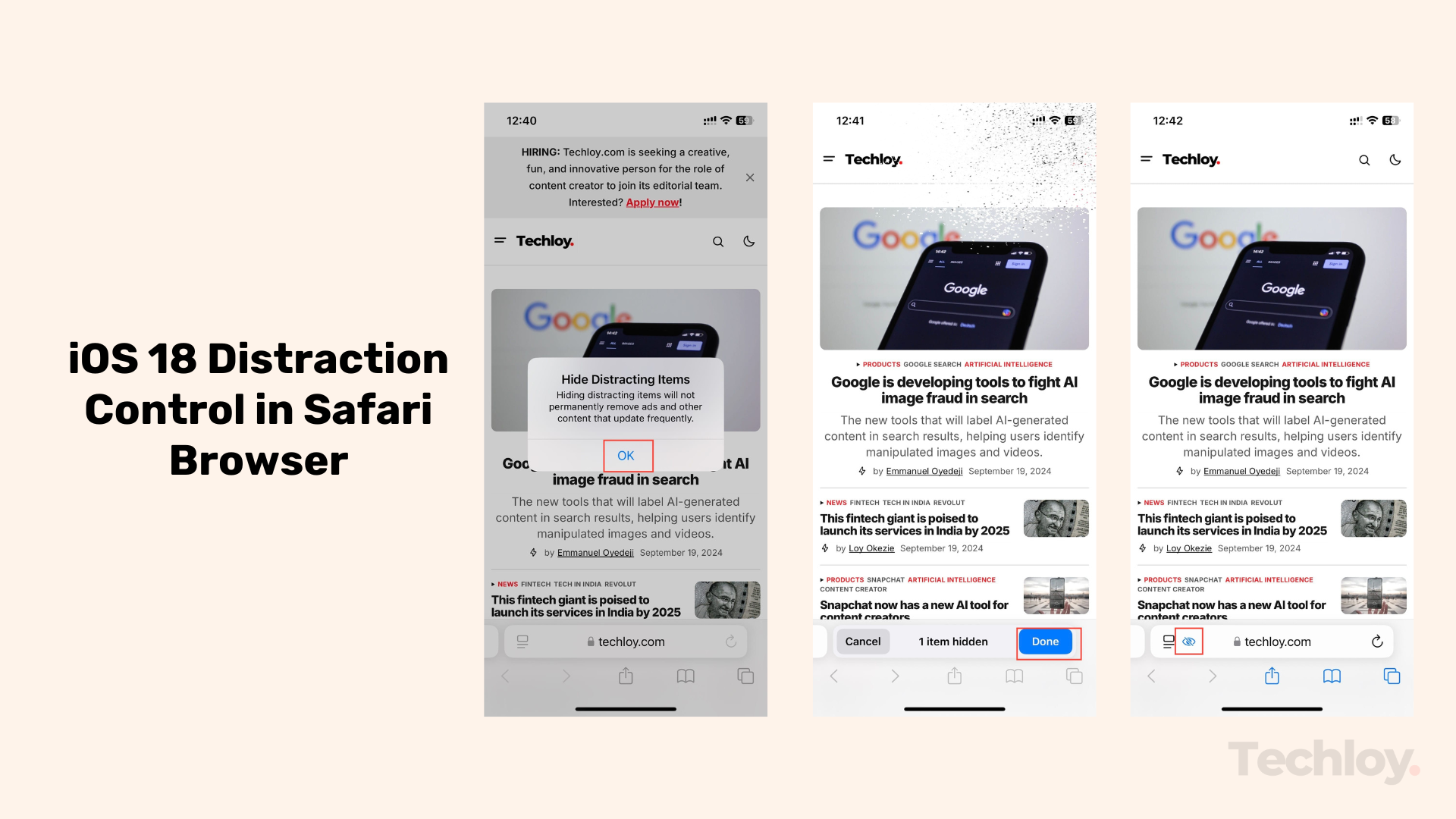
Nowadays, it is common to be disturbed or interrupted by pop-ups, banners, and autoplay while browsing without being able to block them. Thankfully, Apple has introduced a distraction control feature on iOS 18 for a smoother browsing experience.
This feature helps users concentrate on the content that matters by minimizing intrusive elements on web pages, making it easier to read articles, shop online, and enjoy browsing without unwanted interruptions.
No more annoying ads or autoplay videos hijacking your screen. To get started using this feature, this article will show you how to access it and effectively block distractions.
How to Use iOS 18 Distraction Control in Safari
Step 1. Open Safari app
- On your newly updated iOS device, open the Safari app and go to the website where you'd like to hide distracting elements. Once the page loads, tap the “Page Menu” at the left of the address bar.