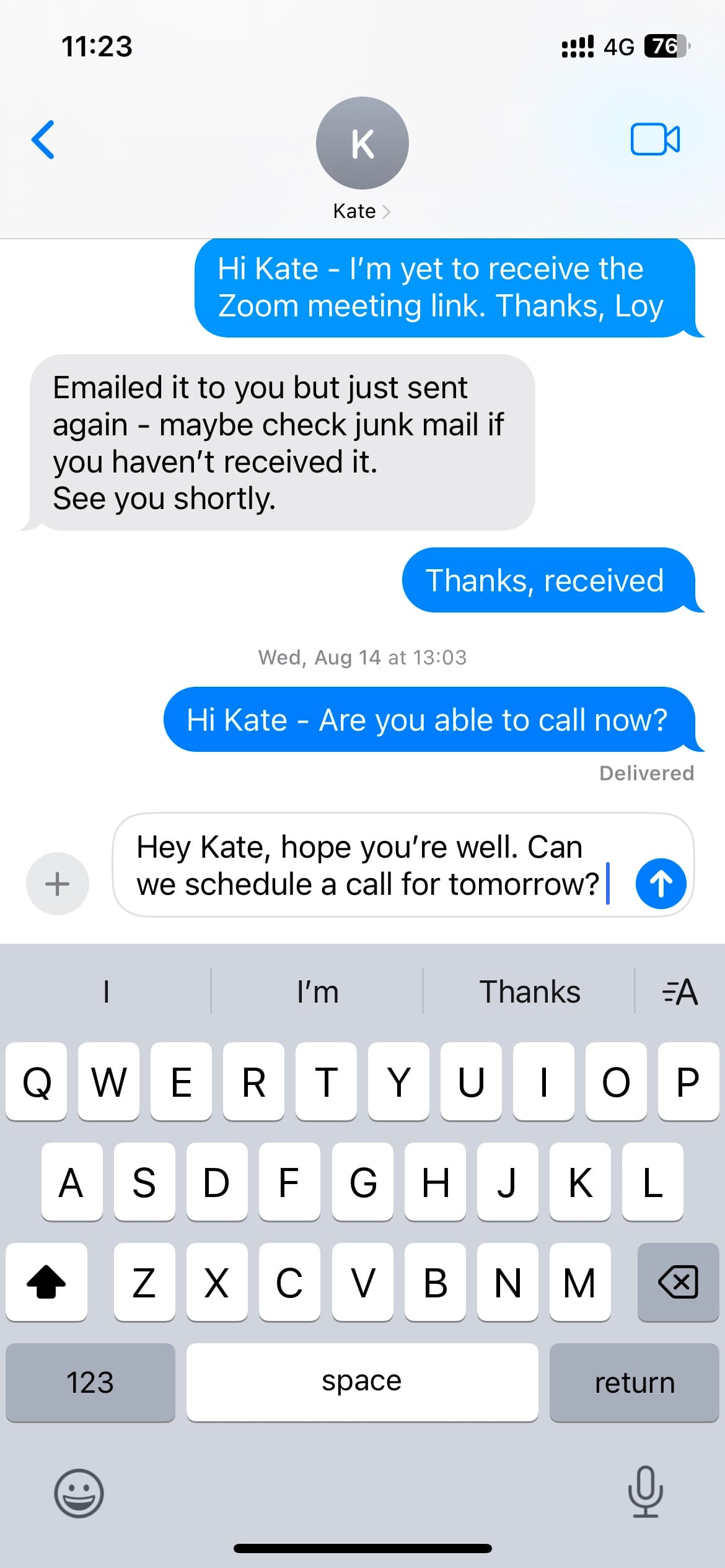How to Use iOS 18 Text Effects in iMessage
This will help you express yourself more clearly and make your messages more impactful.

For a long time, messages have been one of the most convenient ways to communicate and stay connected with others. Gone are the days of plain texts with little expression or personality.
Now, with iOS 18, you can add a touch of creativity, humor, and personality using the new text effects. These effects make it easy to highlight your words, add emphasis, and make conversations feel more lively and interactive.
If you're wondering, "How do I get started with these new features?"— Here’s a simple guide to teach you how.
Key Steps to Add Text Effects in iMessage
Step 1. Open the Message app on your iPhone running iOS 18. You can either navigate to an existing conversation or start a new one to apply these effects.