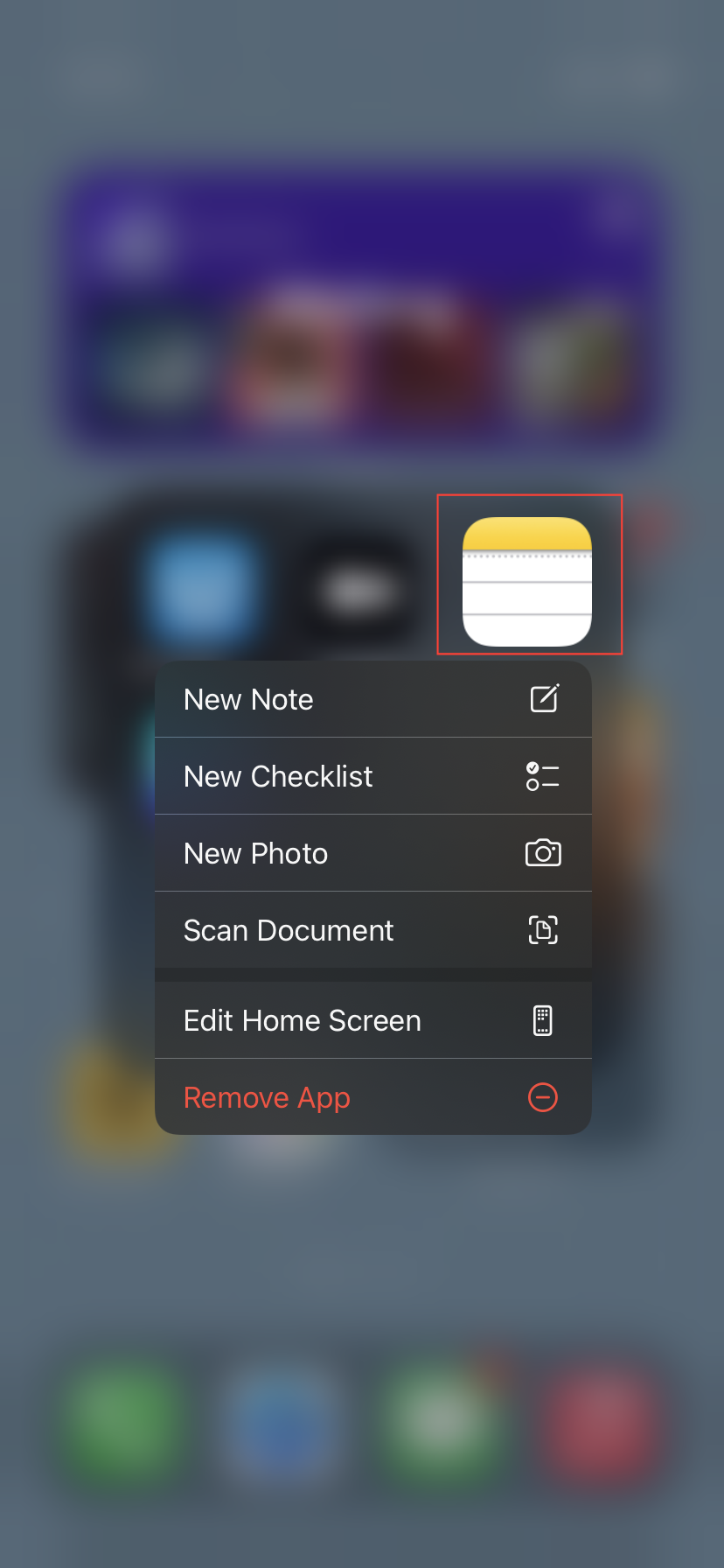How to use iPhone's built-in document scanner in Notes app
Learn how to use the iPhone's built-in document scanner in the Notes app to easily capture, edit, and share high-quality scans of important documents on the go.
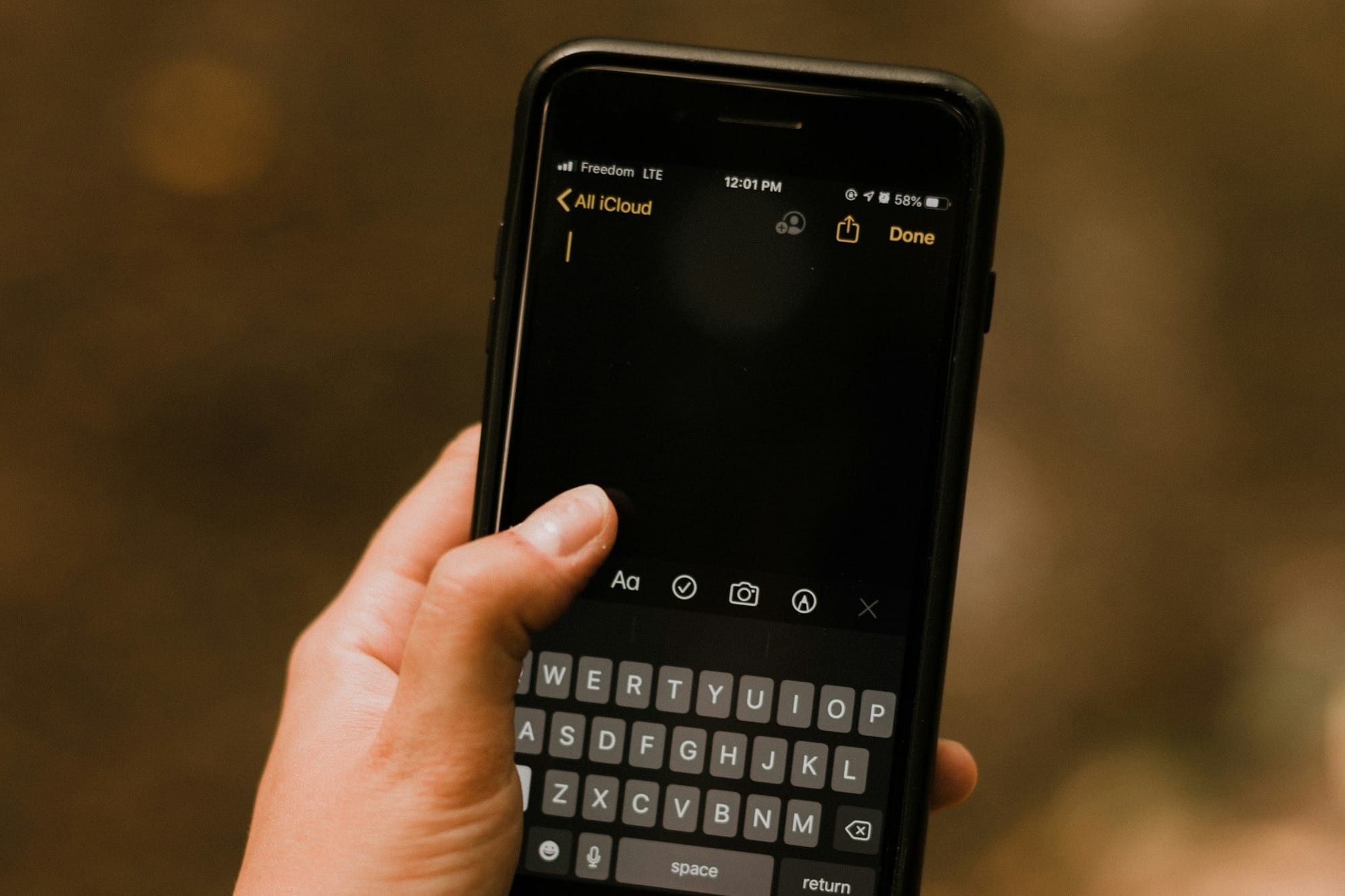
If you're looking for a quick and easy way to scan documents without needing a separate app, your iPhone has you covered.
The built-in document scanner in the Notes app allows you to capture everything from receipts to important paperwork, automatically adjusting for glare, tilt, and alignment.
This feature ensures that your scans are clean and professional without any hassle. Here's a simple guide to using the iPhone's document scanner in the Notes app.
Steps to scan a document using the Notes app
Launch the Notes app on your iPhone.