How to use Live Text to copy text from images on your iPhone
Learn how to use Live Text on your iPhone to copy, paste, translate, or look up text directly from your photos with ease.
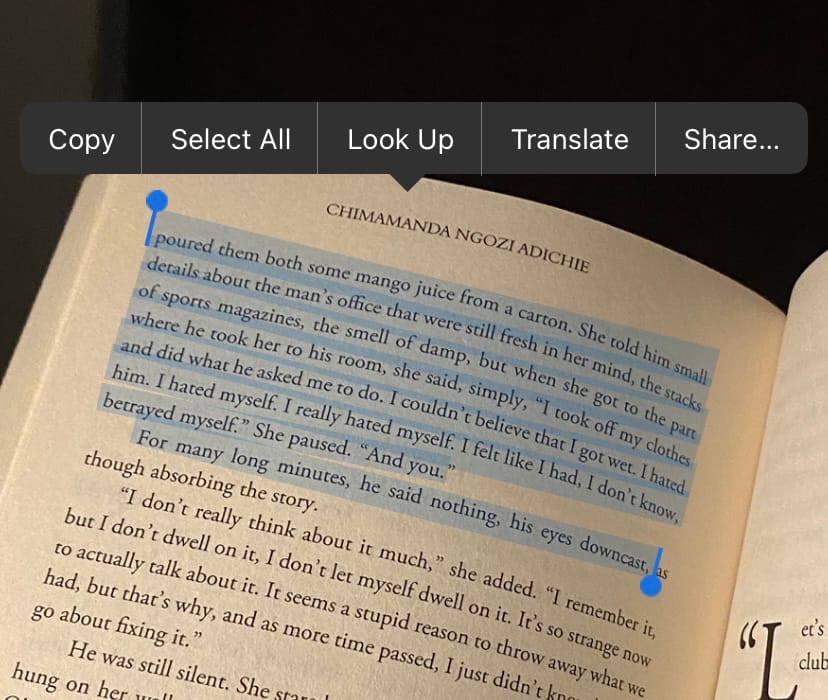
Imagine you're at a restaurant, taking a picture of the menu, or you've snapped a photo of some handwritten notes. Now you need to copy that text without typing it out. This is where Apple’s Live Text feature comes in handy.
Instead of manually entering the information, you can easily extract text from your photos and use it anywhere. Whether it's a phone number, a quote, or a bit of foreign language, Live Text makes it simple to copy, paste, and even translate text instantly.
How to use Live Text on your iPhone
- Launch the Photos app on your iPhone.
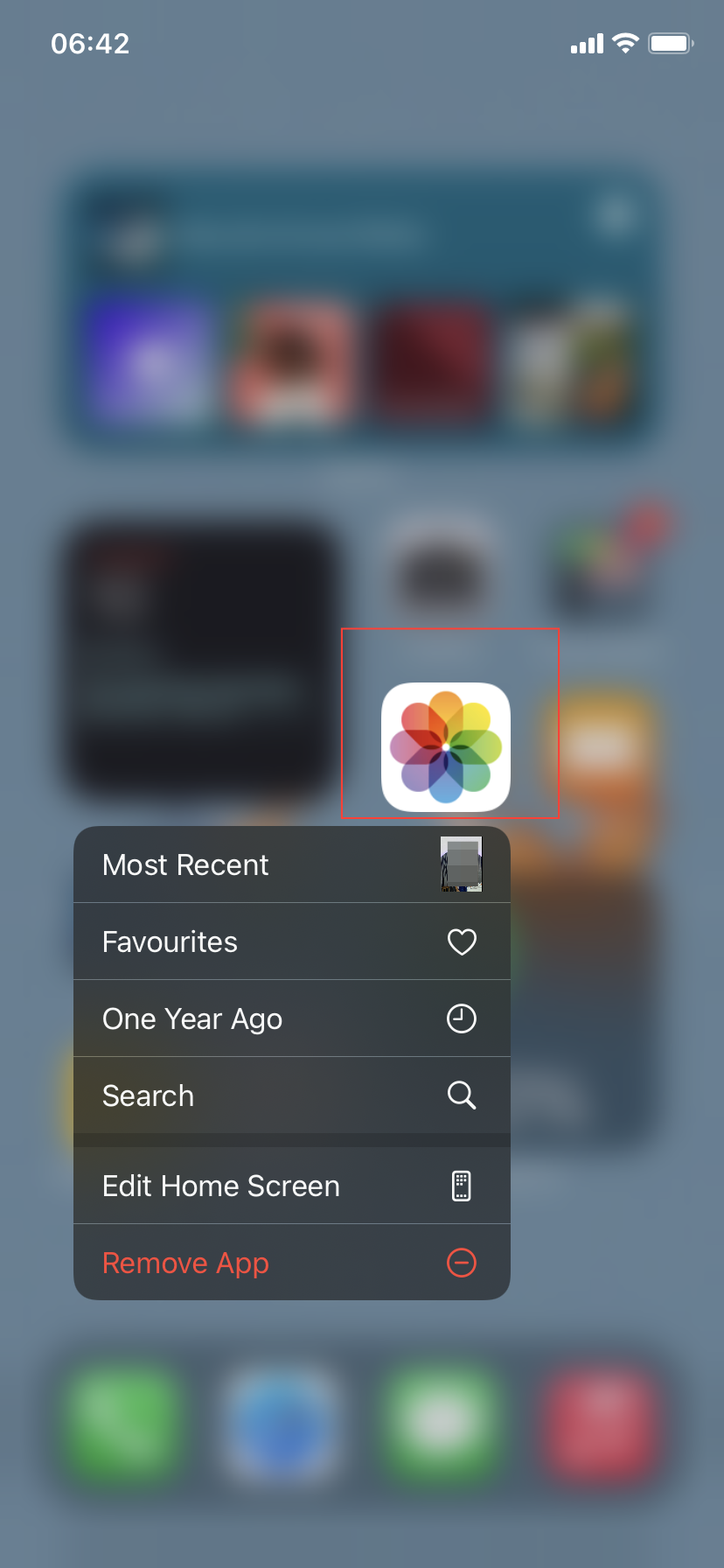
- Scroll through your pictures and pick the one that contains text—like a menu or a product label. If needed, pinch to zoom to make the text easier to see. Then, press and hold on the text, dragging the selection tool to cover the portion you want to copy. Once the text is selected, tap Copy from the popup menu.





