How to use Opera VPN on your mobile
With this, you don't have to worry about your data or information being seen or stolen.

If you had to choose between incognito browsing and a Virtual Private Network (VPN), which would you prefer? For many, the answer depends on what they need at the moment. While incognito mode is useful for keeping your browsing history private on your device, it doesn’t hide your online activity from your internet service provider or the websites you visit. This is where a VPN becomes essential.
Unlike most browsers, Opera comes with a built-in VPN, offering an extra layer of security and privacy within the browser. Imagine you’re at a café, connected to public Wi-Fi, and want to check your bank account. You hesitate—after all, public networks can be risky. But with Opera’s VPN, your connection is encrypted, making it much harder for anyone to intercept your data. In addition, you can access restricted content unavailable in your region, unlocking a whole new world of browsing possibilities.
So, how do you set it up?
Step 1. Head over to your app store to download the Opera browser.
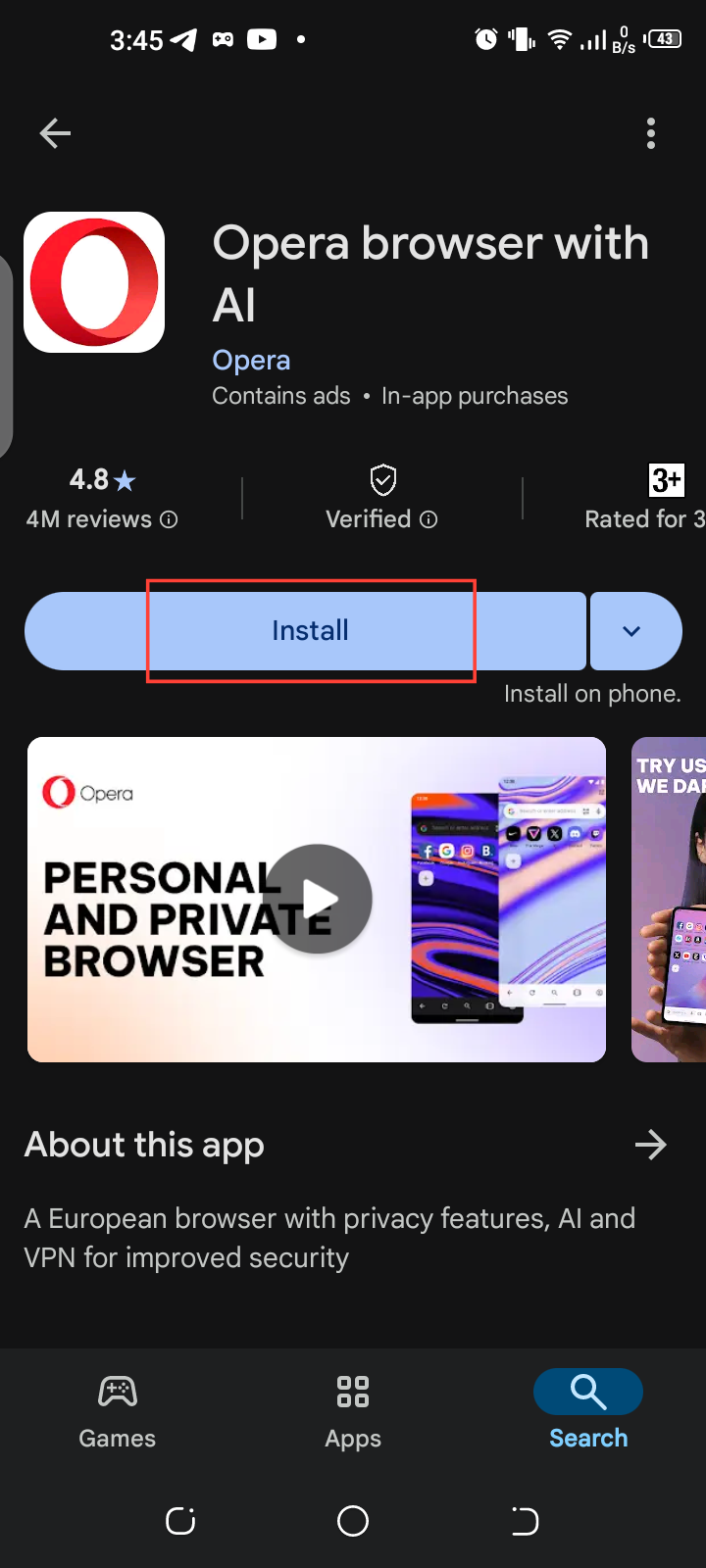
Step 2. Once installed, open the app and tap the profile menu to access the menu.
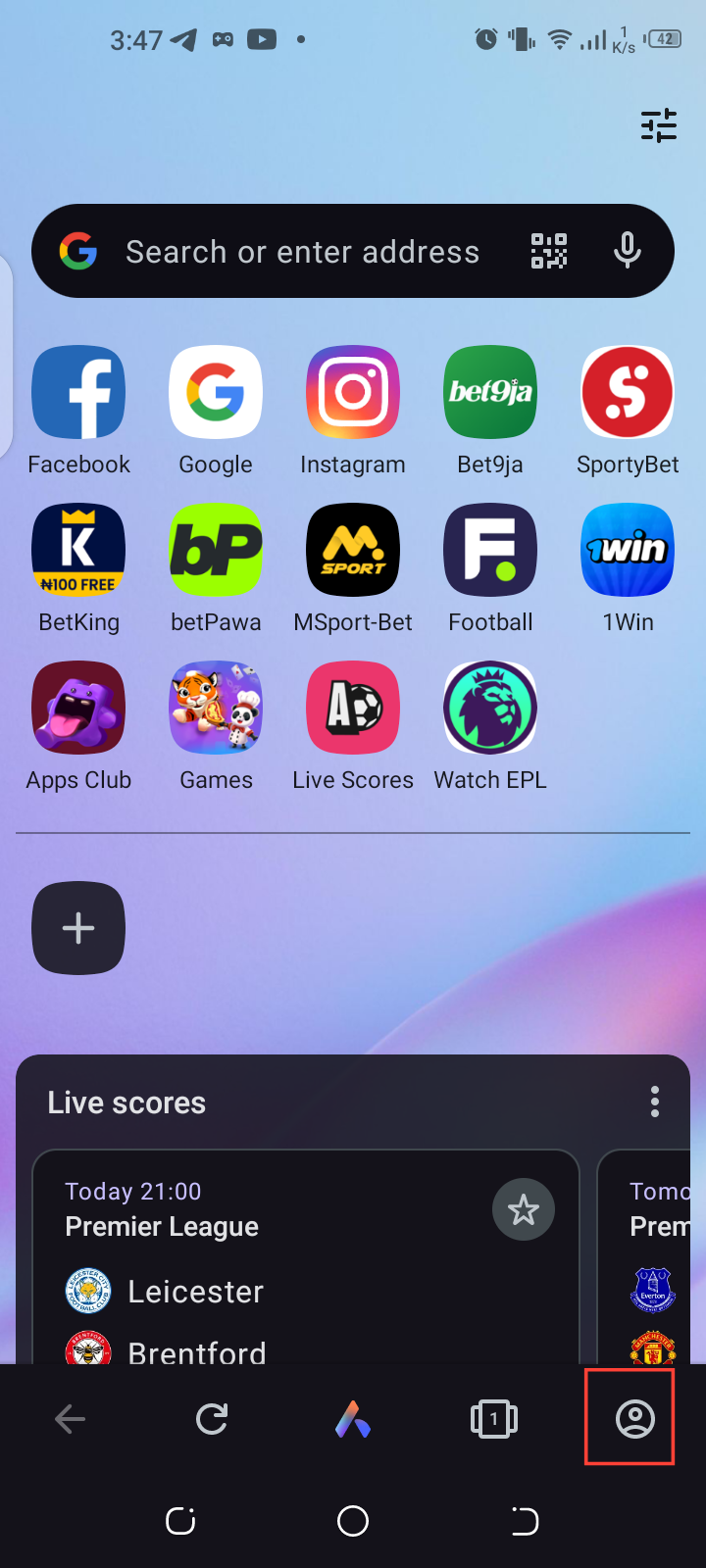
Step 3. Here, you’ll find the VPN option. Just tap on it to put it on, and you’re ready to surf the web with an added layer of privacy.
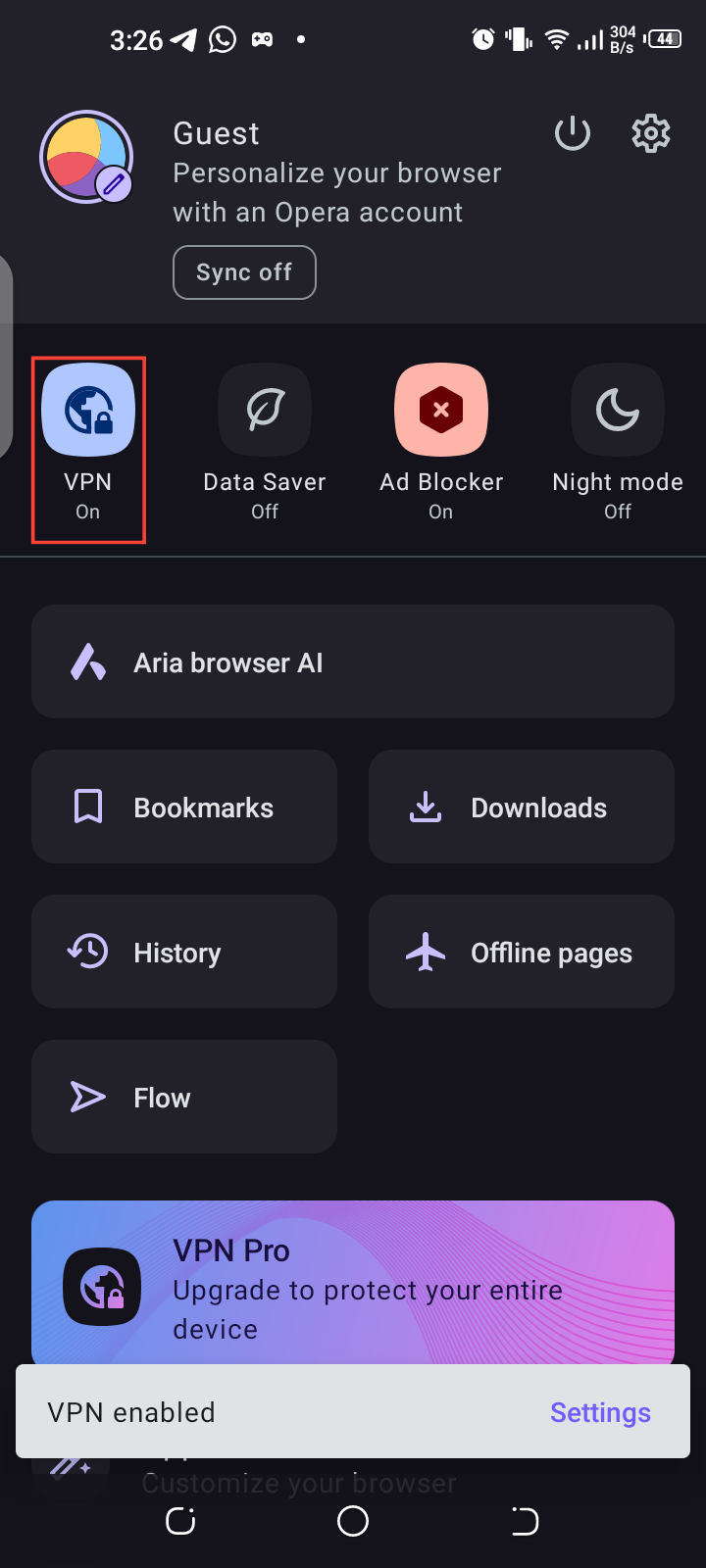
Now that you have it set up, you might be wondering how it actually works. Essentially, a VPN reroutes your internet traffic through a server in a different region. This not only masks your IP address but also allows you to browse as if you were in that location. If you are curious about which regions you can choose from on the Opera browser:
Long press on the VPN tab. This will direct you to where you can select your preferred virtual location.
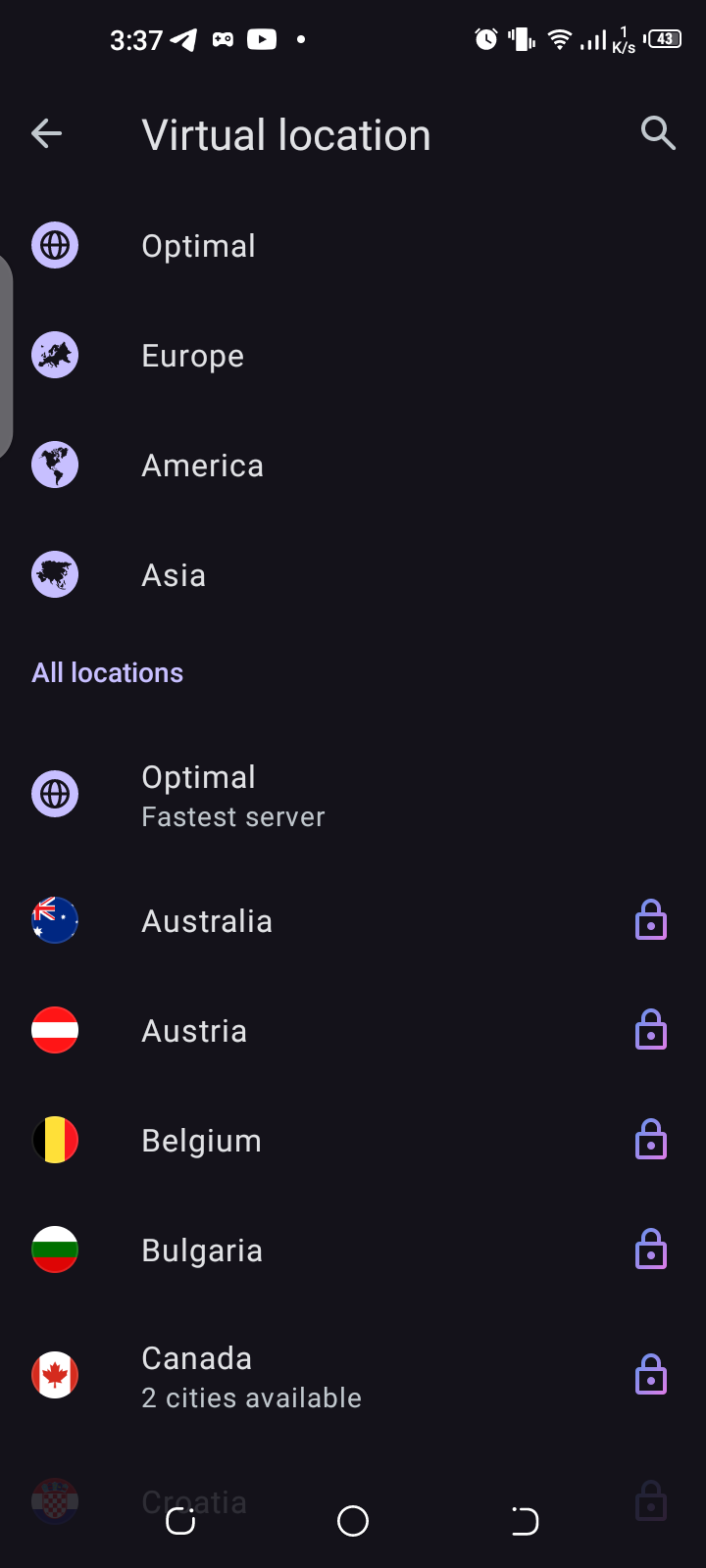
Conclusion
In the end, it really depends on what you're looking for. If you want to keep your browsing history private on your device, incognito mode can do the job.
But if you’re after more security—like keeping your data safe on public Wi-Fi or masking your location—a VPN might be your best option. Either way, knowing the difference helps you browse smarter.
Image credit: David Adubiina/Techloy.com






