How to Use the new Microsoft Teams
This guide will walk you through how to switch to the new Microsoft Teams app from the classic Teams (and switch back to the classic Teams), how to forward a message in chat, how to change your status without opening the Teams app, and how to add another account on the Teams desktop app.
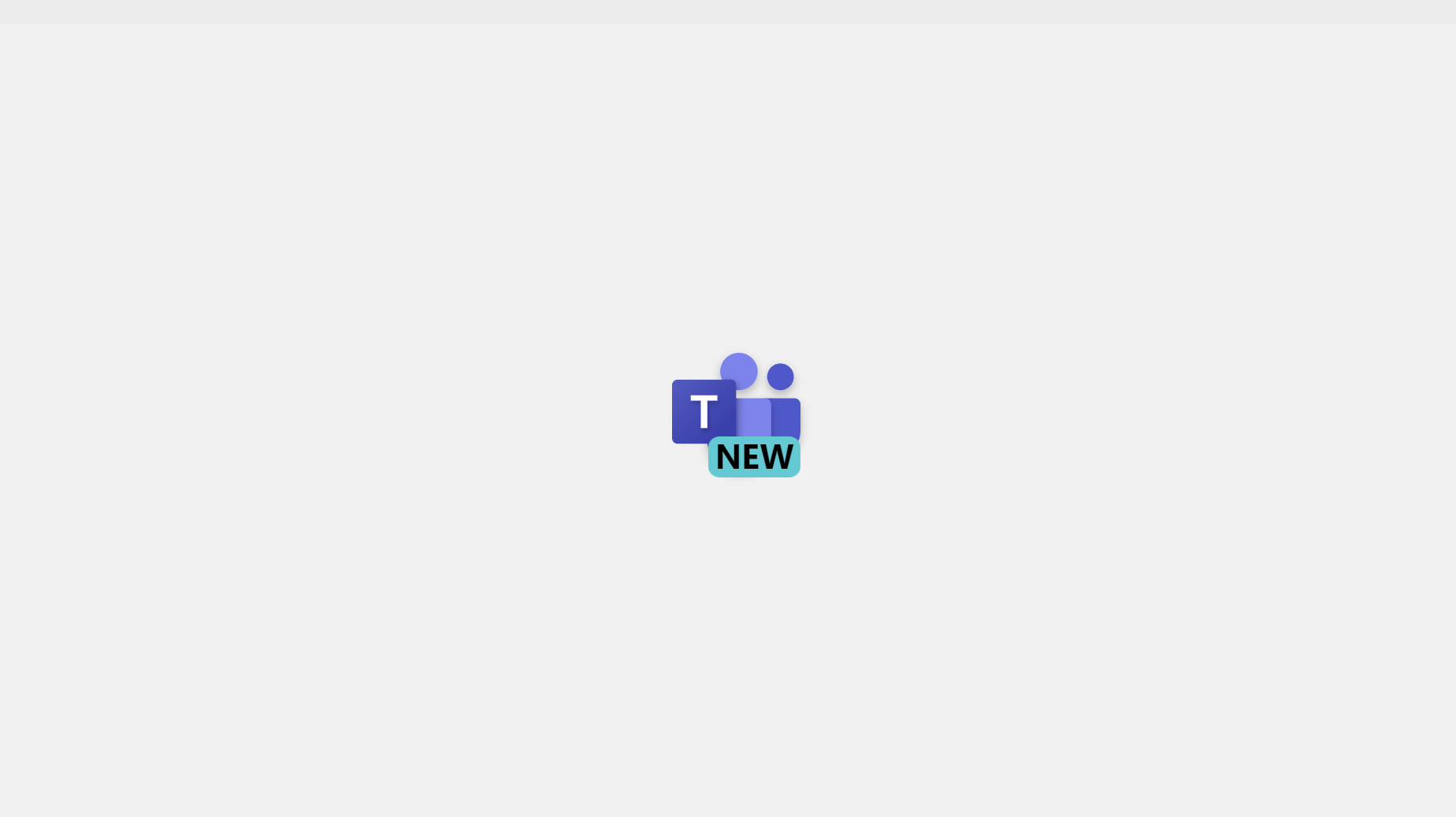
Microsoft Teams may not be your favorite team collaboration app, but it is arguably the most widely used currently with over 320 million monthly active users globally.
Since October 2023, the app got a refresh and the new Microsoft Teams app for Windows and Mac became generally available. The new Teams app offers a better experience, boasting its fastest version of Teams yet, rebuilt from the ground up.
In the new Teams, you can switch between apps, respond to chat messages, and join meetings and calls faster while using less battery and memory. You can also forward messages in chat and change your status without opening the Teams app, as well as see notifications directly from the Teams icon on your taskbar.
This guide will walk you through how to switch to the new Microsoft Teams app from the classic Teams (and switch back to the classic Teams), how to forward a message in chat, how to change your status without opening the Teams app, and how to add another account on the Teams desktop app.






