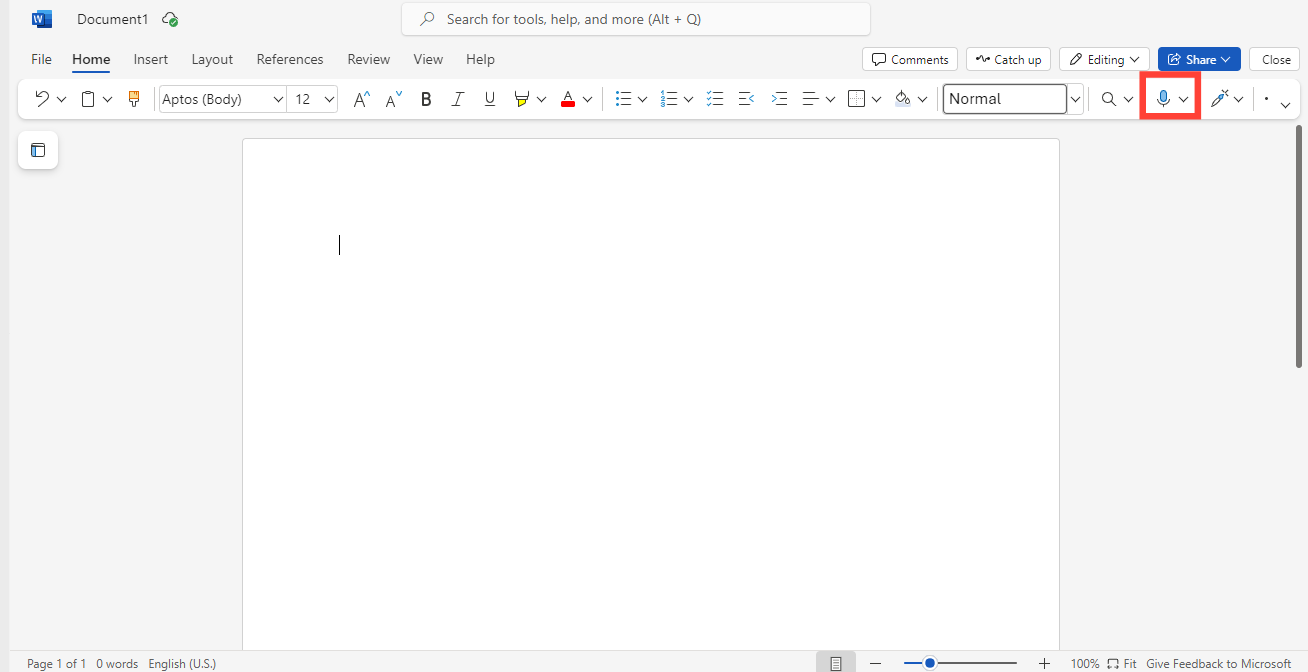How to use voice dictation in Word
Create a full post article without going through the stress of typing.

In case you have been wondering how you could voice type in Word to enhance your productivity and ease of use like Google Docs, you are in for a treat!
Microsoft Word offers a voice dictation feature that allows you to dictate your content instead of typing manually. This feature is great for those who want to work hands-free, speed up their writing process, or find typing tiring.
So if you want to write a report, create a blog post, or jot down ideas using voice dictation in Word, here in this Techloy guide we will show you how.
Step 1: Open an existing Word document or a new document.
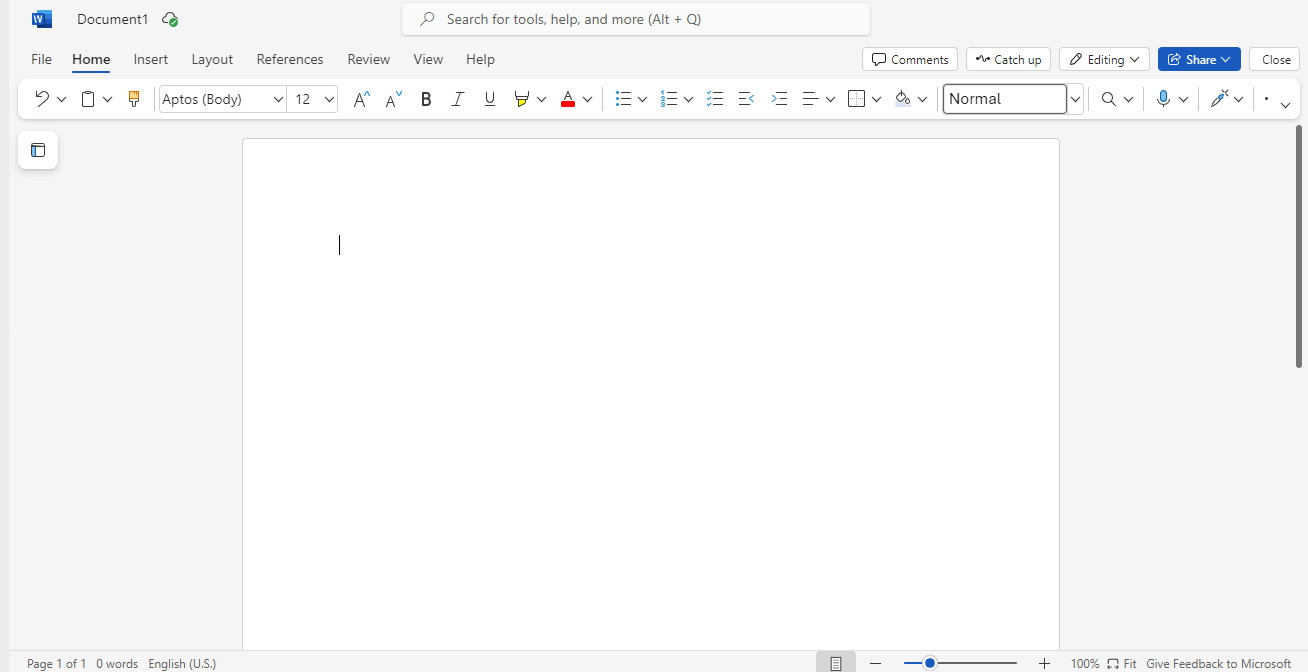
Step 2: On the top menu, navigate to the Home tab and look for the Dictate button, usually represented by a microphone icon.