How to Use WhatsApp Chat Filters
WhatsApp chat filters represent more than just an incremental update.
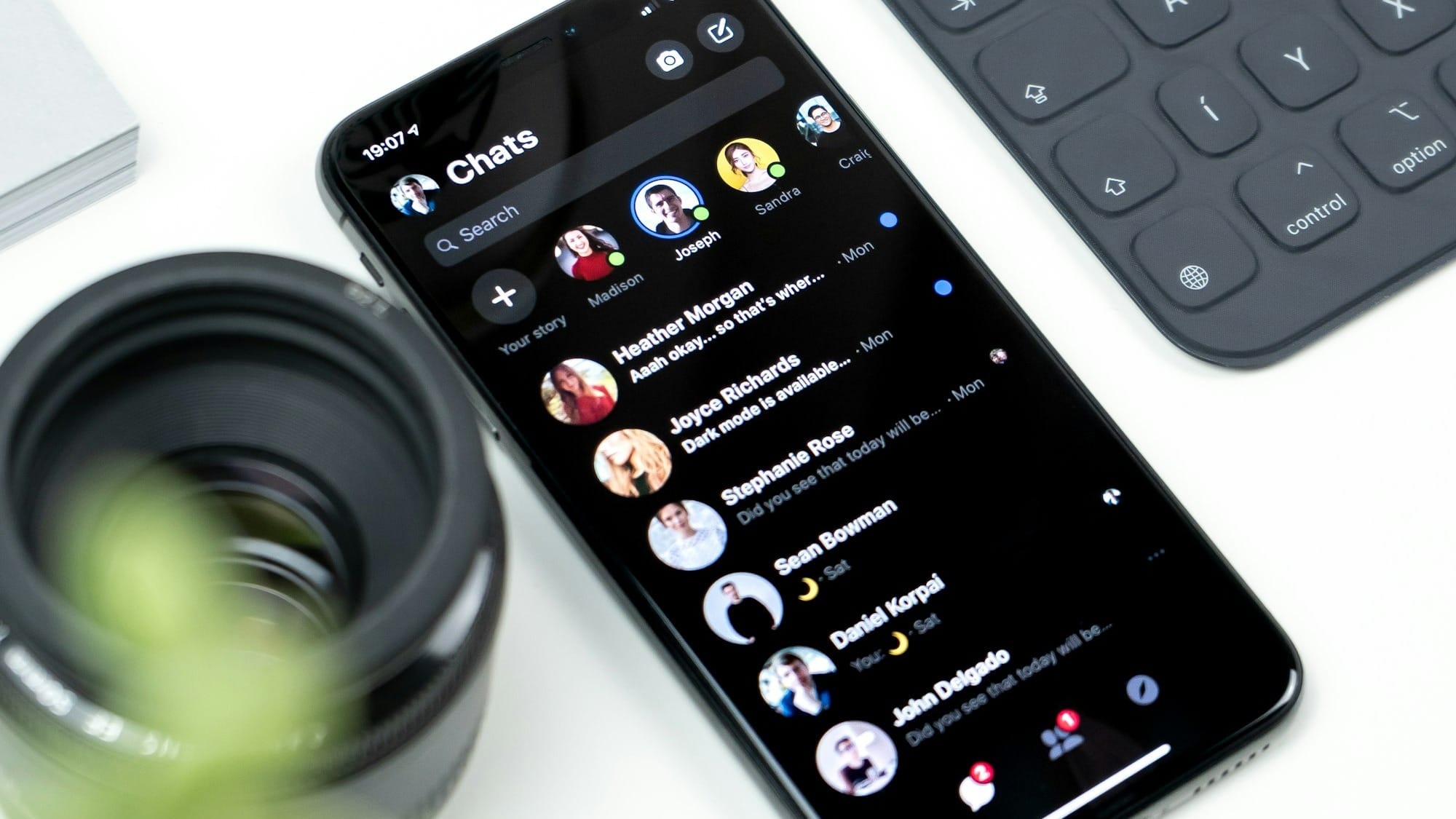
If you've ever scrolled endlessly through your WhatsApp messages, searching for that one important chat amid many other messages, you're not alone. It's a common frustration for most people.
To help you easily access your messages, WhatsApp introduced a feature called 'chat filters'. This handy tool can help you streamline your conversations and make it easier to focus on the most important.
In this article, you will learn how to use WhatsApp chat filters to group your messages.

How to Use the WhatsApp Chat Filters
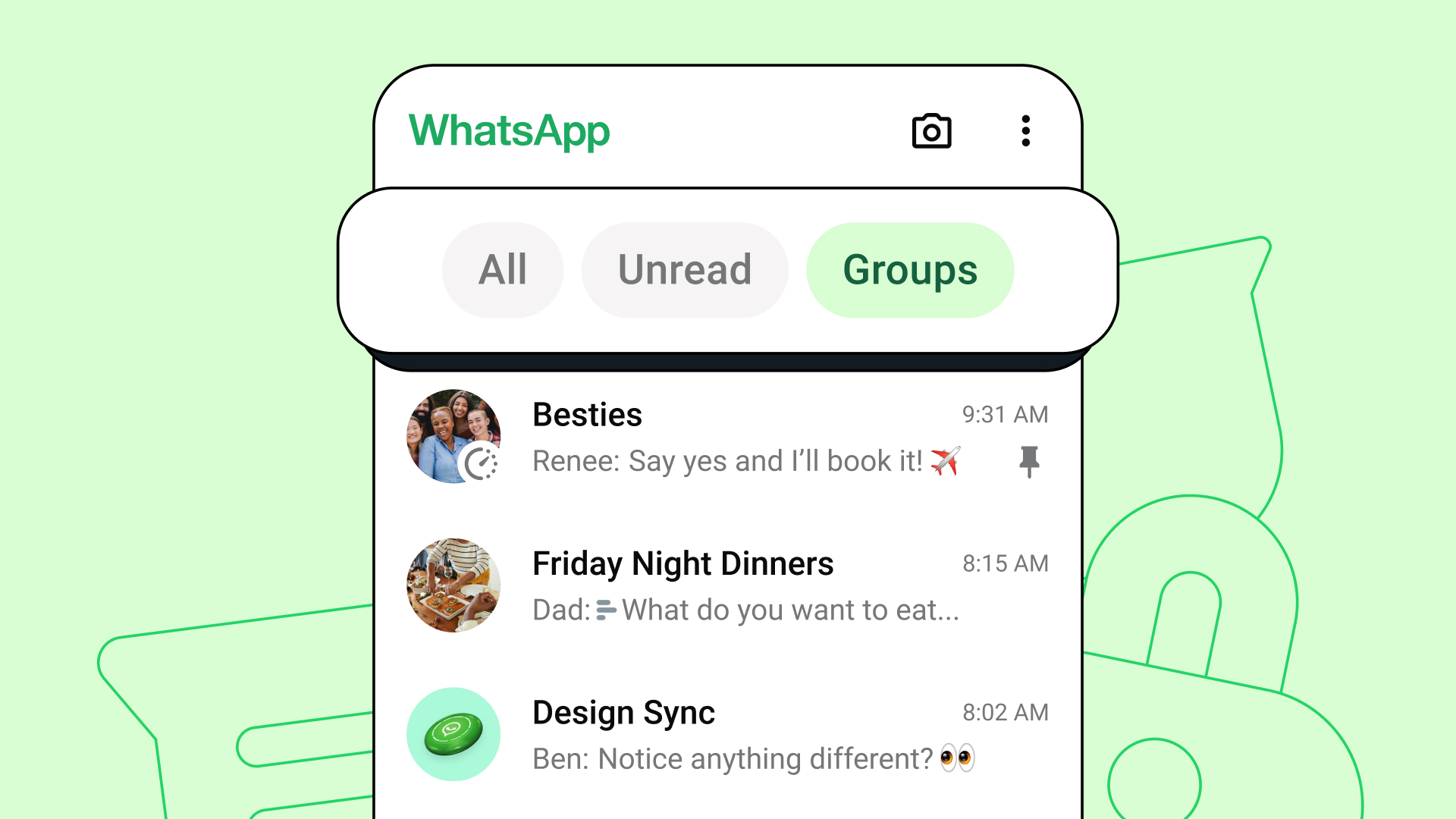
#1 – Open WhatsApp
Ensure you have the latest version installed. Tap on the WhatsApp icon on your smartphone to launch it. Wait for the app to open to the main window where your conversations are displayed.
#2 – Access the Chat Tab
At the bottom of the screen, you will see various tabs such as Calls, Camera, and Chats. Tap on the "Chats" tab to view all your current conversations.







