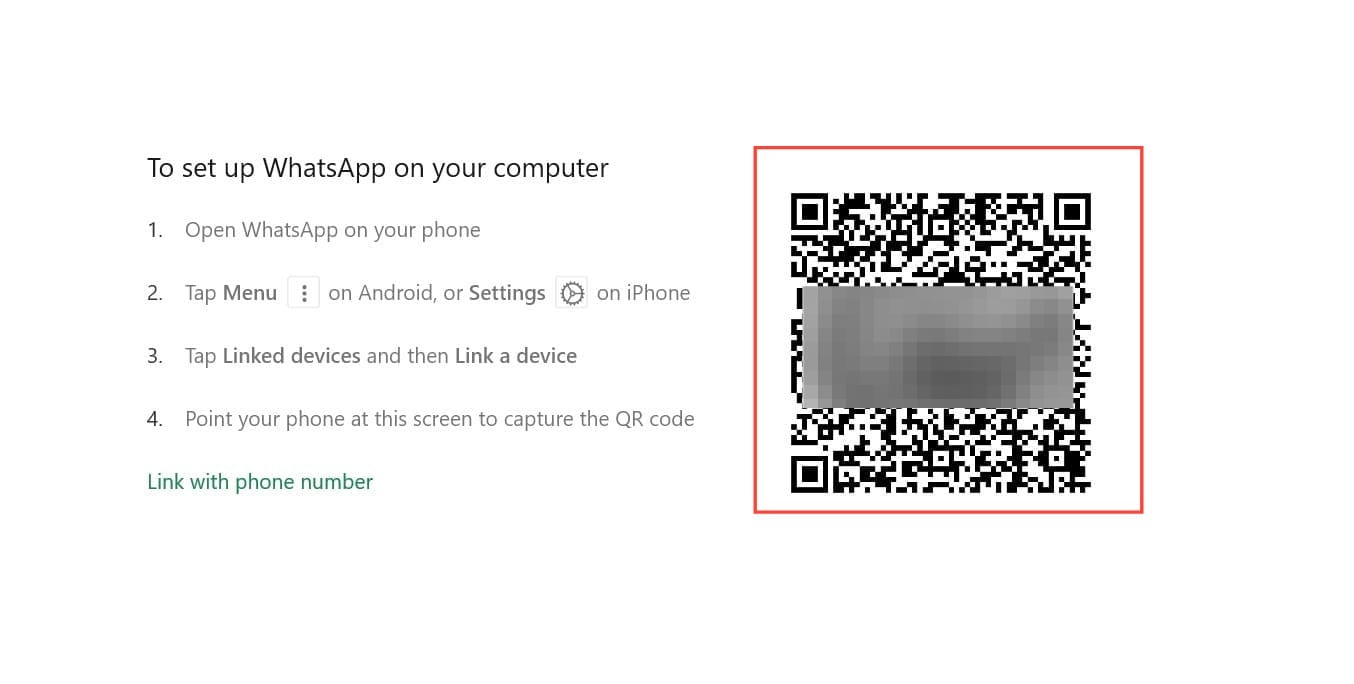How to use WhatsApp from your desktop or laptop
Learn how to use WhatsApp on your computer and make messaging easier.

We've all been there – you're in the zone, working on your computer, when your phone buzzes with an important WhatsApp message. Responding means breaking your flow, picking up your phone, and tapping out a reply on that tiny keyboard. It's not ideal, is it?
But what if you could handle all your WhatsApp communications right from your computer? No more juggling devices or interrupting your workflow. Whether you're managing team chats, sharing files, or just keeping up with friends, bringing WhatsApp to your desktop can be a game-changer for your productivity and comfort.
How to set up the WhatsApp desktop app with a QR code
- Download the WhatsApp desktop app:
- For Windows: Visit the Microsoft Store
- For Mac: Go to the Mac App Store or WhatsApp's official website
- Install the application on your computer, following the on-screen prompts.
- Launch the WhatsApp desktop app. You'll see a QR code displayed on your screen.