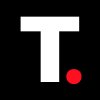How to View JSON Files on macOS
Viewing JSON files on macOS is essential for developers and data analysts to easily read, edit, and debug structured data

If you’ve ever tried to open a .json file on your Mac and were met with a sea of curly braces, brackets, and quotes, you’re not alone. JSON files can look confusing at first, but they’re actually a simple, readable way to store structured data.
JSON stands for JavaScript Object Notation, and it’s used to store and exchange data—most commonly between web applications and servers. You’ll find them everywhere: in APIs, app settings, configuration files, and even in exported data from various platforms. Think of it as a lightweight format that stores data as key-value pairs, kind of like a digital version of filling out a form.
But unlike a regular text file, JSON is designed for machines to read easily, which can make it look messy to the human eye without the right tools.
Whether you're a developer, a curious explorer, or someone just trying to read exported app data, there are a few simple ways to open and make sense of JSON files on your Mac.
How to View JSON Files on macOS
Opening JSON File Using TextEdit
Step 1: Go to the folder containing the JSON file on your Mac
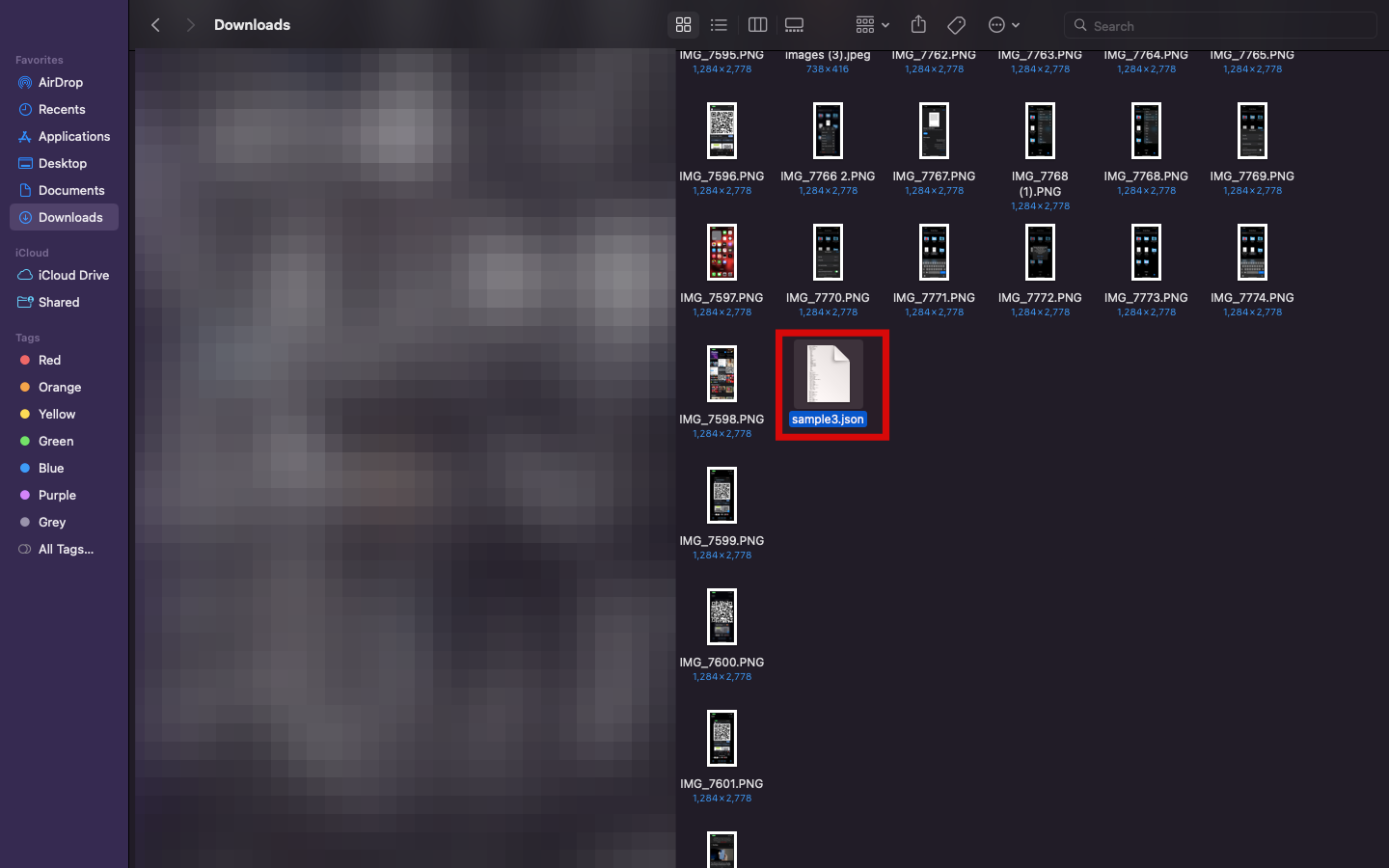
Step 2: Right-click the file and choose Open With > TextEdit
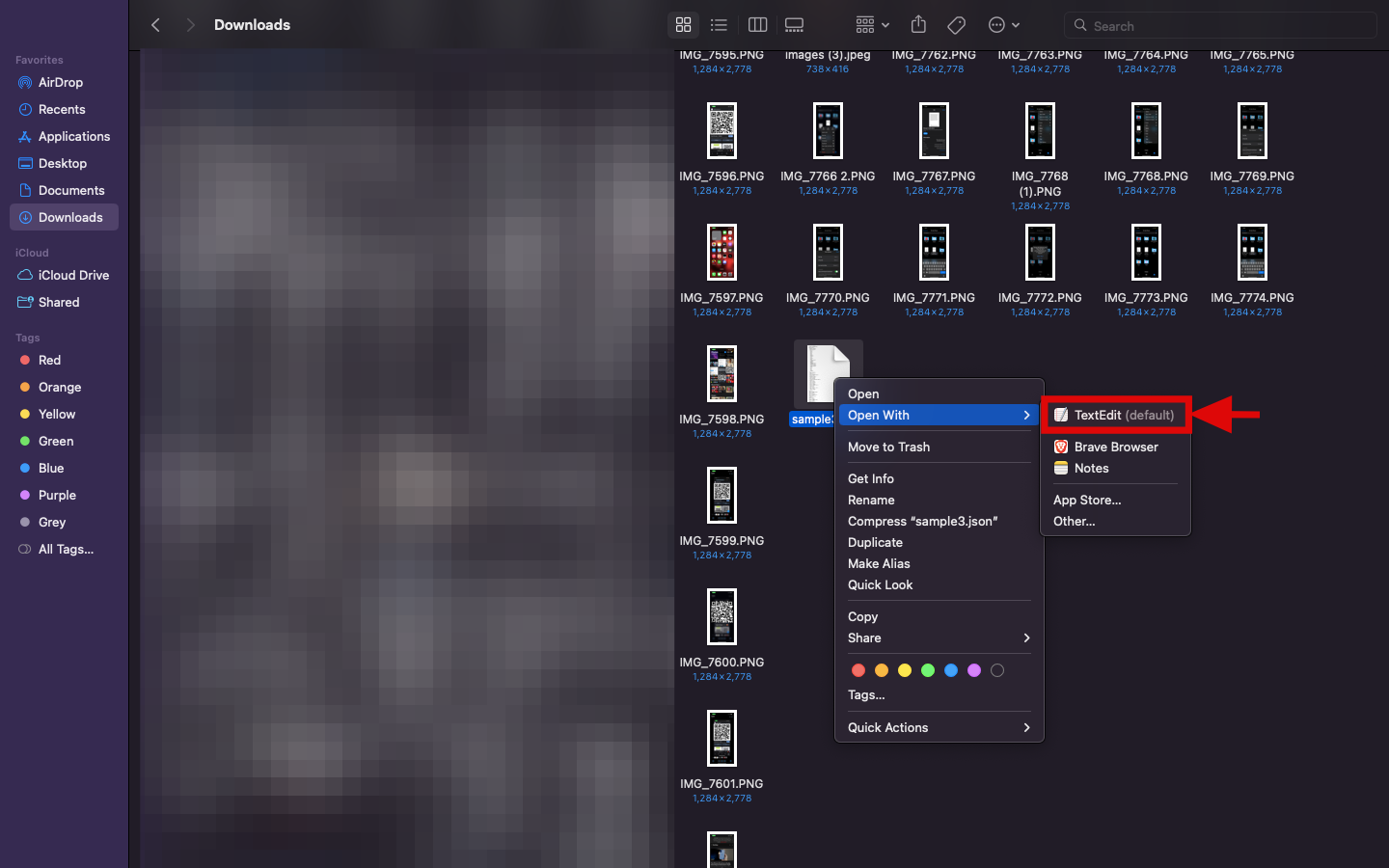
Step 3: The JSON file will open in TextEdit on your Mac
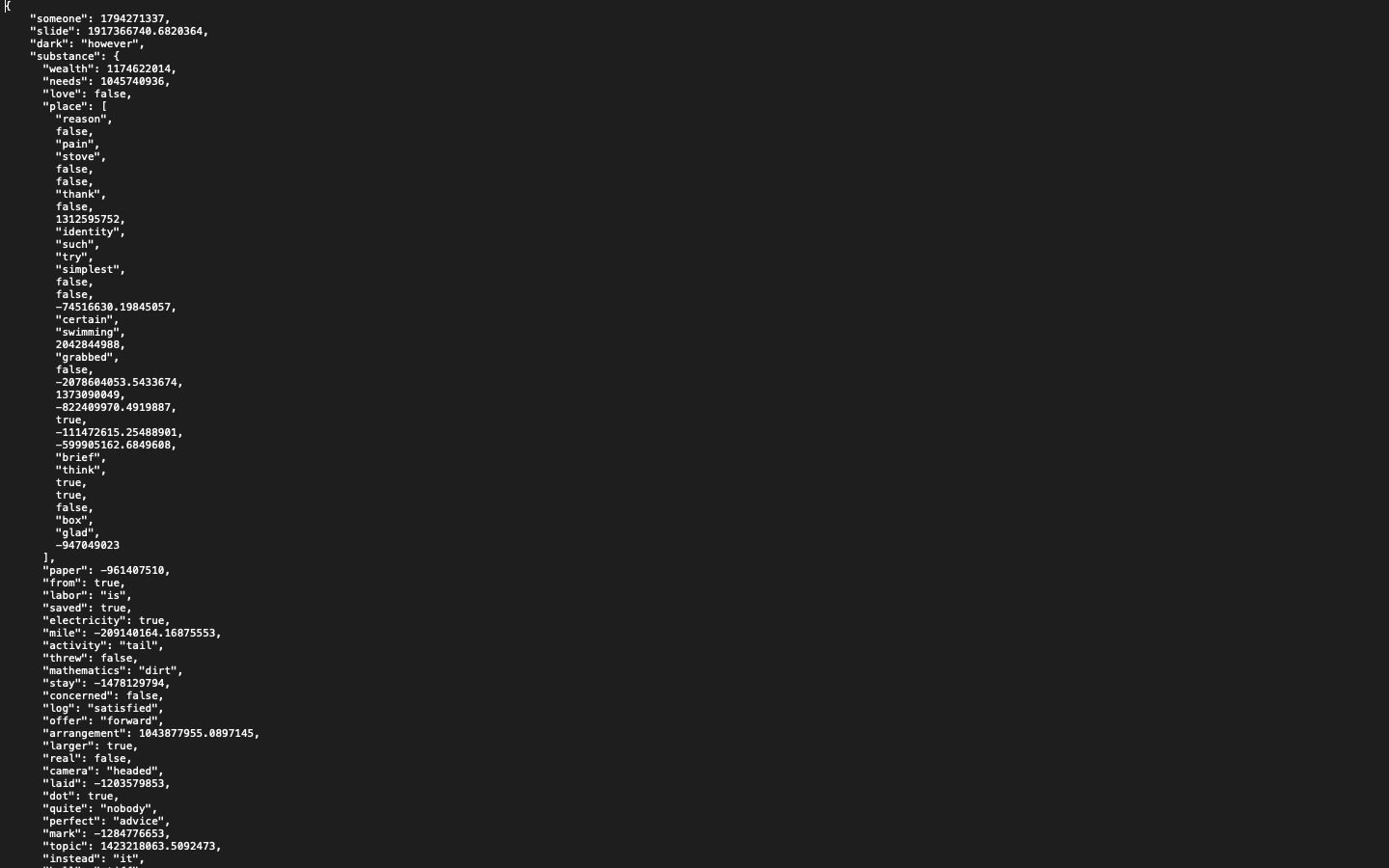
Opening JSON Files in Safari
Step 1: Open Safari from your docks
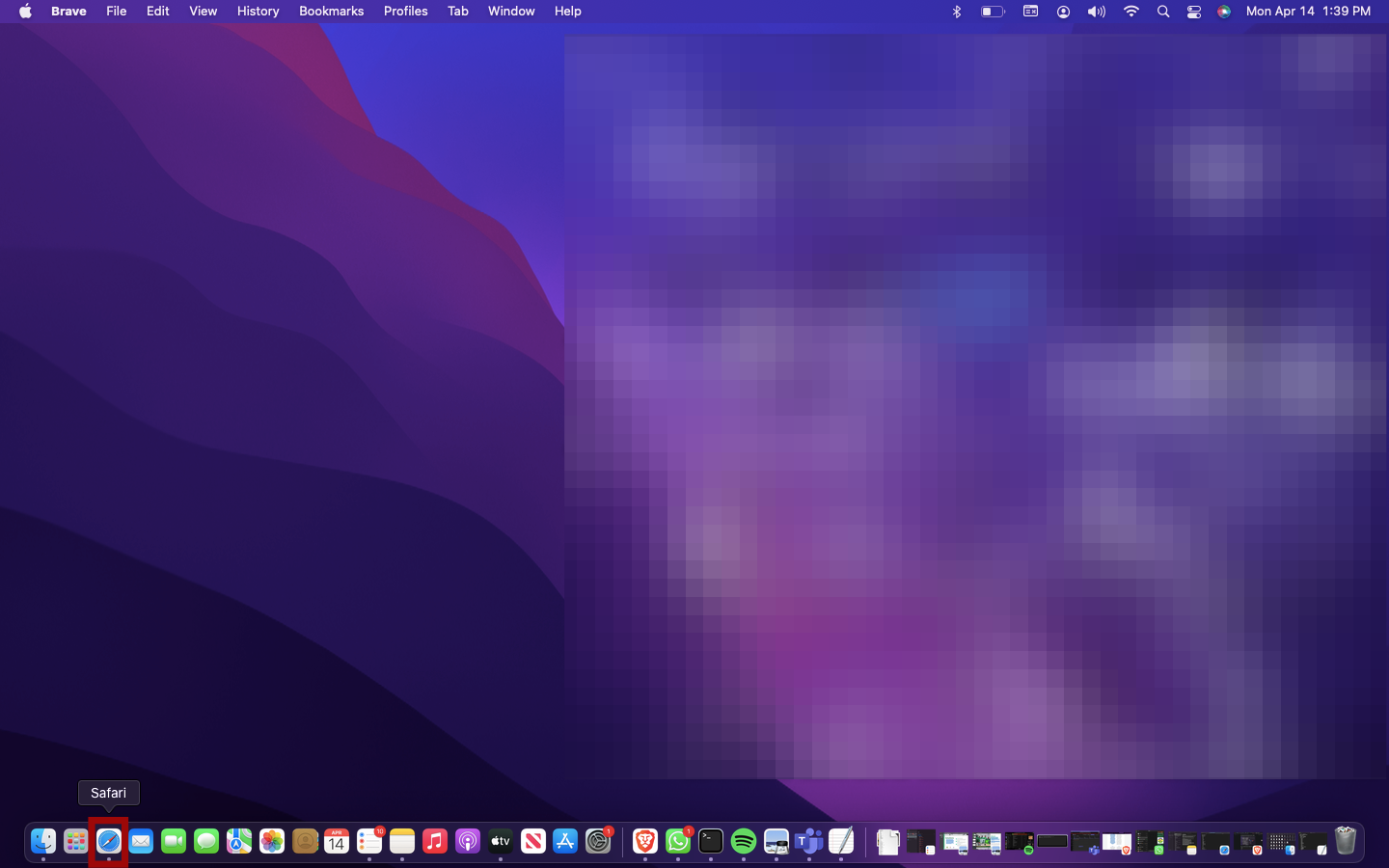
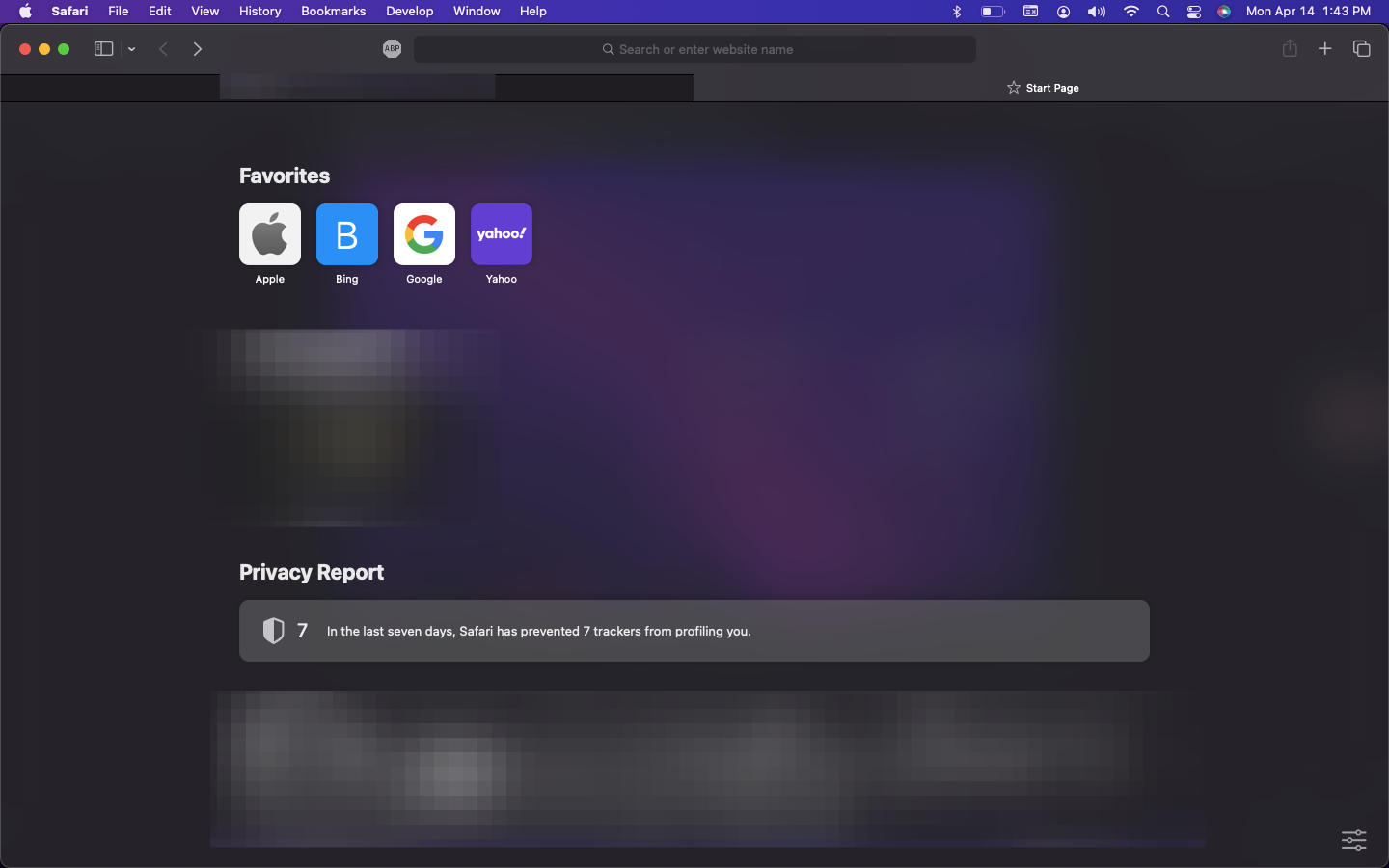
Step 2: Drag and drop the JSON file onto the browser window
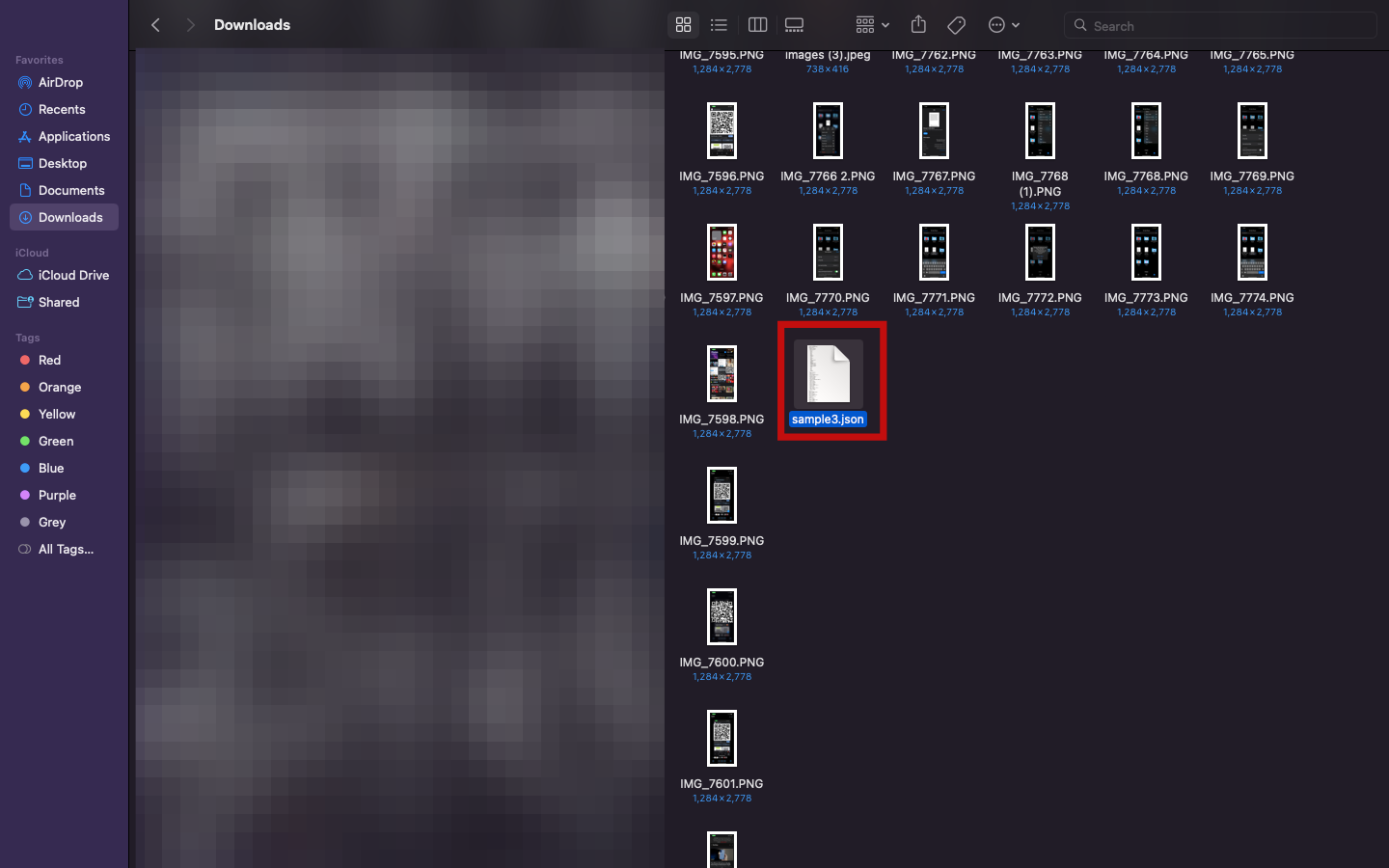
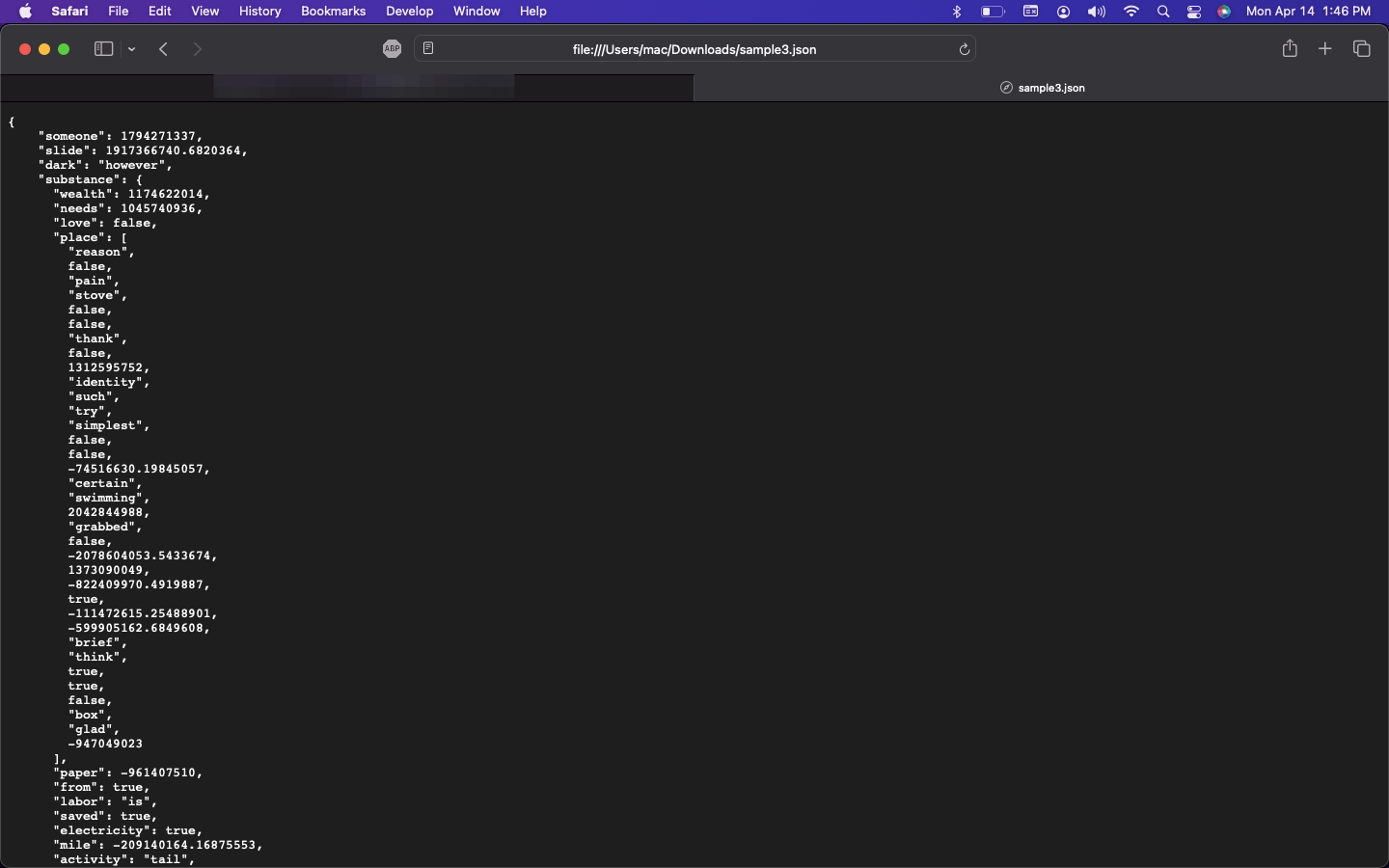
Conclusion
Viewing JSON files on macOS doesn’t have to be complicated. Whether you prefer built-in tools like TextEdit or Safari, there’s a method that fits your workflow. Once you find the right tool, navigating JSON becomes a lot less intimidating—and a lot more useful.