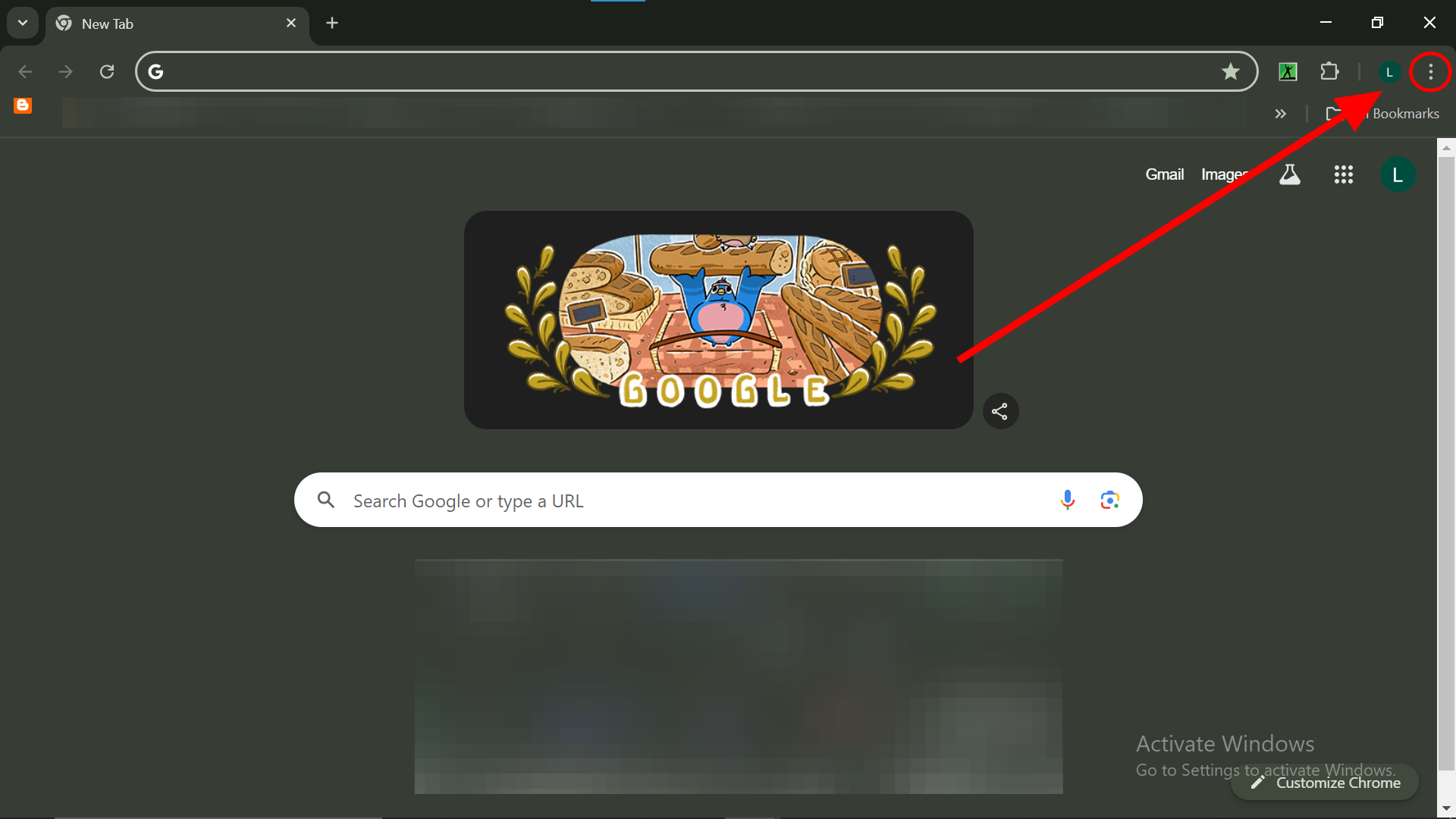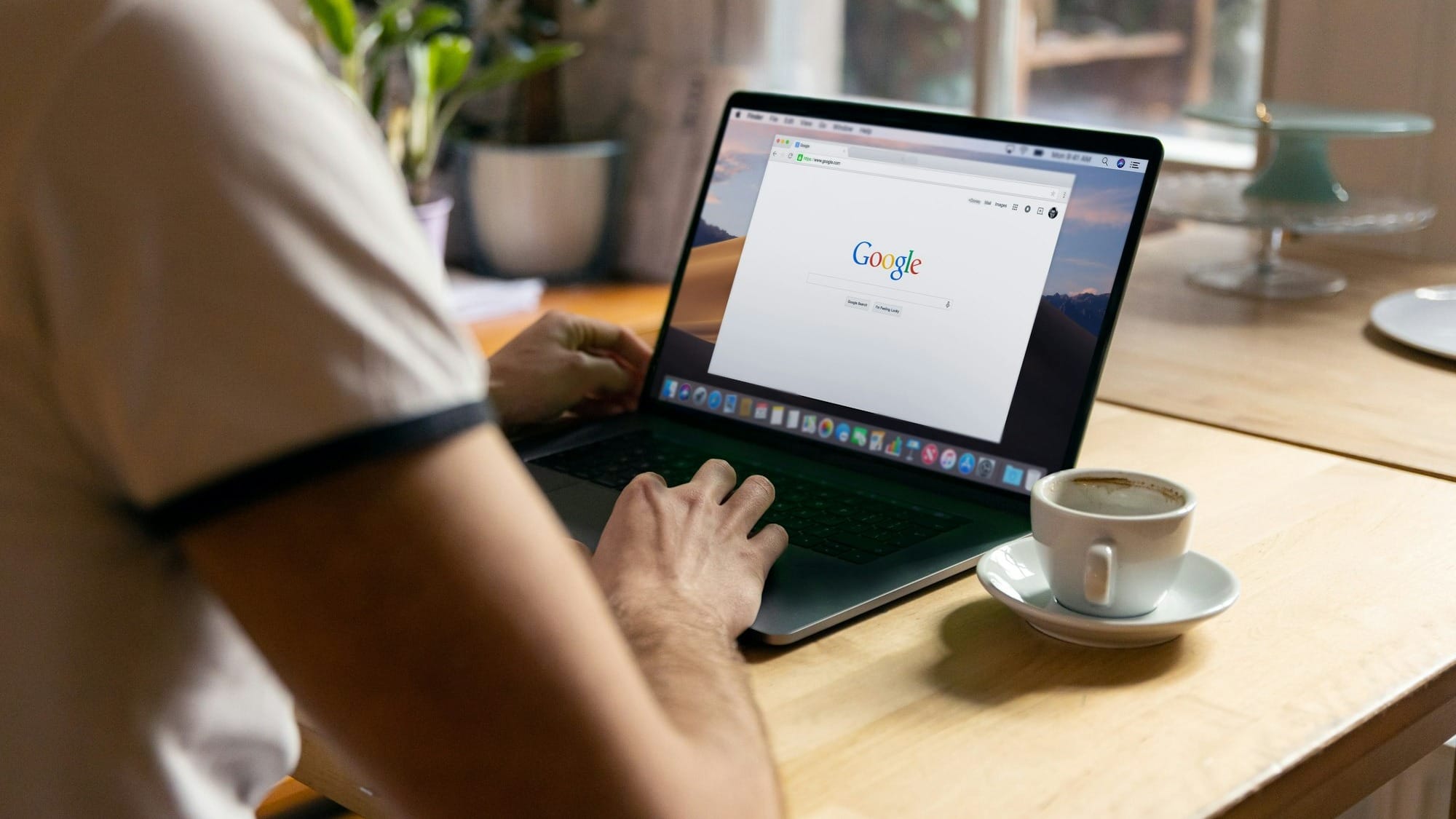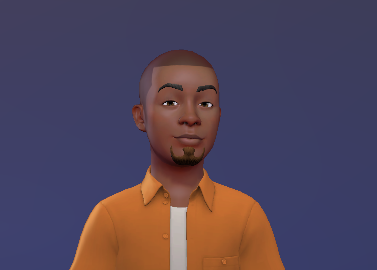How to view passwords saved to Google Password Manager
Follow these steps to quickly locate passwords that you may have forgotten.
Remembering passwords can be a real hassle. A lot of times, you are advised to make new passwords and make them too complicated for people to guess what it is. Sadly, this backfires a lot and it may be too complex for even you to remember.
Thankfully, Google has provided several walkarounds to help you with this. They have an autofill feature that automatically fills in the saved username and password of an account once it detects that you need it.
Unfortunately, technical difficulties can sometimes prevent the autofill feature from working. That is why this guide puts you through the steps to manually check for saved passwords and usernames on your Google Passwords manager.
How to view passwords saved to Google Password Manager
- Open Chrome and click the 3-dot button at the top right