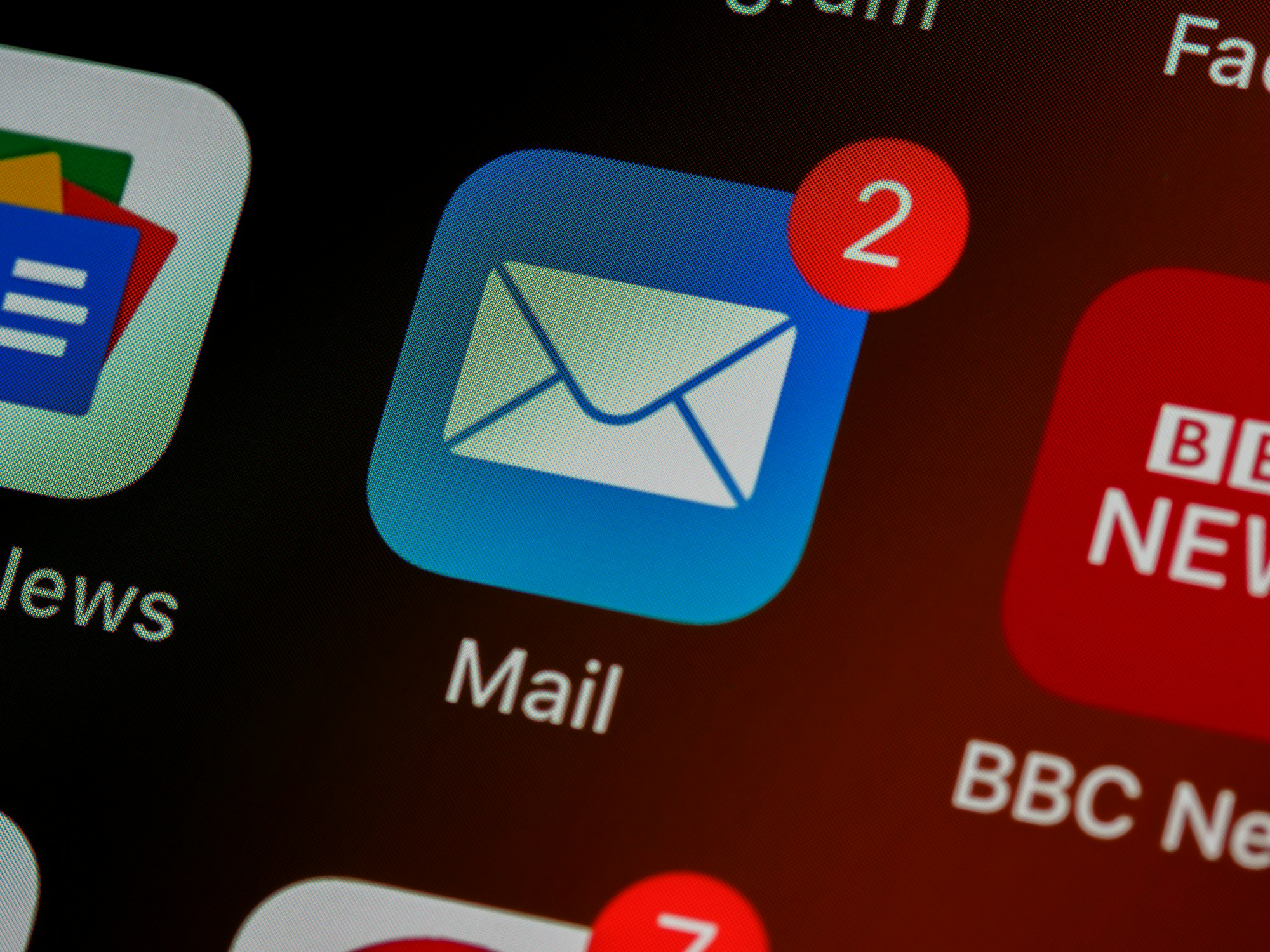INFOGRAPHIC: Gmail vs Outlook - A feature-by-feature comparison
In this comprehensive comparison, we will examine the features, usability, and overall performance of Outlook and Gmail.
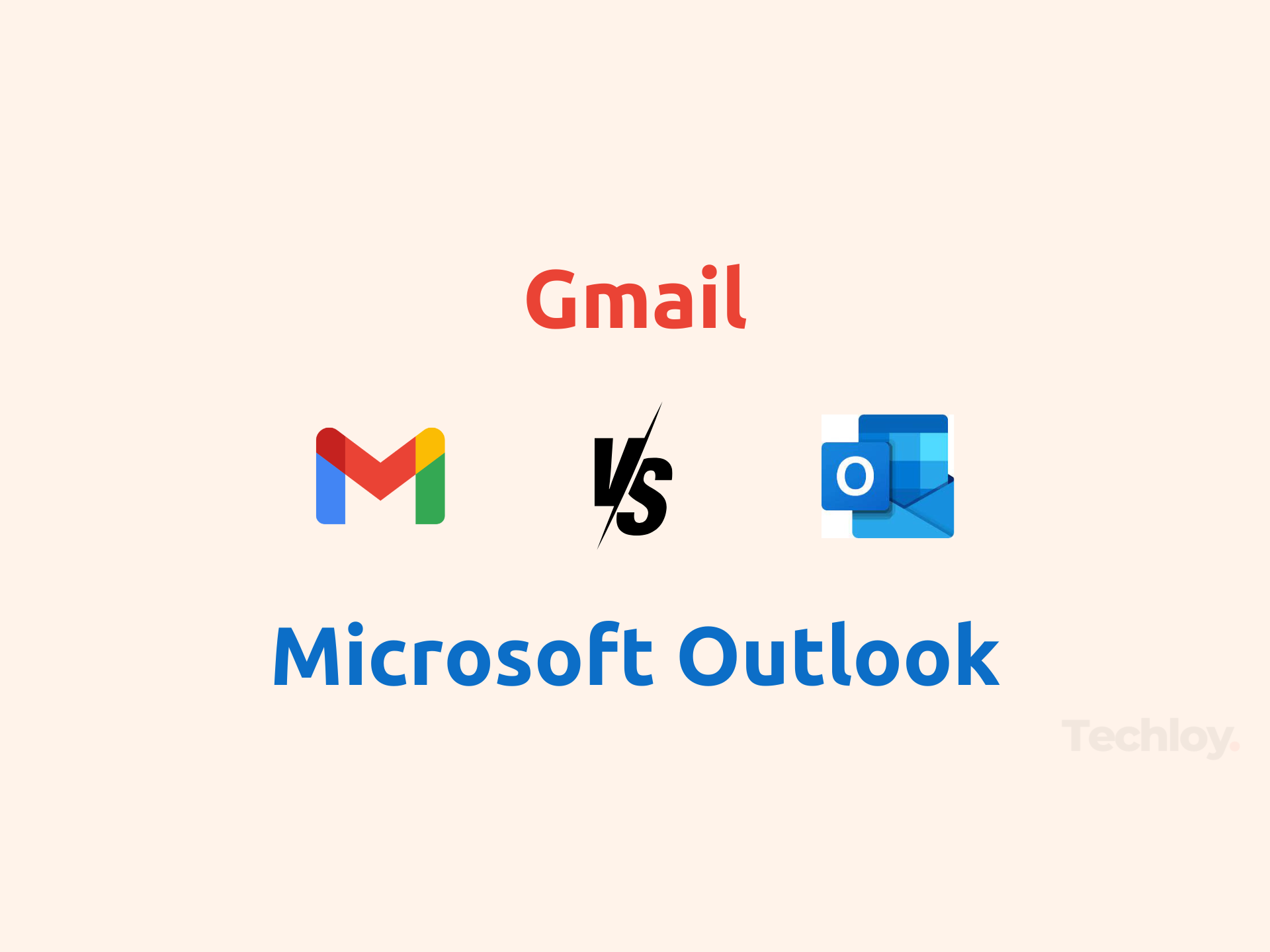
In this digital age, having email services that cater to personal and professional communication is crucial. Two of the most popular and widely used platforms are Outlook and Gmail, but choosing between them can be challenging due to their extensive features and user-friendly interfaces.
In this comprehensive comparison, we will examine the features, usability, and overall performance of Outlook and Gmail, helping you make an informed decision. Let's start with the user interface and design.
CHART: Largest Email Service Providers in the World
Two email services hold a clear-off-market share of over 86%.
User Interface and Design
- Gmail’s user interface is designed with simplicity and efficiency in mind. The clean and intuitive interface makes it easy to navigate, adhering to Google’s Material Design principles. Users can customize their experience by choosing different themes, adjusting the display density, and using labels and categories to organize their inboxes. Its conversation view groups related emails together, making it easier to follow threads while the sidebar provides quick access to Google Calendar, Keep, Tasks, and other Google services.
- Outlook offers a more traditional and feature-rich interface with a three-pane view layout: folders on the left, the email list in the center, and the reading pane on the right which users can customize in various themes and change the layout settings to suit their preferences. The Focused Inbox feature automatically sorts emails into “Focused” and “Other” tabs, helping users prioritize important messages. The ribbon interface at the top provides quick access to a wide range of tools and settings, making it versatile for both basic and advanced users.