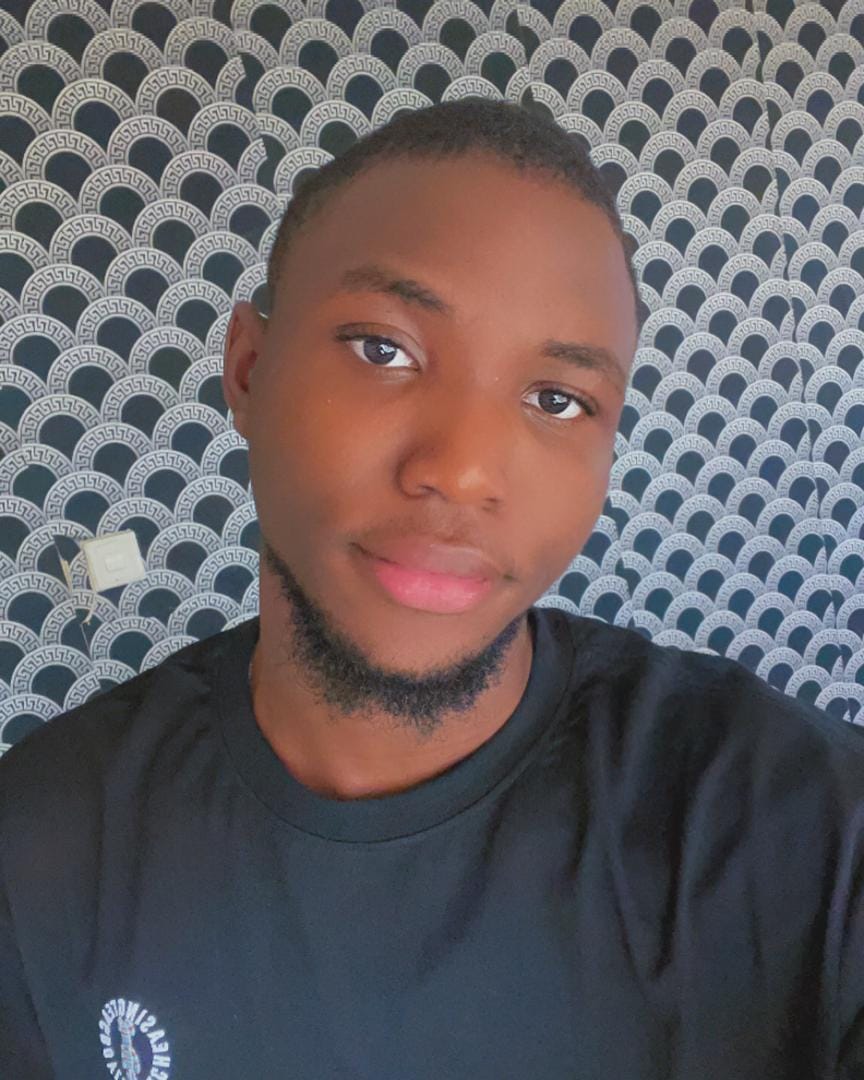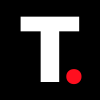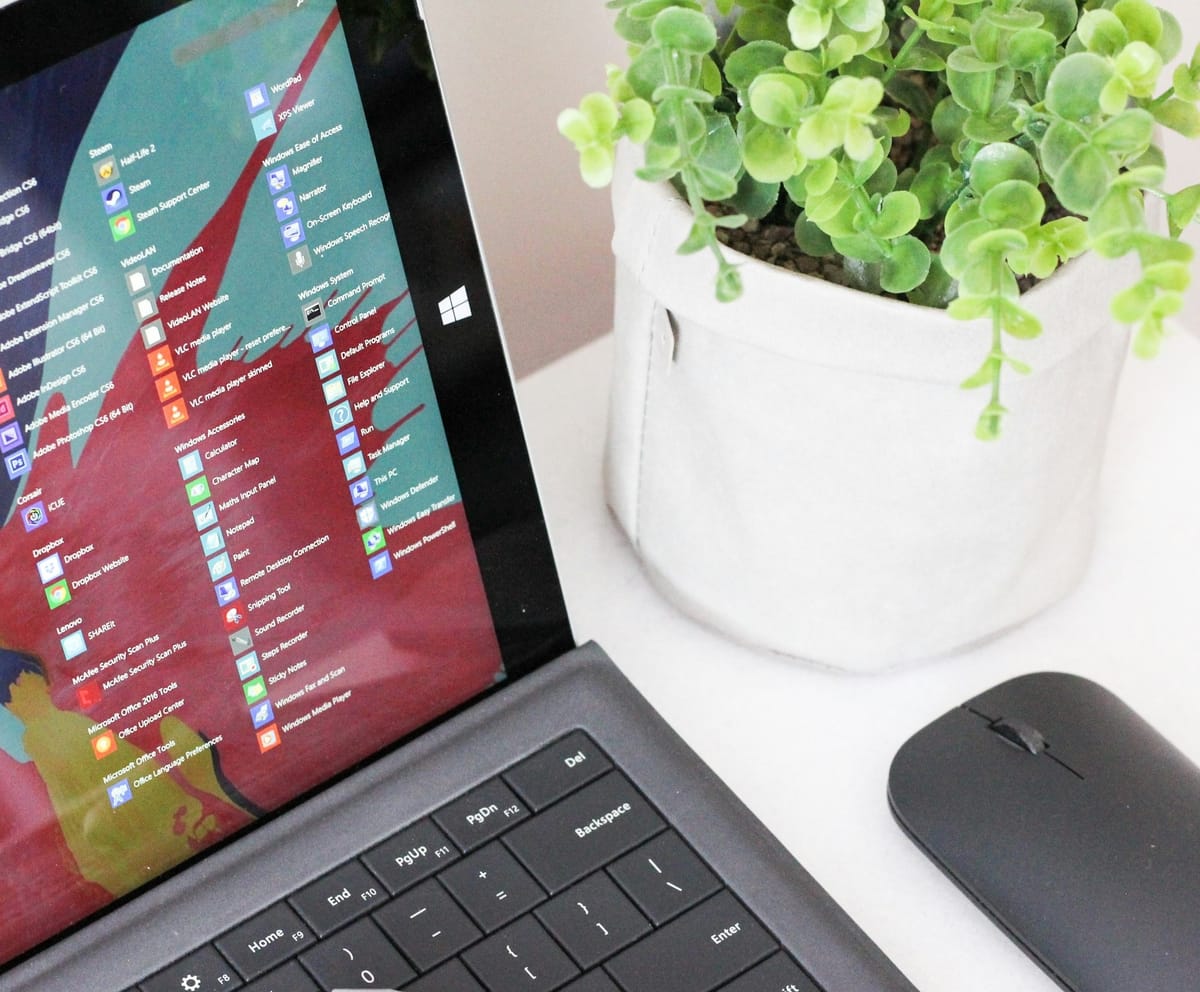Is your laptop battery draining fast? Find out the apps responsible
Fish out the culprits secretly sipping your battery life.

Have you ever been in the middle of a project, only to realize your laptop battery is about to die, and you're nowhere near a charger or power? I've been there, and it's a frustrating experience. You start to wonder, "Why is my battery draining so fast?"
The good news is that Windows has built-in tools that can help you Windows's the apps using the most battery power. Let's explore how you can track down these battery-draining apps and take control of your laptop's battery life.
Steps to Track Battery Usage
Step 1: Right-click the Start menu button and select "Settings" from the displayed options
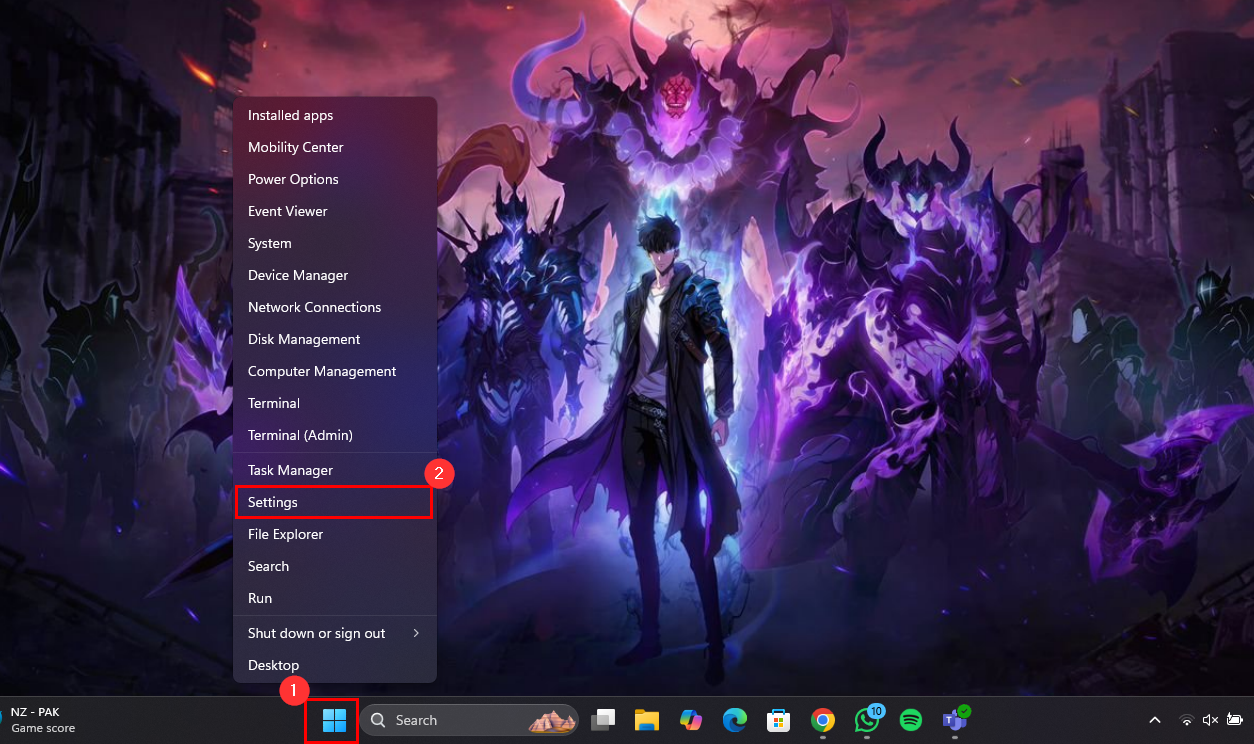
Step 2: In the Settings menu, click "System"
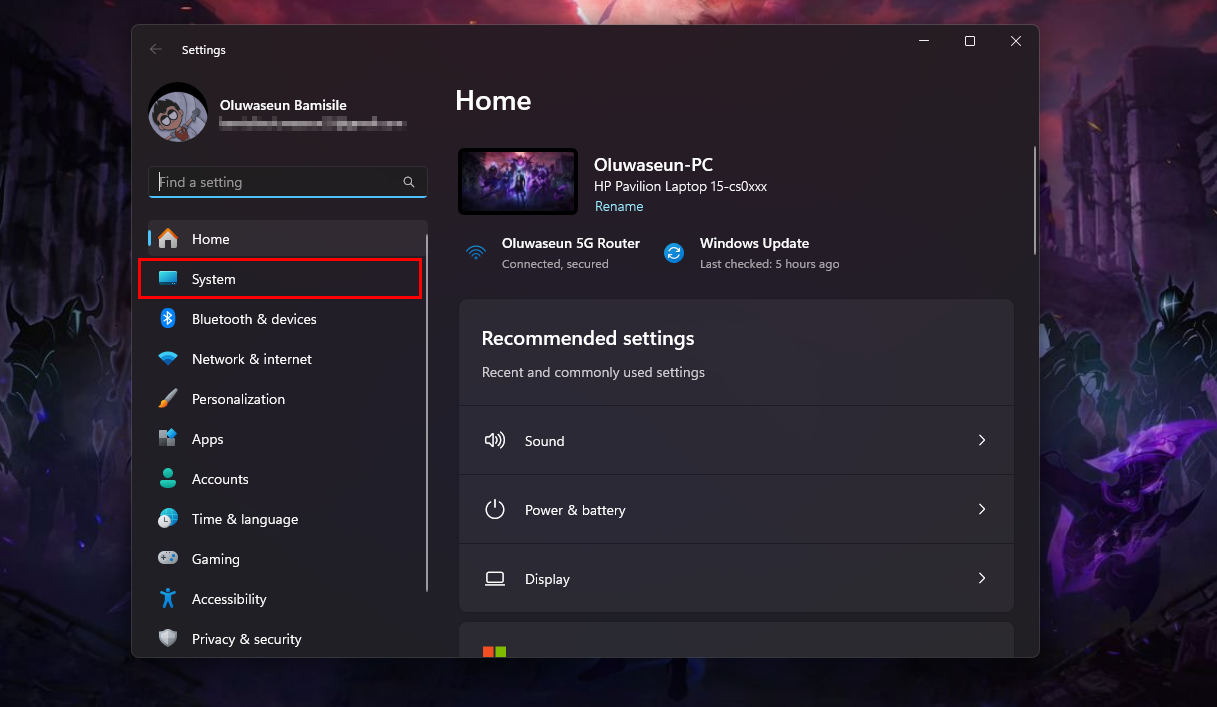
Step 3: Scroll down a bit and select "Power & battery"
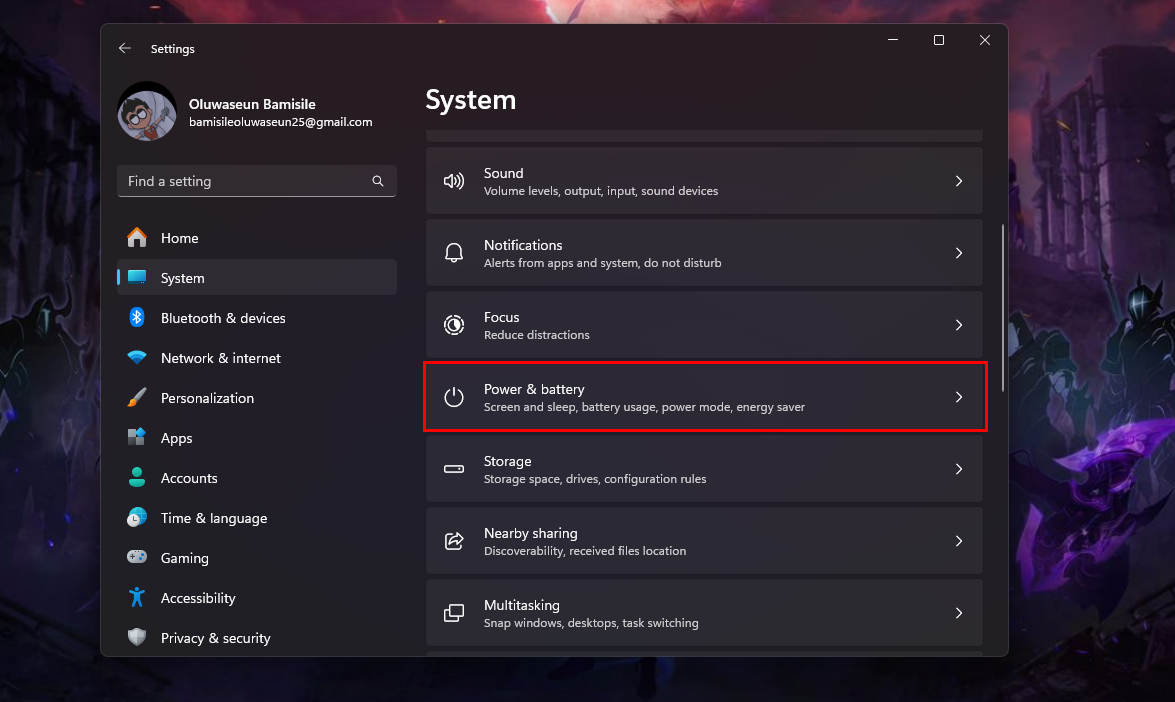
Step 4: Now, click on "Battery usage"
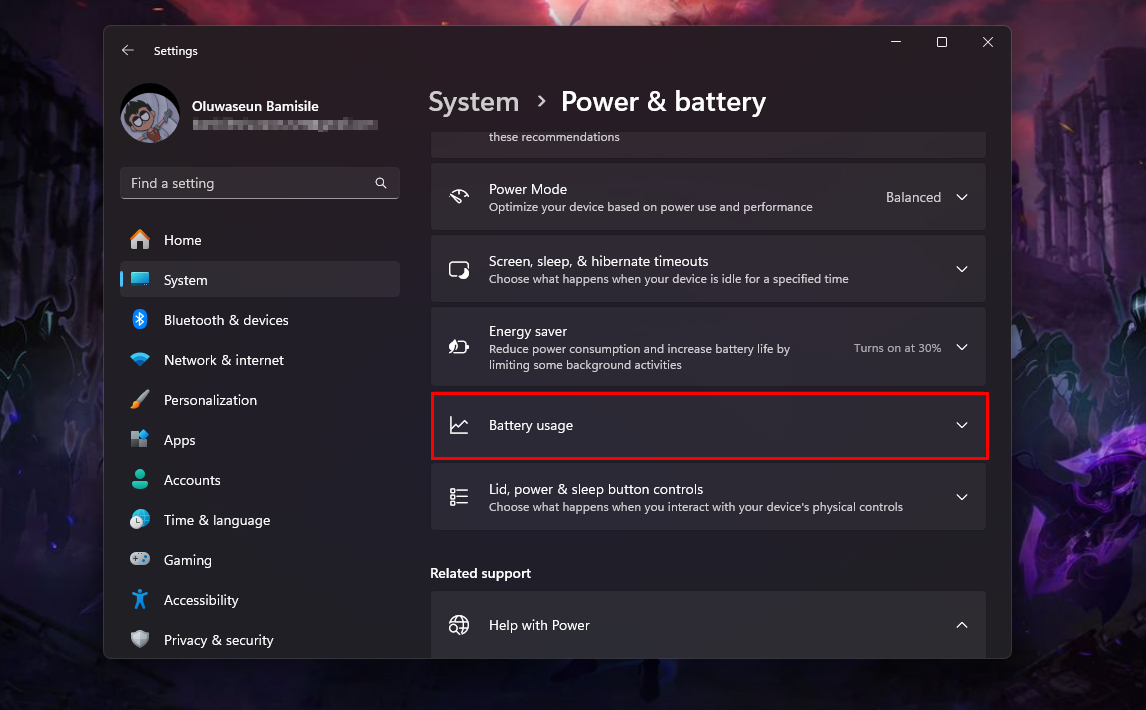
Step 5: You will see a graph of your battery level over the last 24 hours or the last seven days
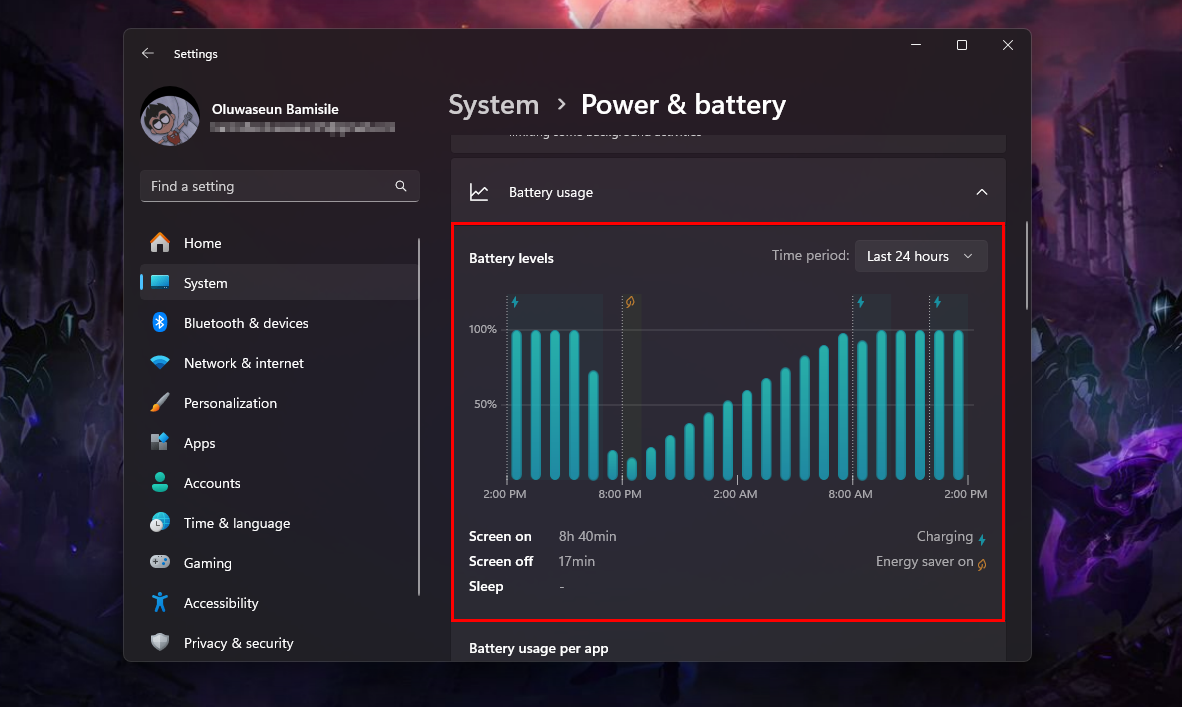
Step 6: When you scroll down a little more under the graph, you'll see a list of apps that have been using the most battery power over the selected time period. If you find that certain apps are draining your battery, try closing them when you're not using them or disable their background activity
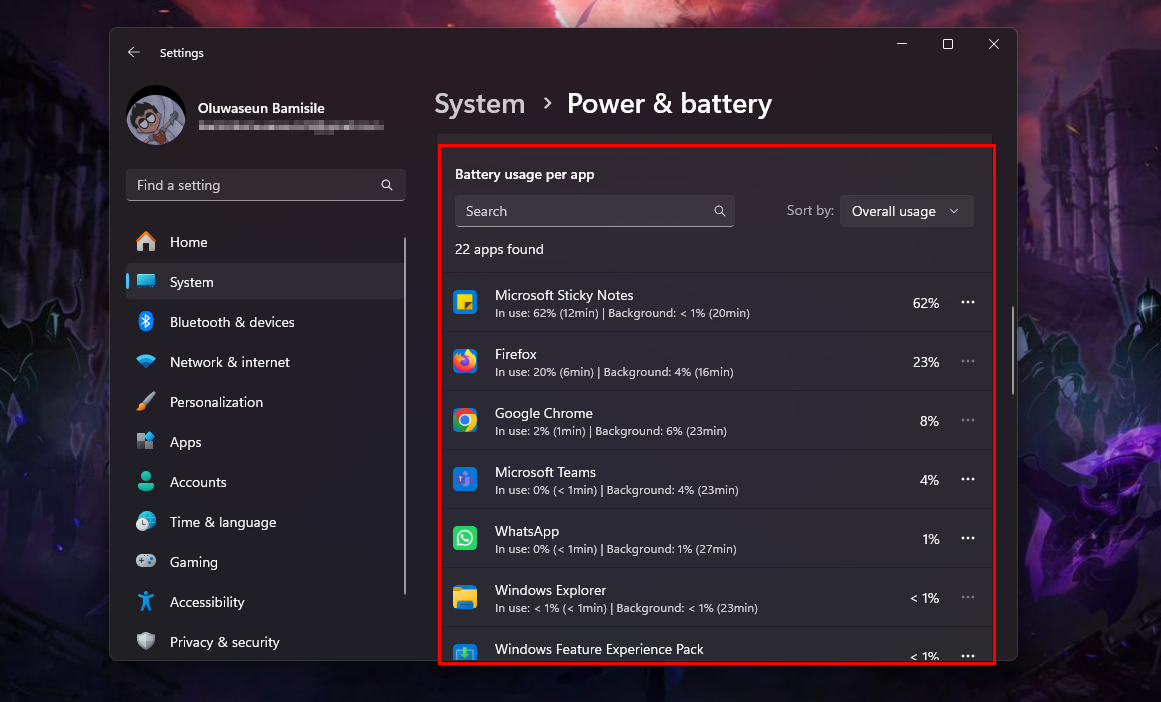
Conclusion
Battery life is a crucial factor when you're on the go with your laptop. By identifying and managing the apps that are draining your battery the most, you can extend your laptop's battery life and avoid those frustrating low-battery moments.
Windows' built-in tool provides valuable insights into battery usage and gives you the power to take control.
Image credit: Oluwaseun Bamisile/Techloy.com