Tired of the old Samsung notification style? Here's how to customize a new look
Why settle for the default when you can have something uniquely “you”.

Having notifications on your mobile alerts you of important messages, but what if you have a bulk load of them clouding your home screen and making it feel cluttered? The default notification style for Samsung users can sometimes feel nonappealing or unmotivating.
Thankfully, Samsung Galaxy phones have a customizable interface that allows you to review your notification experience, giving your phone a personal touch that aligns with your style and preferences.
In this guide, we’ll walk you through the steps to customize your notifications and adjust pop-up styles so you can enjoy a cleaner, more personalized look.
5 Easy Steps to Customize Notifications
Step 1: Head Over to your phone settings app. You can access it from the app drawer or swipe down the notification panel and tap the gear icon.
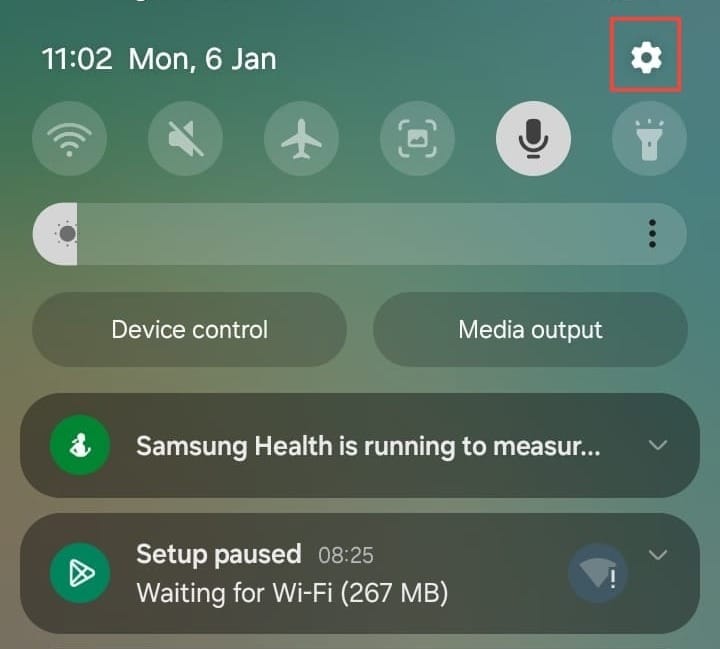
Step 2: In the settings menu, tap "Notifications". Once on the notifications page, select "Notification pop-up style" to access more customization options.
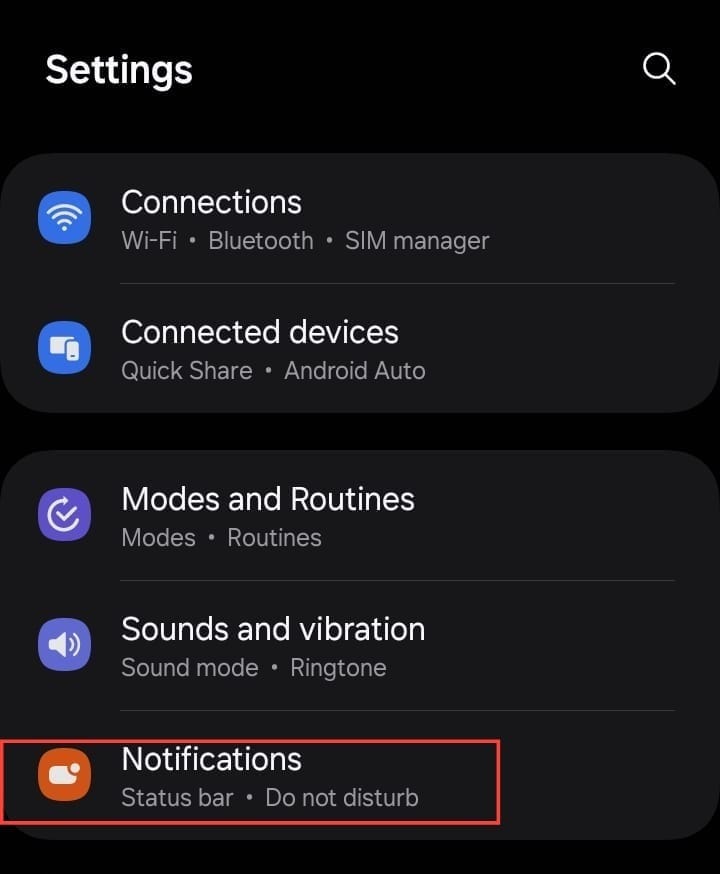
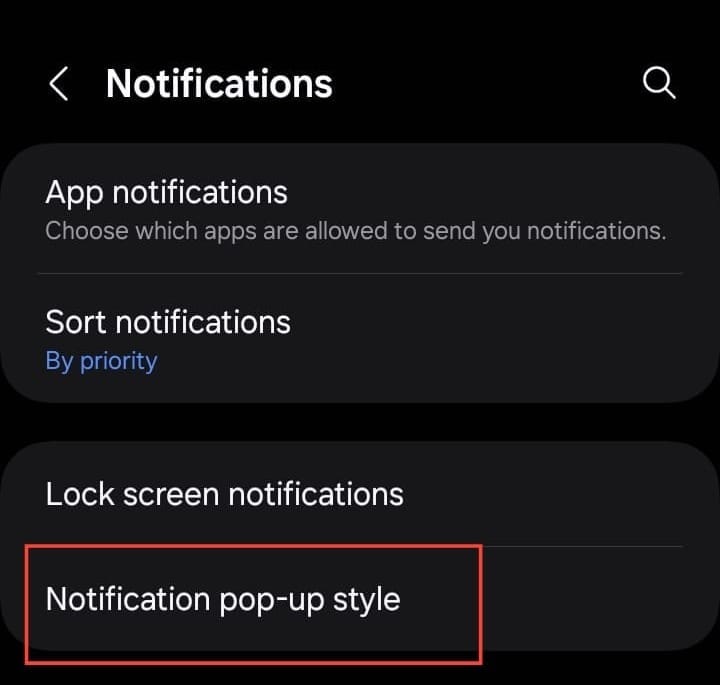
Step 3: In the Notification pop-up style, you will see "Brief" and "Detailed" options. Select the option that aligns with your preference. But if you want more customizable options, selecting "Brief" can give you the advantage.
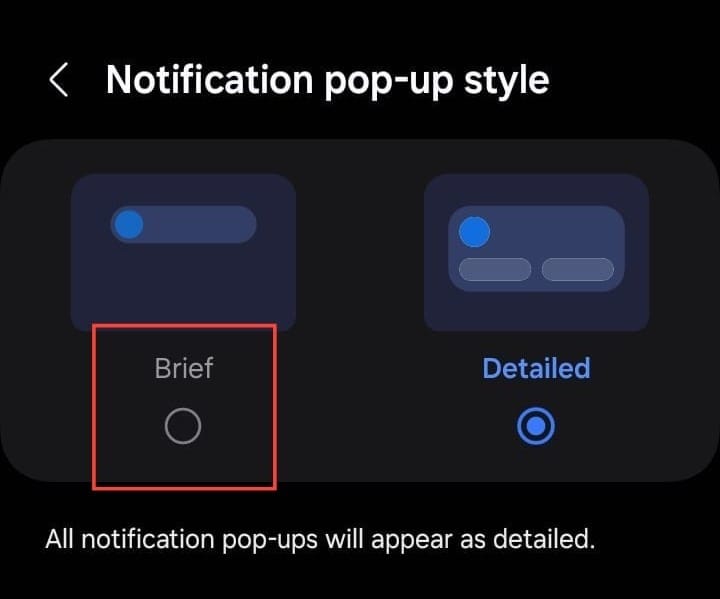
Step 4: After selecting the style, you’ll see a set of additional options like "Apps to show as brief", "Edge lightning style", and "Colour by keyword".
- You can tap "Edge Lightning" to choose the lightning effect for your notifications. Samsung offers a variety of effects, colors, and advanced settings that add a sleek and dynamic touch to your notifications to make them visually appealing and easy to notice.
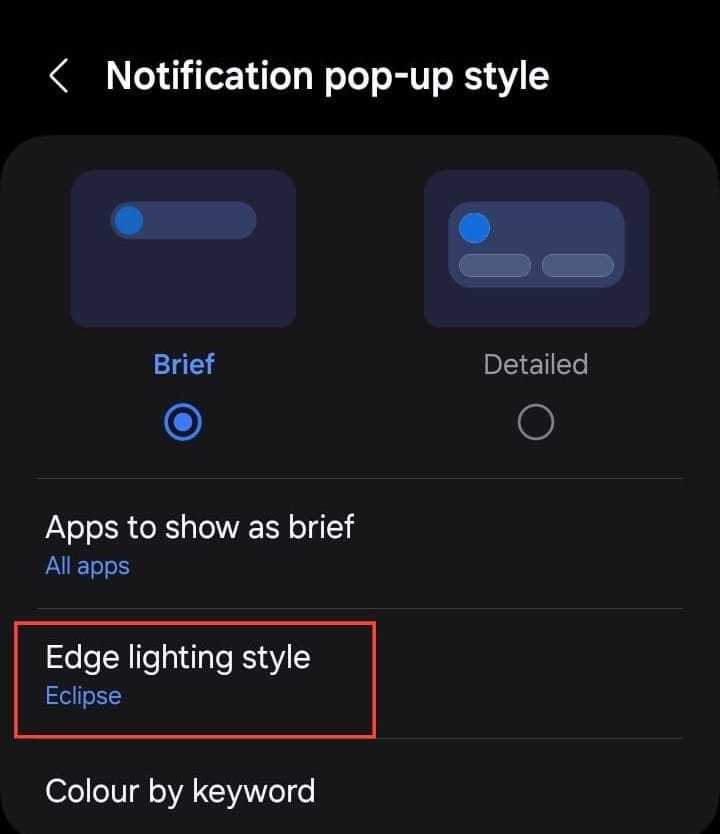
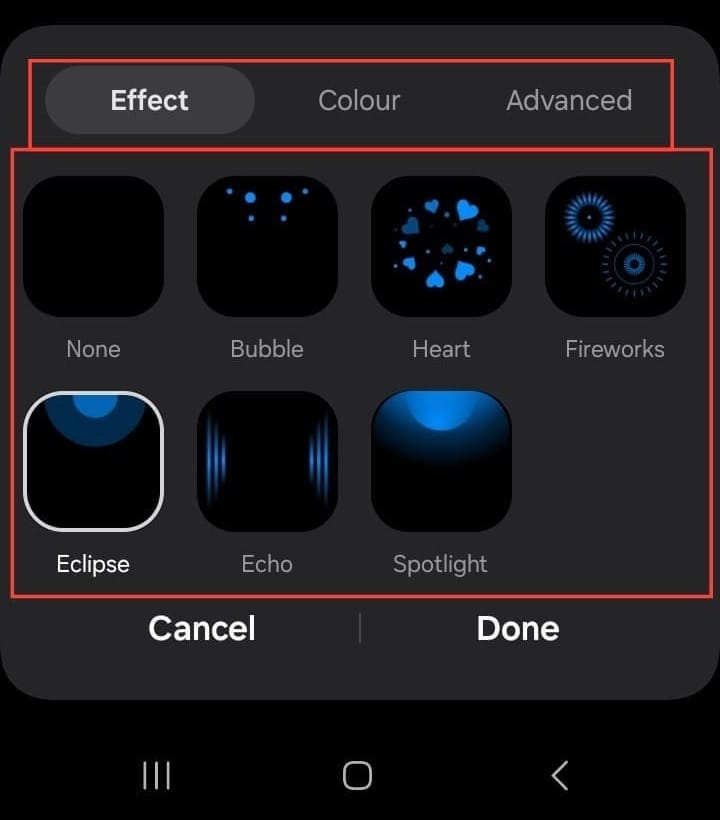
Step 5: Once you select the preferred lightning effect, tap "Done". All new changes will be applied automatically.
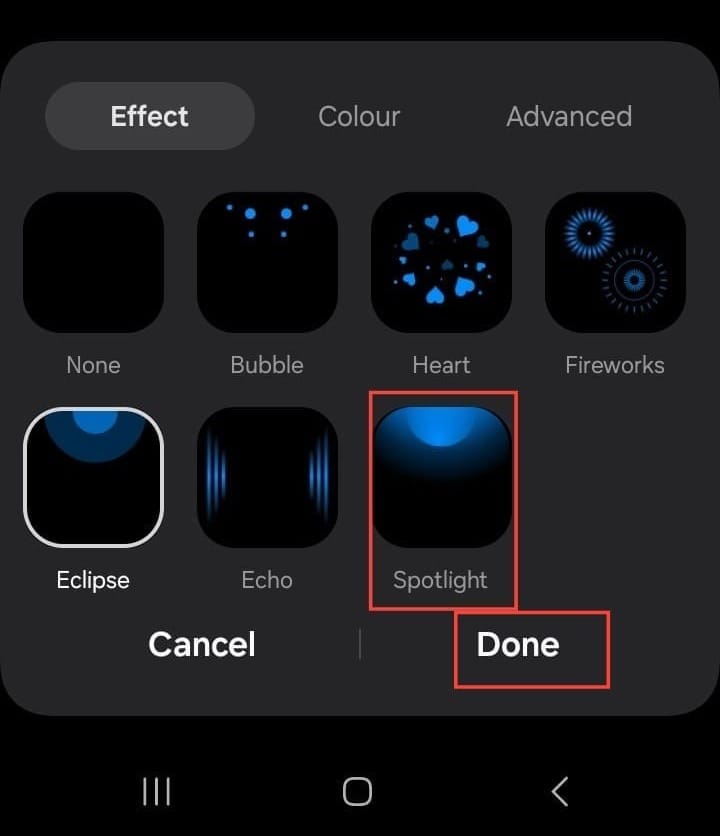
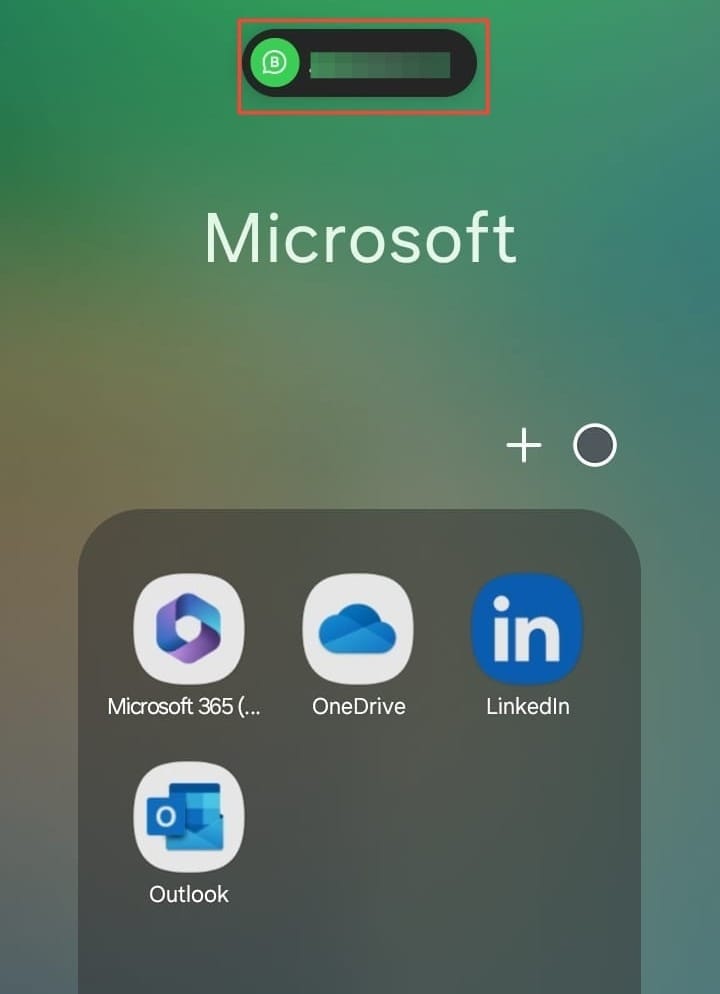
Conclusion
If you love aesthetics or want a neat and organized touch, you can customize your notifications and tailor them to your preferences to make a real difference in how you interact with your phone. Personally, I find this feature to be very easy and convenient. Plus, it’s a simple way to add a fresh perspective to using a smartphone.
Image credit: David Adubiina/Techloy.com






