Tired of waiting for hours to update Windows? Here's how to get it done in seconds

More often than not you click the "Update" button on Windows, expecting a smooth process, only to be met with a never-ending wait. Minutes stretch into what feels like hours, and somehow, that progress bar always seems to have a mind of its own moving at a snail's pace. But here’s another way to get updates done—one that skips the usual wait time. Instead of relying solely on the conventional Windows update system, which can sometimes take longer than expected, using a command-based approach allows you to tap into Windows Package Manager (Winget). This method updates the process more efficiently in the background.
If you are curious to know how it works, here's how.
5 Easy Steps to Update Your Windows Apps in Seconds
Step 1. Press the Windows key + S and type "cmd" in the search column.
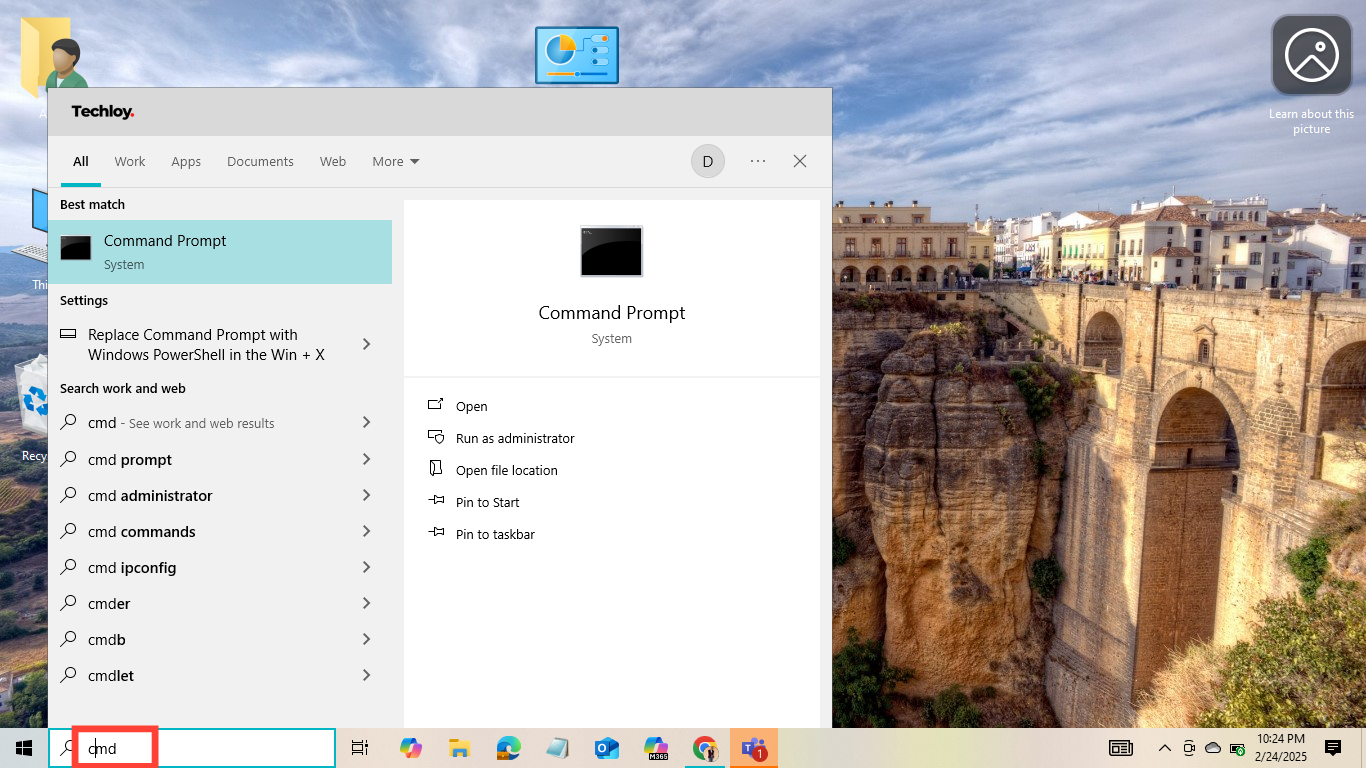
Step 2. Right-click on Command Prompt (cmd) to select "Run as administrator" or select "Run as administrator" from the hand panel if you are using Windows 10.
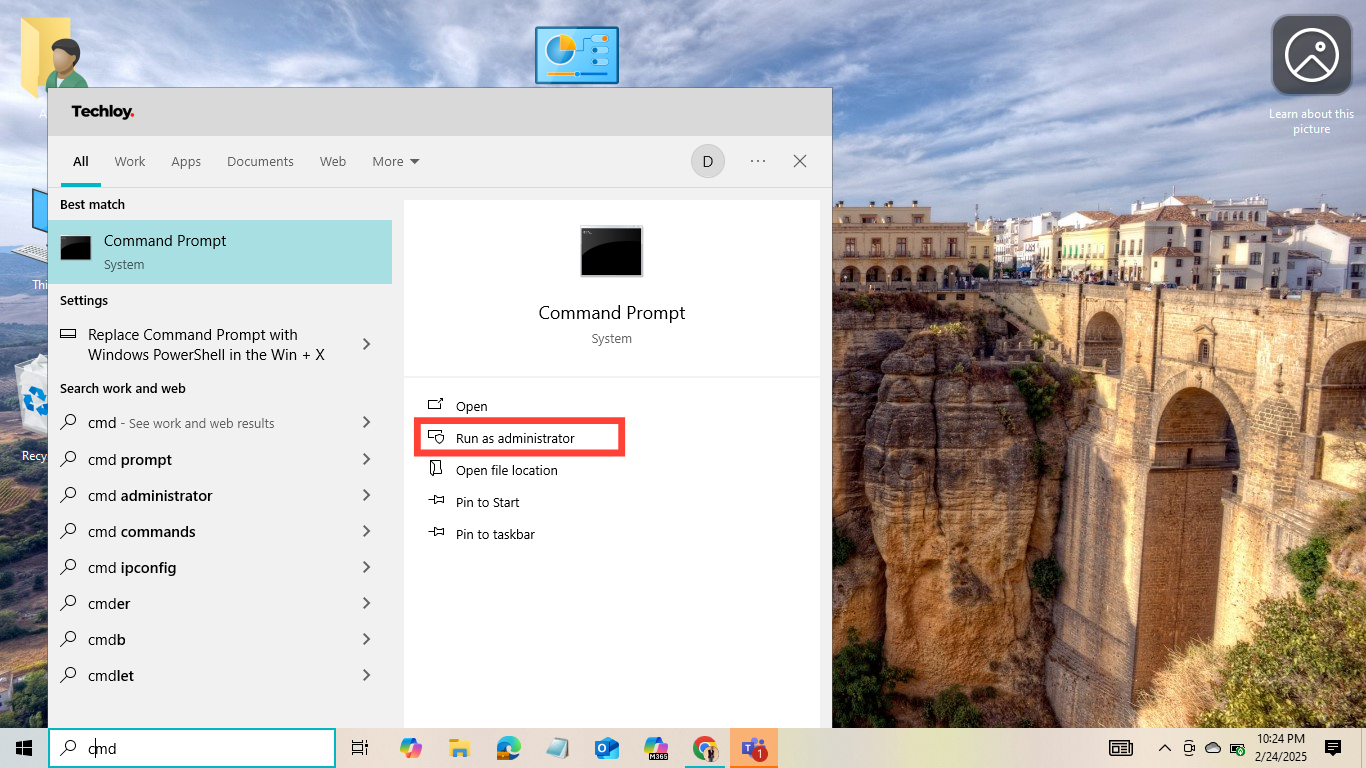
Step 3. In the command prompt, enter the following command "winget upgrade -h --all" and press Enter
Step 4. If prompted with a license agreement, read through it and type Y, then click "Enter" to proceed
Step 5. The update process will begin automatically and update all your apps or software in seconds
Conclusion
So, if you’ve ever felt stuck waiting for Windows updates to finish, now you know there’s another way to get things done. Some users stick with the traditional update method, while others prefer command-line shortcuts to speed things up.
At the end of the day, it’s all about what works best for you. Whether you try this out or stick with the usual routine, at least now you know there's more than one way to keep your apps up to date—without the endless waiting.
Image credit: David Adubiina/Techloy.com